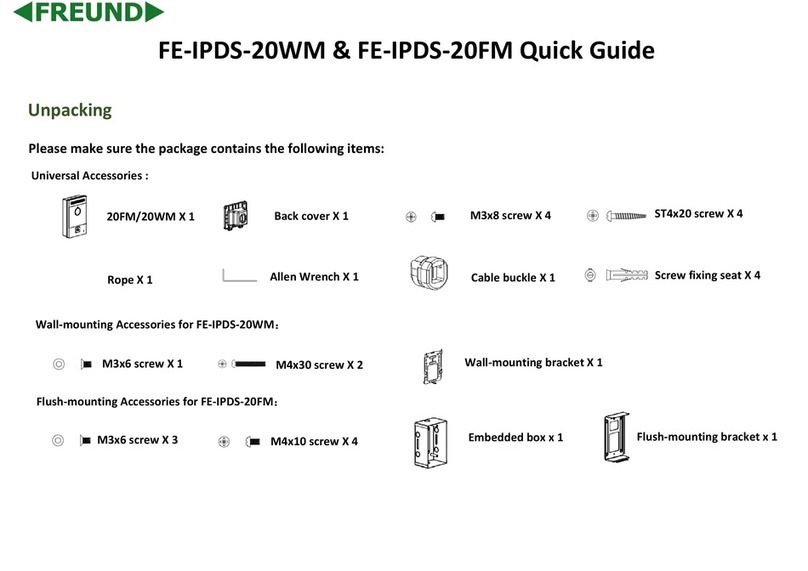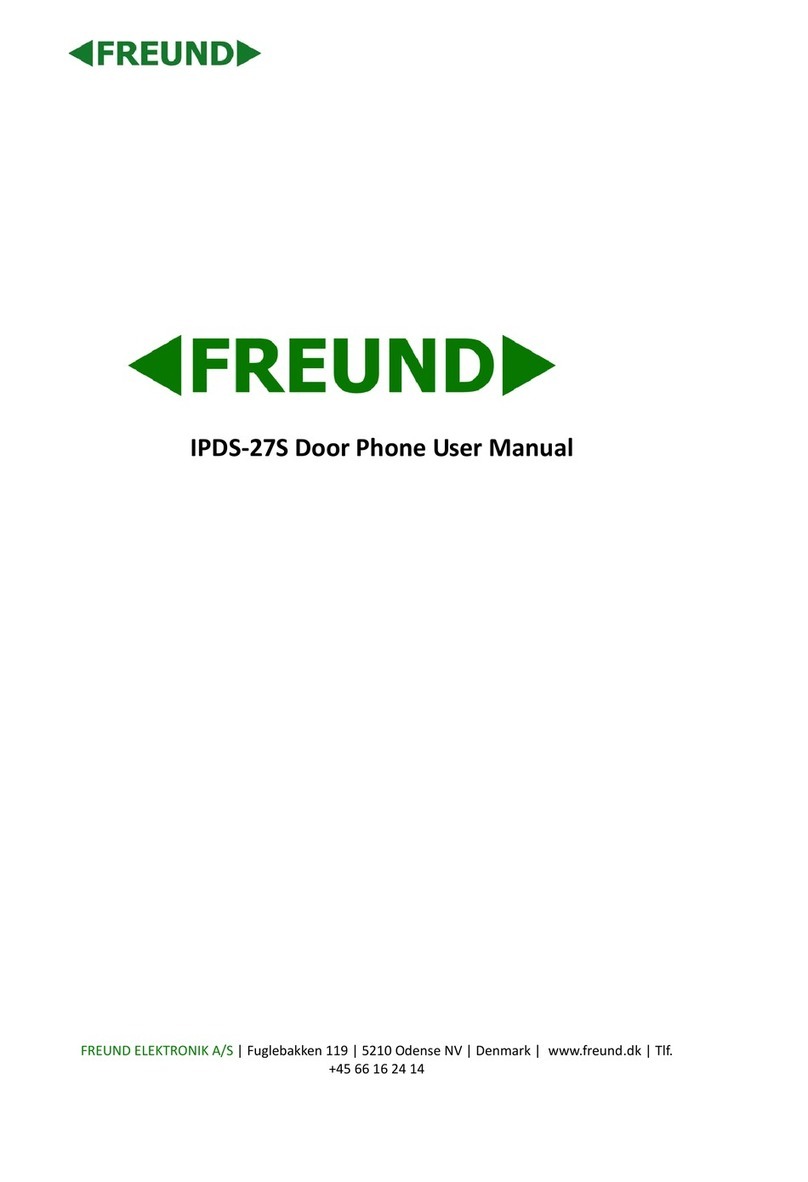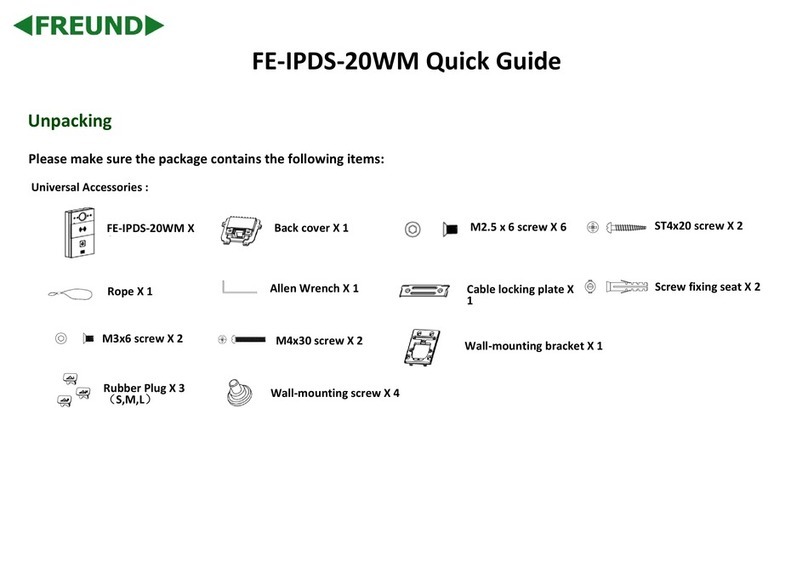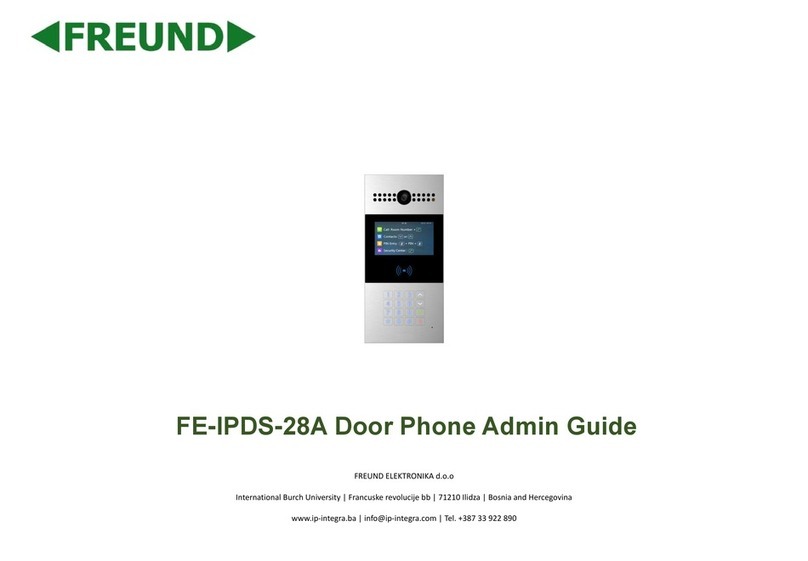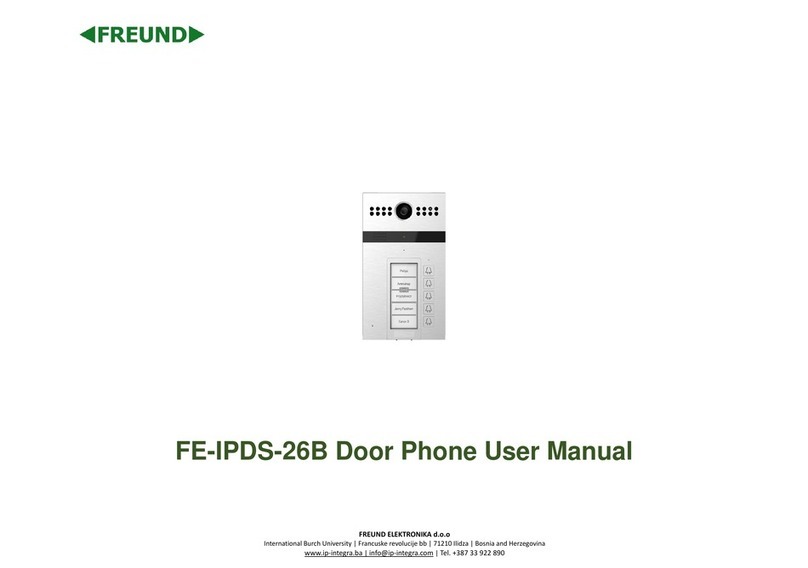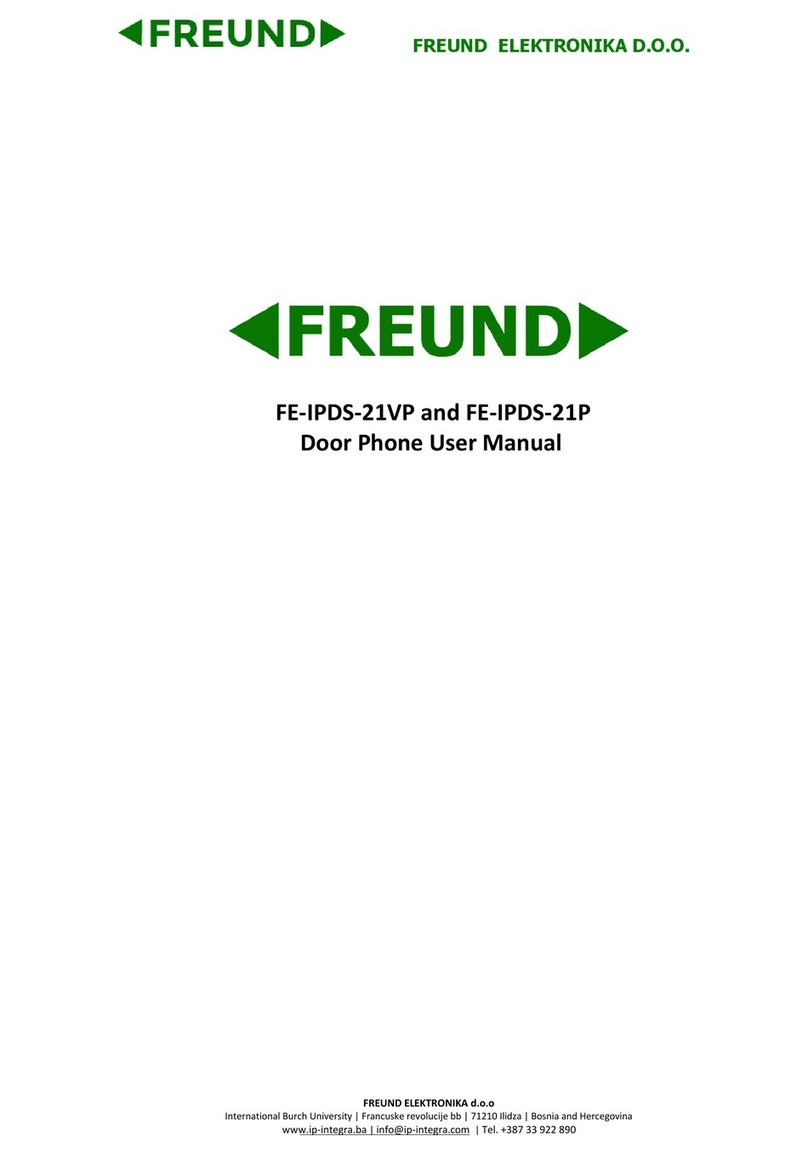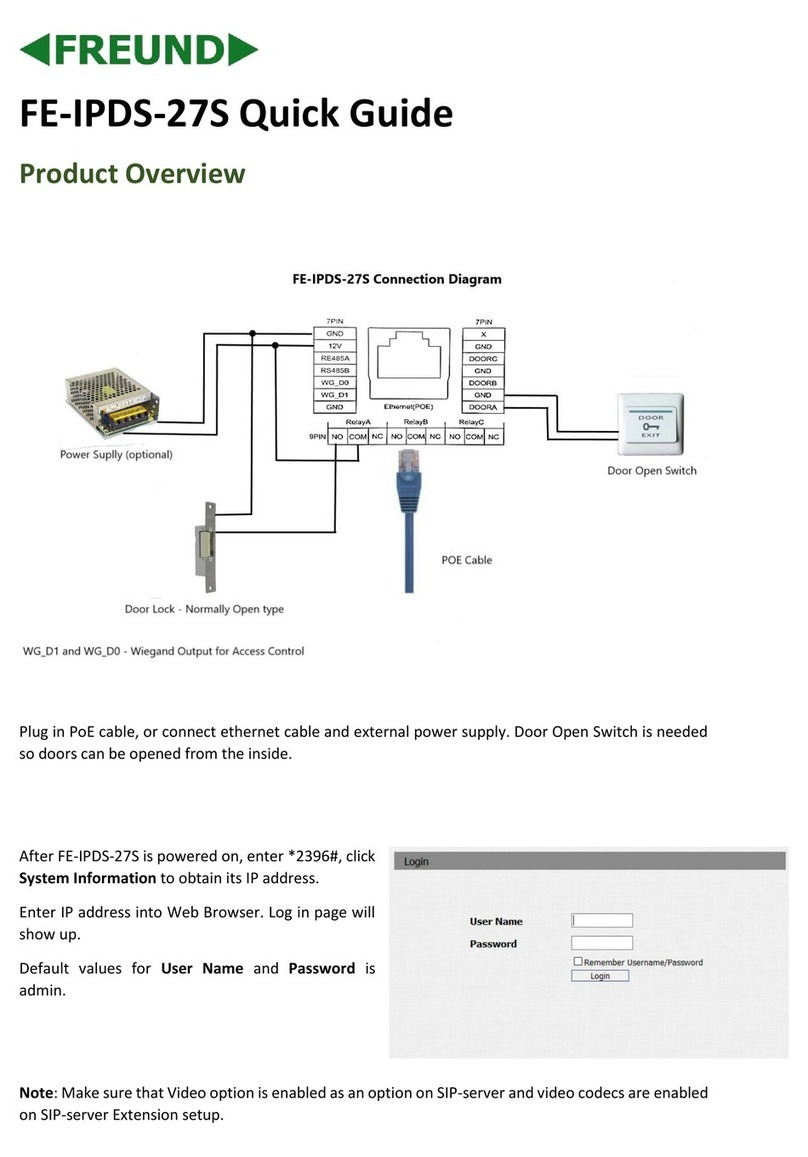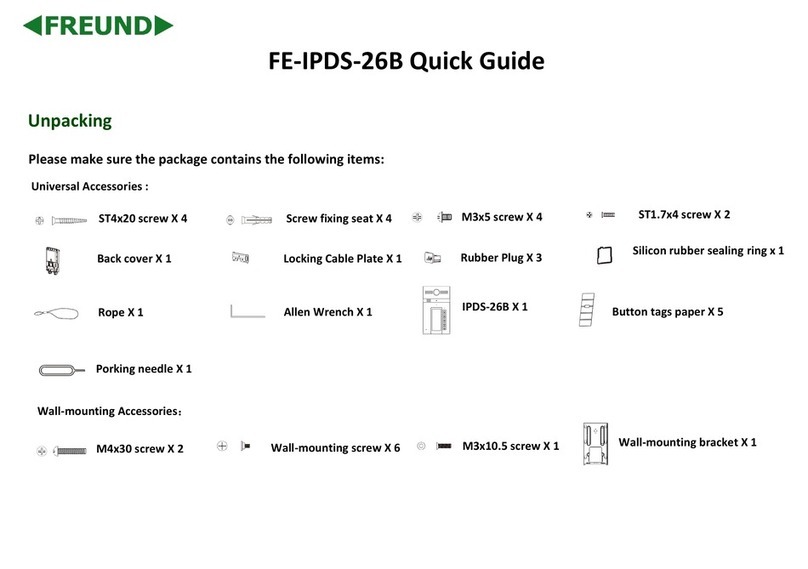1. Table of Content
1. Table of Content .................................................................................................................................2
2. Safety Instruction................................................................................................................................4
3. Overview..............................................................................................................................................5
4. Package content.................................................................................................................................5
5. Appendix Table:..................................................................................................................................5
6. Getting Started....................................................................................................................................6
6.1 Button description ......................................................................................................................6
6.2 Introduction to the User.............................................................................................................7
6.2.1 Standby Interface ...............................................................................................................7
6.2.2 Dial Interface .......................................................................................................................8
6.3 Device Status ..............................................................................................................................9
7. Basic Functions.................................................................................................................................10
7.1 Making Calls..............................................................................................................................10
7.2 Answering a Call.......................................................................................................................11
7.3 Call Interface .............................................................................................................................11
7.4 End of call ..................................................................................................................................12
7.5 Auto Answer Function .............................................................................................................13
7.6 Mute............................................................................................................................................14
7.6.1 Mute during a call.............................................................................................................14
7.7 Call Forwarding.........................................................................................................................17
8. Phone settings ..................................................................................................................................18
8.1 Basic Settings ...........................................................................................................................18
8.1.1 Language...........................................................................................................................18
8.1.2 Time & Date.......................................................................................................................19
8.1.3 Screen................................................................................................................................21
8.1.4 Screensaver ............................................................................................................................22
8.1.5 Ring.....................................................................................................................................23
8.1.6 Voice Volume ....................................................................................................................23
8.1.7 Greeting Words.................................................................................................................23
8.1.8 Reboot................................................................................................................................23