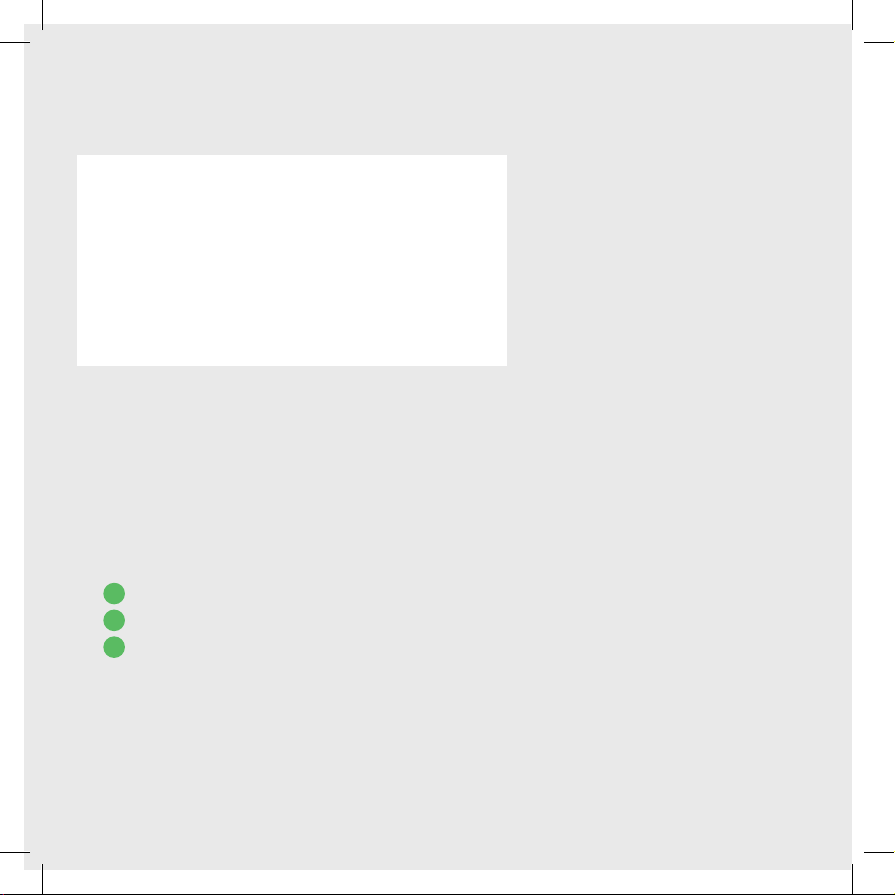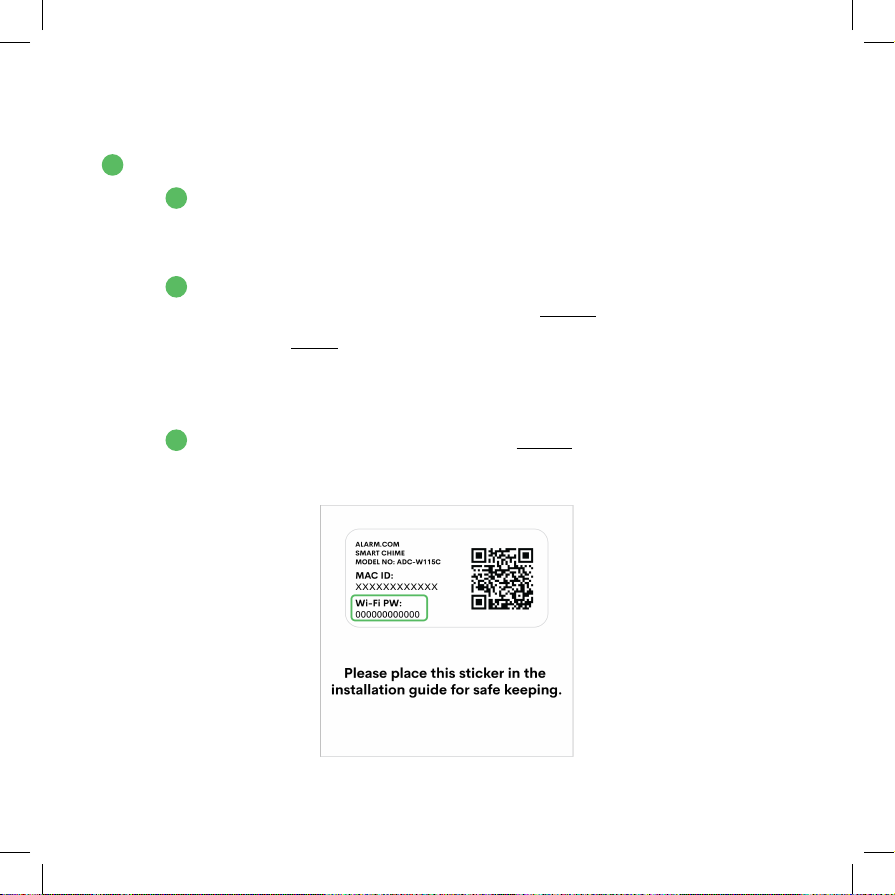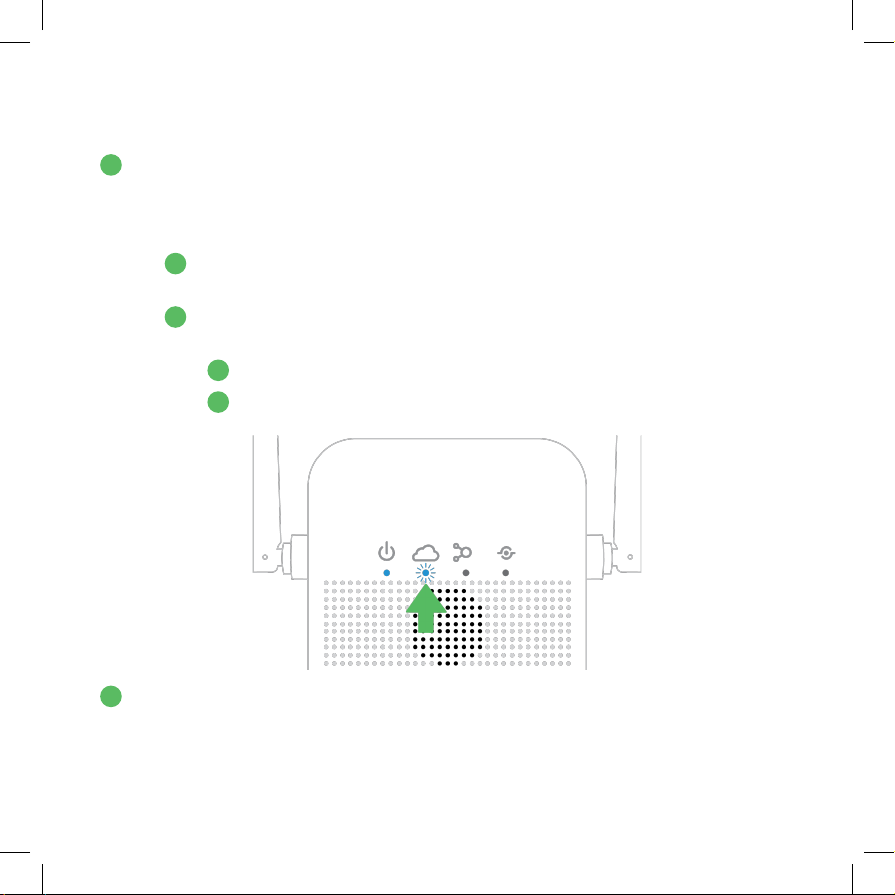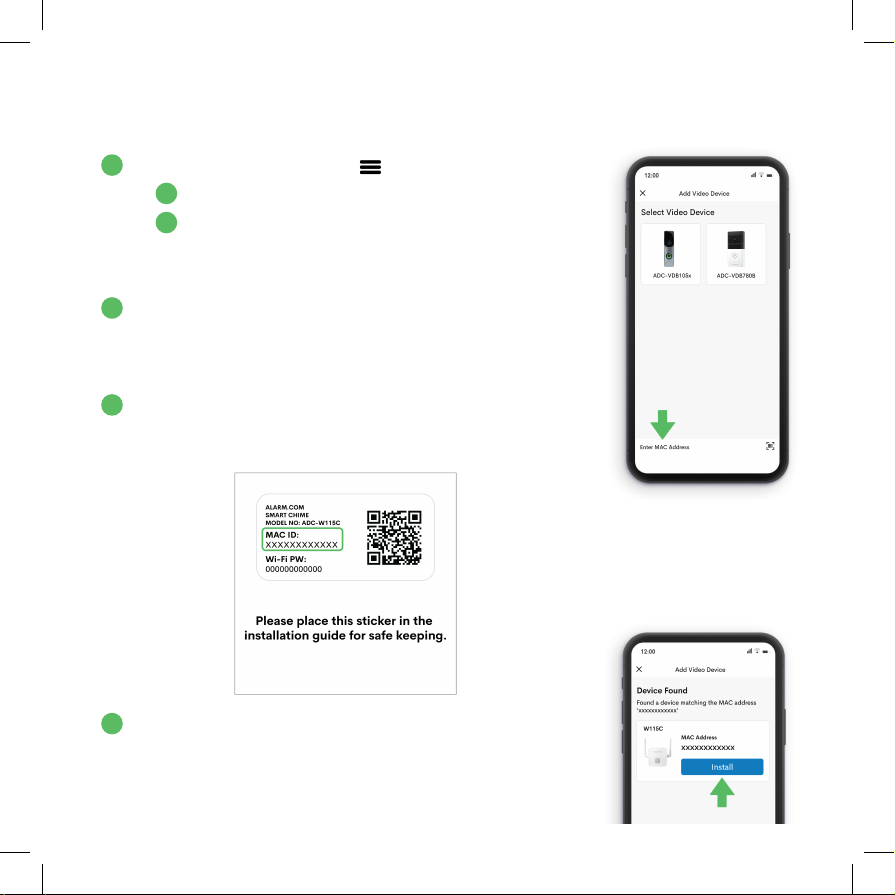INSTALLATION AND APP SETUP (Continued)
5. Scan the code to the right with the camera on your
mobile phone or type “192.168.173.1” into the
URL bar of your mobile phone’s web browser to be
directed to the Wi-Fi setup web page.
*If your browser indicates “no connection” and does not let you
open this page, refer back to the Wi-Fi Settings of your phone
and check “Connect Anyway” or “Always Connect” next to the
Chime Config (XX:XX:XX) network.
6. Upon opening the Wi-Fi setup page (shown below), press the yellow button to
“Scan for Wi-Fi Networks”*.
*Do not manually enter your Wi-Fi network or auto-populate the SSID field unless you know the
network’s security protocol and key format- these will update automatically if selected from the list
of networks when scanned.
A. From the list of nearby networks, choose your
home’s 2.4 Ghz Wi-Fi network.
i. If you cannot find your home’s Wi-Fi
network name initially, press “Refresh” at
the bottom of the page to reload the list of
available networks.
ii. After selecting your network from the list,
the “Security” protocol and “Key Format”
will be automatically selected as necessary-
do not make changes to these selections.
B. Enter your Wi-Fi password next to “Security Key”.
C. Press “Save” to complete and then close.
5
6
A
B
C
i
ii
6