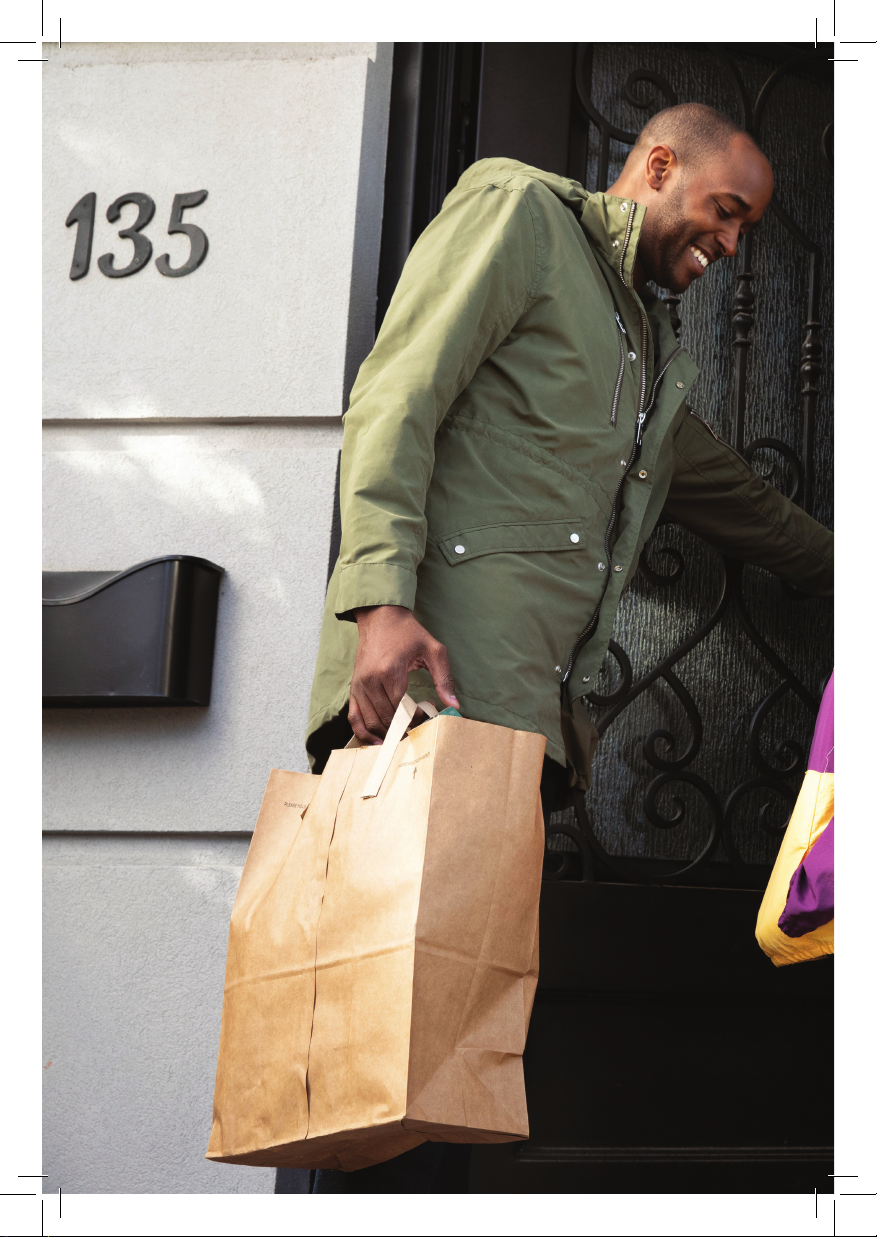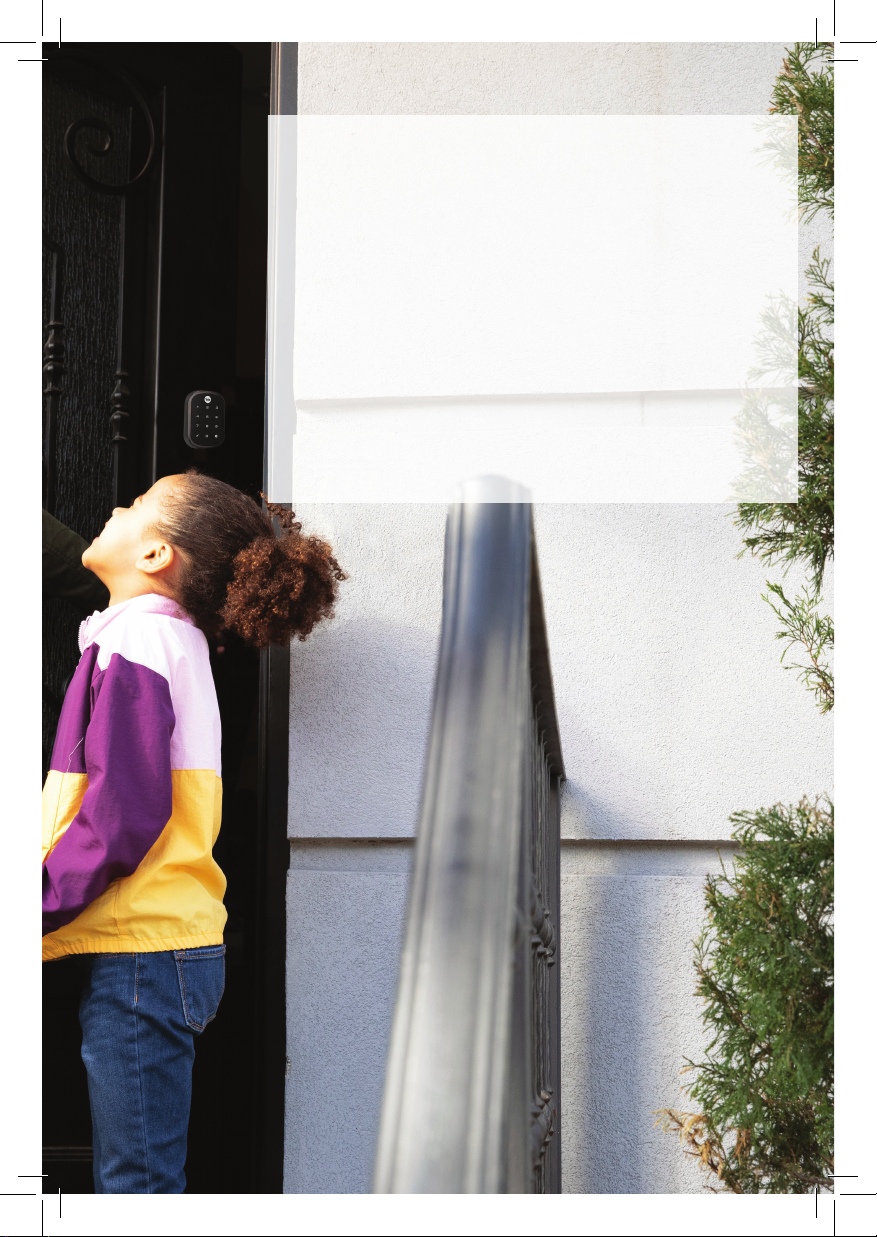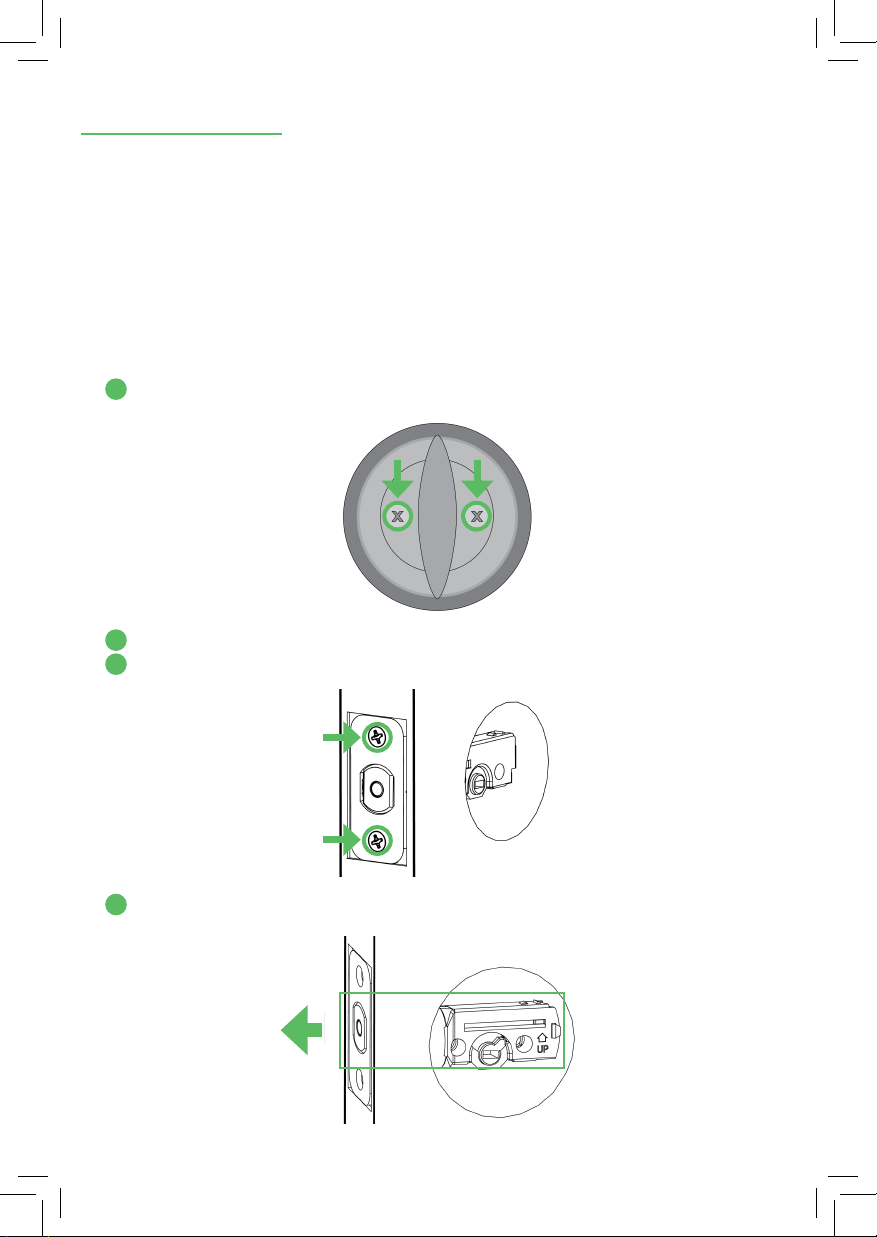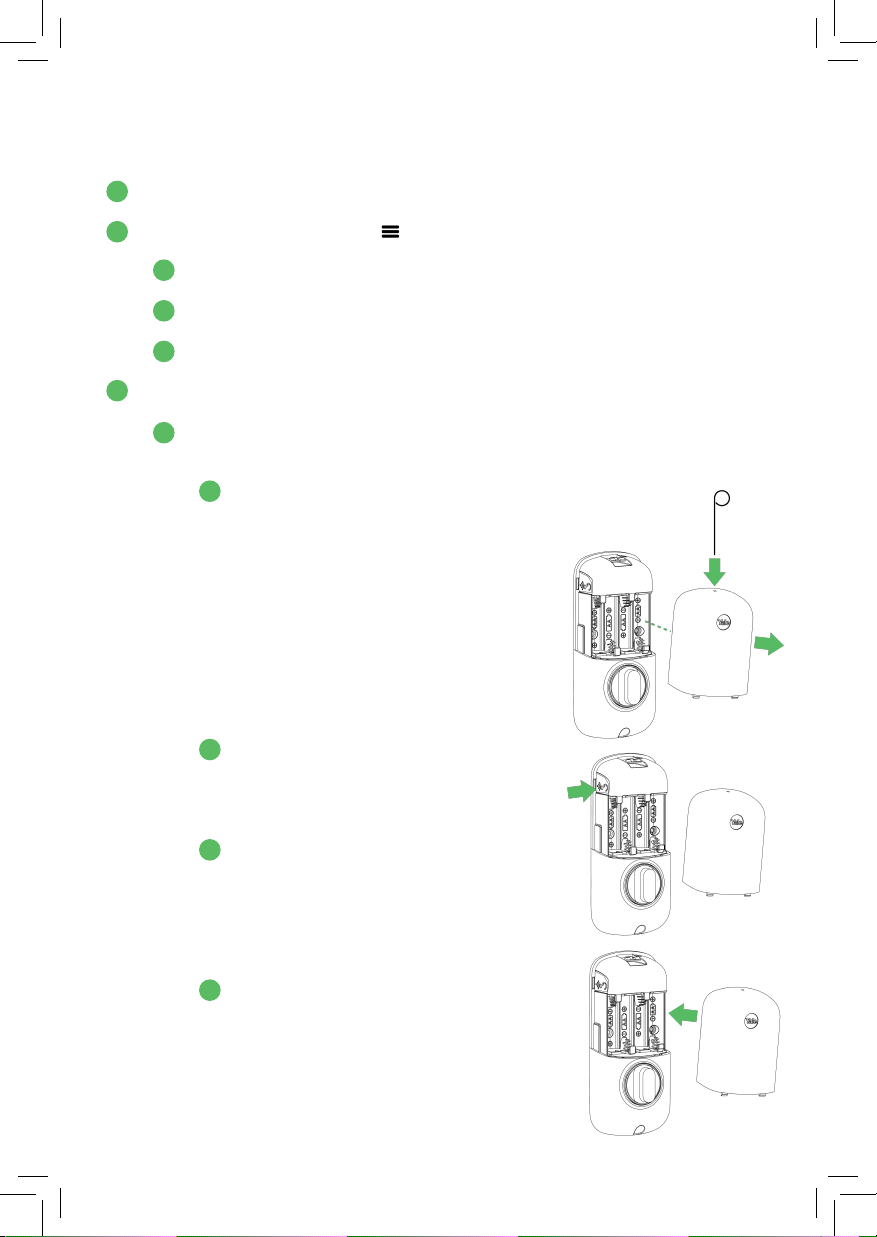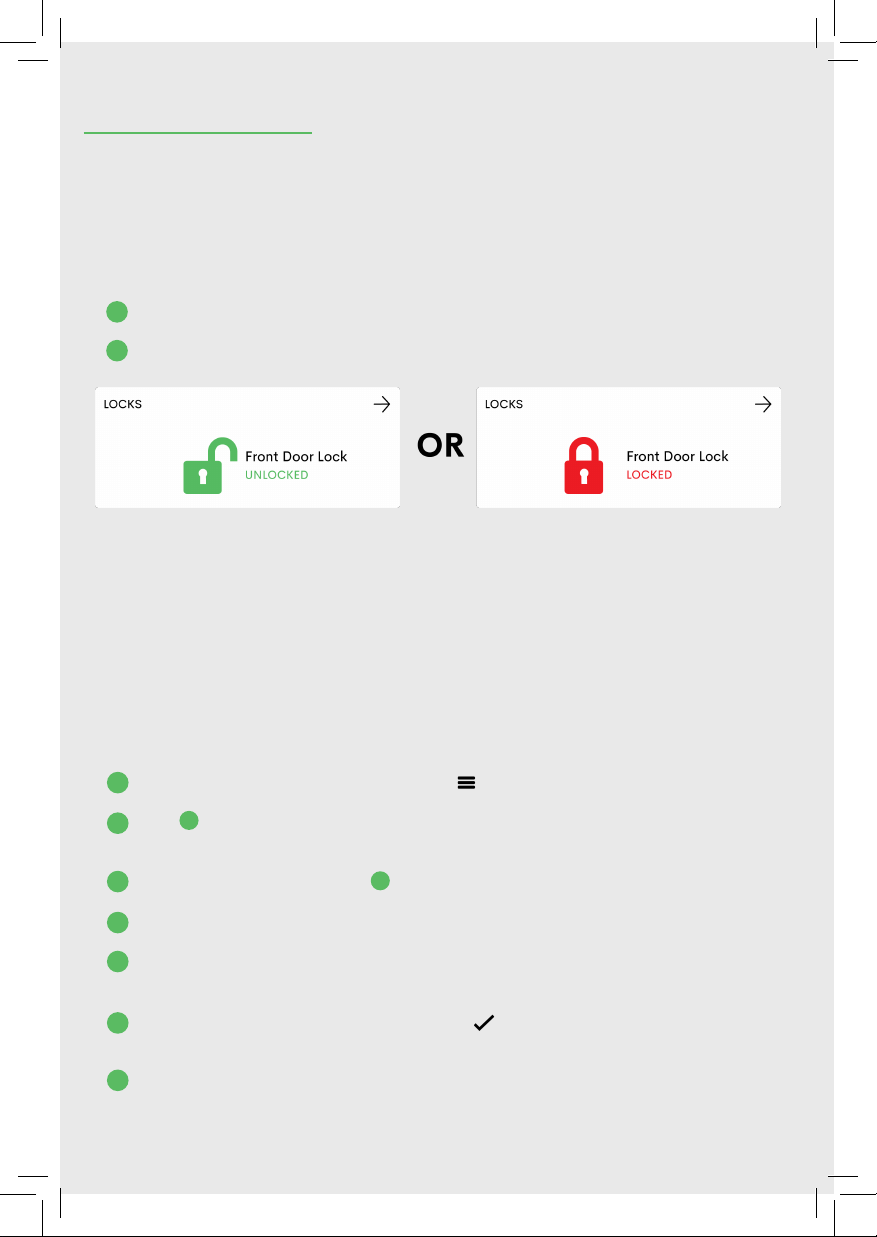PART II: USAGE
After completing the setup for your Smart Door Lock, you’re ready to start
using your new Smart Door Lock! The steps below outline key functionalities.
LOCK AND UNLOCK REMOTELY
To lock and unlock your Smart Door Lock remotely with the mobile app, follow the steps
below:
A. Tap the Smart Door Lock widget on the Frontpoint app home screen.
B. Tap either Lock or Unlock to change the state of your Smart Door Lock.
AUTOMATE LOCKING & UNLOCKING WITH SCENES
With Scenes, you can link multiple devices together to take specified actions at a
singular time. Create a “leaving home” routine by adding your Smart Door Lock,
configuring it to lock at the same time you arm your system and turn o the lights.
To add your lock to Scenes using the Frontpoint app, follow the steps below:
1. Tap “Scenes” in the navigation menu ( ).
2. Tap +in the bottom right-hand corner to create a new Scene or select an
existing Scene to edit it.
3. Name your new Scene, tap +, and then tap Locks.
4. Select your Smart Door Lock from the list and tap Next.
5. Select either Lock or Unlock, depending on the state you want when the
Scene is activated.
6. Tap Done and then tap the check mark ( ) in the top right corner to save
your new Scene.
7. Tap on the name of the Scene and then tap “Run” to activate the Scene.
10
1
2
1
2
3
4
5
6
7