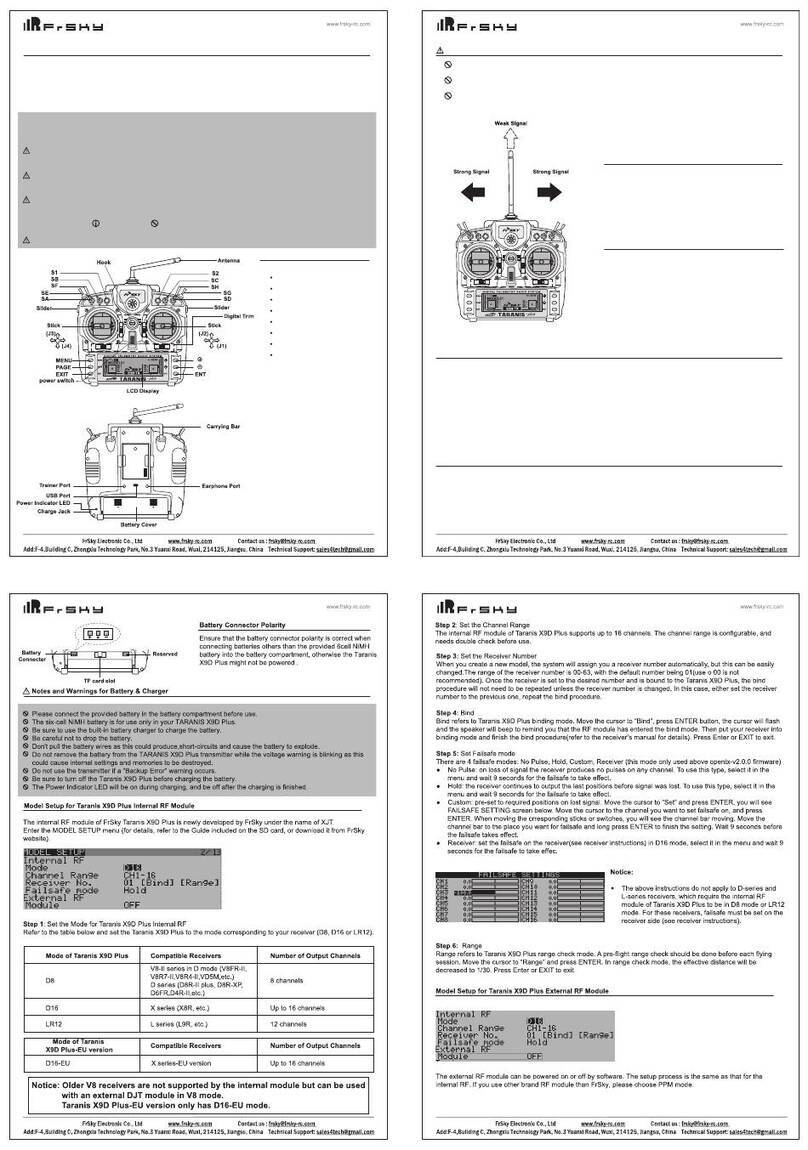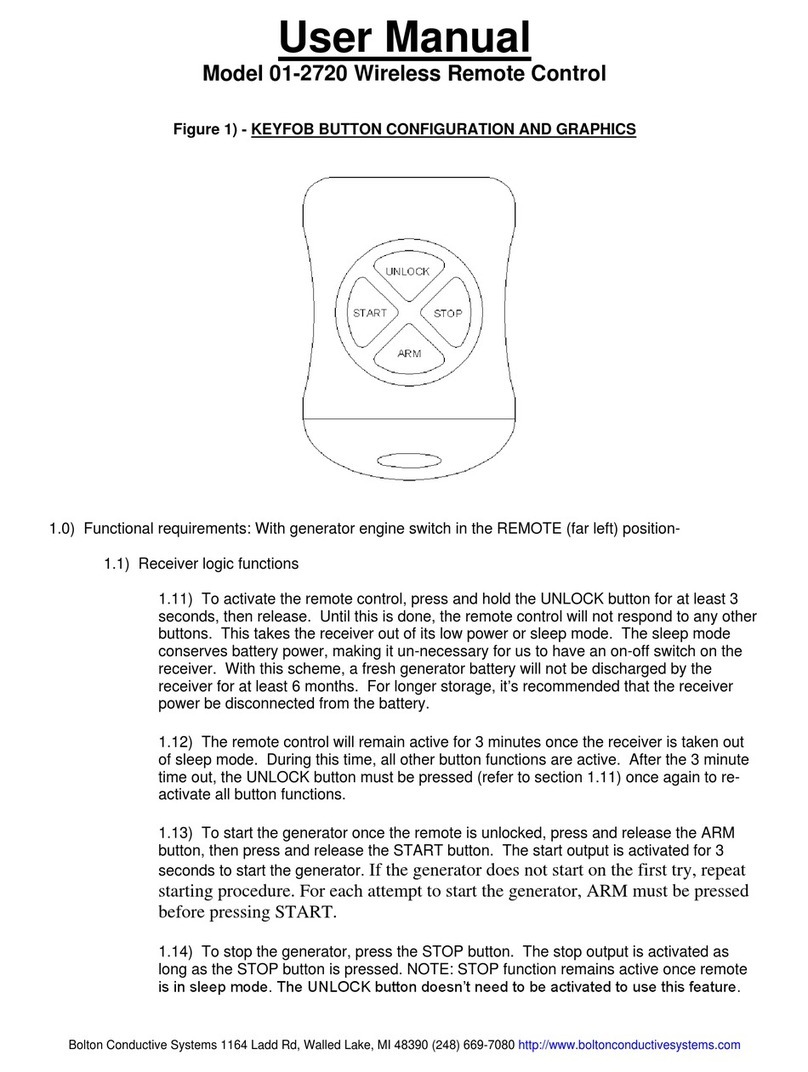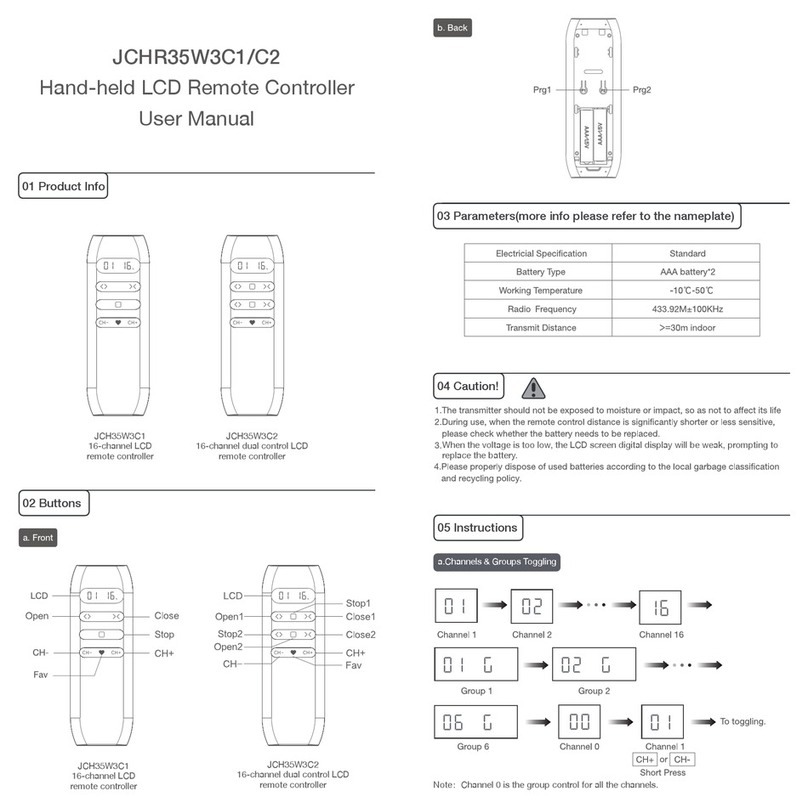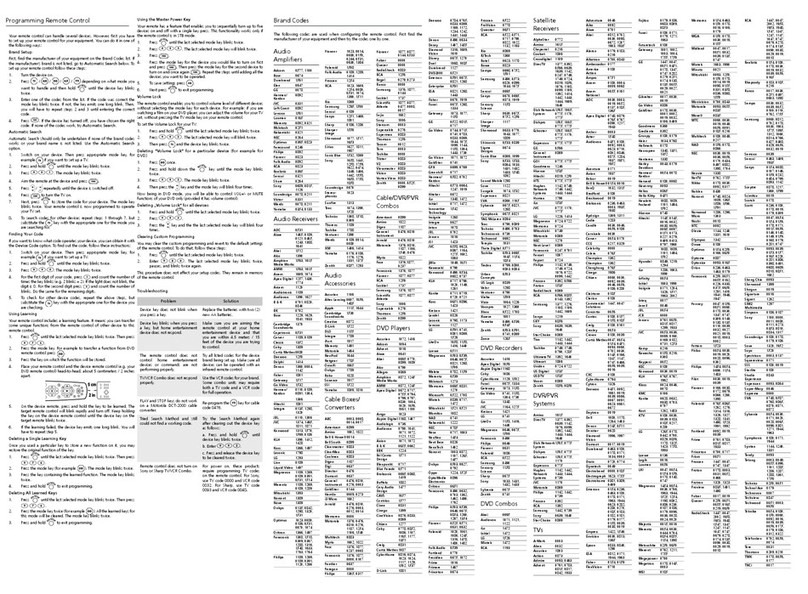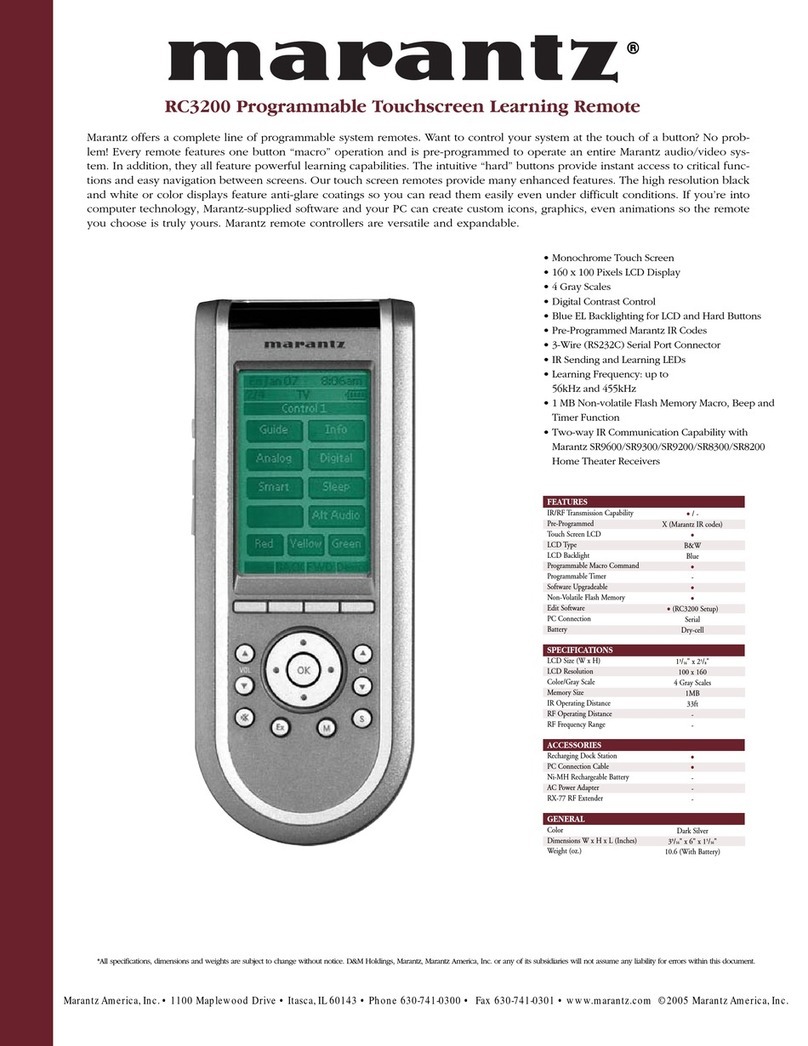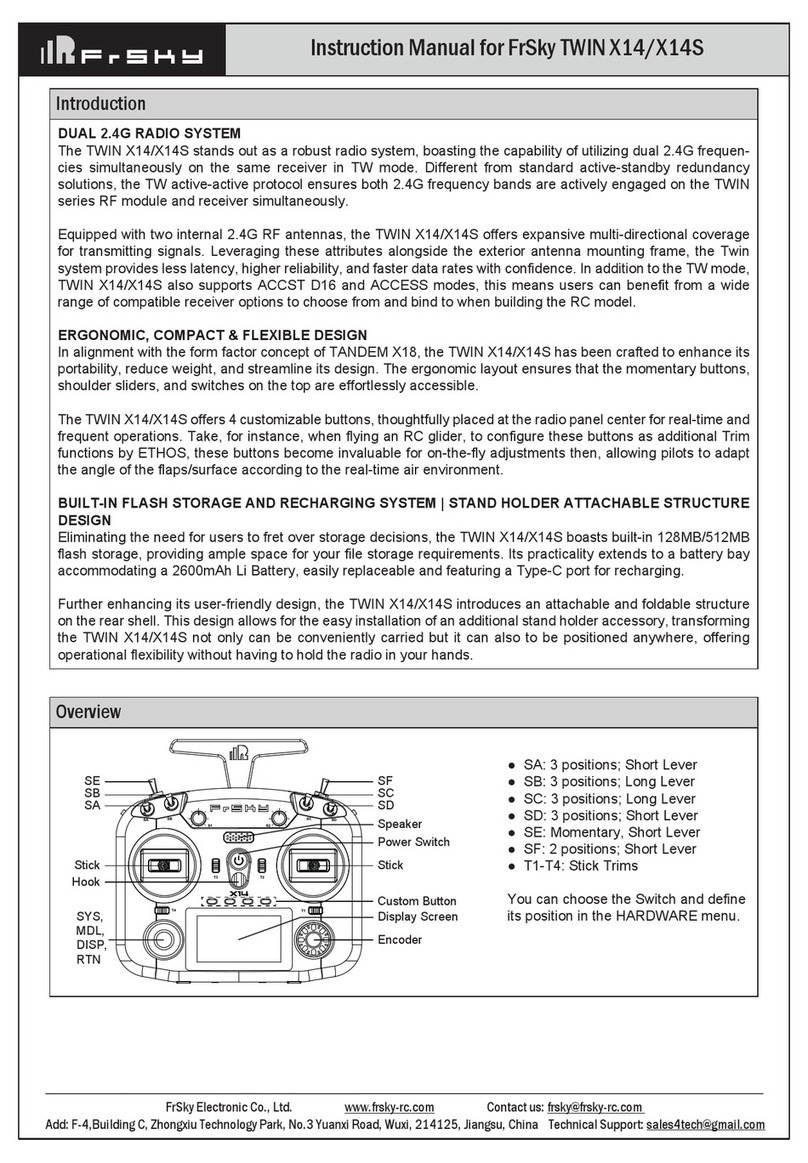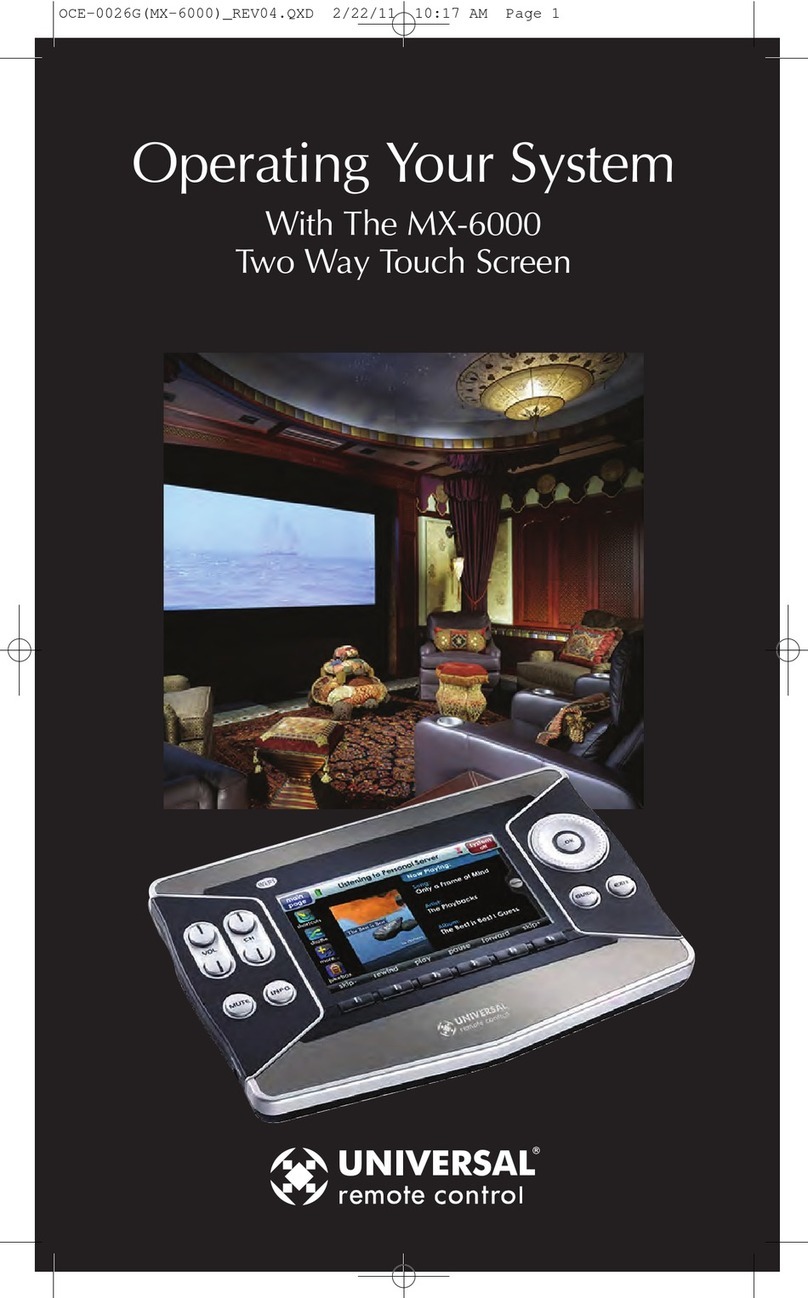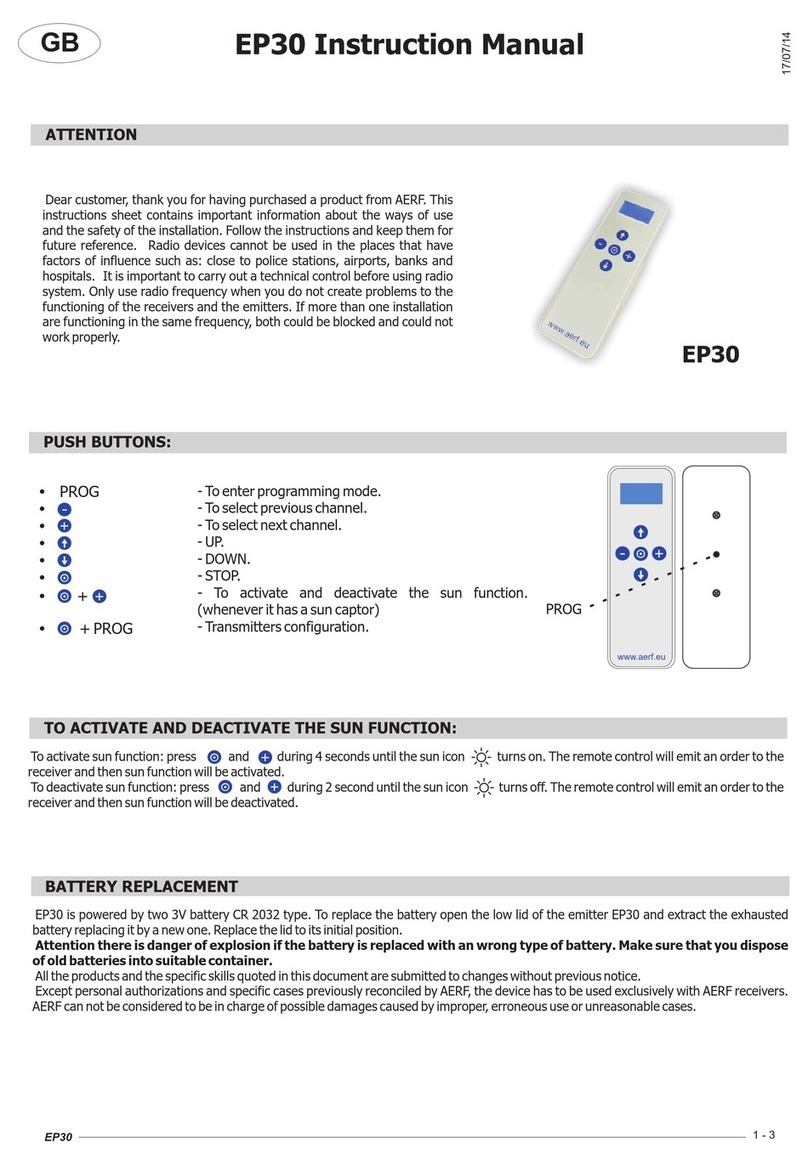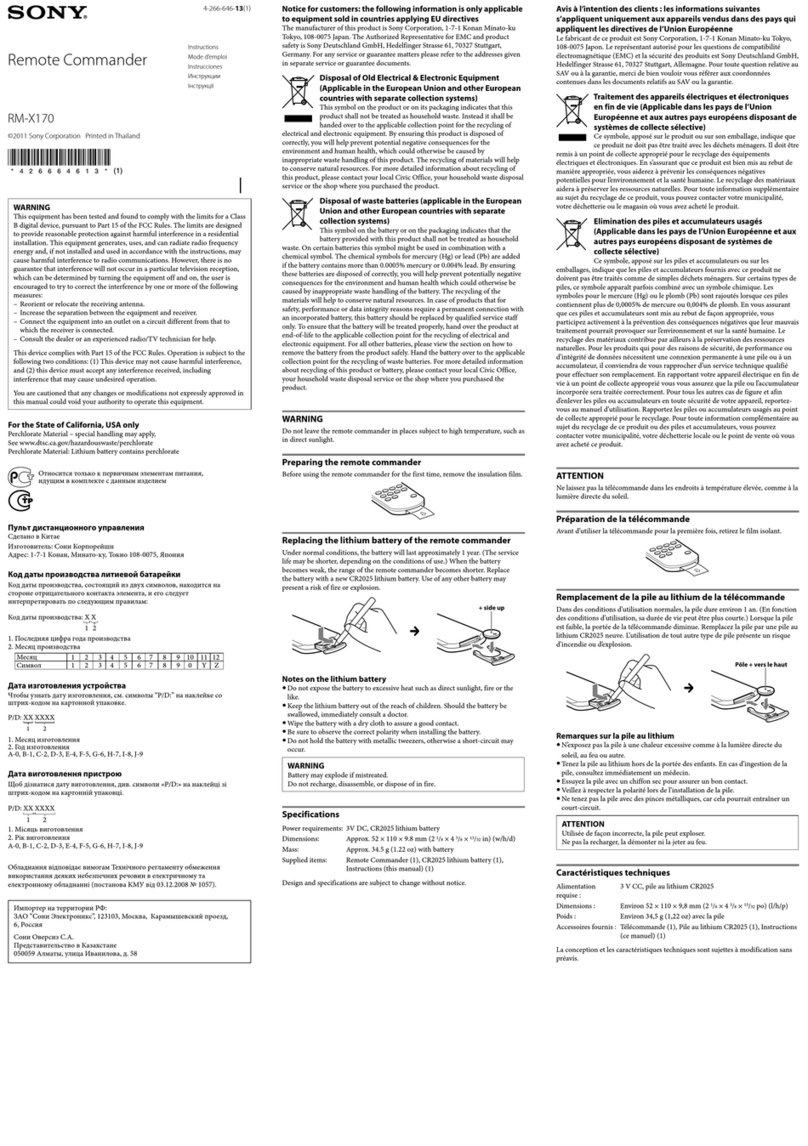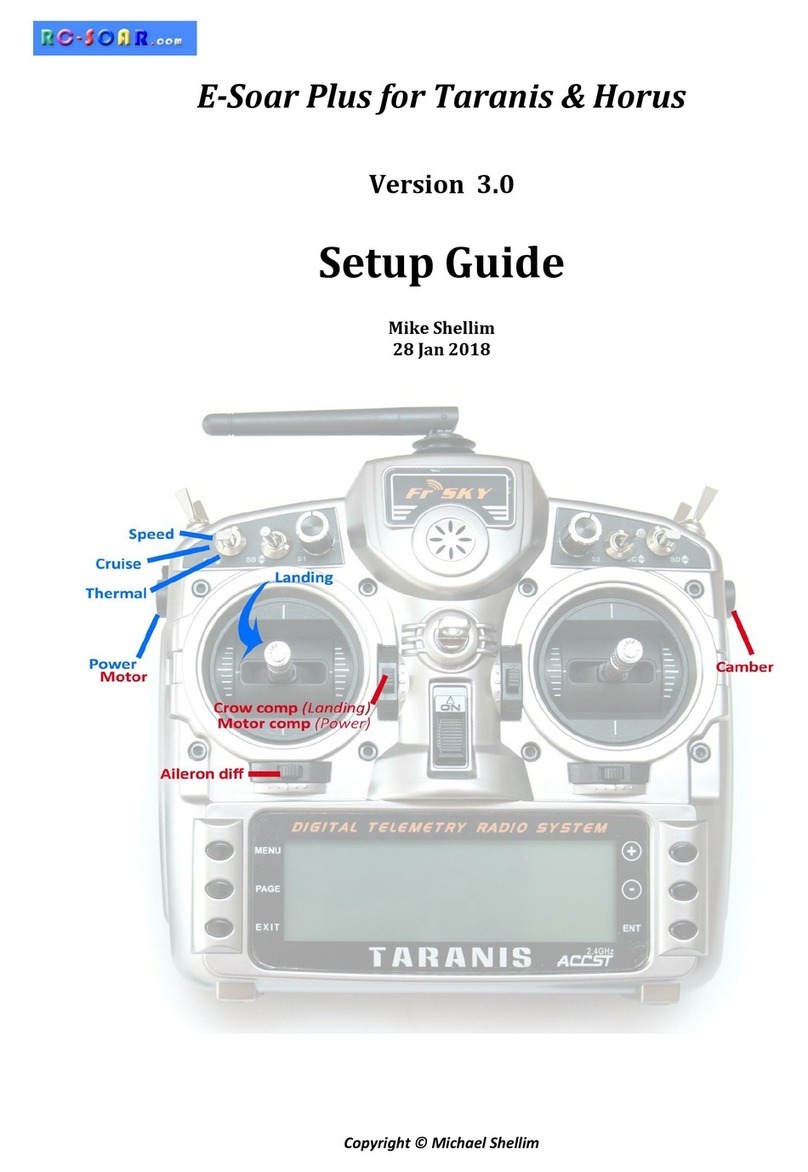Doc version 008 Page 1
CONTENTS
1 Introduction ..............................................................................................................................................................2
1.1 Description ........................................................................................................................................................................ 2
1.2 Package contents............................................................................................................................................................... 2
1.3 Requirements .................................................................................................................................................................... 2
2 Overview ...................................................................................................................................................................3
2.1 Stick mode and switch assignments.................................................................................................................................. 3
2.2 Flight modes ...................................................................................................................................................................... 3
2.3 Servo assignments............................................................................................................................................................. 3
2.4 Mixer table ........................................................................................................................................................................ 3
2.5 Flight timer ........................................................................................................................................................................ 4
2.6 CAL mode .......................................................................................................................................................................... 4
2.7 Basic operation.................................................................................................................................................................. 4
2.8 The flight sequence ........................................................................................................................................................... 5
3 Preparing the transmitter .........................................................................................................................................5
3.1 Transfer template to transmitter ...................................................................................................................................... 5
3.2 Hardware calibration......................................................................................................................................................... 5
3.3 Telemetry .......................................................................................................................................................................... 5
3.4 Familiarisation ................................................................................................................................................................... 6
4 Calibrating the outputs (servos)................................................................................................................................6
4.1 Set servo rotation.............................................................................................................................................................. 6
4.2 Adjust servo end points and centres ................................................................................................................................. 6
5 Configuring travel and mixers...................................................................................................................................8
5.1 Aileron, elevator and rudder travel (Inputs menu) ........................................................................................................... 8
5.2 Aileron diff (rudder trim)................................................................................................................................................... 8
5.3 Rudder launch offset (gv: Rud).......................................................................................................................................... 9
5.4 Elevator launch offset........................................................................................................................................................ 9
5.5 Brake travel (gv: Brk→FM4) .............................................................................................................................................. 9
5.6Superdiff (gv:SDf→FM4).................................................................................................................................................... 9
5.7 Camber/Reflex presets (throttle trim) .............................................................................................................................. 9
5.8 Snapflap (gv:SnF)............................................................................................................................................................... 9
5.9 Ail=>Rudder (gv:A2R) ...................................................................................................................................................... 10
6 Flying notes.............................................................................................................................................................10
6.1 Adjusting pitch trim in Landing mode ............................................................................................................................. 10
7 Customising your setup...........................................................................................................................................10
7.1 Changing the main flight mode switch............................................................................................................................ 10
7.2 Configuring Thermal 1/thermal 2 mode switch .............................................................................................................. 10
7.3 Hiding Thermal 2 ............................................................................................................................................................. 11
7.4 Changing the Launch and CAL switch.............................................................................................................................. 11
7.5 Changing the CAL submode switch ................................................................................................................................. 11
7.6 Adding rates .................................................................................................................................................................... 11
7.7 Reversing the brake stick................................................................................................................................................. 12
7.8 Launch height announcement......................................................................................................................................... 12
7.9 Setting diff adjustment range.......................................................................................................................................... 12
7.10 Adjusting brake stick deadband ...................................................................................................................................... 12
7.11 Zoom Safe Exit (ZSE)........................................................................................................................................................ 12
7.12 Making your own modifications...................................................................................................................................... 12
8 Disclaimer................................................................................................................................................................13