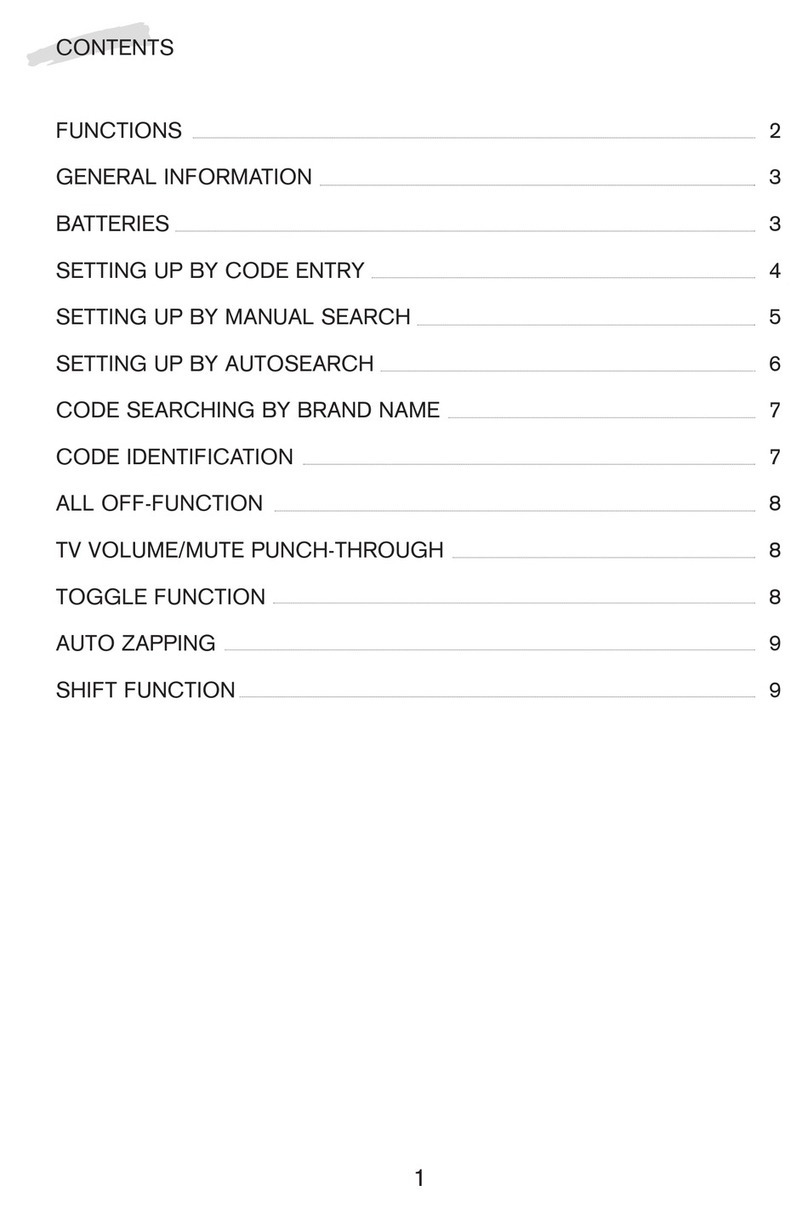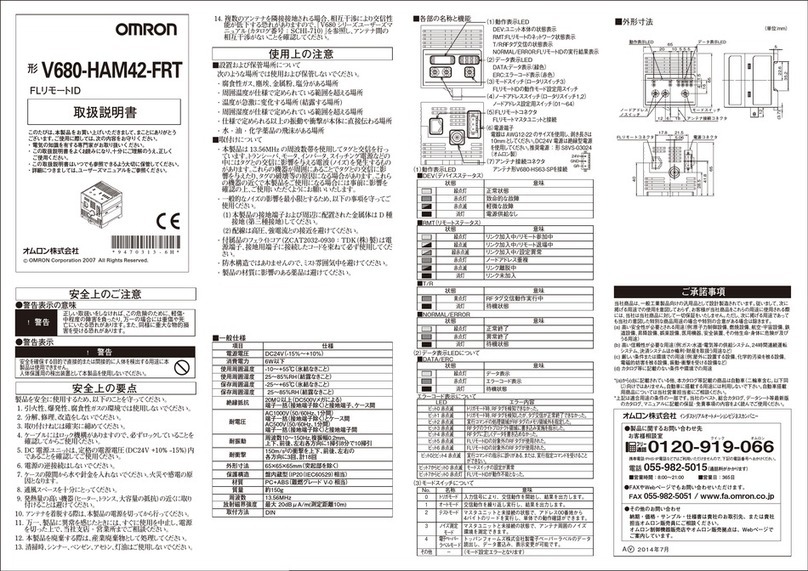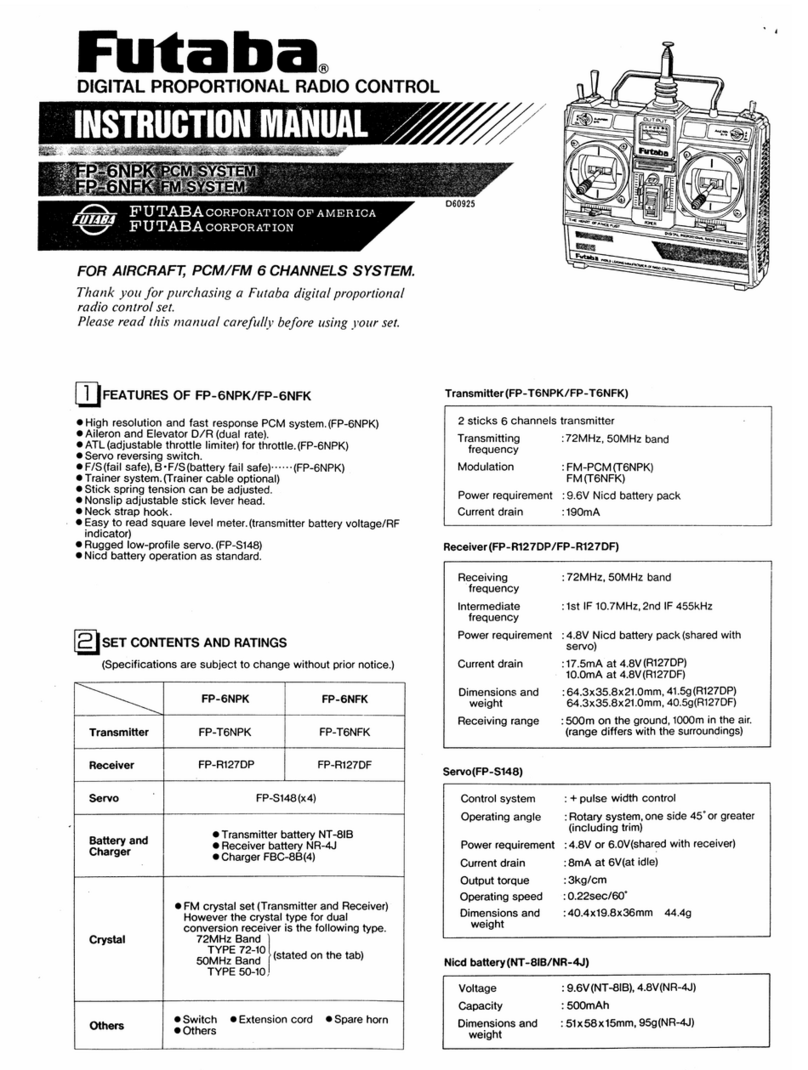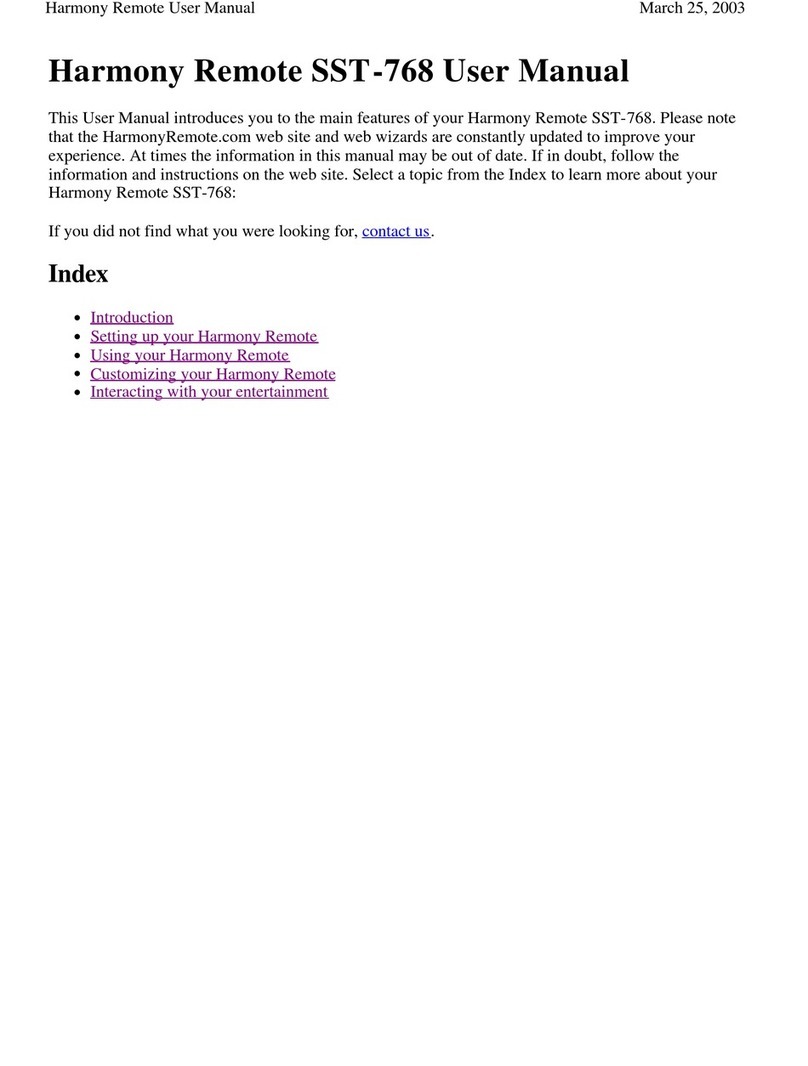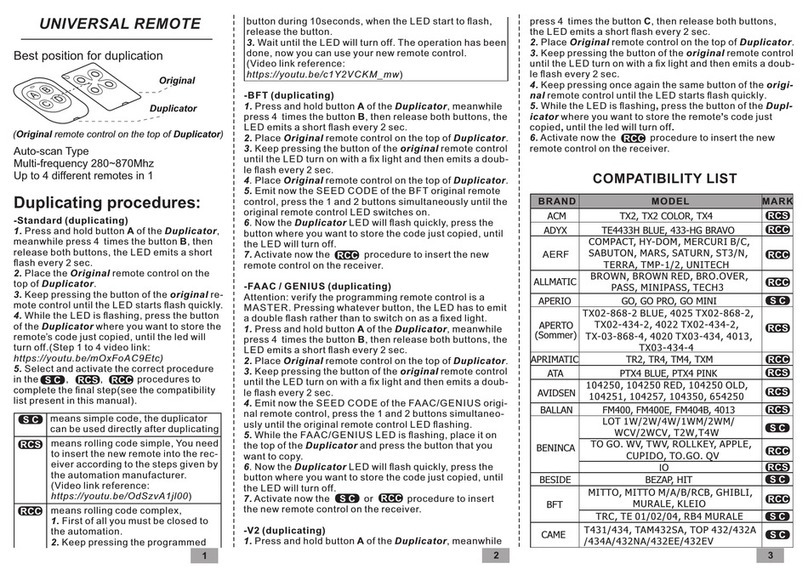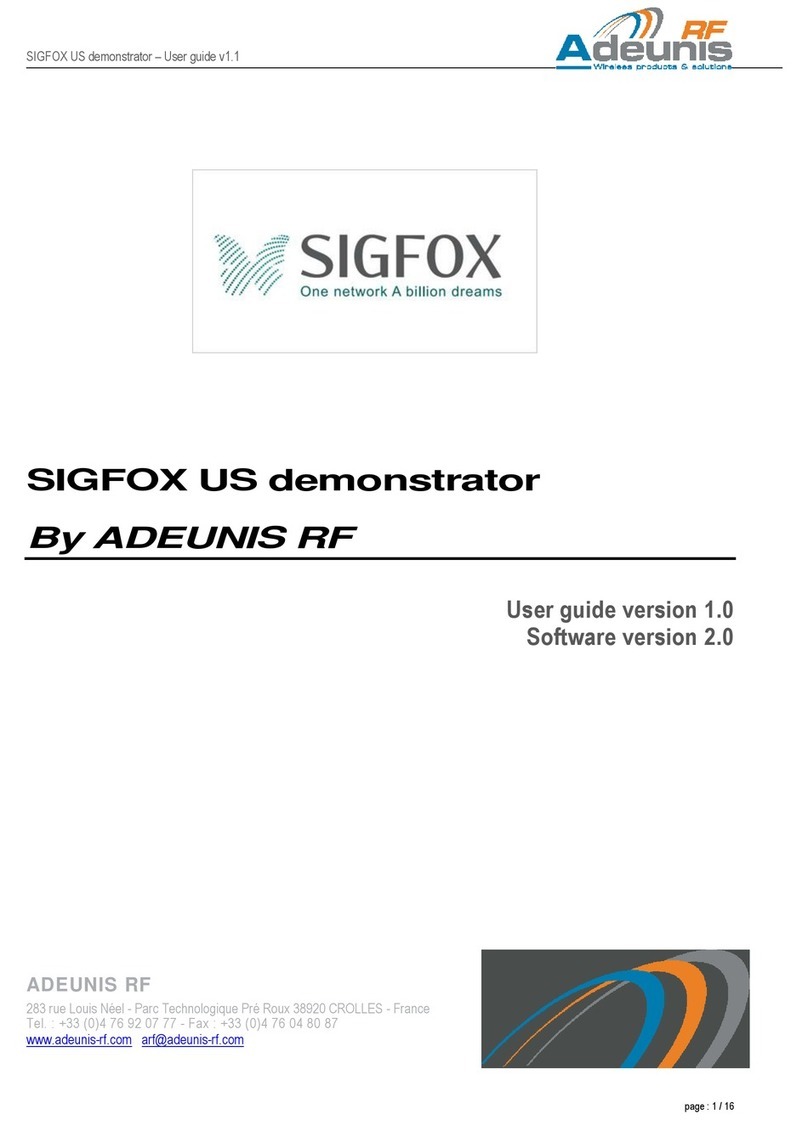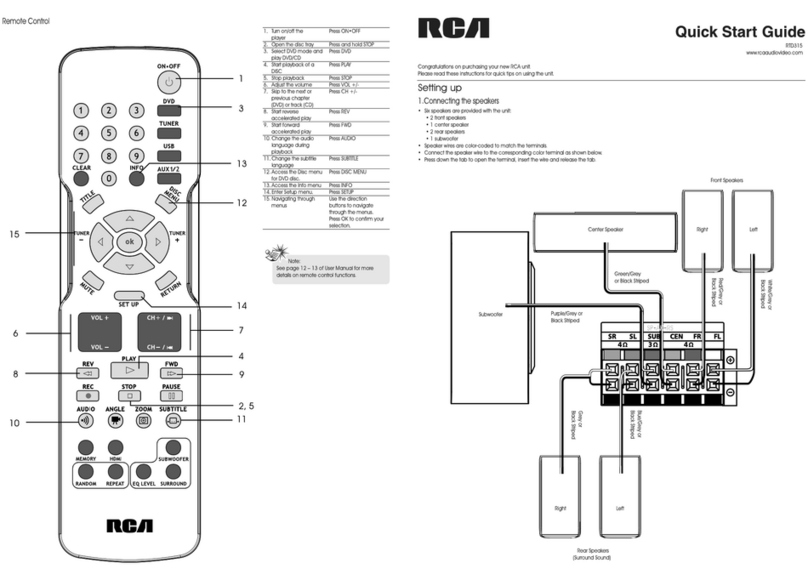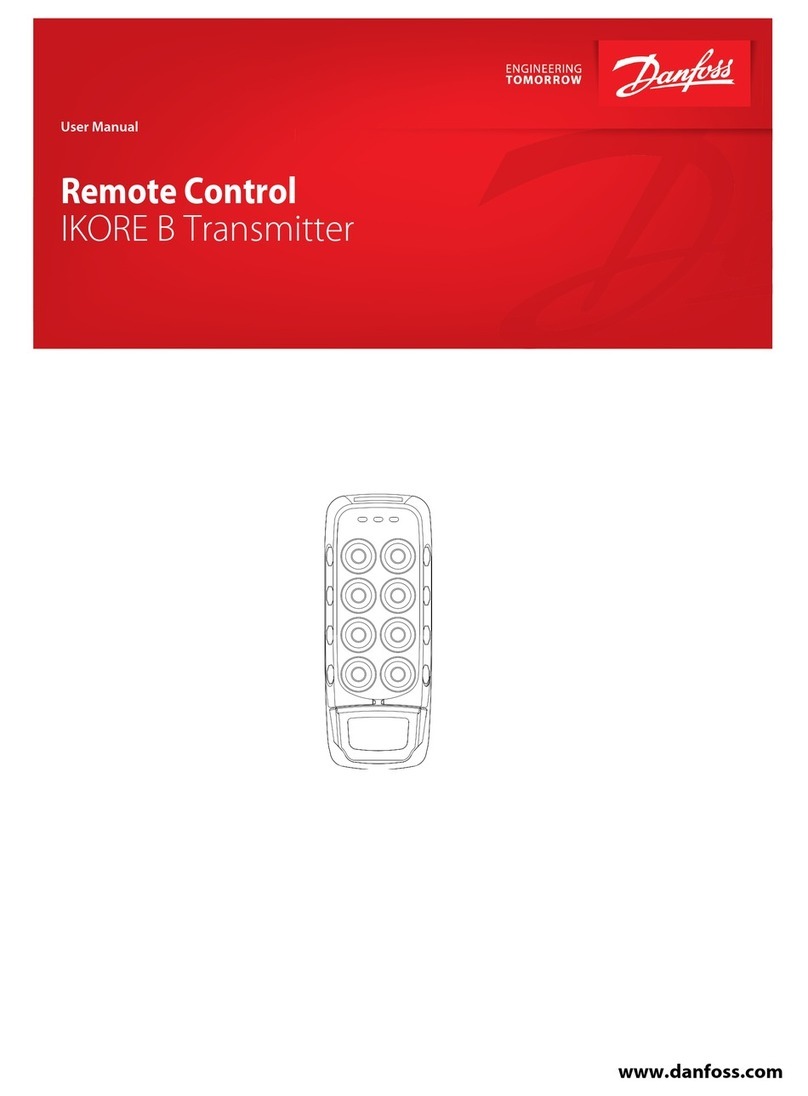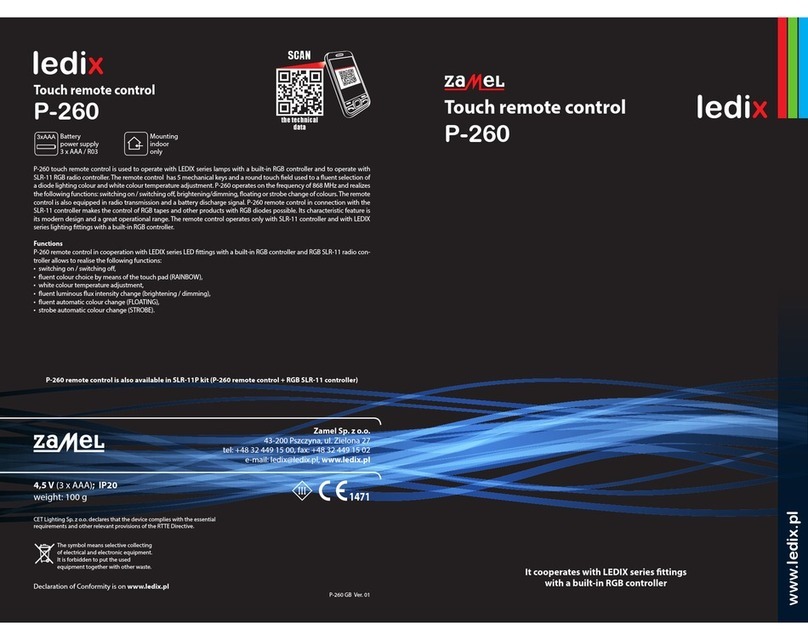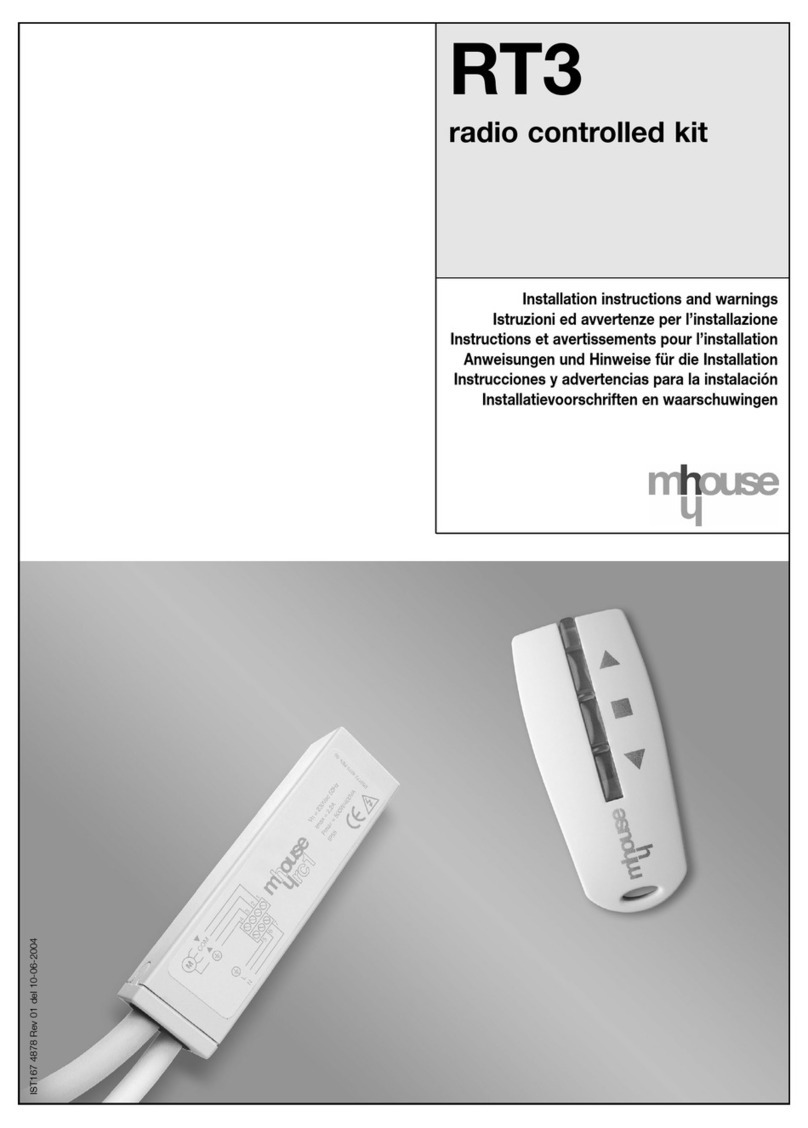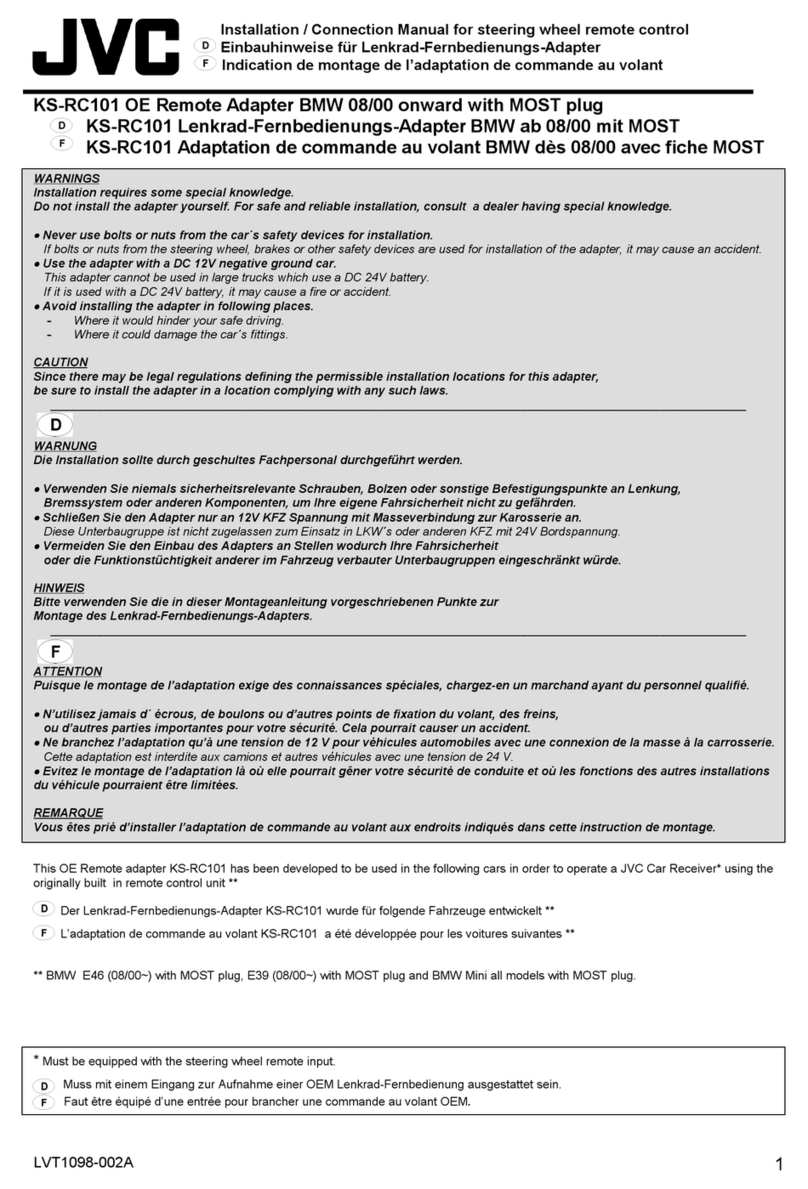FrSky E-Soar User manual

Copyright © Michael Shellim
E-Soar
for FrSky Taranis and Horus
Version 2.0
Setup Guide
Mike Shellim
8 Feb 2017

Page 2 rev 2.0.01
Contents
1 Introduction ....................................................................................................3
1.1 Package contents.....................................................................................3
1.2 Requirements..........................................................................................3
1.3 Nomenclature..........................................................................................3
1.4 Flight modes ............................................................................................3
1.5 Mixers......................................................................................................4
1.6 Stick and switch assignments..................................................................4
1.7 Channel assignments...............................................................................4
2 Operational Overview.....................................................................................5
3 Motor operation .............................................................................................5
3.1 Arming the motor....................................................................................5
3.2 Running the motor ..................................................................................5
3.3 Disarming the motor ...............................................................................6
3.4 Motor safety............................................................................................6
4 Flight Timer .....................................................................................................6
5 CAL mode ........................................................................................................6
6 Setting up your transmitter ............................................................................6
6.1 Preparation..............................................................................................7
6.1.1 Transfer files to transmitter.....................................................7
6.1.2 Stick calibration........................................................................7
6.1.3 Control remapping (X9E & Horus) ...........................................7
6.1.4 Familiarisation..........................................................................7
6.2 Calibrating the servos..............................................................................8
6.2.1 Prepare for calibration.............................................................8
6.2.2 Set servo rotation.....................................................................8
6.2.3 Calibrate servo end-points and centres...................................8
6.2.4 Backup your EEPROM ............................................................10
7 Configuring inputs and mixing ......................................................................11
8 Motor safety check .......................................................................................13
9 Summary of in-flight adjusters......................................................................14
10 Customisations..............................................................................................14
10.1 Changing the assignments of Spoiler and Flap......................................14
10.2 Changing the flight mode switch...........................................................14
10.3 Reversing the spoiler stick.....................................................................14
10.4 Reversing flap lever...............................................................................15
10.5 Rates......................................................................................................15
10.6 Altering minimum SH duration for motor arm/kill ...............................15
10.7 Adjusting spoiler deadband...................................................................16
11 Pre-flight checks............................................................................................16
12 Applying your own modifications .................................................................16
13 Disclaimer......................................................................................................16
14 Contact..........................................................................................................16

Page 3 rev 2.0.03
1Introduction
E-Soar is a full-feature setup for electric-powered gliders with 4 servos in the wing. It contains all the
mixing needed for F5J competition, yet is easy to configure and operate. Key mixers may be adjusted in
flight and an integrated flight timer is included. Special attention has been paid to motor safety with a
simple and secure motor arming system.
Please look at the Support page for any known issues which may affect your setup.
Please read through the instructions once carefully before starting.
Make sure the motor is disconnected during setup.
1.1 Package contents
Filename
Description
esoar_20_SetupGuide.pdf
Setup guide
esoar_20_SettingsRef.xls
Settings reference
esoar_20x.eepe
EEPROM images for V- and X/T- tail
esr_*.wav
Sound files
1.2 Requirements
The following will be required:
FrSky Taranis or Horus transmitter
OpenTx version 2.1, 2.2 (see change log for recommended versions)
OpenTx Companion + USB cable.
Familiarity with the OpenTx’s menus and data entry.
1.3 Nomenclature
US and UK modellers seem to use slightly different terms, and this occasionally causes confusion. For my
friends in the US, please note the term ‘spoiler’ means the same as ‘crow’.
1.4 Flight modes
There are 4 flight modes: Power, Landing, Thermal, and Cruise. In the event of a clash, Power has highest
priority, then Landing, then Cruise and Thermal. Changes in flight mode are accompanied by a voice alert.
Flight Mode
OpenTx ID
Activated by
Priority
Power
FM2
SA↑
High
Landing
FM3
Throttle stick ↓
Mid
Cruise
FM4
SA ―
Low
Thermal
FM0
SA ↓
Low
A special CAL flight mode (FM1) is provided for calibrating the control surfaces.

Page 4 rev 2.0.03
1.5 Mixers
The table below shows which mixers are active in each flight mode. Mix adjusters are in brackets.
Flight
mode
Ail→
Flap
Ail→
Rud
Motor
Spoiler
(Crow)
Spoiler
comp
Rev
diff
Camber
Diff
Power
Y
Y
Y
Y(RudTrm)
Landing
Y
Y
Y
Y(Thr trm)
Y
Y(RudTrm)
Cruise
Y
Y
Y(RudTrm)
Thermal
Y
Y
Y (RS)
Y(RudTrm)
1.6 Stick and switch assignments
Stick assignments (mode1-mode4) are set in MODEL SETUP→STICK MODE.
Functions are assigned as follows:
Control
Function
Throttle stick
Spoiler
Throttle trim
Spoiler compensation adjust (Landing mode)
Rudder trim
Aileron diff adjust
SA
Flight mode selector / motor
RS
Flap adjust (Thermal mode)
SH
Cancel CAL mode
Stop/Reset timer
Disarm motor
1.7 Channel assignments
Channel #
Function
1
Right aileron
2
Left aileron
3
Right flap
4
Left flap
5
Elevator
RtVee
6
Rudder
LtVee
7
Motor
8
[free]
9
[free]

Page 5 rev 2.0.03
2Operational Overview
Flight trims
Aileron trim is shared across all flight modes
Elevator trim is independent for each flight mode
Rudder and throttle trims are repurposed for other functions (see below)
Camber mix
Camber of flaps and ailerons is adjustable via RS (Thermal mode only)
Spoiler compensation (spoiler to elevator)
Spoiler compensation is a variable mix which compensates for pitch changes as spoiler is deployed.
The amount of compensation can be adjusted during flight, via the Throttle trim.
Non-linear compensation may be specified via curve ‘SpComp’.
Differential
Diff is applied to ailerons and flaps
Diff is adjustable via the Rudder trim.
Diff settings are stored per flight mode.
Roll rate enhancement
Aileron diff reduces to zero as spoiler is deployed. This helps with roll response under crow.
An adjustable ‘Reverse diff’ mix further improves roll response under braking.
Aileron to rudder
Aileron to rudder mix is stored individually for each flight mode.
3Motor operation
3.1 Arming the motor
The motor is disarmed by default. To arm the motor:
1. Switch SA↓or ―
2. Apply full right-aileron & full up-elevator, and hold
3. Pull SH and hold for 1 second until the startup sound
4. Release SH
5. Release stick(s)
A warning beep sounds every 12 seconds to indicate that the system is active.
3.2 Running the motor
Switch SA↑to select Power mode:
If the system is armed, the motor will run at full power.
If the system is not armed, a “motor disabled” alert sound. Power mode is still active even though the
motor is not running.

Page 6 rev 2.0.03
3.3 Disarming the motor
To disarm the motor motor, pull SH until you hear the ‘motor disabled’ alert.
3.4 Motor safety
To minimise the risk window, arm the motor immediately before launch, and
disarm straight after landing.
The arming system will not protect against loss of signal. It’s therefore
imperative to set the failsafe on your transmitter, so the motor is commanded to
‘off’ on loss of signal.
4Flight Timer
Timer1 is configured as a semi-automatic flight timer.
To start, switch on motor
To stop, short pull (< 1 sec) on SH. The elapsed time will be called.
To reset, disarm the motor (long pull on SH).
5CAL mode
A special CAL flight mode is provided for calibrating the control surfaces. When CAL mode is active, all
mixers and trims are disabled. To enable CAL mode:
1. Apply full left aileron and full up elevator, and hold
2. Pull SH
3. Release SH
4. Release stick(s)
When CAL mode is enabled, a beep sounds every 5 secs and a voice alert every 15 secs.
To exit CAL mode, pull SH.
New in v2: There are three CAL sub-modes selected via switch SA:
SA―: calibrate all end points and centres
(new in v2) SA↓: calibrate flap neutral
(new in v2) SA↑: calibrate ailerons using reduced throws
Note: In CAL mode, the response of the throttle stick is stepped at 25% increments. This is to aid flap
calibration.
6Setting up your transmitter
Transmitter configuration is in three phases:
Preparation –copying files to the transmitter
Servo calibration –setting servo end points and centres
Mixer adjustment –setting control travels and mixers
Adjustments should be made in sequence shown. Use the tick boxes to record progress.
Ensure that the motor is disconnected before proceeding.

Page 7 rev 2.0.03
6.1 Preparation
In this section you’ll load prepare the transmitter, and familiarise with the basic operation and sounds.
6.1.1 Transfer files to transmitter
In this step you’ll upload the setup to your transmitter’s EEPROM.
Establish communication with your PC
□Taranis: Switch on the transmitter whilst pressing horizontal trim levers towards the centre
Horus: Switch on the transmitter
□Connect the tx to the computer via USB. The transmitter’s SD card should appear as an external
drive.
Copy sound files
□On your PC, extract all files from .ZIP package
□Copy the sound files to the /SOUNDS/{language} folder on the SD card. For example, English folder
is “/SOUNDS/en”.
Transfer model to transmitter
□Launch OpenTx Companion
□Open the esoar_xx.eepe file. Versions for X/T and V tails are displayed in a window.
□From the File menu, choose READ MODELS AND SETTINGS FROM RADIO. Confirm translation of data
from 2.1 format if prompted. The model list from the radio are displayed in a second window.
□Drag one of the ESOAR models into an empty slot in the model list.
□Close the esoar_xx.eepe window.
□In the model list , right-click on new model and choose “Use as Default”
□From the File menu, choose WRITE MODELS AND SETTINGS TO RADIO.
□Close OpenTx Companion
6.1.2 Stick calibration
Important: Your sticks must be properly calibrated. Forgetting to calibrate is one of the main causes of
problems, from jumping neutrals to flight modes which cannot be activated. Calibrate as follows:
From the main screen press {long MENU}, then {PAGE}to Calibration menu.
Remember to calibrate all sticks, knobs and sliders.
6.1.3 Control remapping
The setup was originally targeted for the X9D. If using another supported transmitter for example X9E, X10,
or X12, then check the source of CH 20 as follows:
Open the MIXERS menu
Scroll down to CH20.
Check source of CH20 is ‘RS’. If not, then
□Press {long ENTER} to open the mixer editor.
□Change source to ‘RS’.
□Press OK. Tip: If source cannot be changed via the dropdown menu, try moving the control
directly.
6.1.4 Familiarisation
Using the transmitter on its own, familiarise with the setup. At the end of this step, you should be confident
with the following:
Arming and disarming the motor (with motor disconnected!)
Selecting Thermal, Cruise, Power and Landing modes
Entering CAL mode and submodes
Start/stop/reset integrated flight timer
Verify that the sounds are working correctly. If not, check that the sound files are in the correct location.

Page 8 rev 2.0.03
6.2 Calibrating the servos
In this section you’ll calibrate the servos. The goals are:
Maximise control surface movements
Achieve a left/right symmetry regardless of linkage differences
Linearise responses.
All the adjustments in this section are made in CAL mode.
Note: correct calibration is essential for diff to work correctly, and for precise tracking of flaps with ailerons.
6.2.1 Prepare for calibration
Switch on the transmitter (do not power up the receiver yet)
Enter CAL mode, and set switch SA to middle.
Power up the receiver
Open the OUTPUTS menu
6.2.2 Set servo rotation
Set the servo rotation according to table below. Pay attention to notes regarding aileron and elevator.
Stick command
Control surface
Notes
Aileron stick right →
RtAil goes up ↑
LtAil goes up↑
In CAL mode, ailerons move together!!
Thr stick forward ↑
RtFlap goes up↑
LtFlap goes up↑
Ignore any “invert throttle” message
when reversing an output.
V-TAIL only:
Ele stick forward ↑
RtVee goes up ↑
LtVee goes up ↑
In CAL mode, elevator(s) operate in
reverse to normal!!
X-TAIL only:
Ele stick forward ↑
Ele goes up ↑
X-TAIL only:
Rudder stick right →
Rud goes right
To change the direction of an output:
1. Skip to the Direction field
2. Press {ENTER}, and immediately {EXIT}
Finally, check operation as follows:
Exit CAL
Enter Cruise mode.
Check for correct direction of aileron, elevator and rudder (note: the flaps cannot be checked yet).
6.2.3 Calibrate servo end-points and centres
In this section you’ll use the OUTPUTS menu to adjust the end points and centres of the servos. When setting
end-points, consider all inputs affecting the servo. For example, flap movement should be allow for crow
and aileron inputs. Otherwise a servo may stop dead before the commanded position is reached, resulting
in deadband at the stick (sometimes this will be unavoidable –or even desirable!).
If you don’t know the movements required for your model, then set servo end-points to maximum subject to
restrictions below.
New in version 2: calibration uses curves. Leave min/max/subtrim at -150/150/0.

Page 9 rev 2.0.03
Channel
Calibration procedure
CH 4 –Lt Flap
Start by calibrating left flap (CH4). The goal is (a) set the end points, and
(b) linearise the response. Note: the flap neutral will be adjusted later.
1. Enter CAL mode
2. Set switch SA to middle position
3. In the OUTPUTS menu, highlight CH4
4. Skip to curve field CV14, and press {long ENTER} to open curve editor
5. Throttle stick fully back (↓), adjust point 1 for lower end point. Allow for
both crow and aileron inputs.
6. Throttle stick fully forward (↑), adjust point 3 for upper end point. Allow
for any aileron-to-flap mixing.
7. Adjust point 2 so it lies on the straight line thru points 1 and 3.
8. Move throttle stick from one end to the other, observing step intervals.
You can fine tune point 2 to equalise intervals for best linearity.
CH 3 –Rt Flap
Next, calibrate the right flap (CH3). The goal is to precisely match the left flap.
1. Enter CAL mode
2. Set switch SA to middle position
3. In the OUTPUTS menu, highlight CH3
4. Skip to curve field CV13, press {long ENTER}to open curve editor
Adjust points 1 –5 to exactly match the left flap:
5. stick fully back, adjust point 1
6. stick ½-back, adjust point 2
7. stick to centre, adjust point 3
8. stick to ½-forward, adjust point 4
9. stick fully forward, adjust point 5
To match the end points on left and right sides, it may be necessary to reduce
one or other end points for the left flap.
Flap neutral
Next, set the flap neutral:
1. Enter CAL mode
2. Set switch SA to down position. An adjustable offset is applied to each
flap.
3. Open the GLOBAL VARIABLES menu.
4. Highlight GV4(‘FlNeut’) and skip to the FM0 column.
5. Adjust GV4 for correct neutral.
Check that the flaps are perfectly in line at the neutral position. If not, then
check calibration of the right flap (see previous step), paying particular
attention to the 2 points either side of the the neutral position.
V-Tail
CH 5 –RtVee
CH 6 –LtVee
Calibrate V-tail surfaces:
1. Enter CAL mode
2. In the OUTPUTS menu, highlight CH5
3. Skip to curve field ‘CV15’, press {long ENTER}to open curve editor
4. Ele stick to centre, adjust point 2 for correct neutral
5. Ele stick forward (↑), set point 3 to upper limit
6. Ele stick back (↓), set point 1 to lower limit. Allow for spoiler comp.
7. Repeat for CH6/CV16, ensuring that movements match CH5.
8. Check equal travel up/down; left and right surfaces match

Page 10 rev 2.0.03
Channel
Calibration procedure
X-Tail
CH 5 –Ele
X-tail version only - Calibrate elevator
1. Enter CAL mode
2. In the OUTPUTS menu, highlight CH5
3. Skip to curve field ‘CV15’, press {long ENTER }to open curve editor
4. Ele stick to centre, adjust point 2 for correct neutral
5. Ele stick forward (↑), adjust point 3 to upper limit
6. Ele stick back (↓), adjust point 1 for to lower limit
7. Check travel is equal up & down
X-Tail
CH 6 –Rudder
X- tail version only - Calibrate rudder
1. Enter CAL mode
2. In the OUTPUTS menu, highlight CH6
3. Skip to curve field ‘CV16’, press {long ENTER }to open curve editor
4. Rudder stick to centre, adjust point 2 for centred rudder
5. Rudder right (→), set point 3 for max right movement
6. Rudder left (←), set point 1 for max left movement
7. Check equal travel left/right
CH 1 –Rt Ail
CH 2 –Lt Ail
Finally, calibrate ailerons:
1. Enter CAL mode
2. Set switch SA to down position. The flaps will go to their calibrated
neutrals.
3. In the OUTPUTS menu, highlight CH1(RtAil)
4. Skip to curve field CV11, then press {long ENTER }to open curve editor
5. Move aileron stick to centre. Set Point 2 for correct centre.
6. Move aileron stick right (). Set point 3 to desired upper limit, allowing
for both crow and aileron movement.
7. Move aileron stick left (). Adjust point 1 so that down-travel = up-travel.
If you can’t get enough down movement due to geometry, then
1. Move SA up (↑) –this reduces aileron movement by 50%. Note: this
reduced rate applies only in CAL mode!
2. Now try again: Move aileron stick left () and adjust point 1 so
down-travel = (reduced) up-travel. Full rate will be restored when you
exit CAL; don’t worry if down-travel is excessive –later adjustments
to input and diff will reduce it.
8. Repeat all steps for CH2/CV12. Ensure that movements match CH1.
9. Check: (a) same up/down rate per aileron, and (b) left and right ailerons
match.
Exit CAL.
Move the sticks, checking that aileron, elevator and rudder control surfaces move in the correct
direction. Note: flaps cannot be checked yet.
Well done, the calibration is now complete!
6.2.4 Backup your EEPROM
This is a good time to back up your EEPROM.
Exit to the main Info screen
Press {long MENU}, then {PAGE}till the Version menu appears, then press {long ENTER}.
There may be a short delay while the EEPROM is written.

Page 11 rev 2.0.03
7Configuring inputs and mixing
In the last section, you’ll set the control movements and mixing.
Control / mix
Adjustment point
Adjustment procedure
Aileron rate
INPUTSAil
Set the default rate for ailerons.
1. Open the Inputs menu
2. Scroll down to [I]Ail
3. Press {long ENTER} and choose Edit
4. Skip to the weight field
5. Enter Cruise mode
6. Adjust weight for required up-aileron movement (down
movement is affected by diff setting to be adjusted later)
7. If Expo is required, skip to Curve field, choose ‘Expo’ as
the curve type, and set required value in adjacent field.
Note: The curve (‘Expo’, ‘Diff’ etc.) is applied at the stick
level. Do not set a value using the Diff curve type as it will
result in asymmetric stick response
If particular flight modes require non-default rates or expo,
then insert additional input(s) before the CATCHALL line.
Each new input should have one or more flight mode
numbers enabled, and appropriate weight and expo. Flight
mode numbers as follows:
0: Thermal
2: Power
3: Landing
4: Cruise
Safety note: The ‘CATCHALL’line must have all flight modes
enabled, no switch and –Important - it must be the last (or
the only) line.
Elevator rate
INPUTSEle
As above
Rudder rate
INPUTSRud
As above
Aileron→Flap
GVARSGV5(‘Ail2Fl’)
Aileron to flap mixing is set per flight mode.
1. Open GLOBALVARS menu, skip to GV5 line (‘Ail2Fl’).
2. Activate the flight mode you want to adjust.
3. Skip to highlighted column.
4. Adjust value as required.
Note: the movement of down-going flap will be affected by
diff setting.
Ail→Rudder
GVARSGV7(‘Ail2Rd’)
This mix can help smooth turns without the need to
coordinate rudder and aileron controls.
Adjust per flight mode as follows:
1. Open GLOBALVARS menu, skip to GV7 line (‘Ail2Rd’)
2. Activate the flight mode you want to adjust.
3. Skip to highlighted column.
4. Adjust value as required
SpoilerAil
GVARSGV1(‘CmAil’)
Sets the upward aileron movement due to spoiler.
1. Enable Landing mode
2. Open GLOBALVARS menu
3. Skip to cell GV1/FM3
4. Move throttle stick back (full spoiler)
5. Adjust value for required up-aileron movement

Page 12 rev 2.0.03
Control / mix
Adjustment point
Adjustment procedure
SpoilerFlap
GVARSGV2(‘CmFlap’)
Sets the downward flap movement due to spoiler.
1. Enable Landing mode
2. Open GLOBALVARS menu
3. Skip to cell GV2/FM3
4. Move throttle stick back (full spoiler)
5. Adjust value for required down-flap movement
CamberAil
CamberFlap
GVARSGV1(‘CmAil’)
GVARSGV2(‘CmFlap’)
Camber can be adjusted in Thermal mode using lever RS.
Adjustment range = +/- 50%. For example if nominal camber
is 4 degrees (RS at centre), the range will be from 2 to 6
degrees (RS at end points).
In this step, you will set nominal camber. Start with flaps:
1. Enable Thermal mode
2. Move RS to centre position.
3. Open GLOBALVARS menu
4. Adjust GV2/FM0 as required
5. For ailerons, repeat 2-4 above using GV1/FM0.
6. Check by moving RS forward and back.
Reverse diff
GVARSGV6(‘RevDif’)
Reverse diff can improve roll response under braking, by
increasing movement of down-going aileron.
1. Enable Landing mode
2. Open GLOBALVARS menu, highlight GV6/FM3
3. Apply full spoiler and full aileron
4. Adjust GV6/FM3 so that the down-going aileron is at the
desired position (normally a little below the neutral
position)
Note: this measure for improving roll response is in addition
to aileron diff suppression, which is automatically applied.

Page 13 rev 2.0.03
Control / mix
Adjustment point
Adjustment procedure
SpoilerEle
compensation
GVARSGV3(‘Comp’)
Spoiler compensation is used to counteract pitch changes as
spoiler/crow is applied. It can be fine tuned in flight using
the throttle trim.
Trim fully back = zero compensation
Trim forward = down compensation
First, set the limit of adjustment:
1. Enable Landing mode.
2. Open GLOBALVARS menu, highlight GV3/FM3
3. Apply maximum spoiler
4. Move throttle trim fully forward (max comp)
5. Adjust GV3 to provide the max possible compensation.
6. Move throttle trim to recommended setting for your
model. If not known, set trim fully back (zero comp).
During flight tests, adjust pitch trim as follows:
1. Enter landing mode
2. Apply minimum spoiler, adjust elevator trim.
3. Apply full spoiler, adjust throttle trim.
Note: After intial flight tests, you can fine-tune the response
by editing Curve 2 (‘SpComp’). Alter points 2-4 only. Example
below shows compensation rising sharply on initial
application of crow, then tailing off towards the maximum
(as defined by the throttle trim setting).
8Motor safety check
Before connecting up the motor, it’s a good idea to check that the motor channel is outputting the
expected values.
With the motor disconnected, open the CHANNEL MONITOR menu as follows:
Taranis: Home screen, then press {PAGE}x3
Horus: Home screen, press {MDL}x2
Practice arming, disarming and switching on the motor, while monitoring Channel 7. Check that motor-
off = -100, full power = +100.
Congratulations, you’ve finished setting up your model! Just one thing left….
Back up your EEPROM now!

Page 14 rev 2.0.03
9Summary of in-flight adjusters
Target
Adjuster
Flight mode
Notes
Aileron Diff
Rudder trim
[Any]
Diff is stored per flight mode
Default range is 0 - 70%
Trim centre corresponds to 35% diff
SpoilerEle compensation
Throttle trim
Landing
Adjust compensation with full spoiler deployed
Trim fully back →zero comp
Aileron Trim
Aileron trim
[All]
Aileron trim can be adjusted in any flight mode but is
global, i.e. the same trim value is shared by all flight
modes.
Elevator trim
Elevator trim
[Any]
Elevator trim is stored per flight mode
10 Customisations
This section describes various simple customisations you can make. Apply after the basic setup is complete
and backed up. Customisations will not affect mixer adjustments, so you customise at any time without
breaking the setup.
10.1 Changing the assignments of Spoiler and Flap
Spoiler and flap functions may be assigned to any suitable control. Recommended options for the Taranis
X9D are as follows:
Function
Assign to
Default
Menu point
Spoiler
Thr, LS, or RS
Thr
MixersCH17
Flap
Thr, LS, RS, or 3p switch
RS
MixersCH20
10.2 Changing the flight mode switch
By default, the flight mode switch for Power, Cruise and Thermal modes is SA. You can specify another
switch instead, as follows:
1. Choose any spare 3-position switch (for X9D these are SA, SB, SC, SD, SE or SG). We’ll refer to the
chosen switch as ‘Sw’.
2. In the FLIGHT MODES menu, set the switches as follows:
FM2 (Power): Sw↑
FM4 (Cruise): Sw―
Note 1: Sw↓ will select Thermal mode (you don’t set this explicitly).
Note 2: all three flight modes should use the same switch
10.3 Reversing the spoiler stick
By default, zero spoiler corresponds to throttle stick fully-forward. To reverse the behaviour:
1. Open the Mixers menu
2. Skip down to CH17 (RawSpl)Spoilr
3. Open the mixer editor
4. Change the curve from ‘CV4’ to ‘!CV4’ (note leading exclamation mark).

Page 15 rev 2.0.03
10.4 Reversing flap lever
To reverse the direction of the flap lever
1. Open the MIXERS menu
2. Skip to CH 20 (‘Flap’)
3. Change weight from +25 to -25
10.5 Rates
There is no dedicated ‘rates’ or ‘expo’ menu in OpenTx. Instead, you add extra lines in the INPUTS menu.
Here are examples showing triple rates (a) linked to flight-modes and (b) selected by switch:
(a) Aileron rate by flightmode: Thermal (FM0) 40%; Power mode (FM2) 30%; all other flight modes: 60%
(b) Aileron rate by switch: SB↓40%; SB↑80%; default (SB―): 60%
How OpenTx handles inputs:Starting with the first line, OpenTx extracts the flight mode and switch
values, and compares them with the current transmitter state. If a match is found, the line becomes active
and OpenTx uses those rate/expo values. If there is no match, OpenTx advances to the next line and
repeats the test. And so on till either a match is found or the end of the list is reached.
Note 1: If no match is found, the control will be inoperative. As a defence against this possibility, the last
line should be a ‘CATCHALL’ with all flightmodes and no switch.
Note 2: If both flightmode and switch are specified in the same line, both must match for the line to be
active.
10.6 Altering minimum SH duration for motor arm/kill
In order to arm or kill the motor, SH must be pulled for a certain minimum duration.
To increase or decrease the minimum duration:
1. Open the LOGICAL SWITCHES menu
2. To alter arming duration, edit L8. Default = 1.2 secs
3. To alter the kill duration, edit L11. Default = 1.1 secs
Note: For reliable operation, the kill duration must be less than the arming duration.

Page 16 rev 2.0.03
10.7 Adjusting spoiler deadband
The response of the spoiler control incorporates some deadband at the idle end to help prevent accidental
deployment. The default value should be fine for most pilots; however it can be adjusted as follows:
1. Go to Curves menu
2. Open Curve 4 (‘Thr2Sp’)
3. Adjust pt2 -> X. Decrease value to increase the deadband. Default value is 90.
11 Pre-flight checks
Before using this setup for the first time, remember to:
Train your ESC to recognise the motor off/on commands –consult your ESC documentation.
Set the battery alarm threshold to suit your battery chemistry, for both the tx and rx.
Set the failsafe
12 Applying your own modifications
If you wish to make your own modifications, please study the Excel documentation carefully and make sure
you understand the implications of any changes. Recommended workflow as follows:
1. Setup your model first, as described in this manual
2. Backup your work
3. Apply your modifications incrementally, testing and backing up as you go along.
13 Disclaimer
Although this setup is tested, it’s up to the pilot to make sure that the controls respond correctly under all
conditions. The author will not be responsible for the consequences of any bugs in the setup or
documentation or as the result of changes in OpenTx.
Remember to test your setup thoroughly before the
first flight and after any modifications!
If in doubt, don’t fly!!
14 Contact
If you have any queries or suggestions, or if you find any errors in the documentation, or just want to say
hello, then please contact me at http://rc-soar.com/email.htm.
Safe flying!
Mike Shellim
Table of contents
Other FrSky Remote Control manuals

FrSky
FrSky TARANIS X9D User manual

FrSky
FrSky V8HT User manual

FrSky
FrSky TARANIS Q X7 User manual
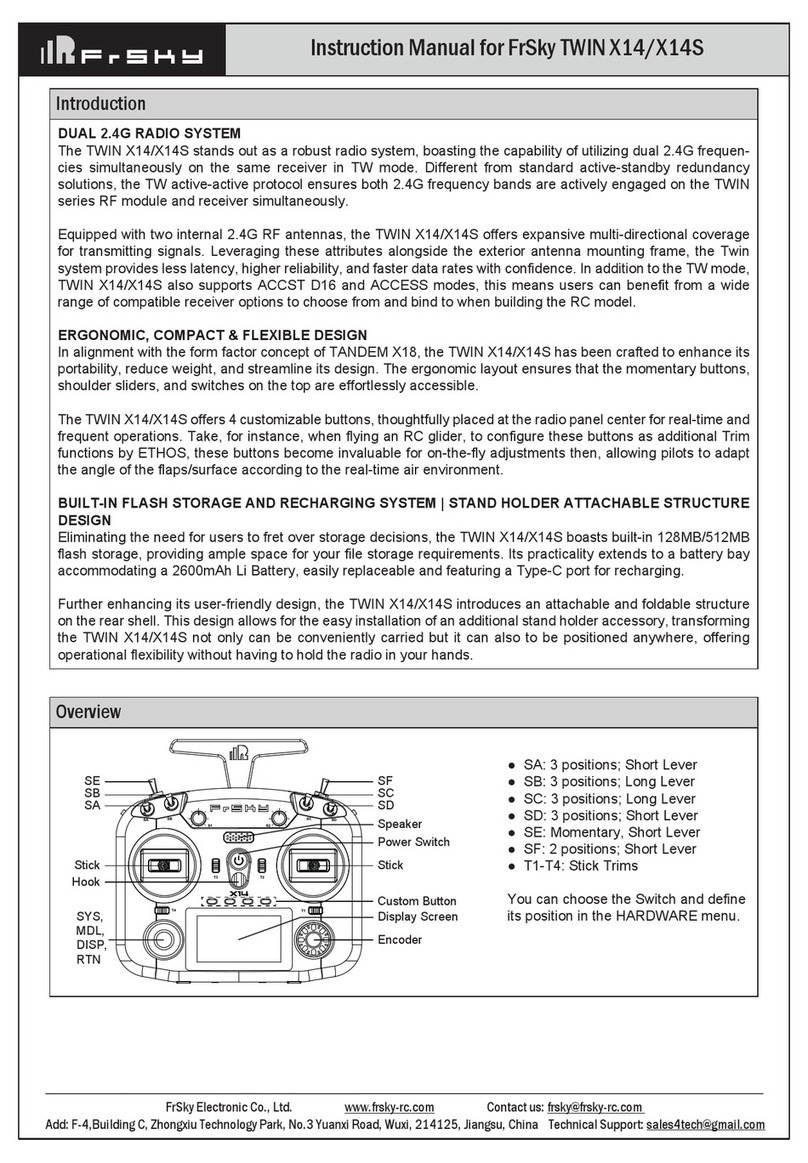
FrSky
FrSky TWIN X14S User manual

FrSky
FrSky DFT User manual

FrSky
FrSky HORUS X10S User manual

FrSky
FrSky Taranis User manual

FrSky
FrSky D8R-II plus User manual

FrSky
FrSky Taranis X-Lite User manual

FrSky
FrSky Taranis X9D Plus User manual

FrSky
FrSky TWIN X Lite User manual
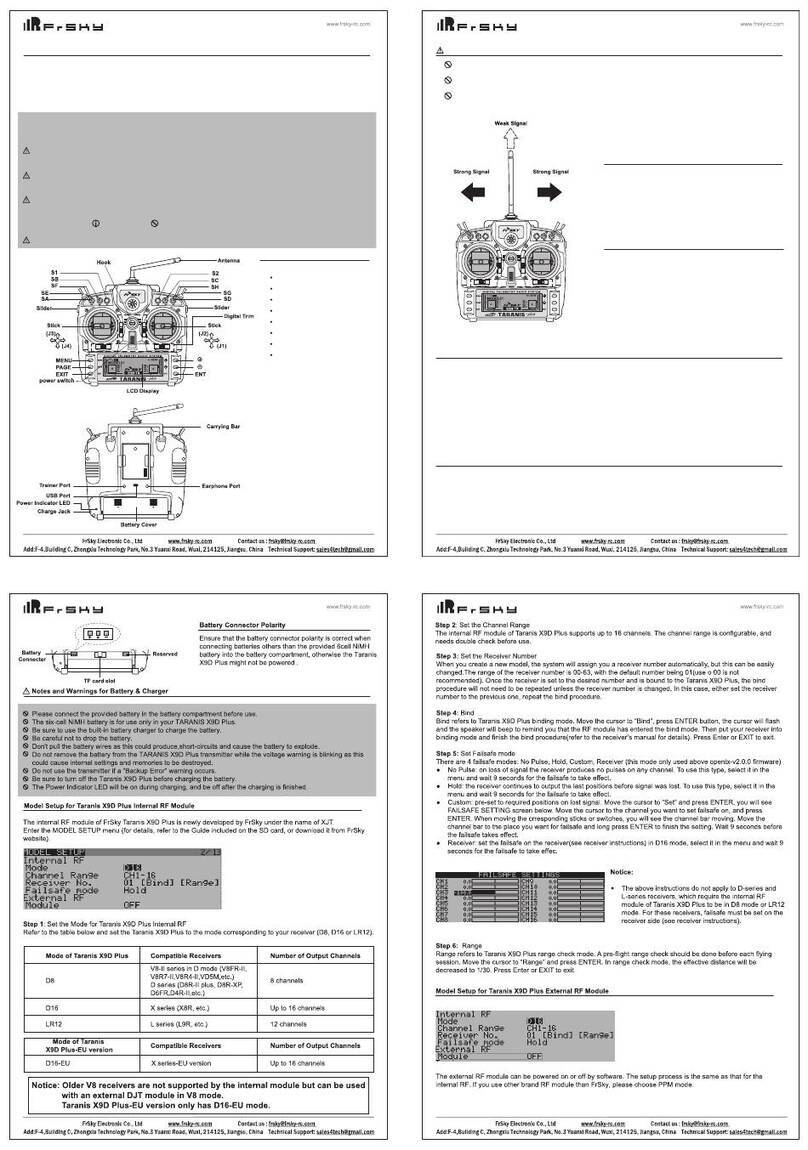
FrSky
FrSky Taranis X9D Plus User manual

FrSky
FrSky Taranis X-Lite User manual

FrSky
FrSky TARANIS X9D User manual

FrSky
FrSky ACCST Taranis X9E User manual
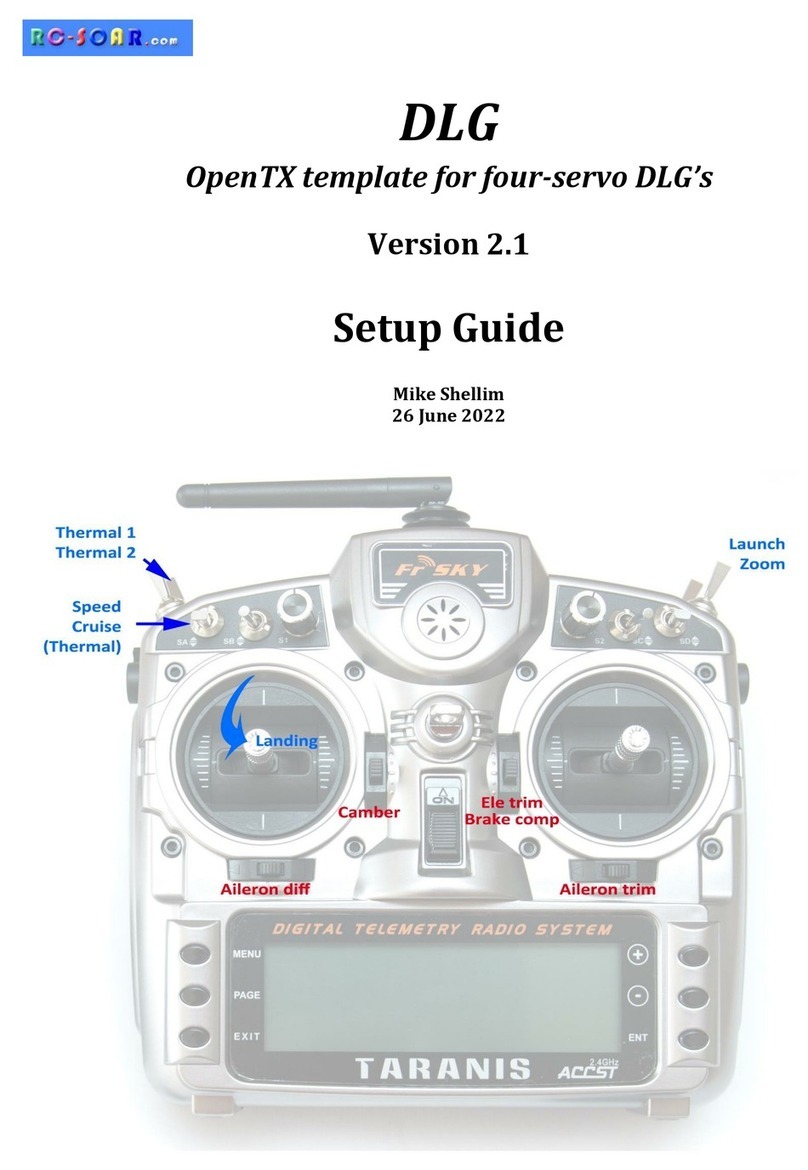
FrSky
FrSky DLG User manual

FrSky
FrSky HORUS X12S User manual

FrSky
FrSky TANDEM X18S User manual

FrSky
FrSky HORUS X12S User manual

FrSky
FrSky TWIN X14 User manual