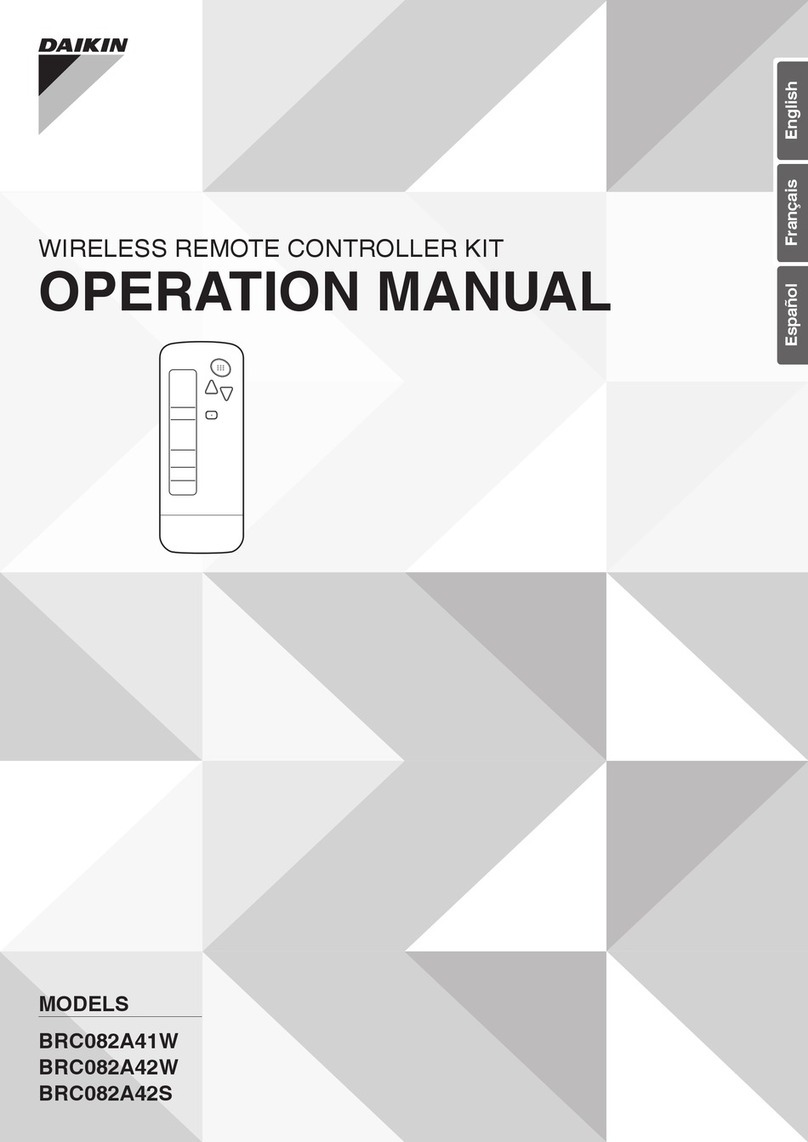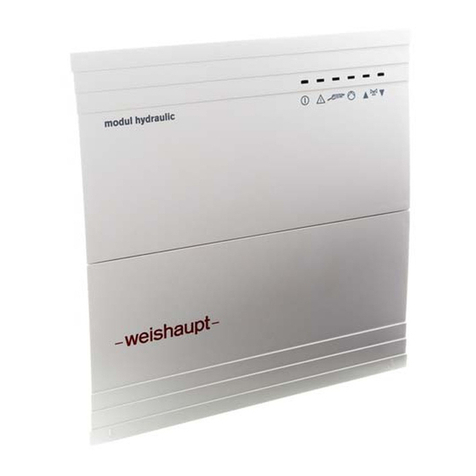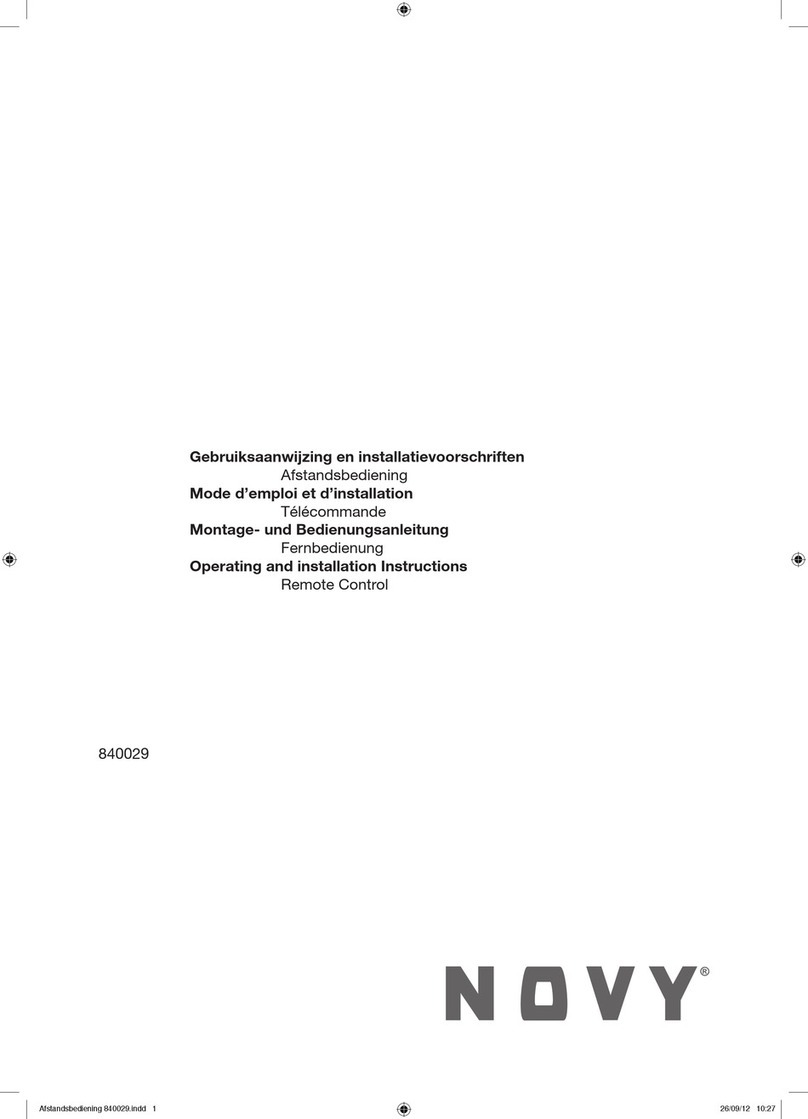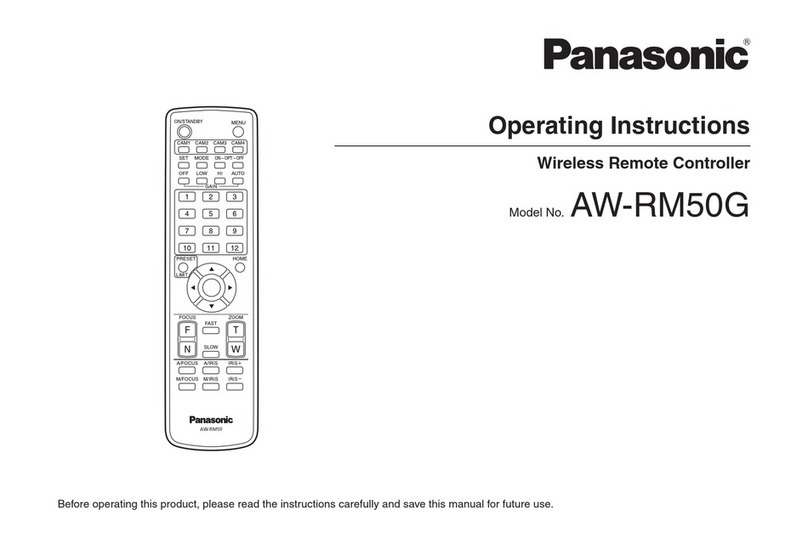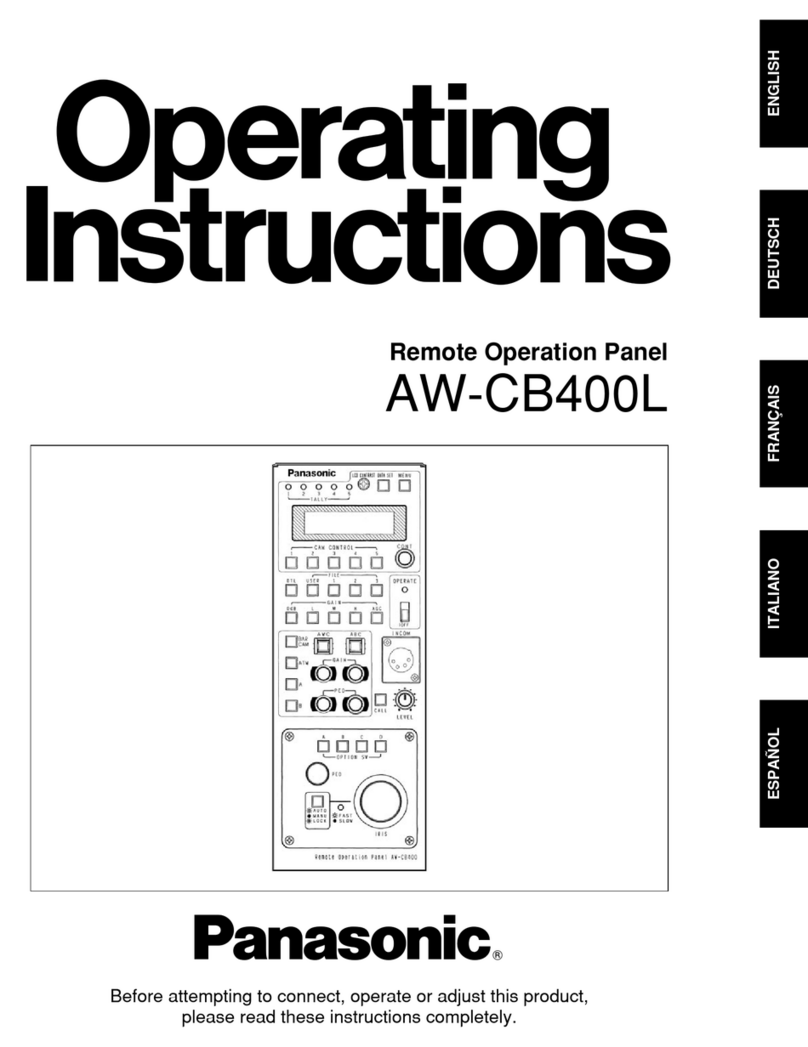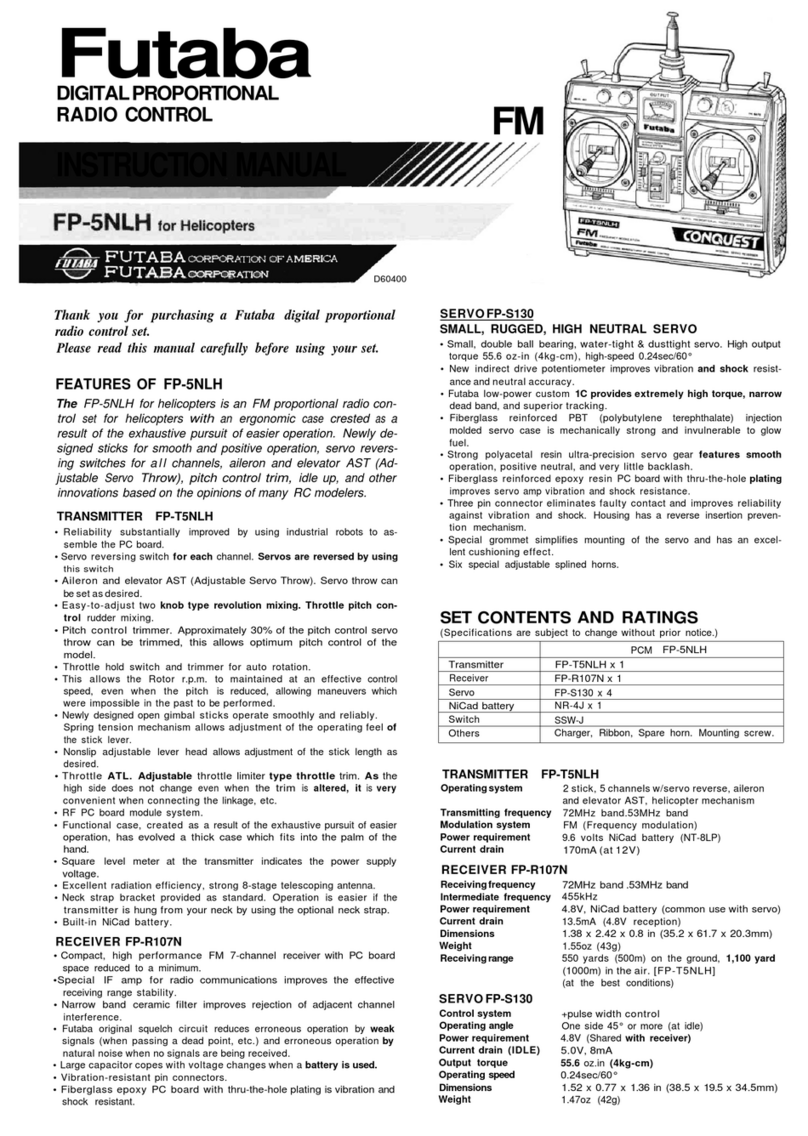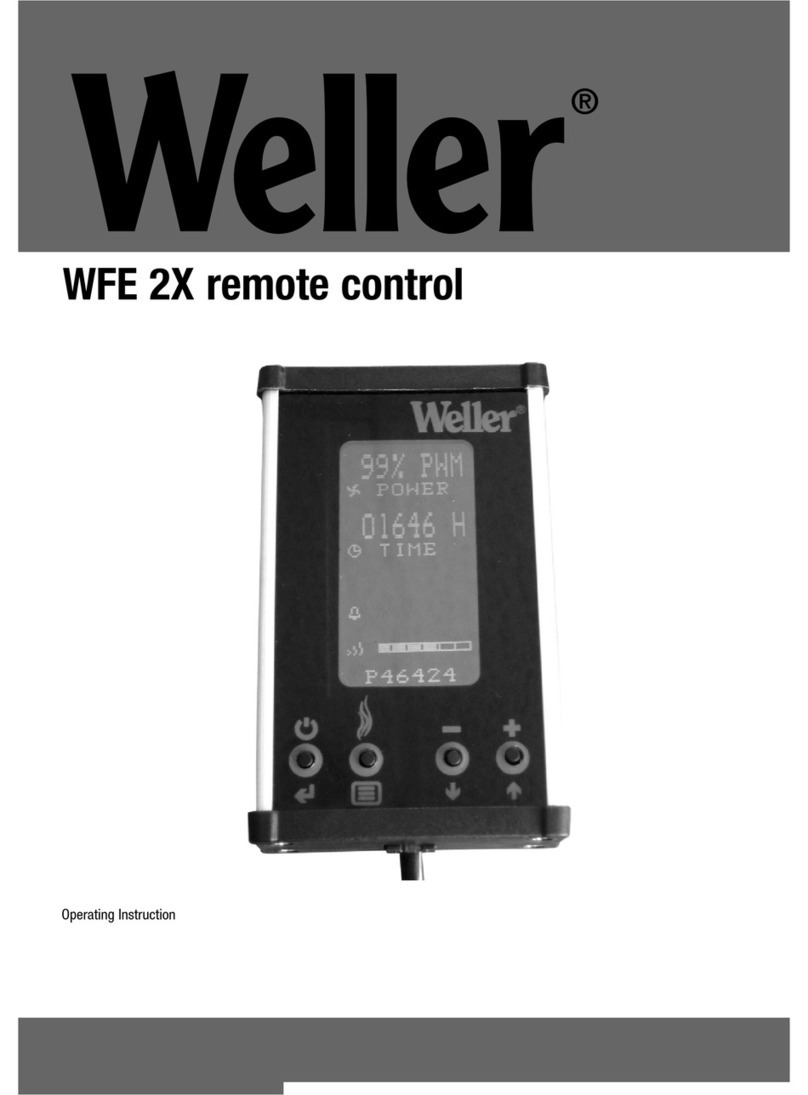FrSky Taranis User manual

Copyright © 2016 Mike Shellim
F3F Setup
for FrSky Taranis
Version 4.0
Setup Guide
Mike Shellim
28 Sept 2016

Page | 2 rev 4.0.02
Contents
1 Introduction ..............................................................................................................................................................3
1.1 ZIP package contents ........................................................................................................................................3
1.2 What you’ll need...............................................................................................................................................3
2 Overview of features.................................................................................................................................................4
3 Assignments..............................................................................................................................................................5
3.1 Flight control assignments................................................................................................................................ 5
3.2 Channel assignments ........................................................................................................................................ 5
4 Flight modes..............................................................................................................................................................5
4.1 Main flight modes ............................................................................................................................................. 5
4.2 ‘Calibration’ mode.............................................................................................................................................5
5 Installing F3F Setup in your transmitter....................................................................................................................6
6 Configuration Part 1: calibrating the servos .............................................................................................................6
6.1 Set servo rotation.............................................................................................................................................. 7
6.2 Calibrate centres and limits ..............................................................................................................................7
6.3 Backup your EEPROM ....................................................................................................................................... 9
7 Configuration part 2 - setting up travel and mixing................................................................................................ 10
8 Dynamic mix adjusters............................................................................................................................................12
9 Customisations (optional).......................................................................................................................................12
9.1 Flight mode selection method........................................................................................................................12
9.1.1 Using two switches (default)..........................................................................................................................12
9.1.2 Using ‘Instant Spoiler’ + 1 switch...................................................................................................................13
9.2 Adjusting spoiler stick deadband ....................................................................................................................13
9.3 Reversing the spoiler stick ..............................................................................................................................13
10 Identifying mistakes............................................................................................................................................14
11 Making your own modifications .........................................................................................................................14
12 Pre-flight checks..................................................................................................................................................14
13 Disclaimer............................................................................................................................................................14
14 Contact................................................................................................................................................................14

Page | 3 rev 4.0.02
1Introduction
The Taranis is an amazingly flexible radio. However creating that perfect F3F setup requires
advanced skills in OpenTx.
F3F Setup for Taranis gives you a competition-proven setup without the hassle of programming from
scratch. It offers a simple interface for racing, with real-time adjustment of key mixes for rapid
trimming. Configuration is quick and accurate thanks to built-in aids for servo calibration.
Application
For 6-servo gliders
V-tail and X-tail versions
For all stick modes
Flight modes
Normal, Climb, and Landing
Reflex option for Normal flight mode
Voice confirmation
Switch customisations
In-flight adjustments
adjuster for snapflap volume
adjuster for snapflap expo
adjuster for aileron diff
adjuster for camber preset
adjuster for spoiler-to-elevator compensation
Spoiler functions
Aileron differential suppression
Reverse Diff
Spoiler/elev compensation with multi-point curve
Optional ‘instant spoiler’ mode
Adjustable spoiler deadband
Control surface calibration
'CAL' mode for adjusting servo centres and limits
[improved in v4]
Balancing curve for flaps for accurate tracking
Full rotation on flap servos
Misc.
Channels 7-9 free for motor etc.
1.1 ZIP package contents
The contents of ZIP package are as follows:
Filename
Description
F3F_v40_userguide.pdf
this document
F3F_v40_reference.xls
settings reference
F3F_v40x_setup.eepe
EEPROM image, contains versions: ‘X’ for cross- and T-tail, ‘V’ for V-tail
acal.wav
Sound files
acalail.wav (new in v4)
acalflp.wav (new in v4)
aclimb.wav
alanding.wav
anormal.wav
areflex.wav
1.2 What you’ll need
The following are required:
X9D or X9E transmitter + OpenTx (see change log for supported versions of OpenTx)
USB cable for connecting the transmitter to your PC
OpenTx Companion on your PC, for transferring models between tx and computer
A good familiarity with OpenTx’s menu navigation and data entry

Page | 4 rev 4.0.02
2Overview of features
First, a quick run through the main features:
Flight modes
There are four flight modes: Climb, Normal, Reflex and Landing.
Mixers are activated automatically on change of flight mode:
Spoiler(crow)
Snapflap
Camber
Reflex
Combi
Climb
X
X
Normal
X
X
Reflex
X
X
X
Landing
X
X
Control travel
Travel/expo for the main controls may be set individually per flight mode, for all flight
modes, or for groups of flight modes.
Trims
Aileron trim is global across all flight modes.
Elevator trim is stored per flight mode.
Rudder and throttle trims are repurposed (see below).
Camber presets
Camber is active in Climb mode, and adjustable in flight via rotary knob.
Negative camber may be configured for Reflex mode.
Aileron-to-flap mix
Aileron-to-flap mixing is configurable per flight mode.
Spoiler (crow) compensation
Spoiler compensation cancels pitch effects due to spoiler (crow).
Compensation is adjustable during flight, via the throttle trim.
Non-linear compensation can be defined via a curve.
Differential
Diff is applied to ailerons and flaps.
Diff is adjustable using the rudder trim.
Diff settings are stored per flight mode.
Roll rate enhancement
Aileron diff is suppressed as spoiler is deployed.
Reverse diff can be configured to further lower the down-going aileron when full crow is
deployed.
Combi Rudder
Combi rudder (aileron to rudder mix) is stored per flight mode.
Snapflap
Snapflap volume may be adjusted in flight using the throttle trim lever, independently for
Normal and Reflex modes.
Snapflap expo is adjustable in flight via rotary pot.

Page | 5 rev 4.0.02
3Assignments
3.1 Flight control assignments
Rudder, Elevator, Spoiler and Throttle are assigned according to stick mode (MODEL SETUP menu).
The throttle stick is used for spoiler. Secondary controls are as follows:
Control
Function
Rudder trim
Diff
Throttle trim
Snapflap volume (Normal and Reflex modes)
Spoiler compensation (Landing mode)
Rotary knob S1 (X9D), F1 (X9E)
Snapflap expo
Rotary knob S2 (X9D), F2 (X9E)
Camber preset adjust (Climb mode)
3.2 Channel assignments
Channel #
Vtail
Xtail
1
Right aileron
2
Left aileron
3
Right flap
4
Left flap
5
Right Vtail
Elevator
6
Left Vtail
Rudder
7-9
[free]
4Flight modes
4.1 Main flight modes
There are four flight modes Climb, Normal, Reflex and Landing.
Switch SA selects between Climb, Normal/Reflex, or Landing.
Switch SB selects Normal or Reflex when SA is in middle position.
Flight Mode
OpenTx ID
SA
SB
LANDING
FM2
↑
[any]
NORMAL
FM0
Mid
↑or Mid
REFLEX
FM5
Mid
↓
CLIMB
FM3
↓
[any]
4.2 ‘Calibration’ mode
A special ‘CAL’ flight mode is provided for calibrating the servos. When CAL is activated, mixers and
trims are disabled, and the raw stick commands are passed through to the outputs. To enable CAL
mode:
1. Apply full left aileron and full up elevator
2. Press and release SH
3. Release stick(s). The transmitter cheeps at 3 second intervals
To exit CAL mode, pull SH.
New in v4: 3 sub-modes, activated via switch SA:
SA↑: calibrate flap neutral, and ‘tricky’ ailerons
SA-mid: calibrate end points
SA↓: calibrate flap neutral

Page | 6 rev 4.0.02
5Installing F3F Setup in your transmitter
All steps from this point forward should be followed in the sequence shown. Use the tick boxes to
record your progress.
Establish communication with your PC: switch on the transmitter whilst pressing inwards on the
horizontal trim levers. Then using a suitable USB lead, connect the Taranis to the computer. The
Taranis’ SD card should appear as an external drive.
Copy the sound (.WAV) files to the /SOUNDS/{language} folder on the SD card e.g. for English,
folder = /SOUNDS/en. NOTE: there are some new sound files in v4.
Using OpenTx Companion
Open the F3F .eepe file. Versions for X/T and V tails are displayed in a window.
From the File menu, choose ‘Read Models and Settings from Radio’. Your active EEPROM
appears in a second window.
Drag one of the F3F models into an empty slot in your EEPROM.
Close the F3F .eepe window.
In the EEPROM window, right-click the new model and choose “Use as Default”
Write the modified EEPROM to the tx (Write Models and Settings to Radio).
Close OpenTx Companion
IMPORTANT: on your transmitter, make sure your sticks are calibrated before going further –
from the main screen press [long Menu], [Page…]. Remember to cal all knobs and sliders. Failure
to calibrate is the main cause of problems including e.g. jumping neutrals and inability to select
certain flight modes.
Using the transmitter on its own, familiarise yourself with the flight modes. At the end of this
step, you should know how to activate:
Climb, Normal, Reflex and Landing modes
CAL mode, including the three sub-modes
Check that the flight mode sounds are working correctly. If not, check that the sound files are in
the correct location.
6Configuration Part 1: calibrating the servos
Configuration of your model is in two parts: servo calibration, followed by mixer adjustment. This
section is concerned with calibration.
The goals of servo calibration are:
(a) Achieve a symmetrical setup at the servo level and
(b) Maximise control surface movements
(c) Linearise control surface responses.
Correct calibration is essential for diff to work correctly, and for the flaps and ailerons to track
precisely.
All the adjustments in this section are made in CAL mode.

Page | 7 rev 4.0.02
6.1 Set servo rotation
The first task is to set the direction of rotation of the servos:
Switch on the transmitter (do not power up the receiver yet)
Enter CAL mode. The tx will cheep every 3 seconds.
Set switch SA to middle
Open the OUTPUTS menu
Power up the receiver
Using the table below, set the direction of each servo output. To change the direction of an
output,
1. skip to the Direction field, then
2. Press [Enter], and immediate [Exit]
The table below shows the direction of each control surface in CAL mode.
Pay particular attention to the notes regarding aileron and elevator!
Exit CAL and enter Normal mode. Check for correct direction of aileron, elevator and rudder
(the flaps can’t be checked yet).
6.2 Calibrate centres and limits
Next, calibrate servo centre and limits. Note that the procedure has changed in v4 - centre and limits
are defined using output curves.
The end points you set act like mechanical end stops (except they don’t stall the servos!). When
setting the end-points, consider all combinations of inputs. For example, when setting the upper end
point for the ailerons, consider both roll and crow inputs. If your end points don’t take both into
account, then the aileron will stop early when full crow and aileron are applied together; this may or
may not be acceptable to you. If you don’t know the movements required, simply set your end-
points to the maximum possible, subject to linkage geometry.
Min/Max/Subtrim must be left at their default values (-150,150,0 respectively).
Stick command
Control surface
Notes
Aileron stick right
RtAil goes up ↑
LtAil goes up↑
Ailerons move together in CAL mode
Thr stick forward ↑
RtFlap goes up↑
LtFlap goes up↑
Ignore “INVERT THROTTLE” warning
when reversing.
V-TAIL only:
Ele stick forward ↑
RtVee goes up ↑
LtVee goes up ↑
Elevator(s) operate in reverse direction
to normal in CAL mode
X-TAIL only:
Ele stick forward ↑
Ele goes up ↑
X-TAIL only:
Rud stick right
Rud goes right
As normal

Page | 8 rev 4.0.02
Channel
Calibration procedure
CH 4 –Lt Flap
Start by calibrating left flap (CH4). You’ll set end points only (ignore flap neutral).
Enter CAL mode
Set switch SA to middle position
In the OUTPUT menu, highlight CH4
Skip to curve field ‘CV14’, and press [long ENTER] to open curve editor
oThrottle stick back (↓), adjust point 1 for lower end point. Allow
enough movement for both crow and aileron inputs.
oThrottle stick forward (↑), adjust point 3 for upper end point. Allow
enough for (optional) aileron-to-flap mixing.
oAdjust point 2 so it lies on the straight line thru points 1 and 3.
Move throttle stick from one end to the other, observing step intervals. If
necessary fine tune point 2 to equalise intervals (i.e. optimise linearity).
CH 3 –Rt Flap
Next, calibrate the right flap (CH3). You’ll adjust a 5-point curve to precisely match
the left flap.
Enter CAL mode
Set switch SA to middle position
In the OUTPUT menu, highlight CH3
Skip to curve field ‘CV13’, press [long ENTER] to open curve editor
Adjust points 1 –5 to exactly match the left flap:
ostick fully back, adjust point 1
ostick ½-back, adjust point 2
ostick to centre, adjust point 3
ostick to ½-forward, adjust point 4
ostick fully forward, adjust point 5
To match the end points on left and right sides, it may be necessary to reduce one
or other end points for the left flap.
Flap neutral
Next, set the flap neutral:
Enter CAL mode
Set switch SA to down position. An adjustable offset is applied to each flap.
Open the GLOBAL V. menu.
Highlight GV5(‘FlNeut’)and skip to the FM0 column.
Adjust GV5 for correct neutral. If the flaps are not perfectly in line with each
other, then redo calibration for RtFlap above, paying particular attention
around the neutral position.
V-Tail
CH 5 –RtVee
CH6 –LtVee
Calibrate V-tail (applies to V-tail version)
Enter CAL mode
In the OUTPUT menu, highlight CH5
Skip to curve field ‘CV15’, press [long ENTER] to open curve editor
oEle stick to centre, adjust point 2 for correct neutral
oEle stick forward (↑), set point 3 to upper limit
oEle stick back (↓), set point 1 to lower limit. Allow for spoiler comp.
Repeat for CH6 and CV16
Check equal travel up/down; left and right surfaces match
X-Tail
CH 5 –Ele
Calibrate elevator (applies to X-or T-tail only)
Enter CAL mode
In the OUTPUT menu, highlight CH5
Skip to curve field ‘CV15’, press [long ENTER] to open curve editor
oEle stick to centre, adjust point 2 for correct neutral
oEle stick forward (↑), adjust point 3 to upper limit
oEle stick back (↓), adjust point 1 for to lower limit
Check travel is equal up & down

Page | 9 rev 4.0.02
X-Tail
CH 6 –Rudder
Calibrate rudder (applies to X-or T- tail only)
Check you’re still in CAL mode
In the OUTPUT menu, highlight CH6
Skip to curve field ‘CV16’, press [long ENTER] to open curve editor
oRudder stick to centre, adjust point 2 for centred rudder
oRudder right (→), set point 3 for max right movement
oRudder left (←), set point 1 for max left movement
Check equal travel left/right
CH 1 –Rt Ail
CH 2 –Lt Ail
Finally, calibrate ailerons:
Enter CAL mode
Set switch SA to down position. The flaps will go to their calibrated neutrals.
In the OUTPUT menu, highlight CH1(RtAil)
Skip to curve field ‘CV11’, then press [long ENTER] to open curve editor
oMove aileron stick to centre. Set Point 2 for correct centre
oMove aileron stick right (). Set point 3 to desired upper limit,
allowing for both crow and aileron movement.
oMove aileron stick left (). Attempt to adjust point 1 so that
down-travel = up-travel.
If down-travel is insufficient to complete this step, then move SA
to the up position –this reduces aileron movement by 50%, and
sends the flaps to their calibrated neutrals. Now, re-adjust point 1
so that down-travel = the (reduced) up-travel. When you exit CAL
mode, full rate will be restored; don’t worry if down-travel is
excessive –later adjustments to input and diff will reduce it.
Repeat all steps above for CH2/CV12
Check: constant rate up/down for each aileron, and check left and right
ailerons match. Readjust if necessary.
Exit CAL mode.
6.3 Backup your EEPROM
Well done, the calibration is complete! A good idea to backup your EEPROM to the SD card now.
From the Main Info screen, [long MENU]
Press [Page] till the VERSION menu appears, then follow the instructions. The process may take a
few seconds.

Page | 10 rev 4.0.02
7Configuration part 2 - setting up travel and mixing
Watch your ship comes to life! You’ll make these adjustments using the regular flight modes.
Control / mix
Adjustment point
Adjustment procedure
Ail rate/expo
INPUTSIAil
Set the default aileron movement. Focus on the up-travel
(down-travel is governed by Diff adjusted via rudder trim)
1. Enter Normal mode
2. Open the INPUTS menu
3. Highlight ‘CATCHALL’ line in IAil section.
4. Open the input editor
5. Set weight.
6. Click on Diff dropdown, select Expo, and set required value.
(‘Diff’ must be left at zero.)
If different rates are required for specific flight modes, then
create additional Input lines before the CATCHALL line. Each
line should have relevant mode(s) shown and the rest
blanked out. Flight mode numbers as follows:
FM0 = NORMAL
FM2 = LANDING
FM3 = CLIMB
FM5 = REFLEX
IMPORTANT SAFETY NOTE: The ‘CATCHALL’ line must be the
last line, with all flight modes enabled and no switches. This
will ensure safe operation if a flight mode is omitted in any
preceding lines (if the active flight mode is not specified in
any of the lines, the aileron stick will be inoperative!!)
Rud travel/expo
INPUTSIRud
As above
Ele travel/expo
INPUTSIEle
As above
Aileronflap
mix
GLOBAL.VGV1(Ail2Flp)
Aileron-to-flap mixing is configured per flight mode.
1. Open GLOBAL V. menu, highlight GV1(“Ail2FL”).
2. Adjust mix for each flight mode:
-Enable Normal mode, adjust GV1/FM0
-Enable Landing mode, adjust GV1/FM2
-Enable Climb mode, adjust GV1/FM3
-Enable Reflex mode, adjust GV1/FM5
Note: down-going movement will be affected by ail diff
setting (adjusted via rudder trim)
Camber preset
GLOBAL.VGV4(FlCamb)/FM3
GLOBAL.VGV3(AiCamb)/FM3
Preset camber is available in Climb mode. It’s adjustable in
flight via S2 (X9D) or F2 (X9E). In this step, you (a) will set the
limit of adjustment and (b) the operating camber.
Start with flaps:
1. Rotate S2 (X9D) or F2 (X9E) fully clockwise.
2. Enable Climb mode
3. Open the GLOBAL V. menu, highlight GV4(FlCamb)
4. Adjust value in FM3 column for desired limit of adjustment.
5. To set aileron camber, repeat steps 3 & 4 using GV3.
6. Finally, rotate S2/F2 for desired ‘operating’ camber.
Reflex
GLOBAL.VGV4(FlCamb)/FM5
GLOBAL.VGV3(AiCamb)/FM5
Reflex (negative camber) can be set up in Reflex mode. In this
step, you’ll set the reflex individually for ailerons and flaps.
To set reflex for flaps:
1. Select Reflex mode.
2. Open the GLOBAL.V menu
3. Highlight GV4(FlCamb) and skip to FM5 column
4. Adjust value for required reflex (+ve value)
5. To set reflex for ailerons, repeat steps above, but using
GV3(AiCamb).

Page | 11 rev 4.0.02
Control / mix
Adjustment point
Adjustment procedure
SpoilerFlap
SpoilerAil
GLOBAL.VGV3(AiCamb)FM2
GLOBAL.VGV4(FlCamb)FM2
In this step, you’ll set both the flap and aileron movement for
spoiler (crow). Start with flaps:
1. Select Landing mode
2. Open the GLOBAL.V menu, highlight GV4
3. Skip to the FM2 column
4. Apply full spoiler (crow)
5. Adjust GV4 for desired downward flap deflection
6. Repeat for ailerons using GV3/FM2, adjusting for correct
upward deflection.
Combi rudder
GLOBAL.VGV2(Combi)
Combi rudder is set per flight mode.
1. Open GLOBAL.V menu, highlight GV2(“Combi”).
2. Enter +ve values only:
-Enable Normal mode, adjust GV2/FM0
-Enable Landing mode, adjust GV2/FM2
-Enable Climb mode, adjust GV2/FM3
-Enable Reflex mode, adjust GV2/FM5
3. Check that the rudder moves in the correct sense
Reverse diff
GLOBAL.VGV6(RevDif)
In this step, you can increase the travel of the down-going
aileron when both full crow and full aileron are applied. This
improves roll response at full crow. To set this up:
1. Enable Landing mode
2. Open GLOBAL.V menu, highlight GV6/FM2
3. Apply full spoiler and full aileron
4. Adjust GV so that the down going aileron is a little below
the centre position.
NOTE: this measure for improving roll response is in addition
to aileron diff suppression, which is automatically applied.
Snapflap
MIXERSCH11(FlapCm)Snap
MIXERSCH10(AilCm)Snap
Snapflap (elevator to flap mixing) is active in Normal and
Reflex modes. The amount can be adjusted in flight using the
throttle trim. In this step, you’ll set the maximum possible
snapflap, first for flaps, then for ailerons. Then you’ll set the
operating snapflap. Start with the flaps:
1. Enable Normal mode
2. Move throttle trim fully back (max snapflap)
3. Open MIXERS menu, go to CH11 (FlapCm)
4. Select the ‘Snap’ line and open the mixer editor
5. Hold full up elev
6. Adjust mixer weight to provide max possible snapflap.
7. For the ailerons: repeat steps 3-6 but using CH10 (AilCm).
8. While in Normal mode, adjust throttle trim for operational
setting. Switch to Reflex mode and adjust.
SpoilerEle
compensation
MIXERSCH19(SpComp)Spoilr
Spoiler (crow) compensation is used to cancel crow-induced
pitch changes. The amount is adjustable in flight using the
throttle trim. In this step, you’ll set (a) the limit of adjustment
and (b) the ‘operating’ compensation:
1. Enable Landing mode.
2. Deploy full spoiler.
3. Move throttle trim fully forward (max compensation).
4. Open MIXERS menu, go to CH19
5. Highlight ‘Spoilr’line, [long ENTER] to open mixer editor
6. Adjust weight for desired max possible compensation
7. Move throttle trim for correct operating compensation.
NOTE: intermediate response can be adjusted in curve
“SpComp”. Adjust after flight tests.
Congratulations, you’ve finished setting up your model! This is a good time to back up your EEPROM
again.

Page | 12 rev 4.0.02
8Dynamic mix adjusters
A summary of the mix adjusters for trimming out your ship in flight. Make a copy for the field!
Adjustment
Adjuster
Flight modes
Notes
Aileron Diff
Rudder trim
[all]
Rudder trim right = more roll response/less diff.
Range of adjustment = 10 - 70%, trim centre = 40%.
Stored independently for each flight mode.
Spoiler comp
Throttle trim
Landing
Trim forward = pitch down
For non-linear response adjust points 2-4 of ‘SpComp’
Snapflap volume
Throttle trim
Normal, Reflex
Trim back = more snapflap
Stored independently for Normal and Reflex modes
Snapflap expo
S1 (X9D), F1 (X9E)
Normal, Reflex
Centre=linear. Clockwise = late, CounterCW = early
Camber
S2 (X9D), F2 (X9E)
Climb
Clockwise = more camber
9Customisations (optional)
This section describes some optional customisations you can make. To avoid confusion, apply these
after the basic setup is complete. Previous settings will not be affected.
9.1 Flight mode selection method
Flight modes may be selected in one of two ways according to preference:
9.1.1 Using two switches (default)
In this configuration, the active flight mode depends on two switches.
SwMain (3-pos) selects the main flight mode Normal, Landing, Climb.
SwRFX (3-pos) selects Reflex over Normal mode.
The table below shows the adjustment points and switch settings. For SwMain and SwRFX choose
from SA, SB, SC, SD, SE, or SG
Menu point
Setting
Default
FLIGHTMODES’Landing’(FM2)
SwMain (↑↓ or -)
SA↑
FLIGHTMODES’Climb’(FM3)
SwMain (↑↓ or -)
SA↓
FLIGHTMODES ’Reflex ‘(FM5)
SwRFX (↑↓ or -)
SB↓
Note: Normal mode is selected when SwMain is in the third (unassigned) position. The default is SA-
middle.

Page | 13 rev 4.0.02
9.1.2 Using ‘Instant Spoiler’ + 1 switch
In this configuration, Landing mode is selected automatically as the crow is deployed. A single 3-
position switch is used to select the remaining flight modes.
The table below shows the necessary adjustments. Substitute your chosen 3-position switch for
SwMain:
Menu point
Setting
Example
FLIGHTMODES’Landing’ (FM2)
L5
FLIGHTMODES’Climb’ (FM3)
SwMain (↑↓ or -)
SC↓
FLIGHTMODES’Reflex’(FM5)
SwMain (↑↓ or -)
SC↑
Note: Normal mode is selected when SwMain is in the third (unassigned) position. In the example
above, it would be SC-middle.
9.2 Adjusting spoiler stick deadband
The spoiler stick response incorporates some deadband at the idle end to prevent accidental
deployment. A small amount of deadband is also desirable to allow for pot drift and ratchet slip.
The default deadband should be fine for most pilots, however it can be adjusted as follows:
1Go to Curves menu
2Open Curve 7 (‘SpDdB’)
3Change pt2 -> X. Decrease X to increase the deadband. Recommended max value is 95.
9.3 Reversing the spoiler stick
By default, zero spoiler corresponds to throttle stick fully forward. If you prefer zero spoiler with
throttle fully back, then reverse the response as follows:
1Open the mixer editor for CH18 (ThDdBd)Thr
2Skip to the Curve field
3Change the curve from ‘CV7’ to ‘!CV7’ (note leading exclamation mark).

Page | 14 rev 4.0.02
10 Identifying mistakes
With OpenTx, it’s easy to make mistakes with data entry, and there is no Undo button. Fortunately,
it’s quite easy to identify mistakes. The secret is to use the COMPARE FILES menu in Companion.
1Start Companion
2Open the (unedited) .eepe file
3Open your working EEPROM
4Open the COMPARE FILES window, then drag the corresponding models into it. Compare files
generates a list of differences, and any errors should be easy to spot.
11 Making your own modifications
Before making your own modifications, please study the Excel documentation carefully and make
sure you understand the implications. The recommended workflow is:
1Setup your model first, as described in this guide
2Backup your work
3Apply your modifications incrementally, testing and backing up as you go along.
12 Pre-flight checks
Before flying with this setup for the first time, make sure you:
set the battery alarm threshold to suit your battery chemistry, for both the tx and rx.
set the failsafe
13 Disclaimer
Pretty obvious really, but worth repeating: although this setup is well tested, it’s up to the pilot to
make sure that the controls respond correctly under all conditions. The author can’t be held
responsible for any bugs in the setup or documentation. Remember to test your setup thoroughly
before flying!
14 Contact
If you have any queries or suggestions, or if you find any errors in the documentation, or just want to
say hello, then please contact me at http://rc-soar.com/email.htm.
Happy flying!
Mike Shellim
Table of contents
Other FrSky Remote Control manuals

FrSky
FrSky TARANIS Q X7 User manual

FrSky
FrSky ACCST Taranis X9E User manual

FrSky
FrSky TANDEM X20 User manual

FrSky
FrSky D8R-II plus User manual

FrSky
FrSky HORUS X12S User manual
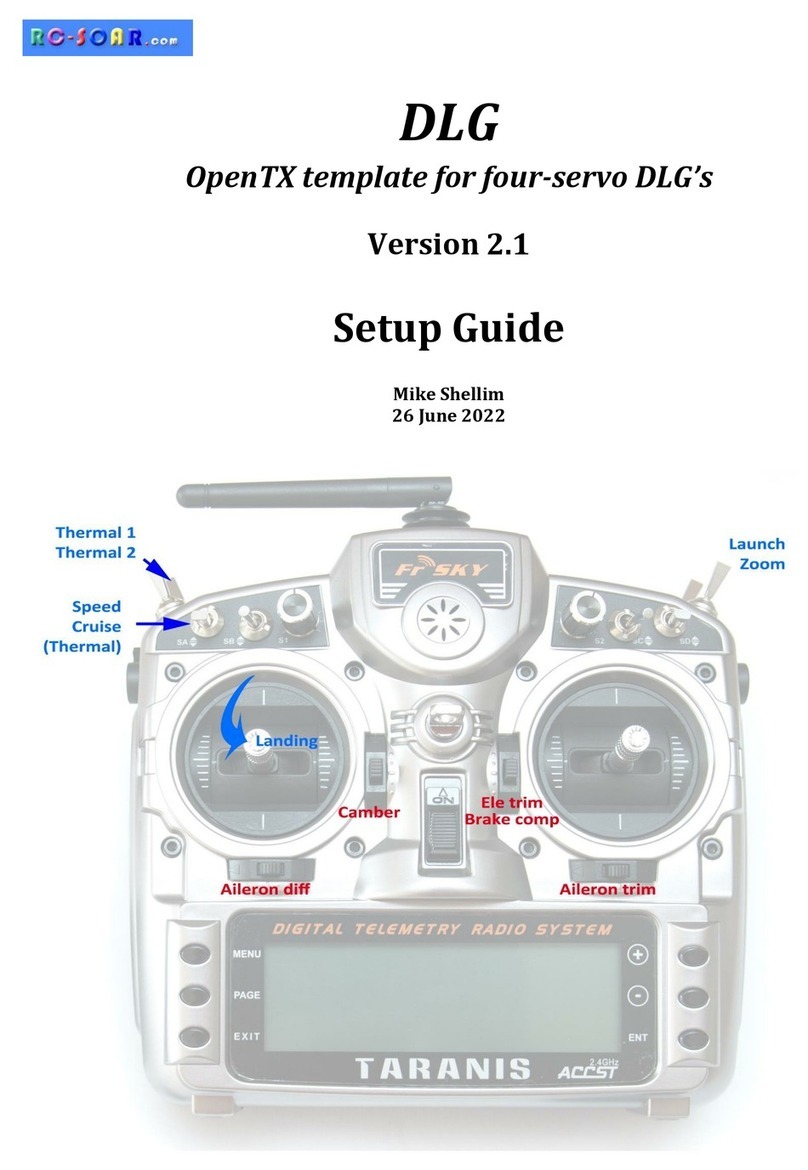
FrSky
FrSky DLG User manual

FrSky
FrSky V8HT User manual

FrSky
FrSky TARANIS X9D User manual

FrSky
FrSky TWIN X Lite User manual

FrSky
FrSky DFT User manual
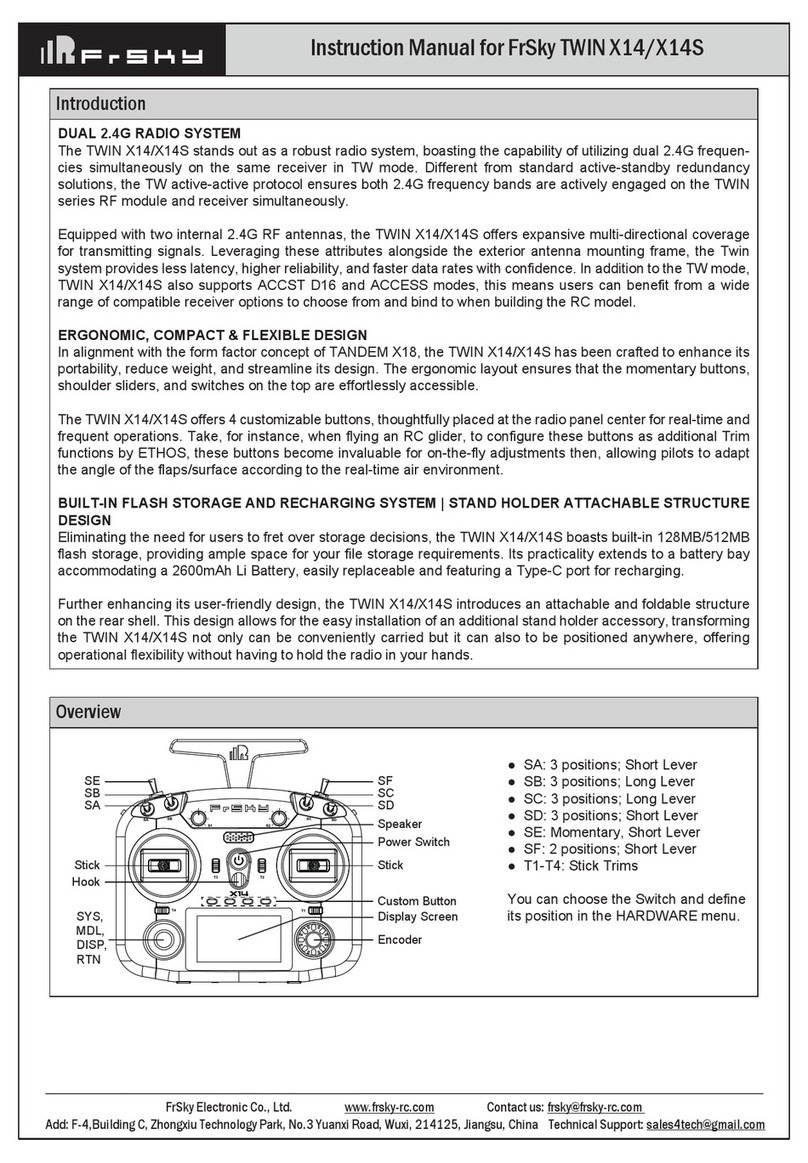
FrSky
FrSky TWIN X14S User manual

FrSky
FrSky Taranis X-Lite User manual

FrSky
FrSky TWIN X14 User manual
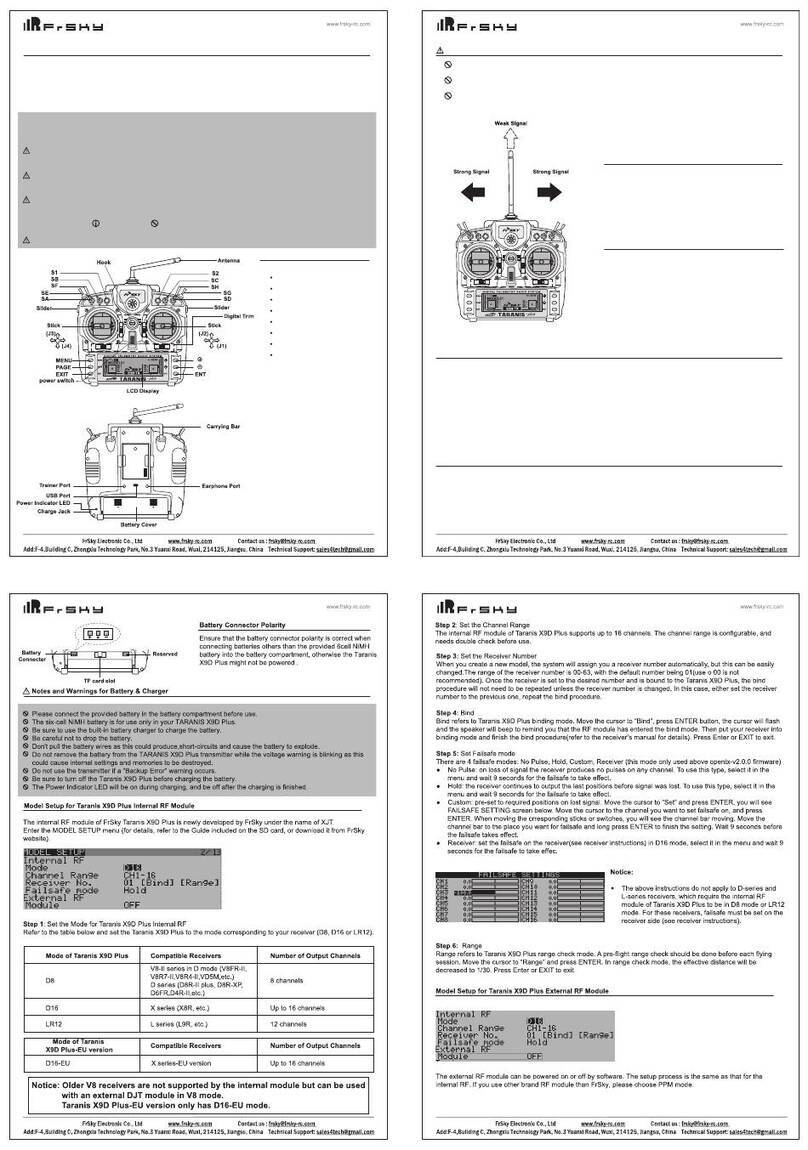
FrSky
FrSky Taranis X9D Plus User manual

FrSky
FrSky TANDEM X18S User manual

FrSky
FrSky Taranis X-Lite User manual

FrSky
FrSky HORUS X10S User manual

FrSky
FrSky TARANIS X9D User manual

FrSky
FrSky Taranis X9D Plus User manual

FrSky
FrSky E-Soar User manual