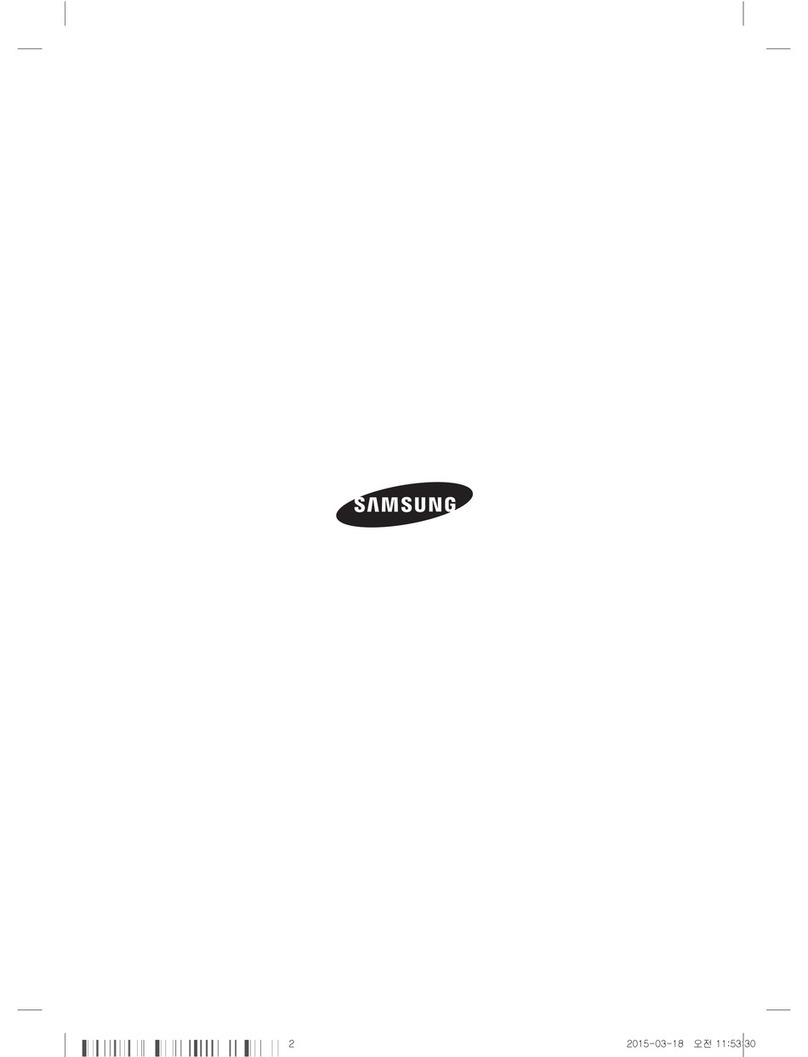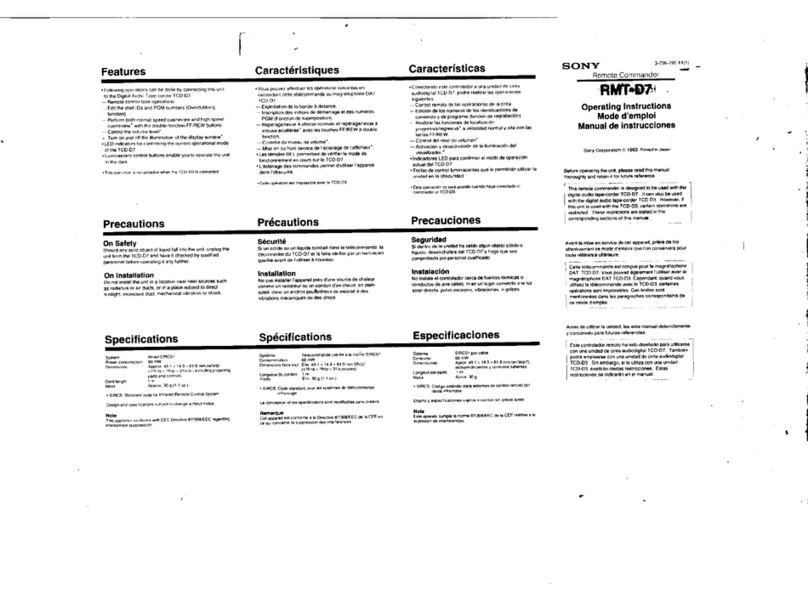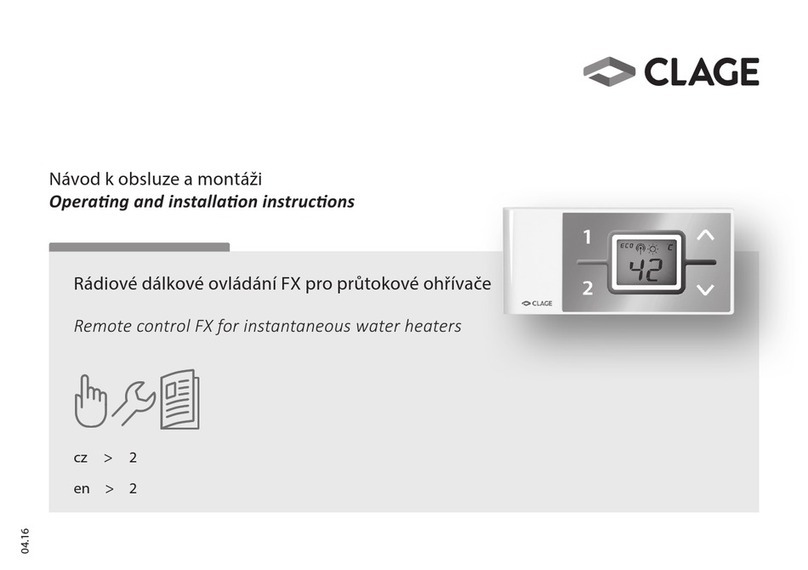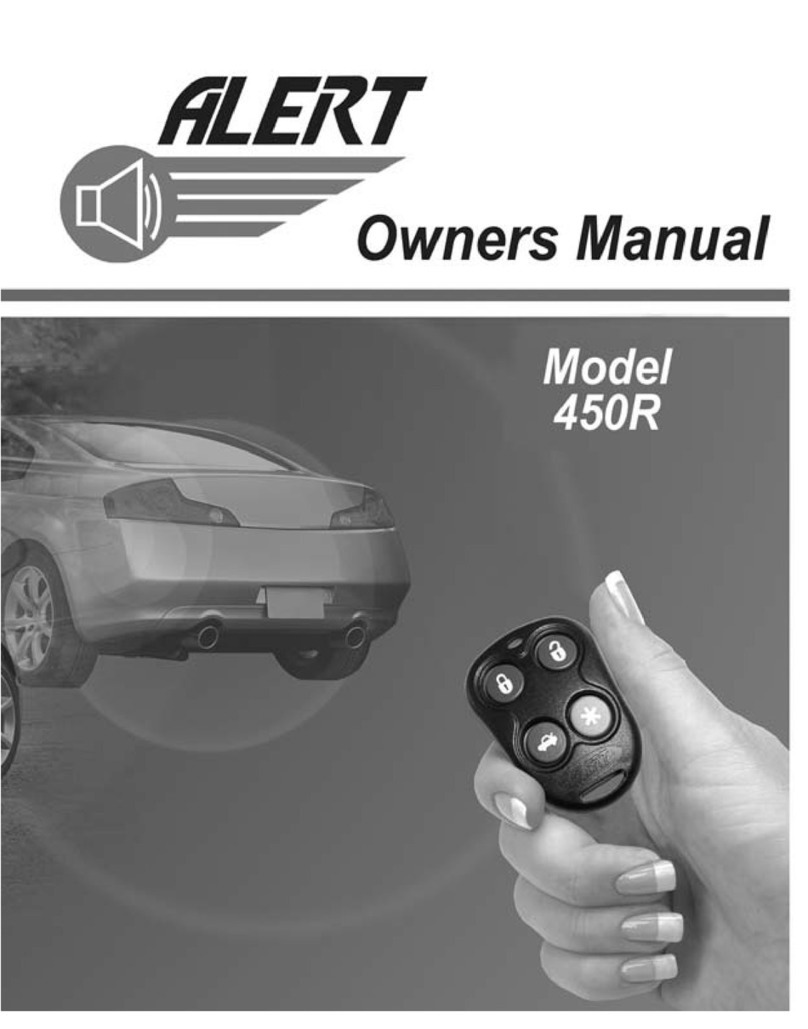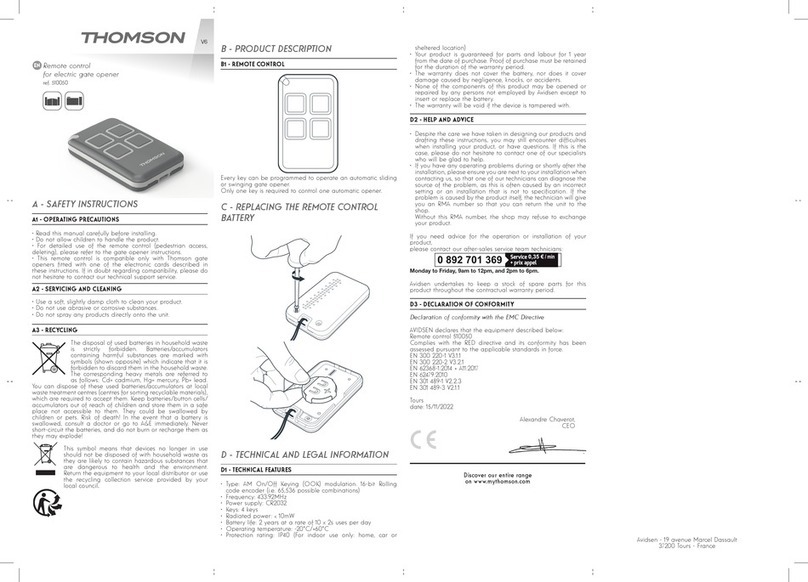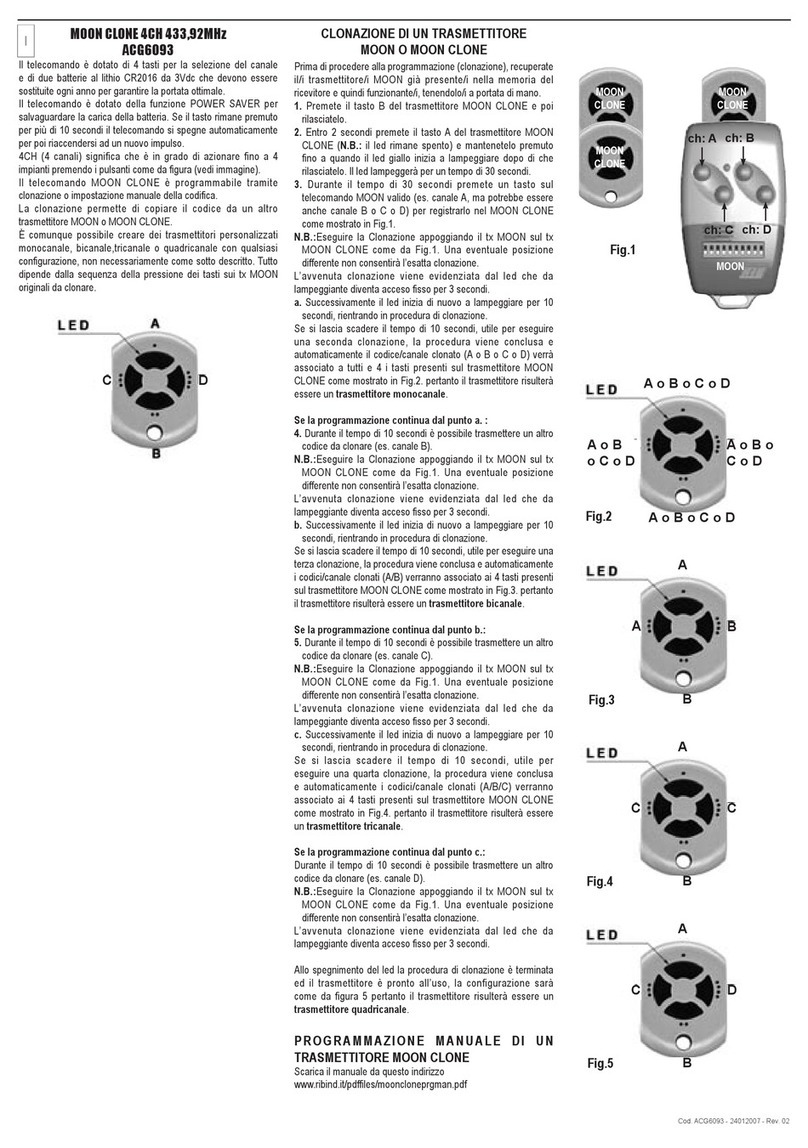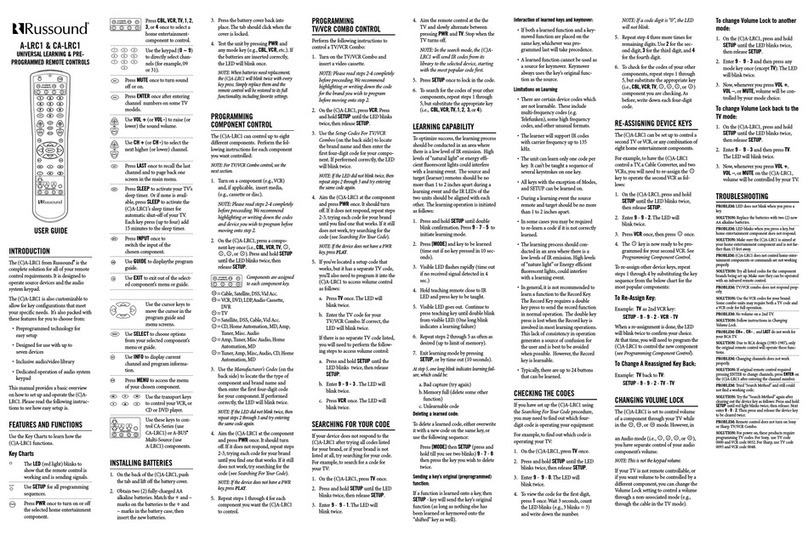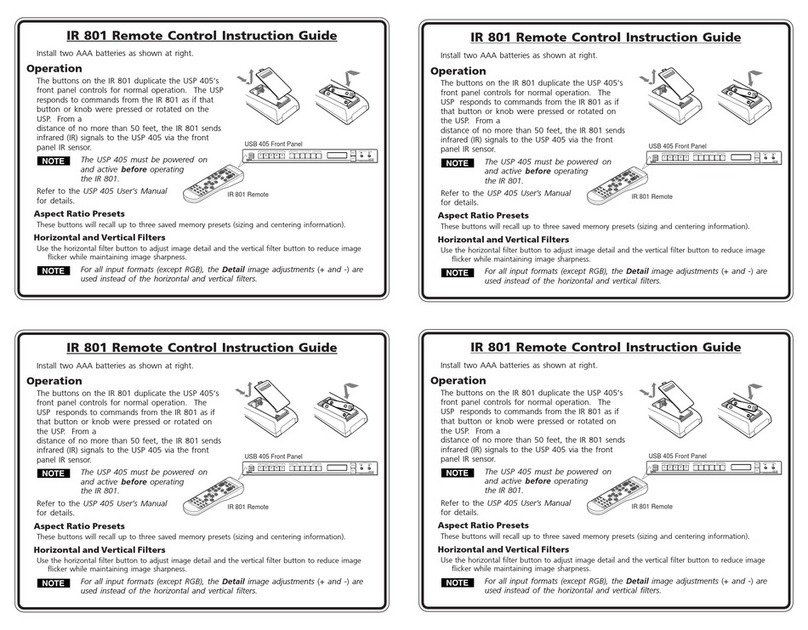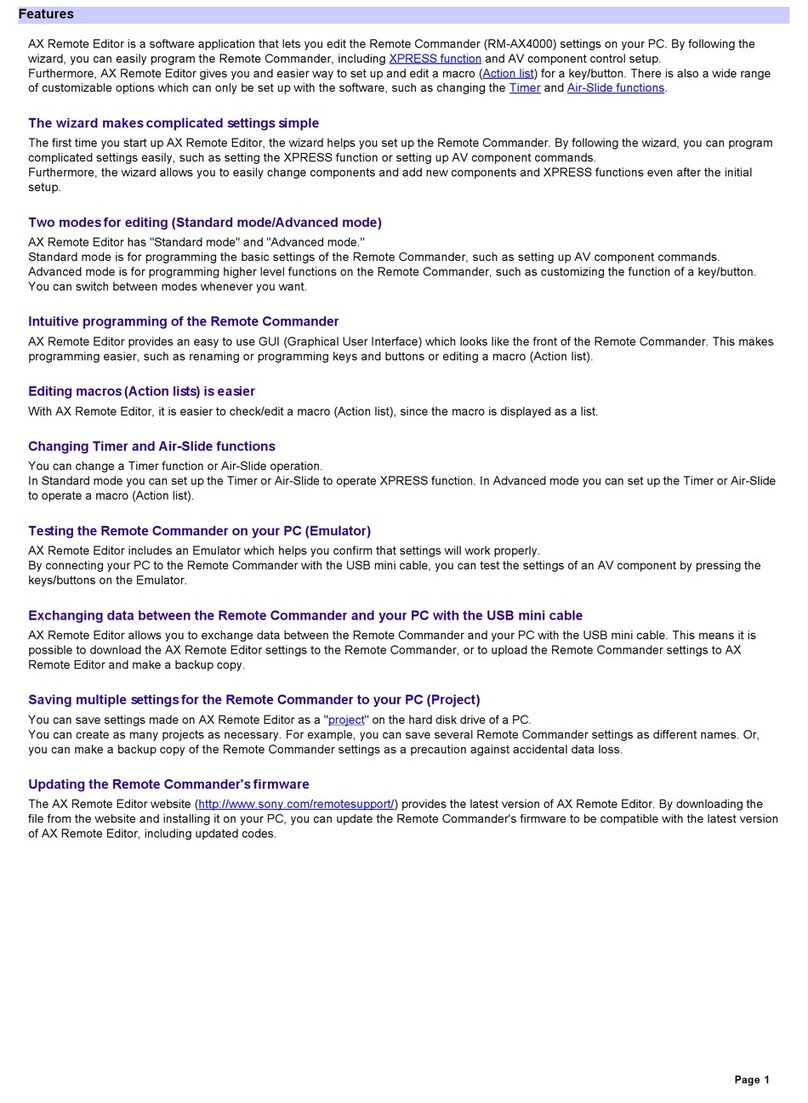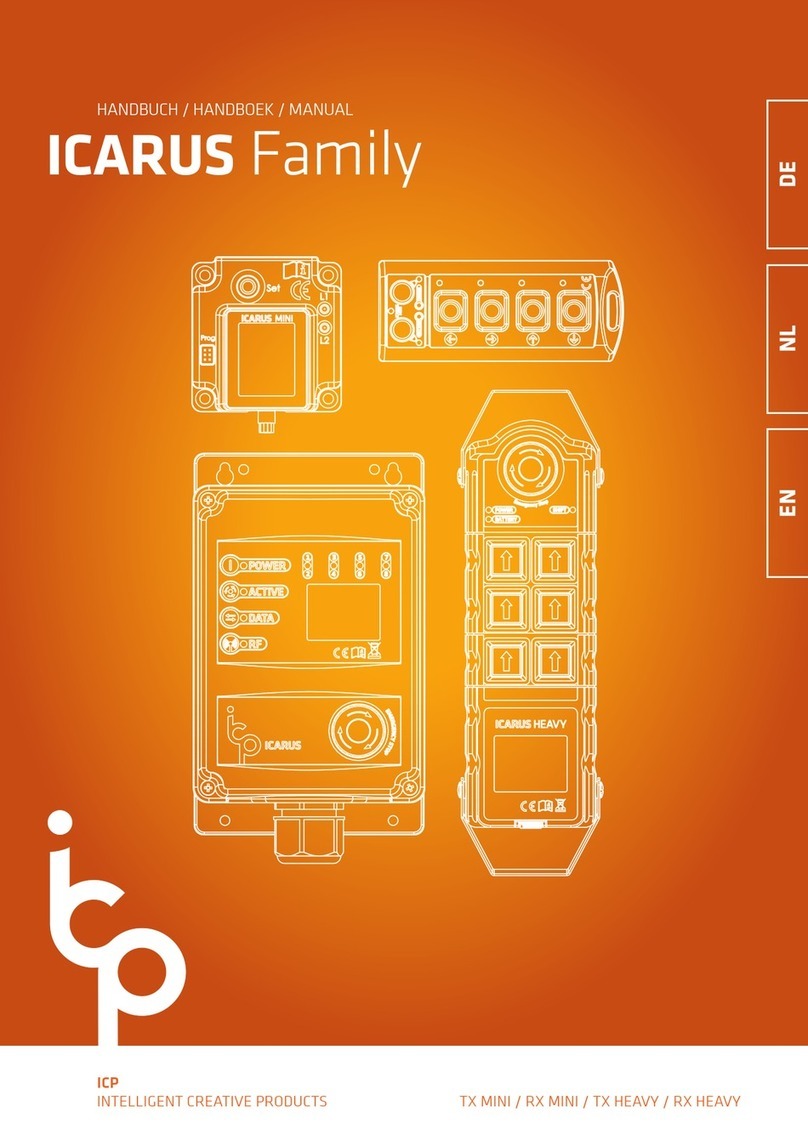FrSky TWIN X14 User manual

Add: F-4,Building C, Zhongxiu Technology Park, No.3 Yuanxi Road, Wuxi, 214125, Jiangsu, China Technical Support: [email protected]
Instruction Manual for FrSky TWIN X14
DUAL 2.4G RADIO SYSTEM
The TWIN X14 stands out as a robust radio system, boasting the capability of utilizing dual 2.4G frequencies
simultaneously on the same receiver in TW mode. Different from standard active-standby redundancy solutions,
the TW active-active protocol ensures both 2.4G frequency bands are actively engaged on the TWIN series RF
module and receiver simultaneously.
Equipped with two internal 2.4G RF antennas, the TWIN X14 offers expansive multi-directional coverage for
transmitting signals. Leveraging these attributes alongside the exterior antenna mounting frame, the Twin system
provides less latency, higher reliability, and faster data rates with confidence. In addition to the TW mode, TWIN
X14 also supports ACCST D16 and ACCESS modes, this means users can benefit from a wide range of compati-
ble receiver options to choose from and bind to when building the RC model.
ERGONOMIC, COMPACT & FLEXIBLE DESIGN
In alignment with the form factor concept of TANDEM X18, the TWIN X14 has been crafted to enhance its
portability, reduce weight, and streamline its design. The ergonomic layout ensures that the momentary buttons,
shoulder sliders, and switches on the top are effortlessly accessible.
The TWIN X14 offers 4 customizable buttons, thoughtfully placed at the radio panel center for real-time and
frequent operations. Take, for instance, when flying an RC glider, to configure these buttons as additional Trim
functions by ETHOS, these buttons become invaluable for on-the-fly adjustments then, allowing pilots to adapt
the angle of the flaps/surface according to the real-time air environment.
BUILT-IN FLASH STORAGE AND RECHARGING SYSTEM | STAND HOLDER ATTACHABLE STRUCTURE
DESIGN
Eliminating the need for users to fret over storage decisions, the TWIN X14 boasts built-in 128MB flash storage,
providing ample space for your file storage requirements. Its practicality extends to a battery bay accommodating
a 2600mAh Li Battery, easily replaceable and featuring a Type-C port for recharging.
Further enhancing its user-friendly design, the TWIN X14 introduces an attachable and foldable structure on the
rear shell. This design allows for the easy installation of an additional stand holder accessory, transforming the
X14 not only can be conveniently carried but it can also to be positioned anywhere, offering operational flexibility
without having to hold the radio in your hands.
Introduction
Overview
● SA: 3 positions; Short Lever
● SB: 3 positions; Long Lever
● SC: 3 positions; Long Lever
● SD: 3 positions; Short Lever
● SE: Momentary, Short Lever
● SF: 2 positions; Short Lever
● T1-T4: Stick Trims
You can choose the Switch and define
its position in the HARDWARE menu.
SYS,
MDL,
DISP,
RTN
Stick
SF
SC
SD
Custom Button
Encoder
Stick
SE
SB
SA
Hook
Display Screen
Power Switch
Speaker

Instruction Manual for FrSky TWIN X14
Add: F-4,Building C, Zhongxiu Technology Park, No.3 Yuanxi Road, Wuxi, 214125, Jiangsu, China Technical Support: [email protected]
Specifications
1. USB port is for upgrading, reading / writing Micro SD cards and internal memory of radio contents
and charging. (Micro SD card is not provided with shipment.)
2. Smart Port is for firmware upgrade for all FrSky S.Port capable devices.
Module Bay
Slider
SWI
Slider
SWJ
Battery
Cover
Smart Port
Micro SD Card Port
Type-C USB Port
● Dimension: 192×193×72mm (L×W×H)
● Weight: 610g (Battery Excl.)
● Operating System: ETHOS
● Internal RF Module: TW-ISRM
● 2.95'' Color TFT Display Screen Resolution: 640×360
● Number of Channels: Up to 24 Channels
● Operating Voltage Range: 6.5V ~ 8.4V (2S Li-Battery)
● Operating Current: [email protected]
● Operating Temperature: -10℃~ 60℃(14℉~140℉)
● Built-in 128MB Flash Storage
● Battery Bay Size: 69.5×38.5×20mm (L×W×H)
● Data Transmission & Charging Interface: USB Type-C
● USB Adaptor Voltage and Current: 5V+0.2V, ≥2.0A
● Compatibility: ACCST D16 / ACCESS / TW modes
Features
●
Ergonomic and Compact Lightweight Design with Comfortable Rounded Hand Grips
●
Easy-to-reach Top Switches and Sliders
●
2.95'' 640×360 Resolution Color TFT Display Screen
●
4 Trims & 4 Quick-Mode Custom Buttons (Front) & 2 Momentary Buttons (Rear)
●
Integrate Flash Storage but keep the TF Card Slot for Storage Extension
●
High-Precision Hall-Sensor Gimbals with a Metal Panel
●
Lite Type External Module Bay
●
Haptic Vibration Alerts and Voice Speech Outputs
●
Supports Recharge System for 2S Li Battery (USB Type-C Interface)
●
High-Speed PARA Wireless Training System
●
ETHOS Operating System
●
CNC Aluminum Backshell Stand Holder (Optional)
●
Dual 2.4G Band TW-ISRM Internal RF Module
Supports multiple RF protocols: ACCST D16 / ACCESS / TW modes
TW Mode
– Highly resilient RF module providing dual 2.4G signals working simultaneously
– Long-range control (Tens of kilometers, range varies based on the RF Power settings.)
– Low-latency (<4ms) supporting full telemetry
●
Less Latency Capability with More Range and Higher Reliability at a Faster Data Rate
Earphone Port
Training Port
Positions for Stand Holder's installation

Instruction Manual for FrSky TWIN X14
Add: F-4,Building C, Zhongxiu Technology Park, No.3 Yuanxi Road, Wuxi, 214125, Jiangsu, China Technical Support: [email protected]
Note: To use the ETHOS Suite with a FrSky ETHOS radio, please always keep the radio bootloader with
the latest version.
The left navigation control does RTN, SYS, MDL, DISP, and Page UP/Down. The right navigation control
does scroll and enter.
Navigation Controls
Long Press
Short Click
Page Down
Page Up
With ETHOS Suite,you can update the radio bootloader, firmware, SD card, flash, and also convert image
format and audio format. Find the latest infomation and download the ETHOS Suite at ethos.frsky-rc.com/.
ETHOS Suite
Note: 1. Charge the battery with the USB adapter (Voltage: 5V+0.2V Current: ≥2.0A) when you use the
USB charging function.
2. The lower the initial charging voltage, the better the charging effect is when the voltage
difference cells exceed 50 mV between the two.
2S Li-battery balance charging via USB-C
The Green LED indicator states:
Led on: in charging / Led off: end of charge / Flash: charge fault
Battery compartment size: 69.5*38.5*20mm (L*W*H)
Twin X14
Twin X14

Instruction Manual for FrSky TWIN X14
Add: F-4,Building C, Zhongxiu Technology Park, No.3 Yuanxi Road, Wuxi, 214125, Jiangsu, China Technical Support: [email protected]
Create the model
STEP 1:
ETHOS Operating System
STEP 2:
Configure the model channel. Name the model and set the model picture.
Enter into Model Select, then select the model
type.
Create a new model.
Model Setup Procedure - Internal Module
STEP1: Enable RF Module
Enter the RF system menu by the touch-screen
or use the navigation encoder key.
Choose the Internal Module.

Instruction Manual for FrSky TWIN X14
Add: F-4,Building C, Zhongxiu Technology Park, No.3 Yuanxi Road, Wuxi, 214125, Jiangsu, China Technical Support: [email protected]
Then turn the state of Internal RF to On. Set the
binding mode for the Internal RF module
corresponding to the receiver (ACCST D16,
ACCESS, TW MODE.etc).
STEP2: Channel Range Setting
The
Internal RF module supports 24 channels (CH1-8
/ CH1-16 / CH1-24).
The channel range is configurable by pressing the
channel bars, please also make sure of the channel
configuration before using the module.
STEP3: Model ID Setting
The system assigns the receiver a number for the
receiver (Model ID) automatically while creating a new
model. ( The Model ID can be set from 00 to 63, with
the default ID being 1.)

Instruction Manual for FrSky TWIN X14
Add: F-4,Building C, Zhongxiu Technology Park, No.3 Yuanxi Road, Wuxi, 214125, Jiangsu, China Technical Support: [email protected]
STEP4: Registration
For TW Mode as an example, select the Set [Register]
for getting the radio into Registration status in the RF
System-Internal Module tool, then press the F/S
button on the receiver and power the receiver on.
When the "RX Connected" page pops up, press the
[REGISTER] to complete the Registration procedure
and then power the receiver off.
(The system automatically assigns the receiver a UID
differently in the same model when you have several
receivers to bind at the same time.)
STEP5: Automatic Binding (Smart Match)
Move the cursor to RX1 [BIND], press it and repower
the receiver.
Click the RX to complete the binding after the receiver
window pops up, the system will confirm "Bind
succeed".
Reset: Registration procedure is not required
to repeat anymore after the receiver was once
registered even though the receiver is deleted.
Pressing the [Reset] and repower the receiver
can have the bound recovered.

Instruction Manual for FrSky TWIN X14
Note:
●
If the failsafe is not set, the model will always work with the last working status before the signal is
lost. That could cause potential damage.
●
When the failsafe is disabled on the RF module side, the failsafe set on the receiver side will be
applied.
●
SBUS port does not support the failsafe setting in No Pulses mode and always outputs signal.
Please set "Hold" or "Custom" mode for the SBUS port.
There are 3 failsafe modes when the setting is enabled: No Pulse, Hold, and Custom mode.
●
No Pulses Mode: On loss of signal, the receiver produces no pulses on any channel. To use this mode, select
it in the menu and wait 9 seconds for the failsafe to take effect.
●
Hold Mode: The receiver continues to output the last positions before the signal was lost. To use this mode,
select it in the menu and wait 9 seconds for the failsafe to take effect.
●
Custom Mode: Pre-set to required positions on the lost signal. Move the cursor to the failsafe mode of the
channel and press Encoder, then choose the Custom mode. Move the cursor to the channel you want to set
failsafe On and press Encoder. Then rotate the Encoder to set your failsafe for each channel and short-press
the Encoder to finish the setting. Wait 9 seconds for the failsafe to take effect.
How to set Failsafe
Add: F-4,Building C, Zhongxiu Technology Park, No.3 Yuanxi Road, Wuxi, 214125, Jiangsu, China Technical Support: [email protected]
A pre-flight range check should be done before every flight, in case the signal loss is caused by the reflection of
the signal by the nearby metal fence or concrete, and the shading of the signal by buildings or trees during the
actual flight. Under normal circumstances, in Range Check mode, the RSSI at 150m is about 45-50.
1. Place the model at least 60 cm (2 feet) above the non-metal contaminated ground (such as on a wooden
bench). The receiving antenna should be in a vertical position.
2. Ener the ETHOS system, move to the "RF System", scroll the Encoder to select "RANGE" mode and press
Encoder. In range check mode, the effective distance will be decreased to 1/30.
Range Check

Make sure your transmitter can’t tip it over. If it is knocked over, the throttle stick may be accidentally
moved, causing the engine to speed up. Also, damage to your transmitter may occur.
At the flying field
To prevent possible damage to your radio gear, turn the power switches on and off in the proper sequence:
1. Pull throttle stick to idle position, or otherwise disarm your motor/engine.
2. Turn on the transmitter power and allow your transmitter to reach its home screen.
3. Confirm the proper model memory has been selected.
4. Turn on your receiver power.
5. Test all controls. If a servo operates abnormally, don’t attempt to fly until you determine the cause of the
problem.
6. Start your engine.
7. Complete a full range check.
8. After flying, bring the throttle stick to idle position, engage any kill switches or otherwise disarm your
motor/engine.
If you do not turn on your system on and off in this order, you may damage your servos or control surfaces, flood
your engine, or in the case of electric-powered or gasoline-powered models, the engine may unexpectedly turn
on and cause a severe injury.
Where to Fly
We recommend that you fly at a recognized model airplane flying field. You can find model clubs and fields by
asking your nearest hobby dealer.
Using a fully charged battery (DC 6.5~8.4V). A low battery will soon die, causing loss of control and a crash.
When you begin your flying session, reset your transmitter’s built-in timer, and during the session pay attention
to the duration of usage. Also, if your model used a separate receiver battery, make sure it is fully charged before
each flying session.
Stop flying long before your batteries become over discharged. Do not rely on your radio’s low battery
warning systems, intended only as a precaution, to tell you when to recharge. Always check your
transmitter and receiver batteries prior to each flight.
Battery
Always pay particular attention to the flying field’s rules, as well as the presence and location of
spectators, the wind direction, and any obstacles on the field. Be very careful flying in areas near power lines, tall
buildings, or communication facilities as there may be radio interference in their vicinity.
Add: F-4,Building C, Zhongxiu Technology Park, No.3 Yuanxi Road, Wuxi, 214125, Jiangsu, China Technical Support: [email protected]
Instruction Manual for FrSky TWIN X14
This equipment has been tested and found to comply with the limits for a Class B digital device, pursuant to part
15 of the FCC Rules
FCC
The product may be used freely in these countries: Germany, UK, Italy, Spain, Belgium, Netherlands, Portugal,
Greece, Ireland, Denmark, Luxembourg, Austria, Finland, Sweden, Norway, France and Iceland.
CE
To ensure the safety of yourself and others, please observe the following precautions.
Have regular maintenance performed.
Although your
TANDEM X20 HD
protects the model memories with
non-volatile EEPROM memory (which does not require periodic replacement) and of a battery, it still should have
regular check-ups for wear and tear. We recommend sending your system to your FrSky Service Center annually
during your non-flying-season for a complete check-up and service.
Warning:
FLYING SAFETY

Instruction Manual for FrSky TWIN X14
Add: F-4,Building C, Zhongxiu Technology Park, No.3 Yuanxi Road, Wuxi, 214125, Jiangsu, China Technical Support: [email protected]
FrSky is continuously adding features and improvements to our radio systems. Updating (via USB Port or the
Micro SD card) is easy and free. To get the most from your new transmitter, please check the download section
of the FrSky website for the latest update firmware and guide for adjusting your sticks. (www.frsky-rc.com)
Updates
In order to maintain complete control of your aircraft it is important that it remains visible at all times. Flying
behind large objects such as buildings, grain bins, etc. must be avoided. Doing so may interrupt the radio
frequency link to the model, resulting in loss of control.
Do not grasp the transmitter's antenna during flight. Doing so may degrade the quality of the radio frequency
transmission and could result in loss of control.
As with all radio frequency transmissions, the strongest area of signal transmission is from the sides of the
transmitter's antenna. As such, the antenna should not be pointed directly at the model. If your flying style
creates this situation, easily move the antenna to correct this situation.
Don’t fly in the rain! Water or moisture may enter the transmitter through the antenna or stick openings and
cause erratic operation or loss of control. If you must fly in wet weather during a contest, be sure to cover your
transmitter with a plastic bag or waterproof barrier. Never fly if lightning is expected.
Table of contents
Other FrSky Remote Control manuals

FrSky
FrSky ACCST Taranis X9E User manual

FrSky
FrSky HORUS X10S User manual

FrSky
FrSky TANDEM X18SE User manual

FrSky
FrSky Taranis X-Lite User manual

FrSky
FrSky TARANIS Q X7 User manual
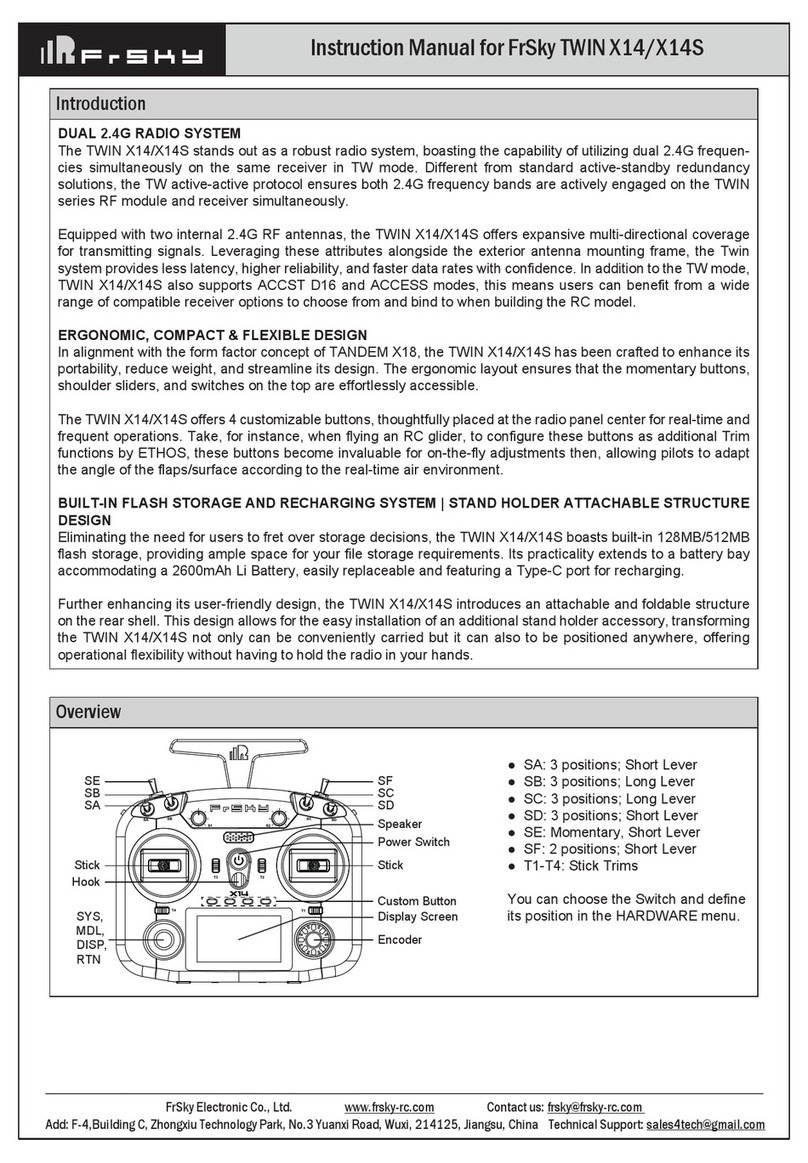
FrSky
FrSky TWIN X14S User manual
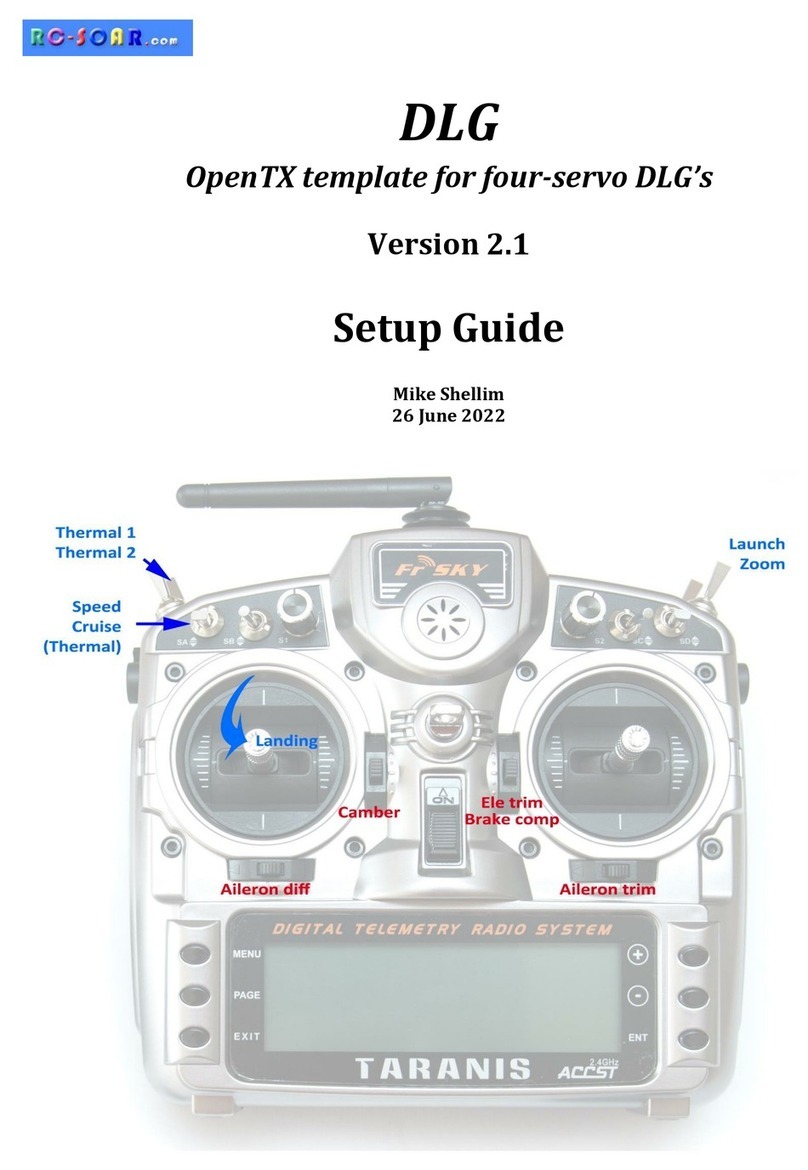
FrSky
FrSky DLG User manual
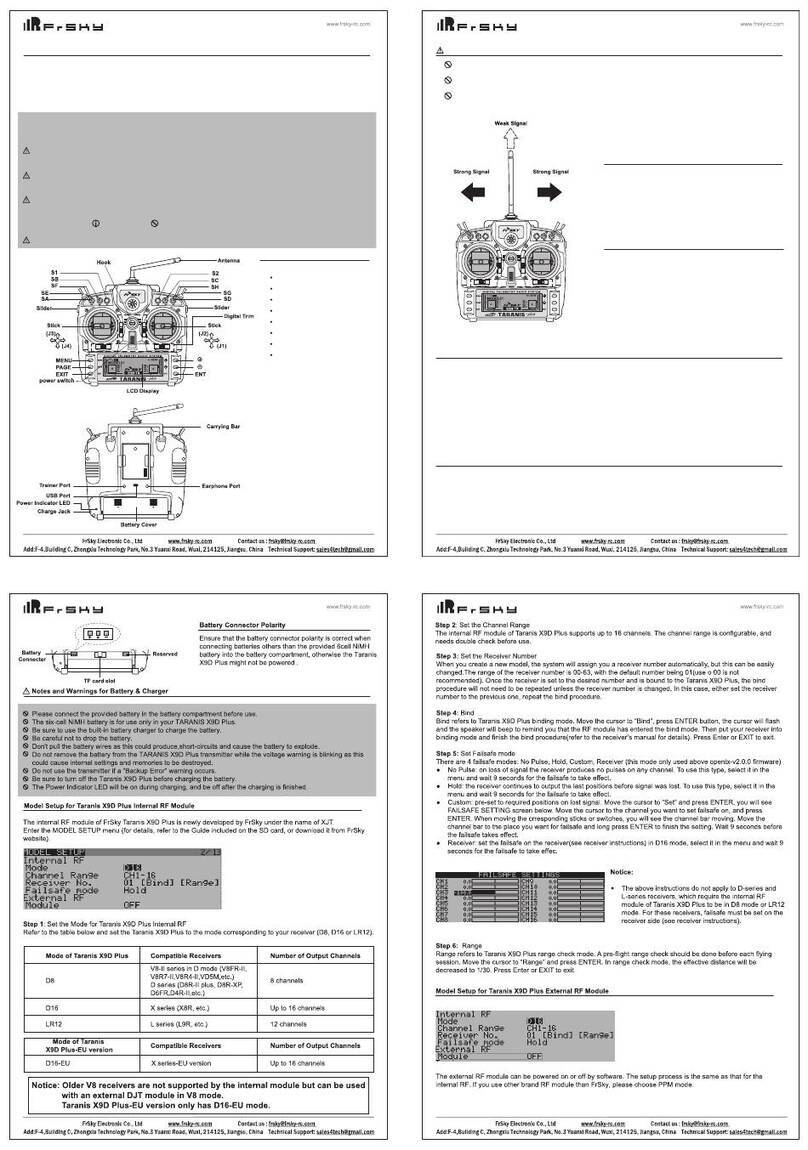
FrSky
FrSky Taranis X9D Plus User manual

FrSky
FrSky Taranis User manual

FrSky
FrSky DFT User manual

FrSky
FrSky D8R-II plus User manual

FrSky
FrSky TANDEM X18S User manual

FrSky
FrSky HORUS X12S User manual

FrSky
FrSky TARANIS X9D User manual

FrSky
FrSky TWIN X Lite User manual

FrSky
FrSky Taranis X-Lite User manual

FrSky
FrSky Taranis X9D Plus User manual

FrSky
FrSky TARANIS X9D User manual

FrSky
FrSky E-Soar User manual

FrSky
FrSky V8HT User manual