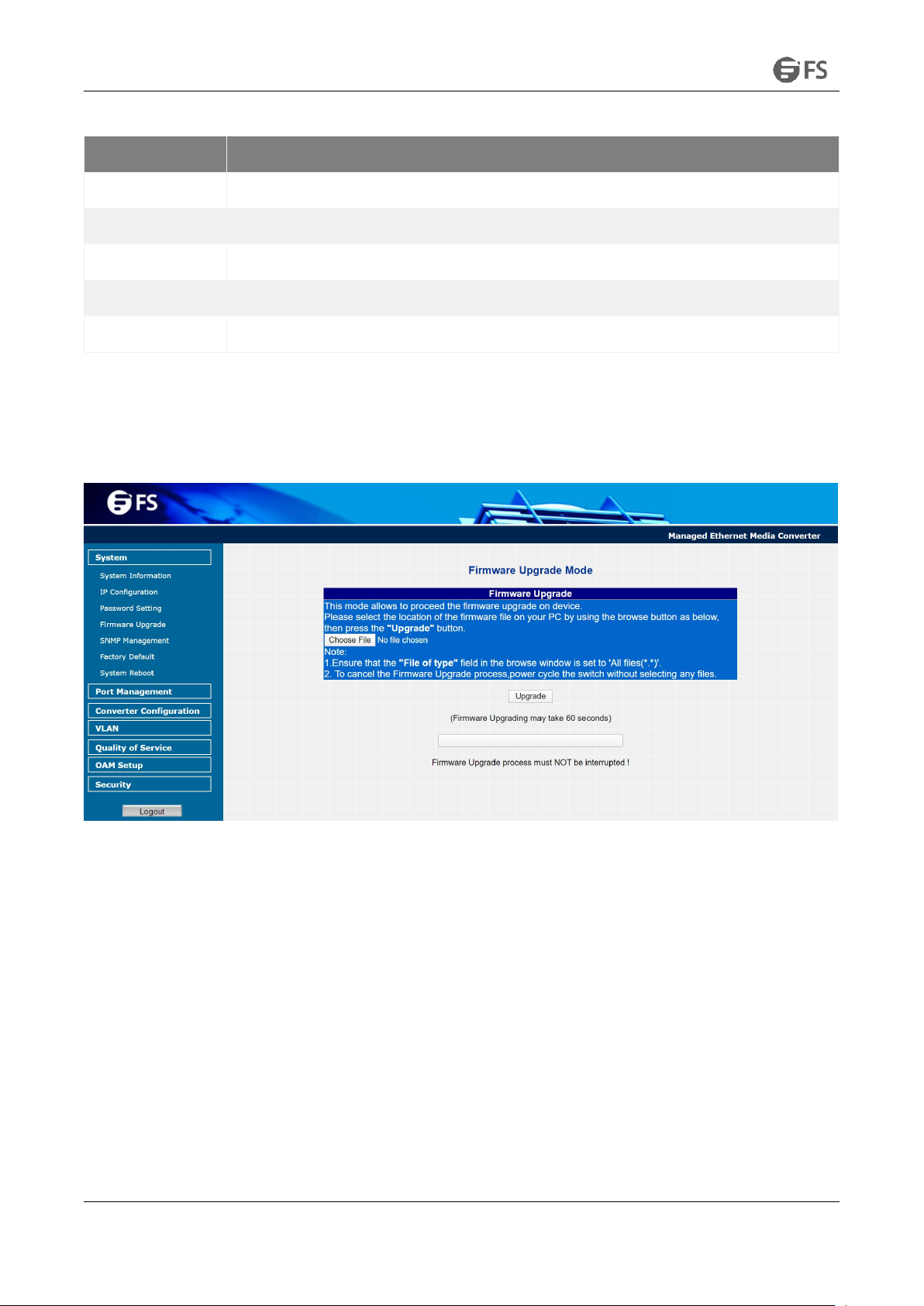MANAGED ETHERNET MEDIA CONVERTER CONFIGURATION GUIDE
www.fs.com
1.
Introduction
1.1
About the Managed Media Converter
The Managed Media Converter provides conversion between 10/100/1000Base-T and 1000Base-X network. There are SC and SFP
connectors with single mode or multimode media types for your needs. Ethernet signal allows two types of segments connecting easily,
efficiently and inexpensively.
The Managed Media Converter is equipped with a remote Web/SNMP interface. With its built-in Web-based management, the Managed
Media Converter offers an easy-to-use, platform-independent management and configuration facility and can be programmed for
advanced management functions. Such as IP address Configuration/DHCP Client function, password setting/firmware upgrade, system
reboot/factory default, port configuration that includes TP/Fiber port speed duplex mode setting, flow control setting and Ingress/Egress
bandwidth control setting, converter configuration that includes maximum packet length setting, Broadcast/Multicast/Unicast storm
control setting, 16 IEEE 802.1Q VLAN groups support and powerful Q-in-Q VLAN function, Quality of Service (QoS), TS-1000/ IEEE 802.3ah
OAM function and TCP & UDP filter function. It supports standard Simple Network Management Protocol (SNMP) and can be managed via
any standard-based management software as well.
With high performance of data transmission and easy installation, the Managed Media Converter can build an ISP network solution of
FTTH (Fiber to the Home) or FTTC (Fiber to the Curb) for ISPs and FTTB (Fiber to the Building) for small office network environment from
enterprises. The Web Management helps network administrators to monitor and set up the converter, speed and duplex through web
browsers.
1.2
Product Features
• Comply with IEEE 802.3 / IEEE 802.3u/ IEEE 802.3ab/ IEEE 802.3z
• TP port supports 10/100/1000Base-T auto-negotiation and auto-MDI/MDI-X
• 1000Base-T: 2-pair Cat. 5/5e/6 UTP cable, up to 100 meters
• Built-in IP-Based Web interface for remote management
• Layer 2 Management Feature
• Store-and-Forward mechanism
• Built-in Web operation interface for remote management and setup
• Manual IP address setting/DHCP client for IP address assignment
• SNMP v1/v2c monitor/private Enterprise MIB
• Event trap and SNMP trap support
• Speed duplex mode configuration/Flow Control setting/bandwidth Control on TP/Fiber port
• Supports Port Status/Ethernet Statistics on both TP and Fiber interface
• Supports Maximum frame size to 16K bytes
• Loop detection/Broadcast/Multicast/Unicast storm control
• Management VLAN/16 IEEE 802.1Q VLAN groups/Q-in-Q VLAN
• 802.1p Tag Priority/IP address priority/IP DSCP option in Quality of Service Mode and Strict Priority/Weighted Round Robin
(WRR) QoS policies
• TS-1000 OAM/IEEE 802.3ah OAM/Loop Back Test
• 16 TCP/UDP Filter groups
• Password setting, IP setting and devices description setting through Planet Smart discovery utility
• Firmware upgrade via remote Web interface
• External DC 5V 2A power supply
• Compact in size, easy installation
• LED indicators for easy network diagnosing
• Reset Button at the front panel for resetting the factory default