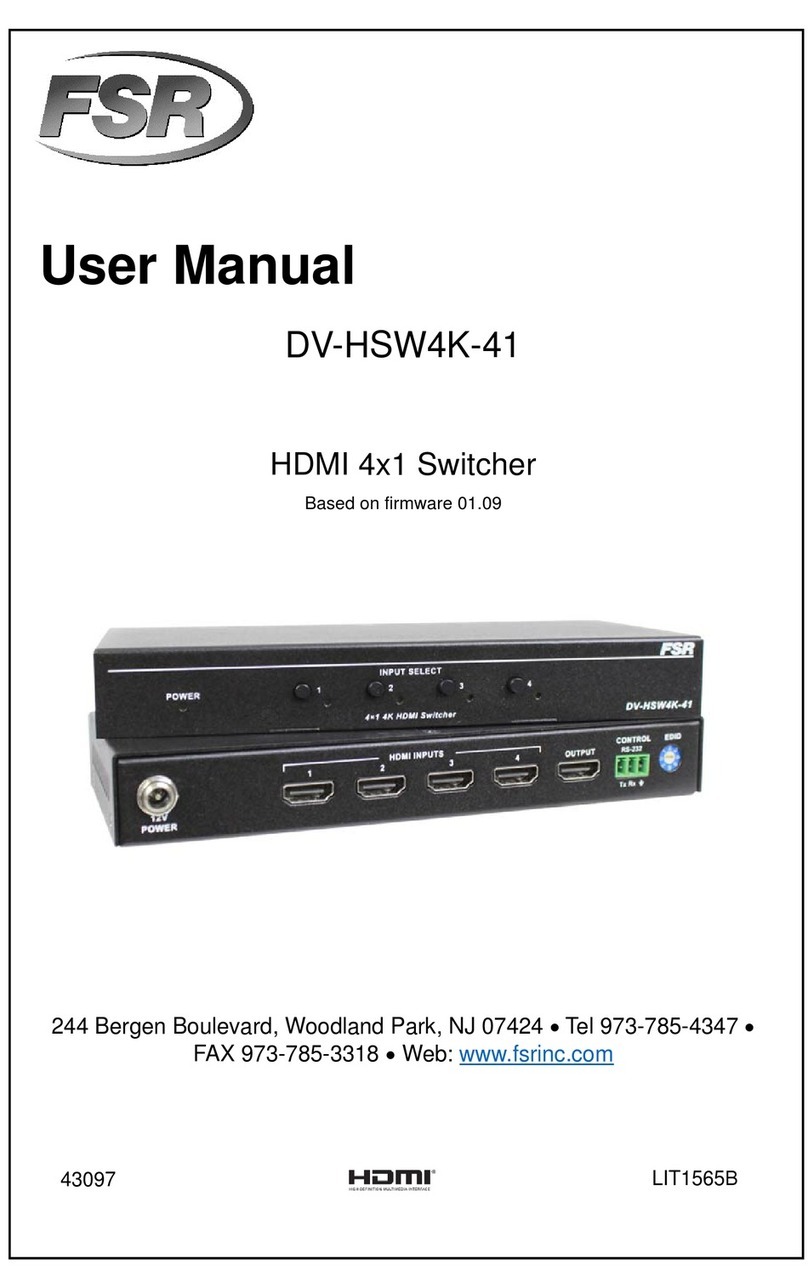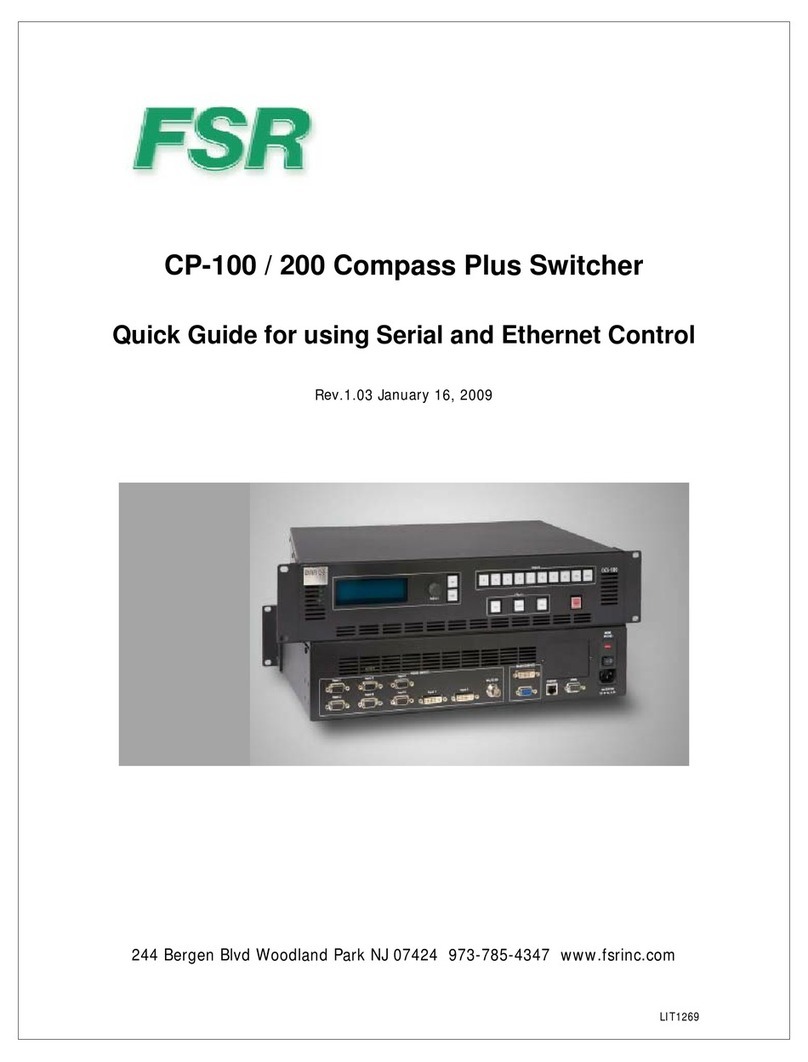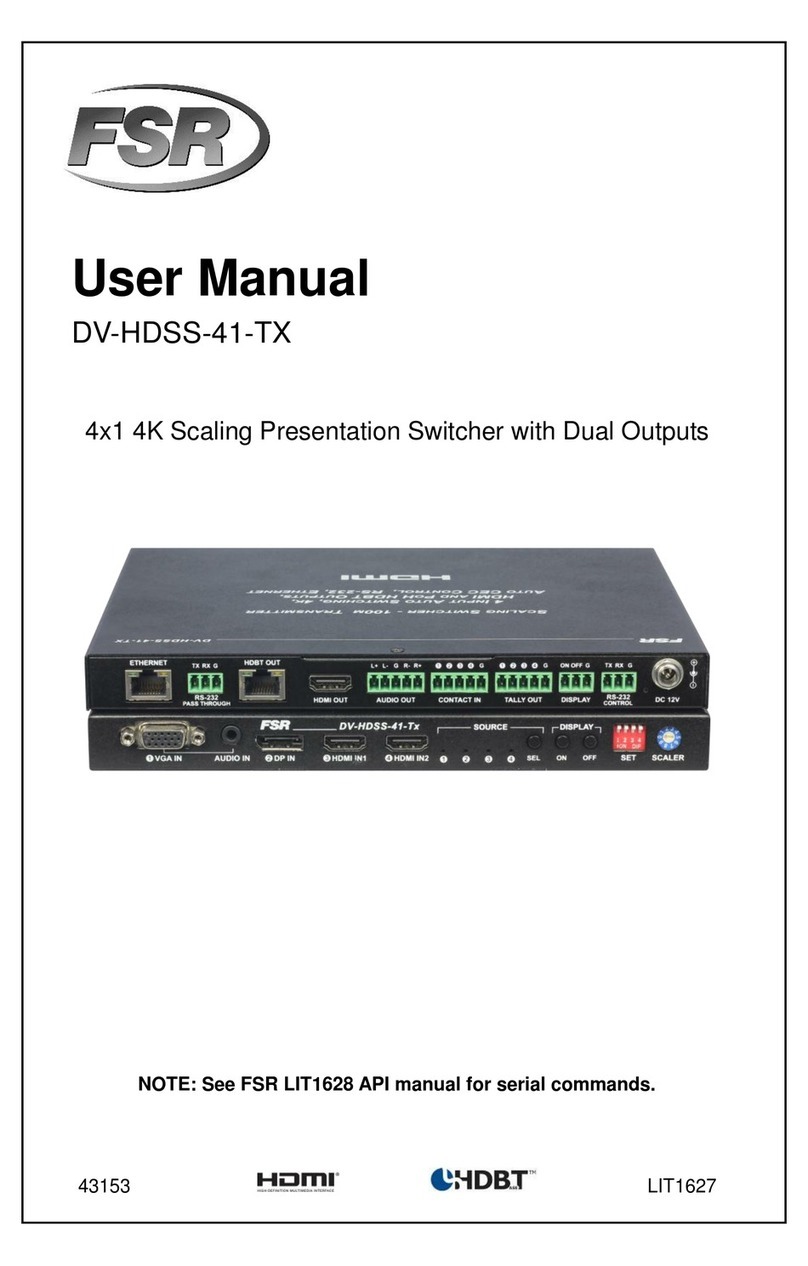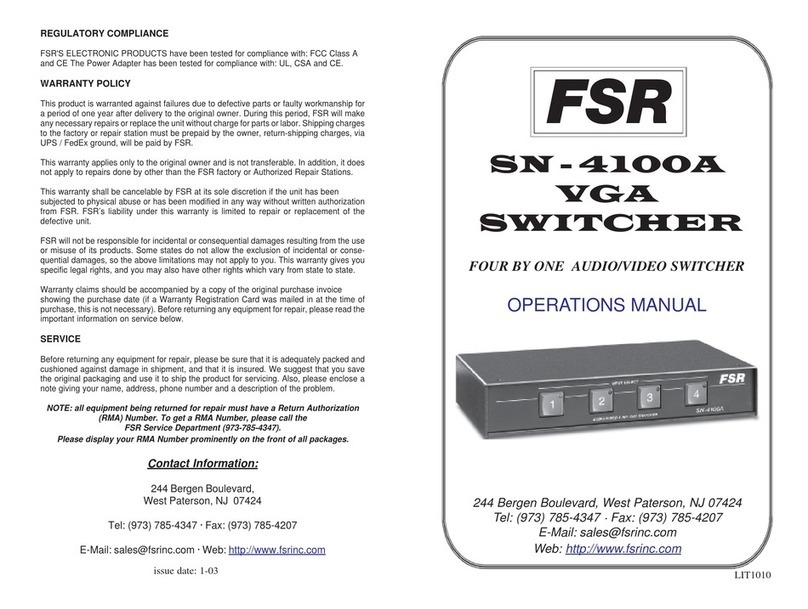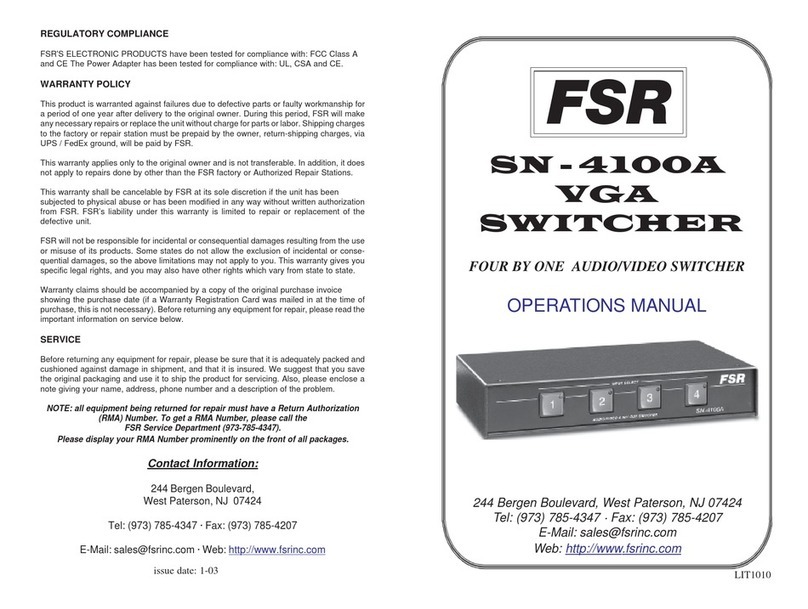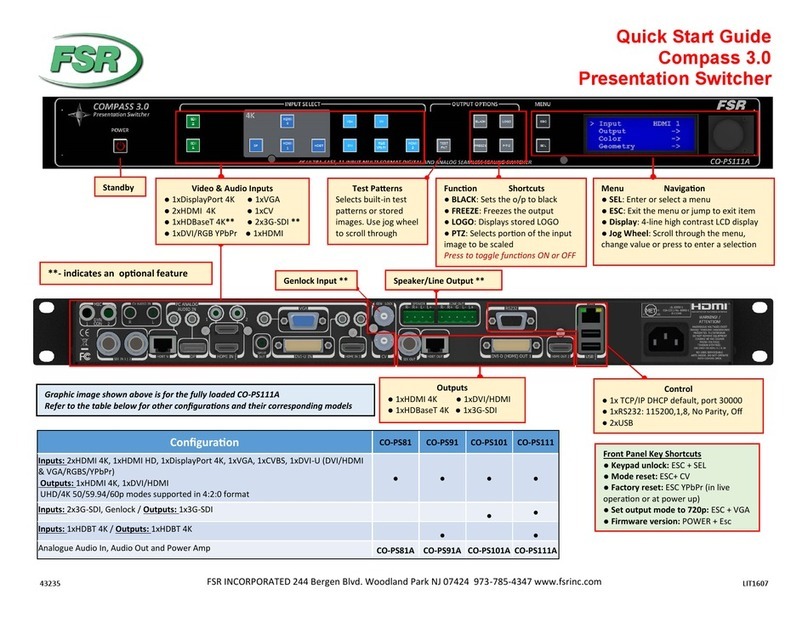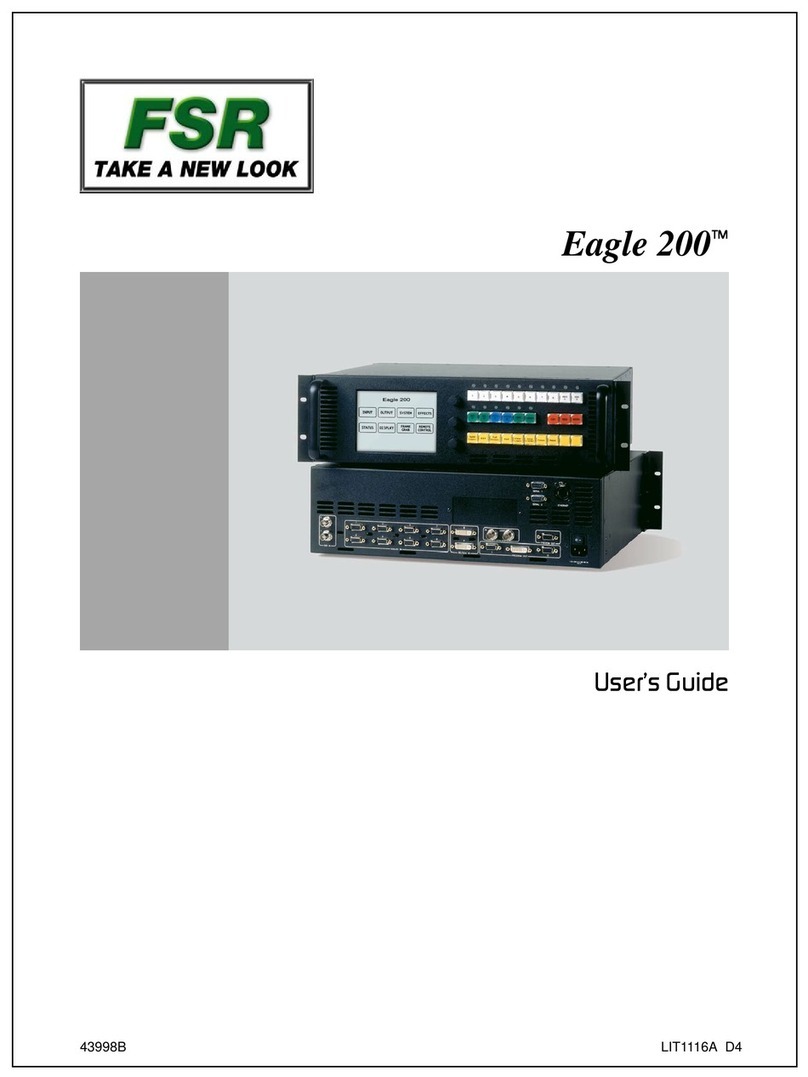Compass S2i
Table of Contents
CHAPTER ONE ............................................................................................................................................ 1
Introduction ................................................................................................................................................. 1
About the Compass S2 .............................................................................................................................................2
Features ....................................................................................................................................................................2
Technical Description ................................................................................................................................................3
CHAPTER TWO ........................................................................................................................................... 5
Installation ................................................................................................................................................... 5
Rear Panel Connectors .............................................................................................................................................6
Video Input Connections ...........................................................................................................................................6
Rack-Mount Installation.............................................................................................................................................7
Power Cord/Line Voltage Selection...........................................................................................................................7
Video Input Connections ...........................................................................................................................................8
Video Output Connections ........................................................................................................................................8
Main Outputs...........................................................................................................................................................8
Preview Output .......................................................................................................................................................8
Audio Input Connections ...........................................................................................................................................8
Audio and Line Inputs .............................................................................................................................................8
MIC Input ................................................................................................................................................................9
Audio Output Connections ........................................................................................................................................9
Remote Control Connections ..................................................................................................................................10
CHAPTER THREE...................................................................................................................................... 13
Operation ................................................................................................................................................... 13
Front Panel Controls ...............................................................................................................................................14
Power-Up Initialization.............................................................................................................................................15
VIDEO SOURCE SELECT and AUDIO SOURCE SELECT Keys...........................................................................15
A/V SEL Key............................................................................................................................................................15
A/V Follow Mode .....................................................................................................................................................16
A/V Breakaway Mode..............................................................................................................................................16
EFFECTS Keys .......................................................................................................................................................16
MIXER Keys............................................................................................................................................................16
Menu Operation.......................................................................................................................................................16
Input Setup Menu—Standard ..................................................................................................................................17
Active Input ...........................................................................................................................................................17
Menu Mode ...........................................................................................................................................................17
Image Size and Position Adjustments...................................................................................................................17
Contrast/Brightness ..............................................................................................................................................17
Input Type.............................................................................................................................................................17
Color Balance .......................................................................................................................................................18
Color Balance Submenus .....................................................................................................................................18
Processing ............................................................................................................................................................19
Processing Submenus ..........................................................................................................................................19
Undo Changes ......................................................................................................................................................21
Reset Configuration ..............................................................................................................................................21
Save FN#..............................................................................................................................................................21
Save As ................................................................................................................................................................21
Input Setup Menu, Advanced Mode ........................................................................................................................22
1:1 Sampling Overview .........................................................................................................................................22
Auto Config ...........................................................................................................................................................23
H Total ..................................................................................................................................................................23
Phase Main ...........................................................................................................................................................23
Phase Preview ......................................................................................................................................................23
Position (R) ...........................................................................................................................................................23
Width (L) ...............................................................................................................................................................23
Audio Menu .............................................................................................................................................................23
Volume Adjustment Menu .....................................................................................................................................23
Audio Input Setup Menu .......................................................................................................................................24
MIC and LINE Setup Menu ...................................................................................................................................24
Audio Effects Menu...............................................................................................................................................24
Effect Menu .............................................................................................................................................................25
Output Setup Menu .................................................................................................................................................25
Output Format.......................................................................................................................................................25