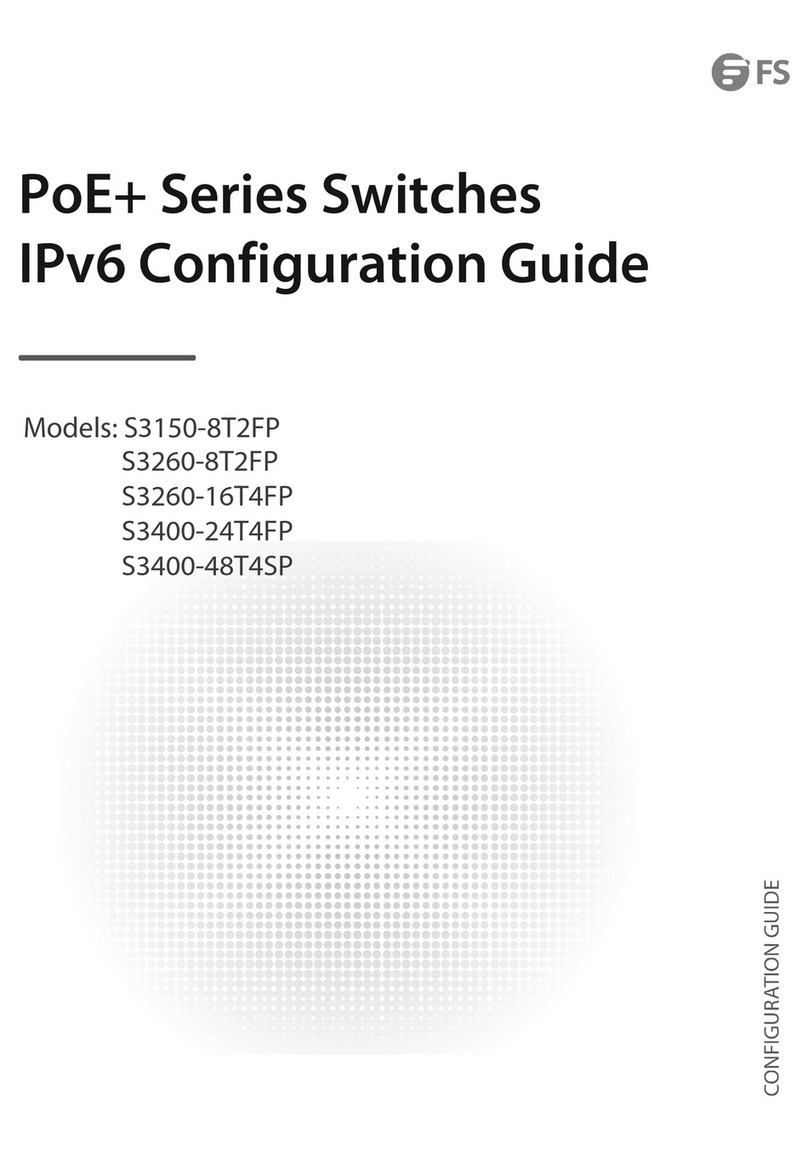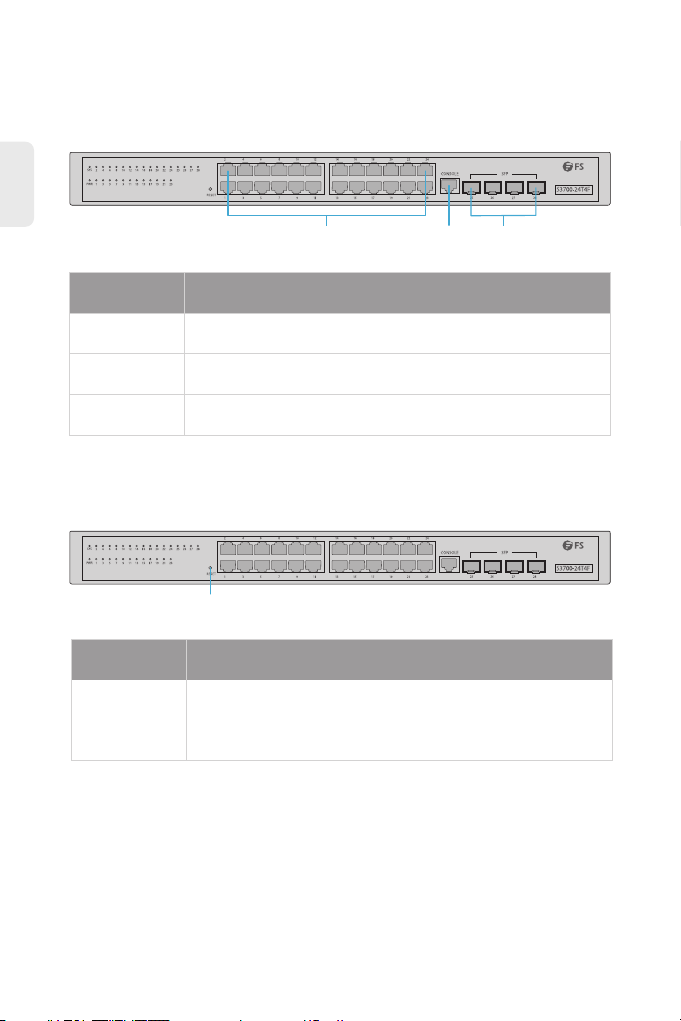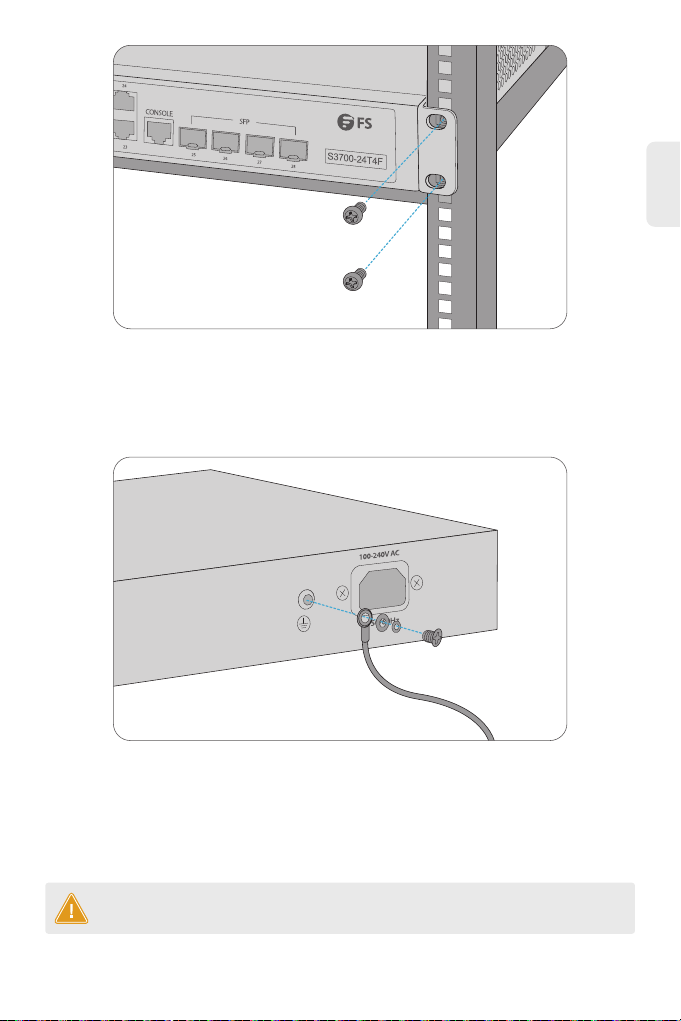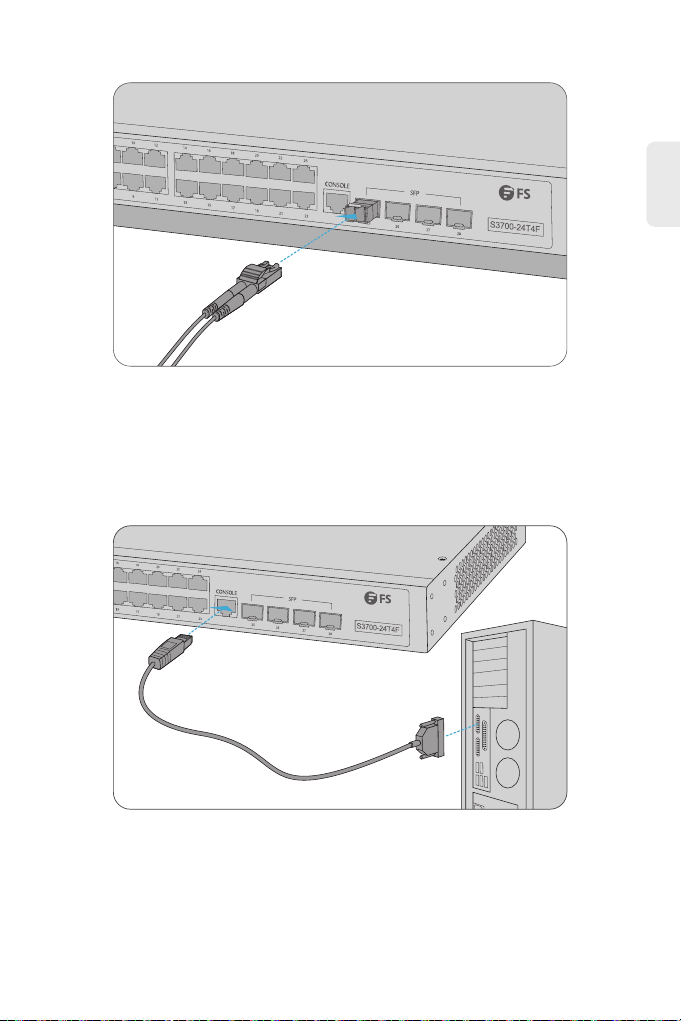EN
HyperTerminal Displaying Abnormally
Accessing the Web-based Configuration Page Unsuccessfully
1. Make sure the power supply is normal and the console cable is properly connected.
2. Check if the console cable is the right type.
3. Check if the control cable driver is properly installed on the computer.
4. Ensure the parameters of the HyperTerminal are correct.
1. Check every port LED on the switch and make sure the Ethernet cable is connected properly.
2. Try another port on the switch and make sure the Ethernet cable is suitable and works normally.
3. Power off the switch. After a while, power it on again.
4. Make sure the IP address of your PC is set within the subnet of the switch.
5. If you still cannot access the configuration page, please restore the switch to its factory defaults.
Then the IP address of your PC should be set as 192.168.1.x ("x" is any number from 2 to 254) and
Subnet Mask as 255.255.255.0.
Online Resources
Download
Help Center
Contact Us
https://www.fs.com/products_support.html
https://www.fs.com/service/fs_support.html
https://www.fs.com/contact _us.html
Product Warranty
FS ensures our customers that any damage or faulty items due to our workmanship, we will offer a
free return within 30 Days from the day you receive your goods. This excludes any custom made
items or tailored solutions.
Warranty: FS S3700-24T4F Switch enjoys 4 years limited warranty againist defect in
materials or workmanship. For more details about warranty, please check at
https://www.fs.com/policies/warranty.html
Return: If you want to return item(s), information on how to return can be found at
https://www.fs.com/policies/day_ return_ policy.html
4
9