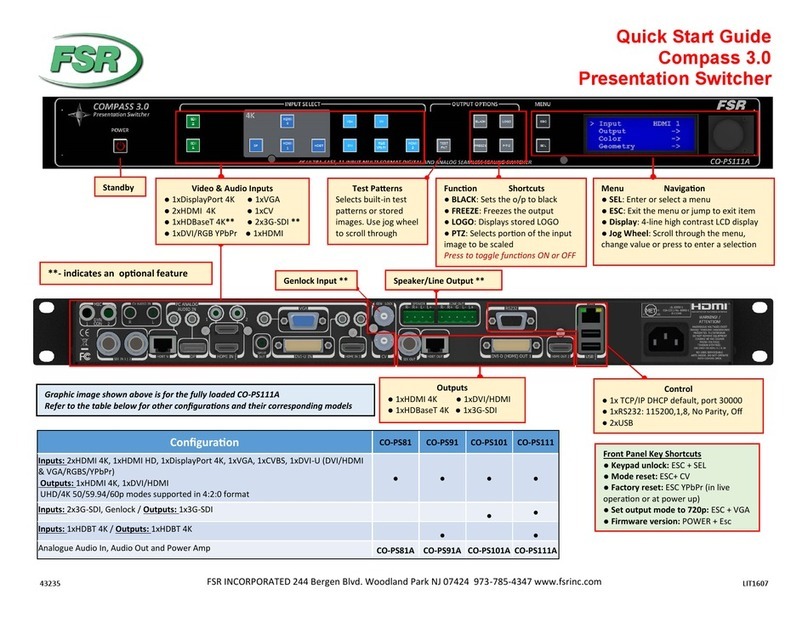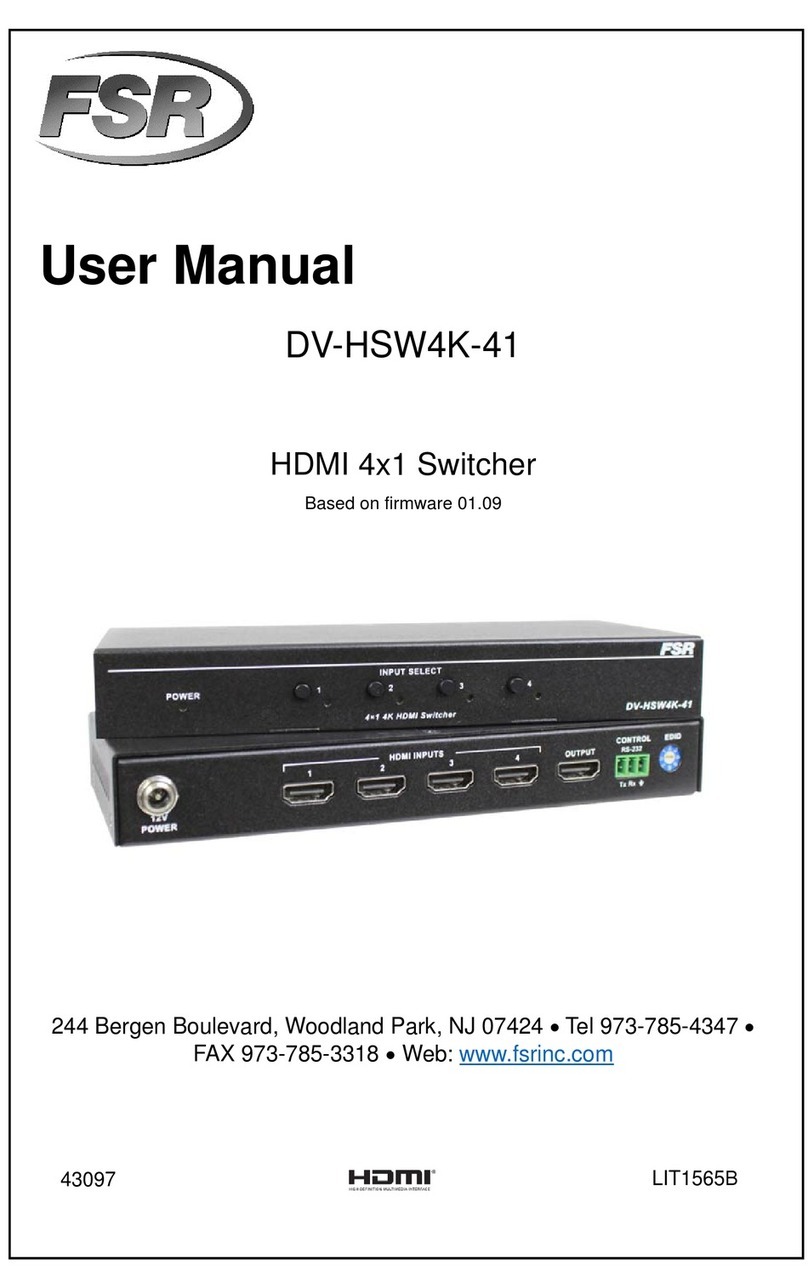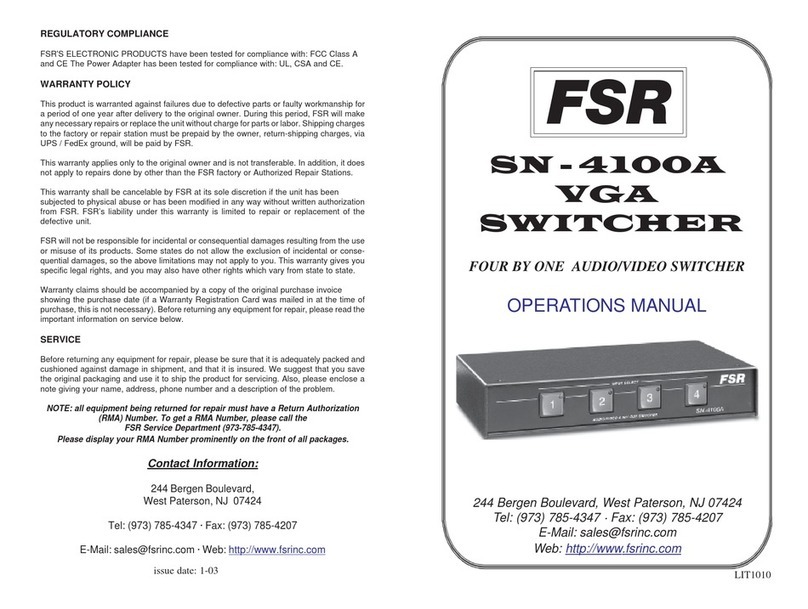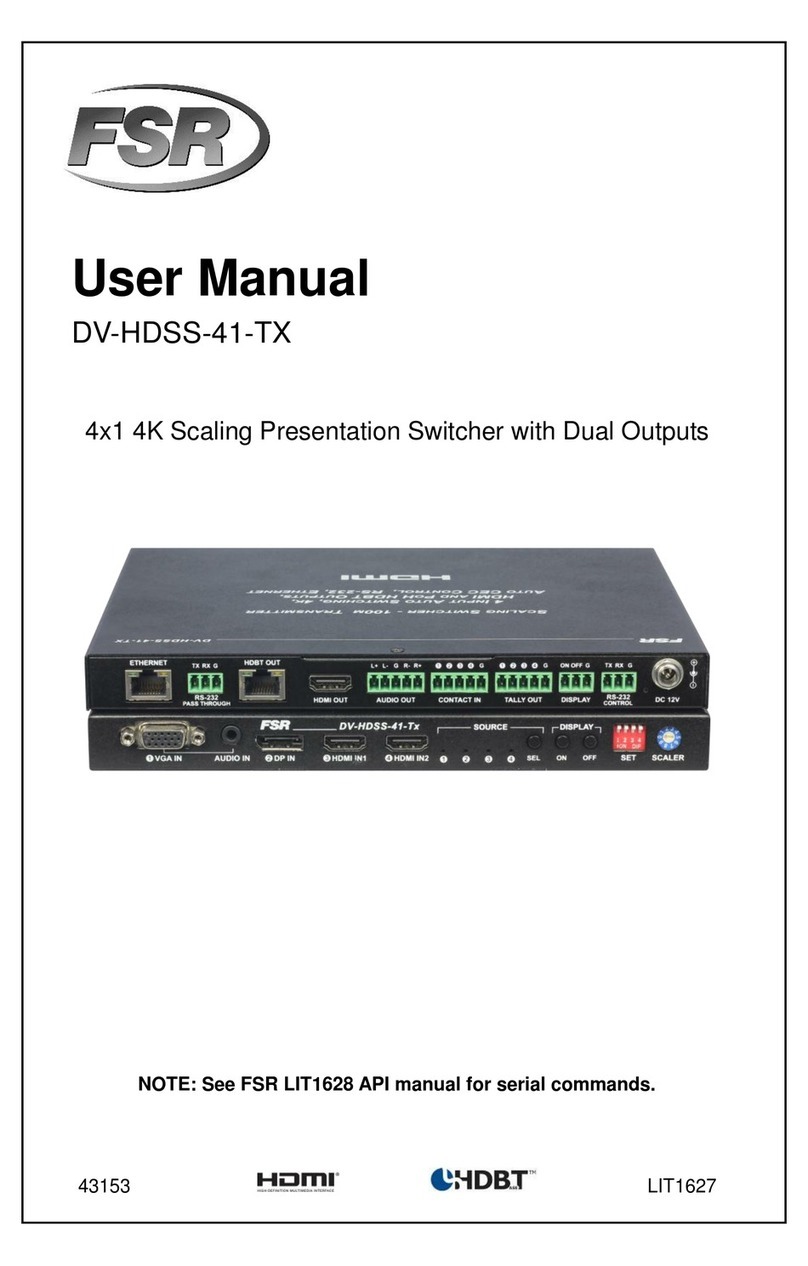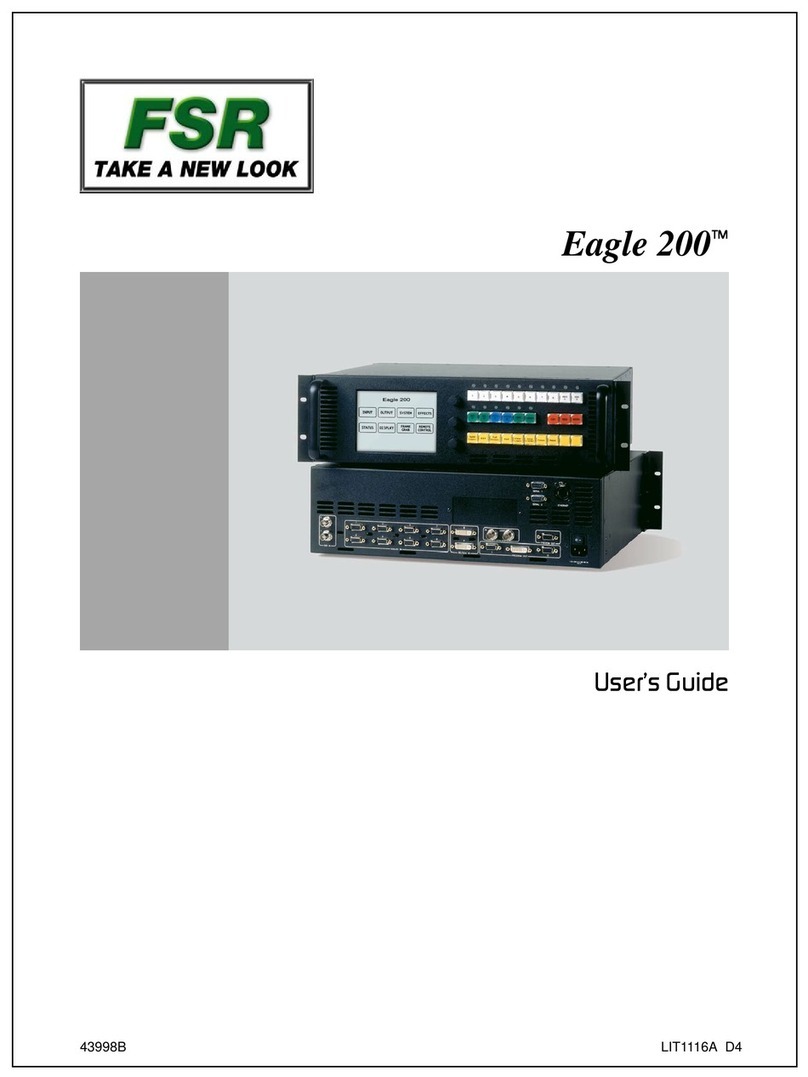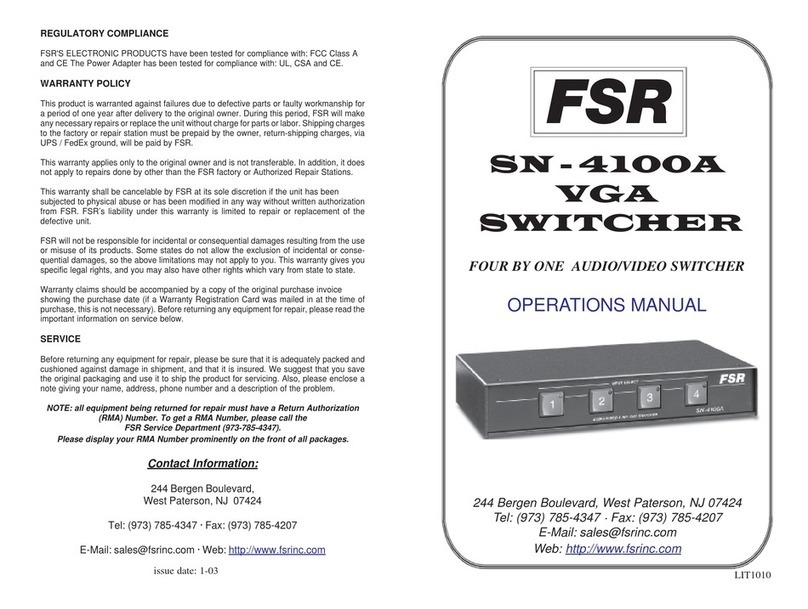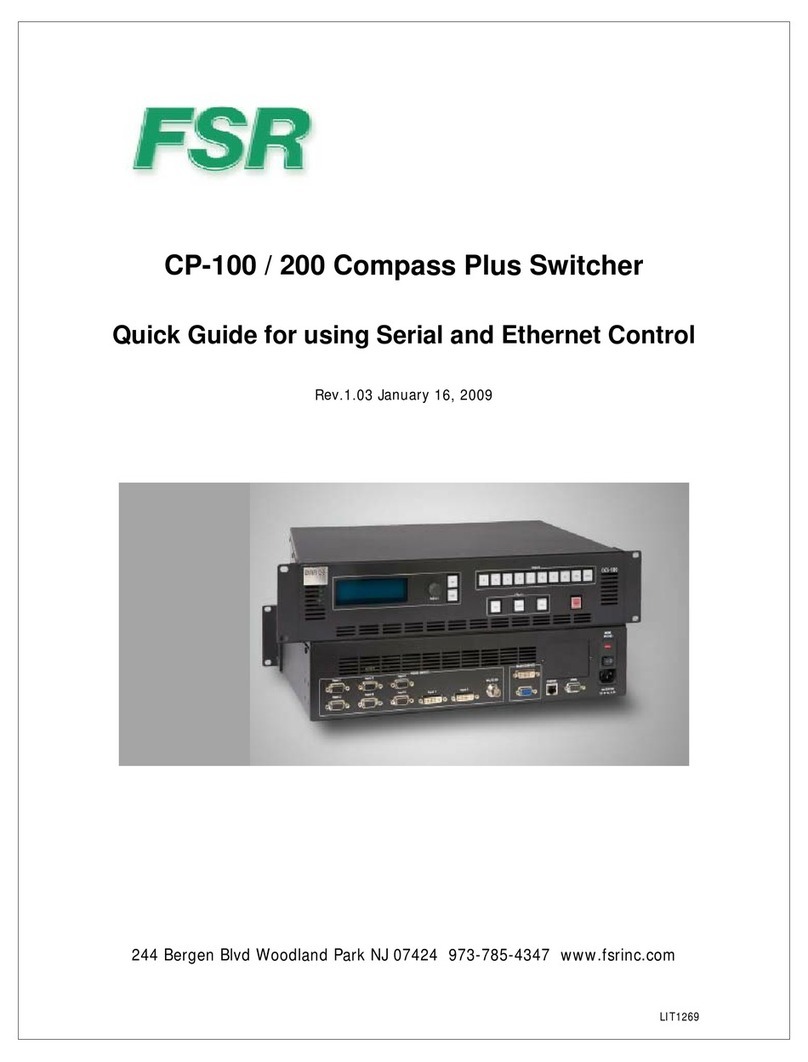3
Table of Contents
Important Safety Instructions .......................................................................2
Overview.........................................................................................................4
Features..........................................................................................................4
Package Contents..........................................................................................6
Typical Application ........................................................................................6
Front Panel ............................................................................................... 7
Rear Panel................................................................................................ 8
Hardware Installation ..................................................................................10
EDID Management .......................................................................................11
RS-232 Operation.........................................................................................12
RS-232 Serial Protocol ........................................................................... 12
Request/Response Format.............................................................. 12
Field Separators .............................................................................. 13
Command Request Syntax:............................................................. 13
Acknowledging Receipt of Commands............................................ 13
Error Response ............................................................................... 14
REQUEST LIST QUICK REFERENCE ........................................... 14
Connection Request........................................................................ 15
Disconnect Request ........................................................................ 16
HDCP Request ................................................................................ 16
Model Request ................................................................................ 17
Reconnect Request......................................................................... 18
Status Request................................................................................ 18
Version Request .............................................................................. 19
Auto-Switching Mode Configuration ................................................ 20
Auto-Switching Mode Request ........................................................ 20
Auto-Switching Mode Reset ............................................................ 21
Specifications ..............................................................................................22
Limited Warranty..........................................................................................23