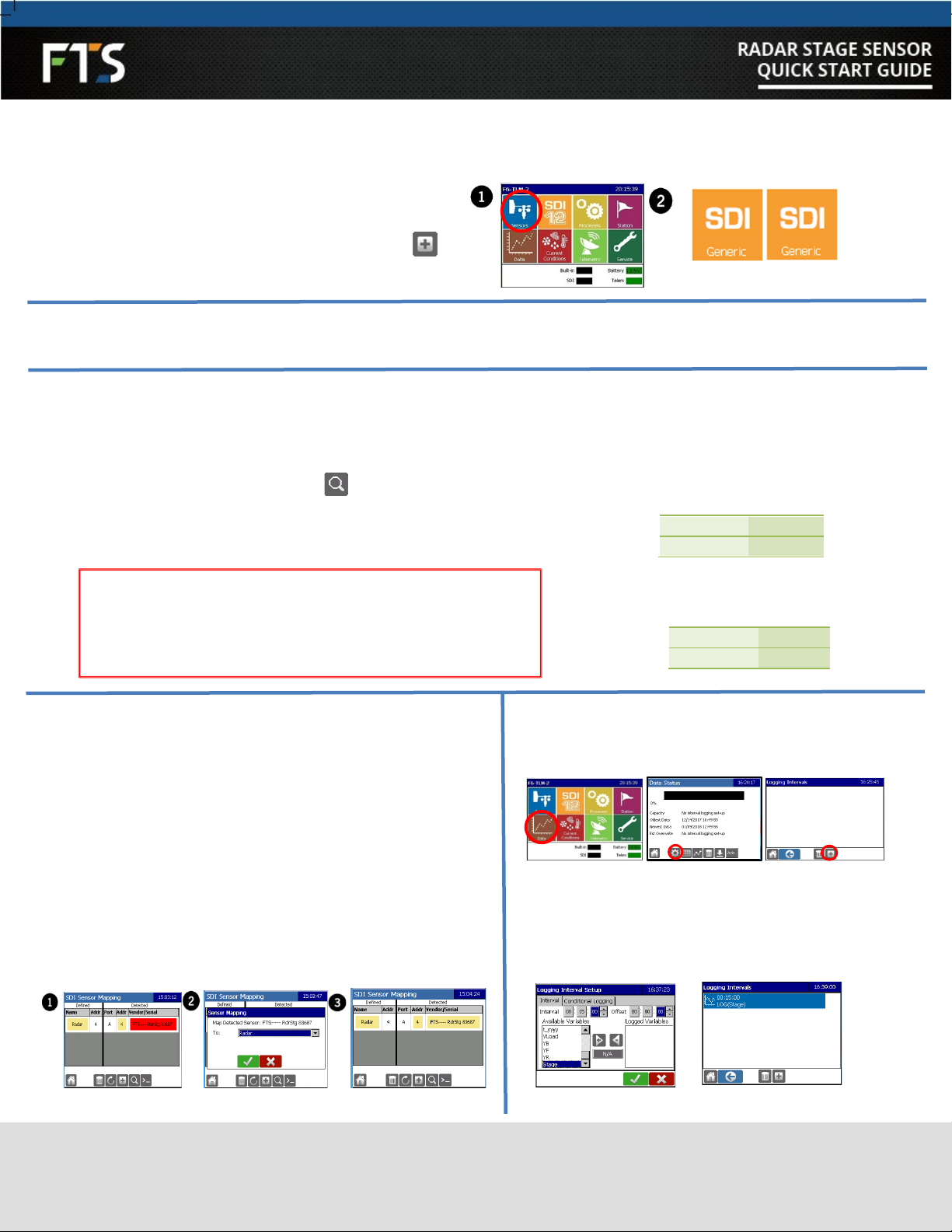1/4
EXTREME ENVIRONMENTS | EXTREMELY RELIABLE
CANADA 1065 Henry Eng Place | Victoria, BC | V9B 6B2
USA 1124 Fir Avenue, Suite C | Blaine, WA | 98230
FTS Service and Support: support.ftsinc.com | Toll Free: 1-800-548-4264
700-RSS-QS Rev 14 Feb 2019 |Part # 18465
For ease of use the Axiom Datalogger has two sensor extensions which can be used with the Radar.
DEFAULT SETTINGS
SECTION 1: Mounting the Radar
SECTION 2: Setting Up with FTS Axiom
Dataloggers
SECTION 3: Setting Up with Other Data Loggers
SECTION 4: Useful SDI-12 Commands
Use the table to determine which
sensor extension to use. If you wish to
measure parameters using more than
one measurement command, you must
use the SDI Generic extension.
1) Keep a minimum horizontal distance of 200mm (7.87”) to
the nearest solid surface and distance to water surface
should not be less than 0.5 m (1.6 ft).
2) Polarization indicators should be turned to the nearest
vertical surfaces to minimize the effects of false echoes.
3) Orient the radar cone perpendicular to the water’s
surface.
Use the supplied bubble level to confirm.
Polarization indicators
The Radar Stage Sensor is shipped
with the following default settings:
SDI-12 Address 0
average
Radar Stage Sensor with
cable 1
OPTIONAL PARTS:
LCD Display, Military Connector
S *For detailed instructions, refer to the Axiom Operator’s
Manual (700-Axiom-Man) found on the FTS Support site
This Quick Start Guide is meant as a fast reference when setting up your FTS Radar Stage Sensor. For detailed instructions and
explanations, refer to the Radar Stage Sensor Operating Manual (700-RSS-Man) and your data logger’s operating instructions.
Average stage, quality metric.
Averaged over 1-720 samples. Default = 20 samples.
SDI Generic
Instantaneous stage, distance, quality metric, and internal
temperature (in C)
SDI Generic
4-20 mA output current (in mA)
aM4!
aM5!
Supports NOAA distance calculation.
Stage, mean distance, standard deviation, number of
discarded outliers, good sample count and voltage (in
V). Averaged over 1-720 samples.
Sample # Defaults: aM3! = 360 aM4! = 60 aM5! = 15
SDI Generic
QUICK START GUIDE SECTIONS PACKING LIST DEFAULT SETTINGS
1MOUNTING THE RADAR
2SETTING UP WITH AXIOM DATALOGGERS *