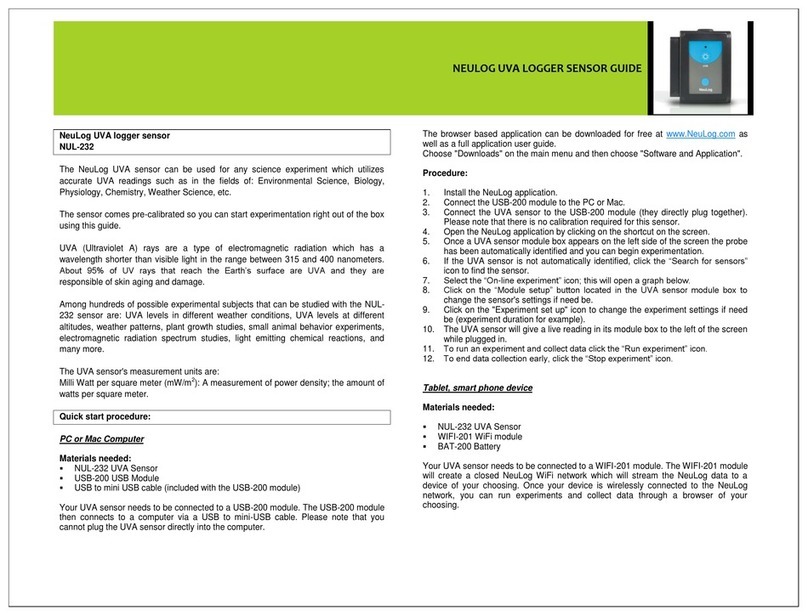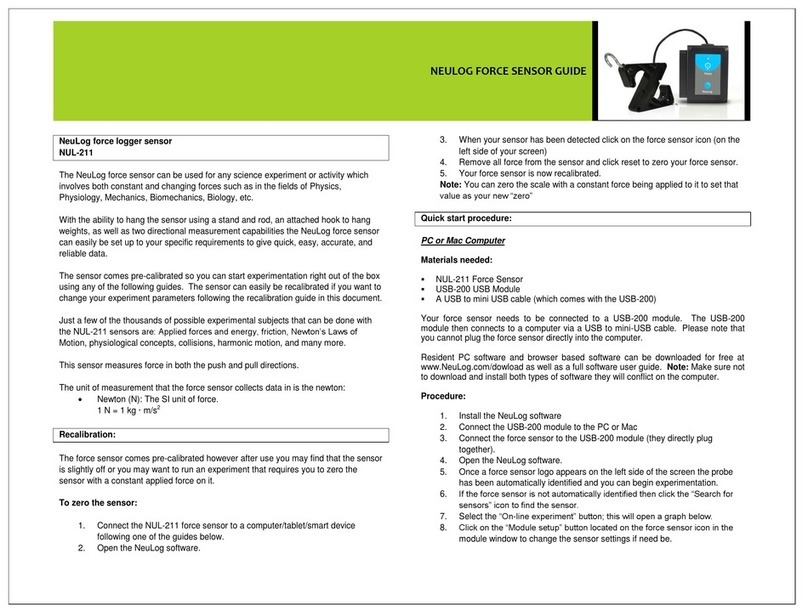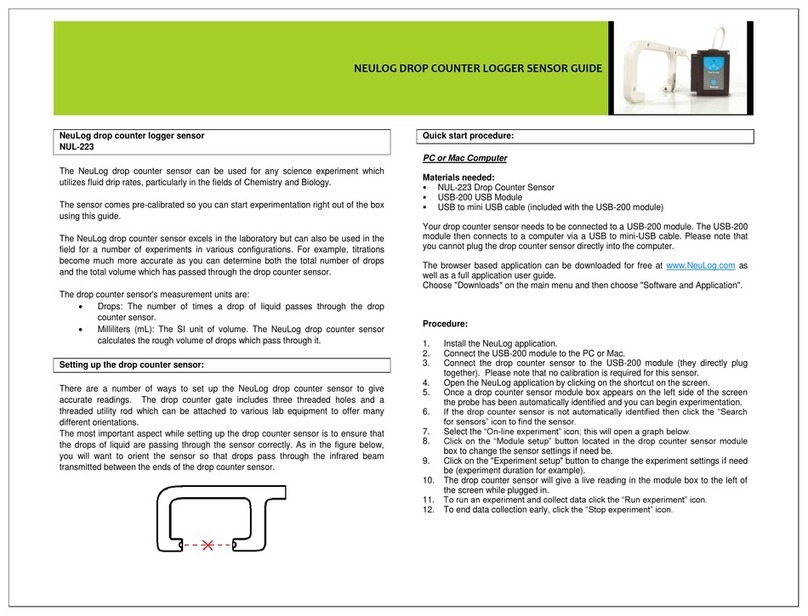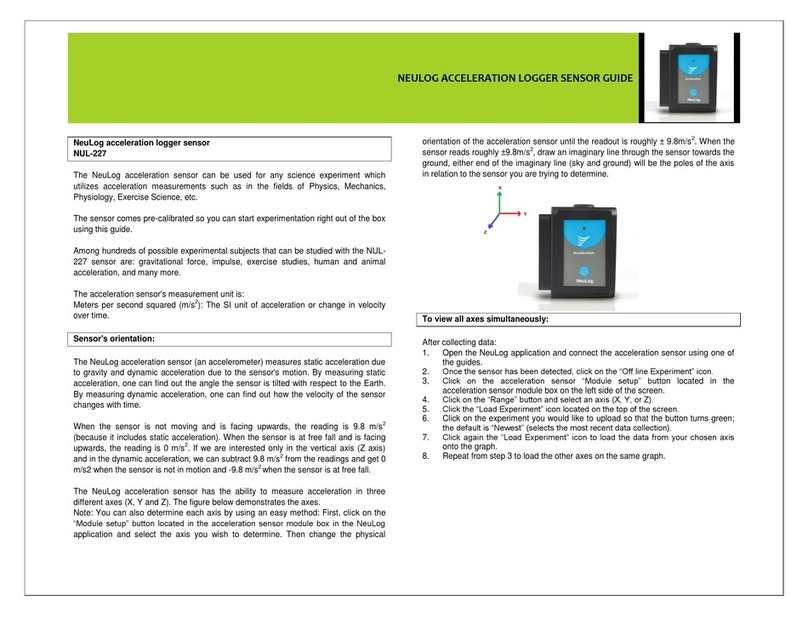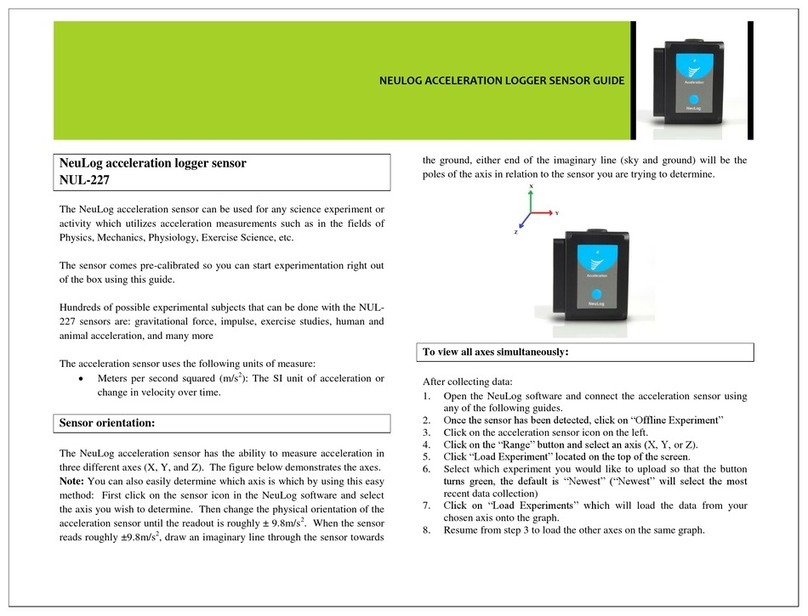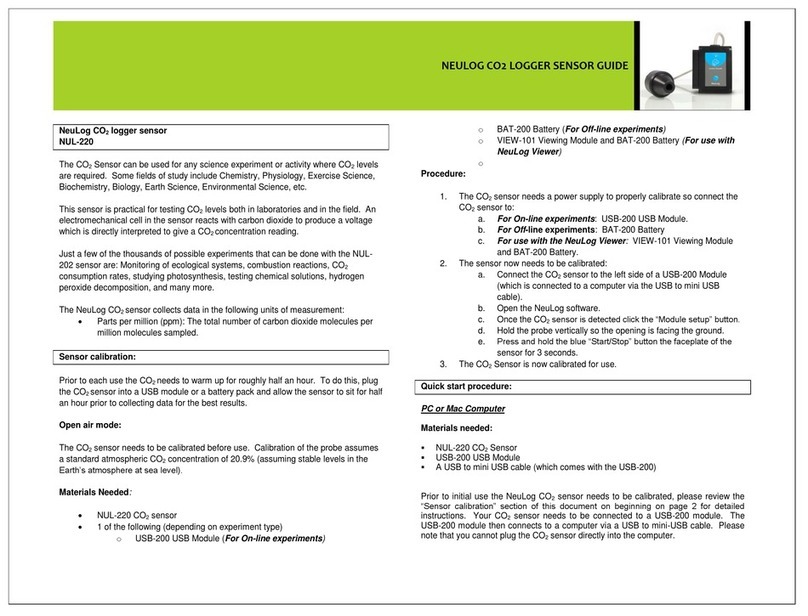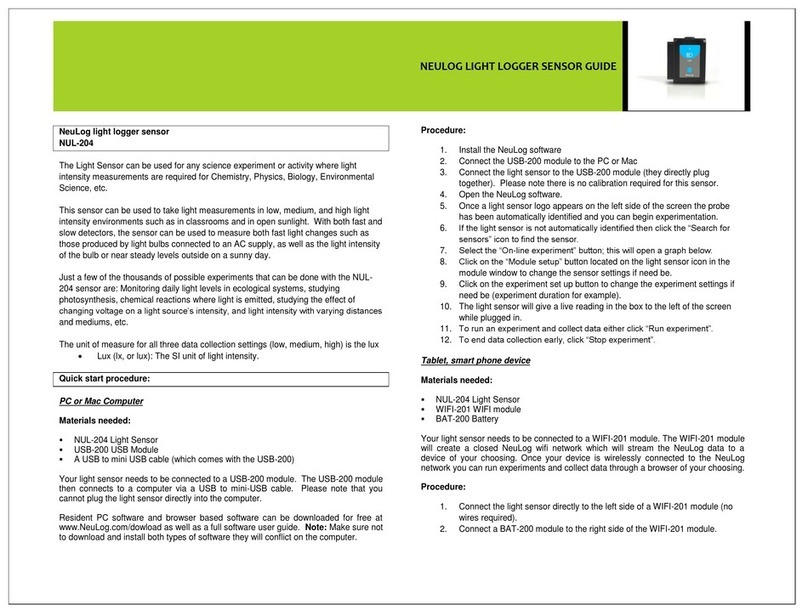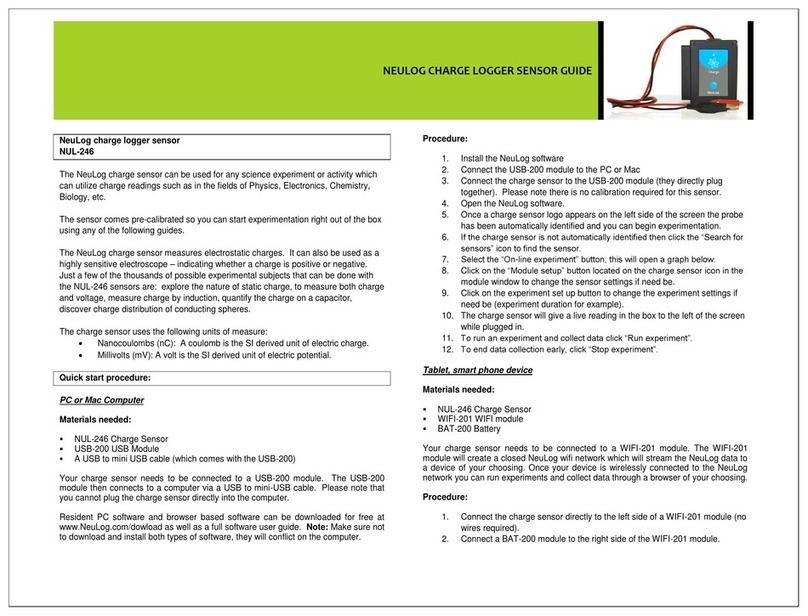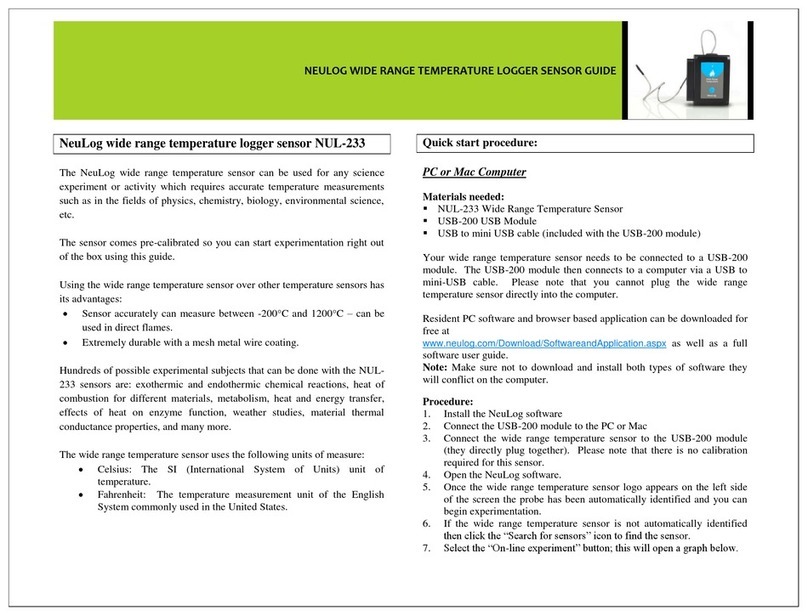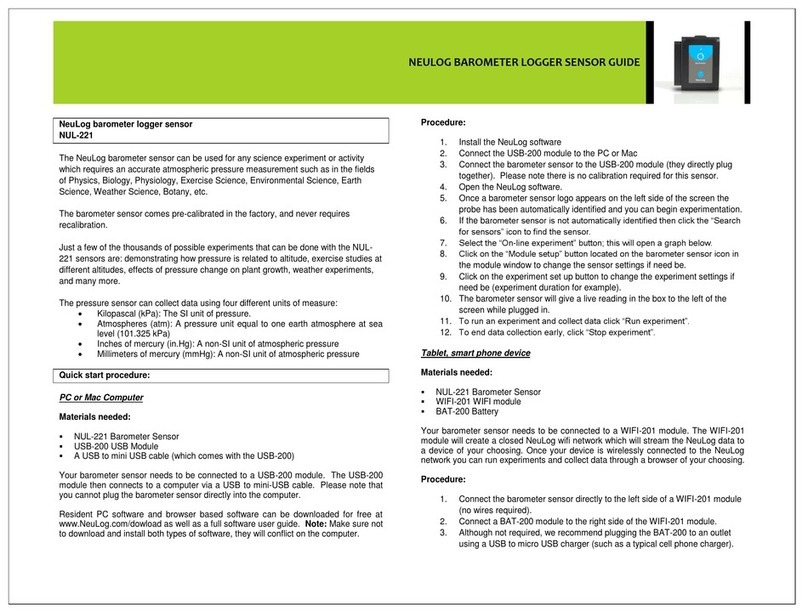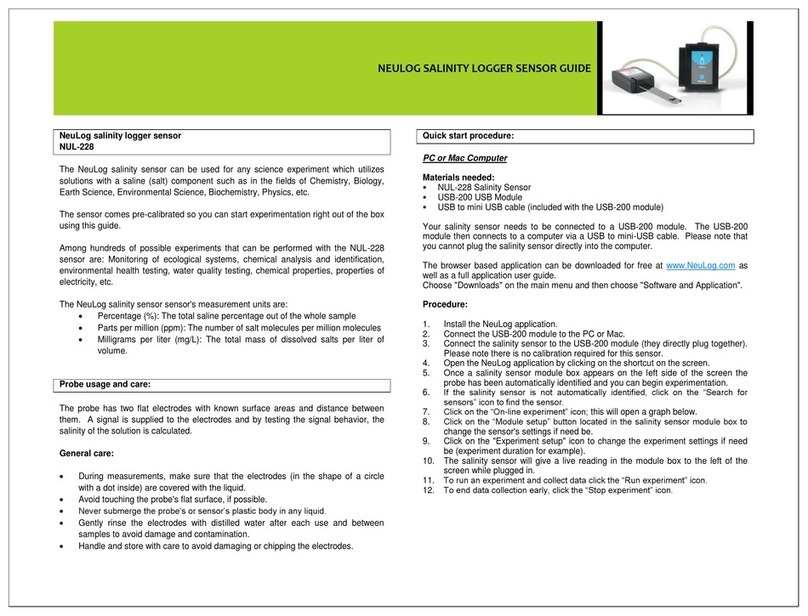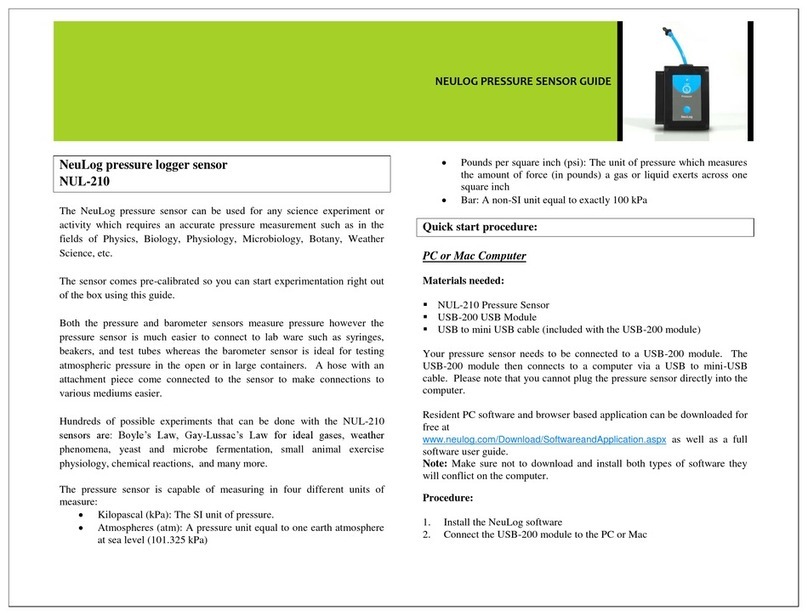NeuLog colorimeter logger sensor
NUL-219
The colorimeter sensor can be used for any science experiment where liquid samples
of different colors and concentrations are utilized such as in the fields of Chemistry,
Biology, Pharmacology, Biochemistry, Environmental Science, Physics, or even just to
study the behavior of light waves.
Colorimeters are used to determine absorbance or transmittance of given wavelengths
(generally red, green, and blue) in a liquid solution. Absorbance and transmittance are
directly related to the concentration of known solutes in the solution which is
calculated using the Beer-Lambert law. One parameter can be calculated from the
other.
The sensor comes pre-calibrated so you can start experimentation right out of the box
using this guide.
Hundreds of possible experiments that can be performed with the NUL-219 sensor
are: Analyzing chemical reactions, studying Beer’s Law, water quality testing,
monitoring of ecological systems, study of photosynthesis, studying light waves. The
colorimeter could take the place of a spectrophotometer in many experiments.
The NeuLog colorimeter sensor's measurement units are:
% Transmittance: The amount of light that passes through a sample
Absorbance: The amount of light which is absorbed by a sample
Cuvette usage and handling:
It is important to maintain a standard for cuvette usage as their quality will directly
impact the results of your experiments. If the cuvette has fingerprints, smudges, or
cracks the sensor will detect them and give off an improper colorimeter reading.
Smudges left from handling can easily be wiped off with tissue paper.
Proper usage:
1. Carefully remove the cuvettes from their packaging.
2. Load your liquid sample into the cuvette before placing it into the sensor to
prevent spilling and damaging the sensor.
3. Plug the cap into the cuvette and gently invert a few times. Shaking will create
air bubbles which will be detected by the sensor and give an incorrect reading.
4. Before placing the cuvette in the sensor; hold it as far towards the top as you
can and wipe off the bottom with a tissue. Do not touch the bottom of the cuvette
again as this will leave a residue which could affect the results of the experiment.
5. If you have a cuvette with four clear sides, place it in the colorimeter sensor.
If you have a cuvette with two opaque sides:
a. Determine which sides of the cuvette are clear and which sides have an
opaque finish.
b. The clear opposing sides must be positioned facing the front and back of the
sensor (they won’t fit the other way) while the glossy sides face either side.
c. If the cuvette does not fit with a gentle push, rotate 90° in either direction
and try again.
6. After experimentation, empty your samples, gently rinse out the cuvettes with
distilled water and let them air-dry.
Selecting a wavelength:
Selecting the correct wavelength is important to get the best data and can easily be
determined using one of two different methods. There is no incorrect wavelength, just
some which are more informative than others. Lab experiments often come with a
predetermined wavelength to use. If your experiment does not, follow one of these
methods for best results:
Knowing that the color we see solutions is based on the color reflected from them
(and not absorbed): Choose a color you know will be absorbed. For example, if
the solution is red try the blue LED option.
Once the sensor is connected and the NeuLog software is open (follow one of
the guides below for more instruction) click the “Module setup” button in the
module box and try the different LED color options to determine which has the
highest absorbance (it will appear in real time on the sensor’s module box).
Select the color which has the highest absorbance reading.