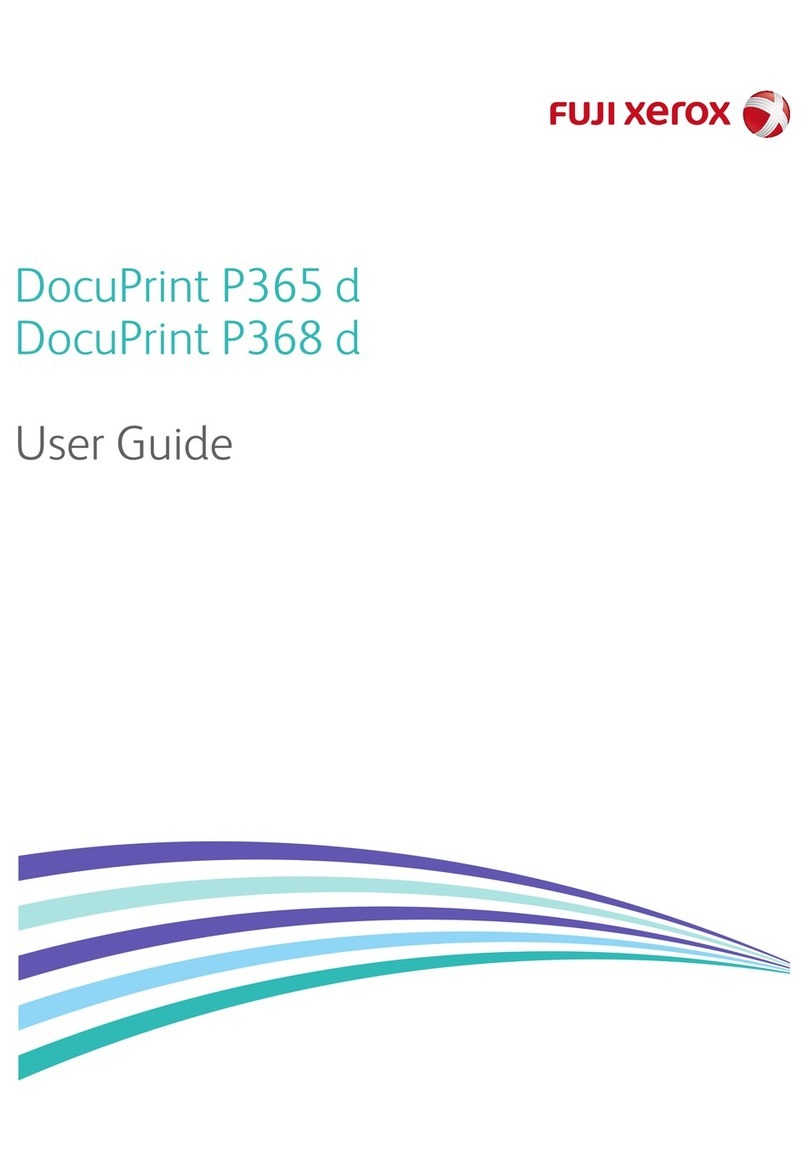Fuji Xerox DocuPrint P455 D User manual
Other Fuji Xerox Printer manuals

Fuji Xerox
Fuji Xerox DocuPrint CP205 w User manual

Fuji Xerox
Fuji Xerox DocuPrint M385 z User manual

Fuji Xerox
Fuji Xerox DocuPrint P115 b User manual

Fuji Xerox
Fuji Xerox DocuPrint CM205 f User manual
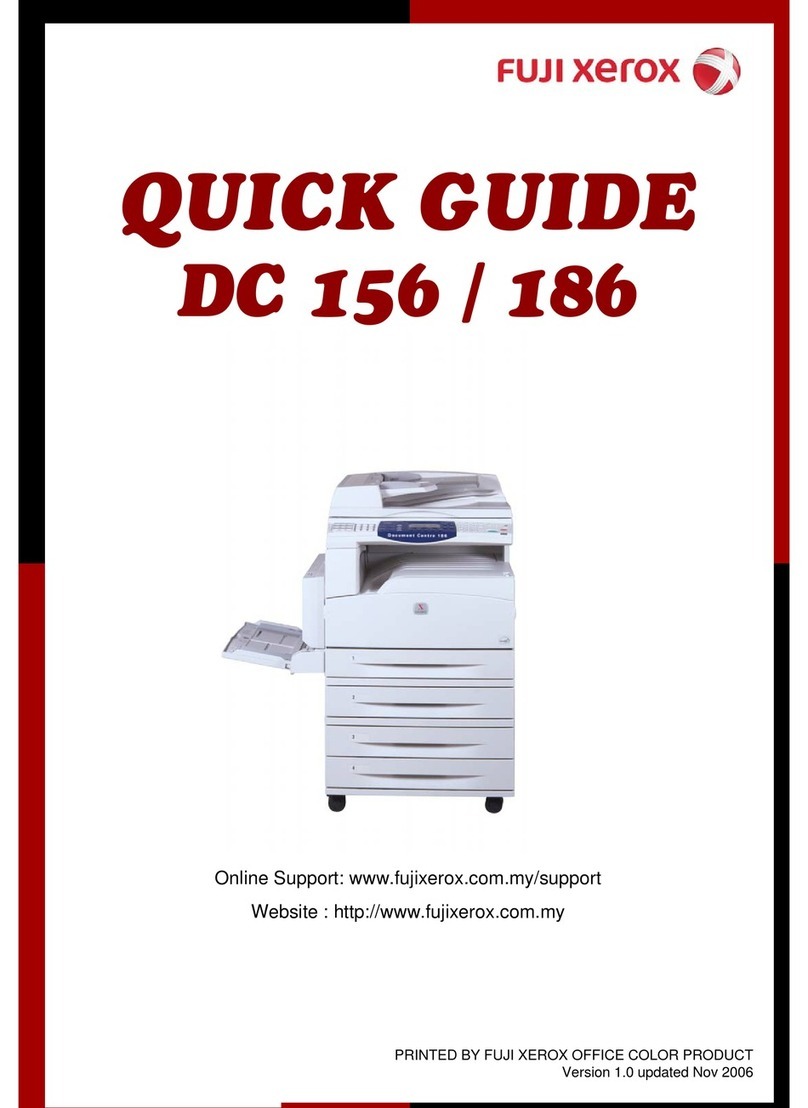
Fuji Xerox
Fuji Xerox DC 156 User manual

Fuji Xerox
Fuji Xerox DocuPrint CP225 w User manual
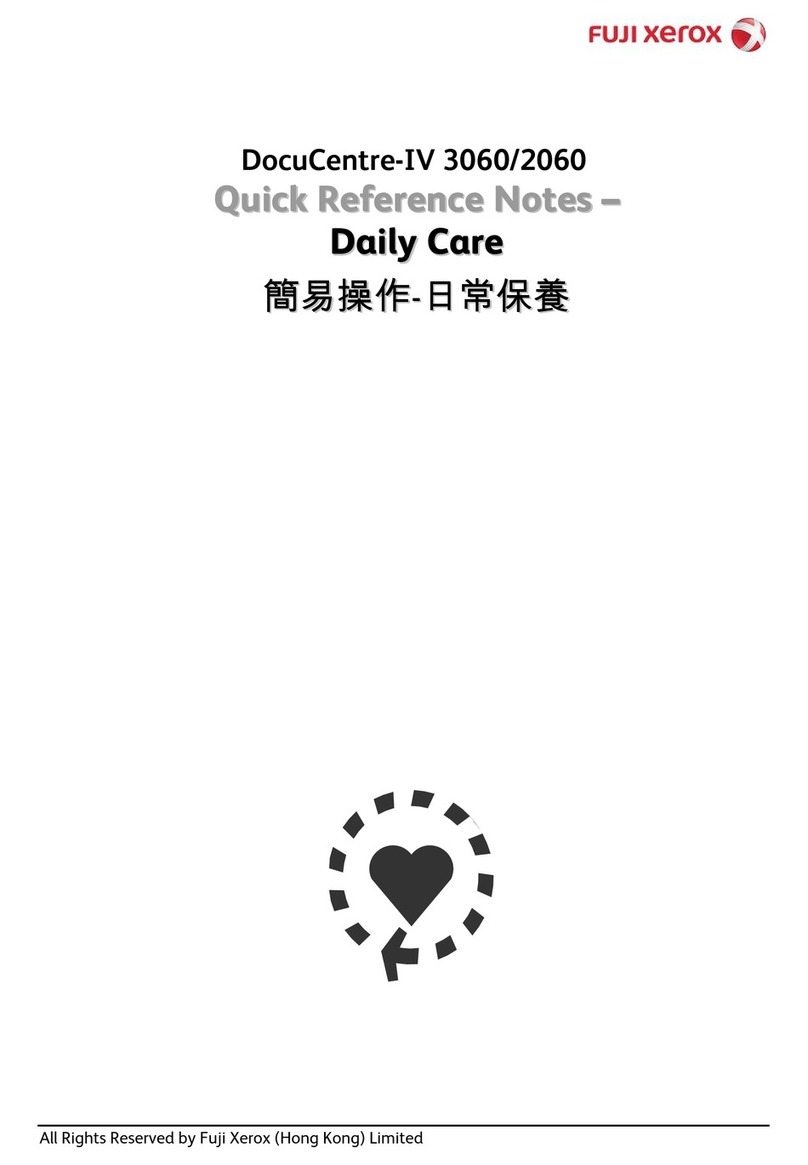
Fuji Xerox
Fuji Xerox DocuCentre-IV 3060 User manual
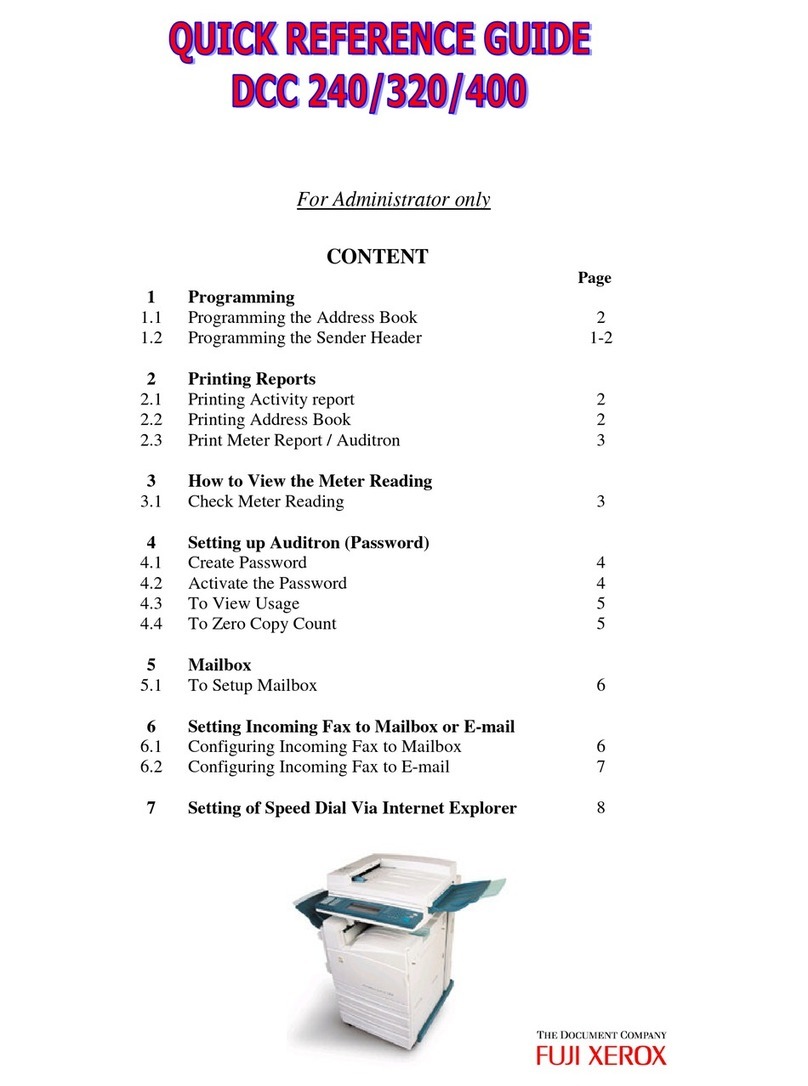
Fuji Xerox
Fuji Xerox DCC 240 User manual

Fuji Xerox
Fuji Xerox DocuPrint CM215 series User manual
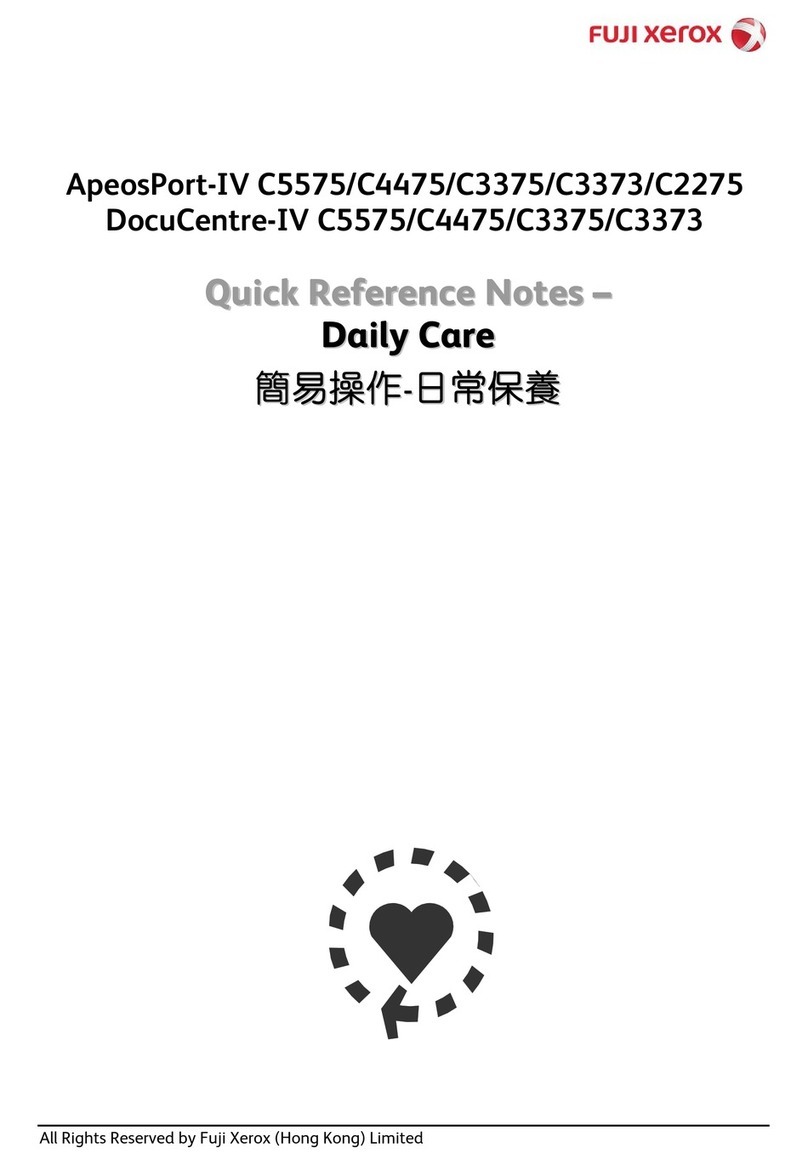
Fuji Xerox
Fuji Xerox C5575 User manual
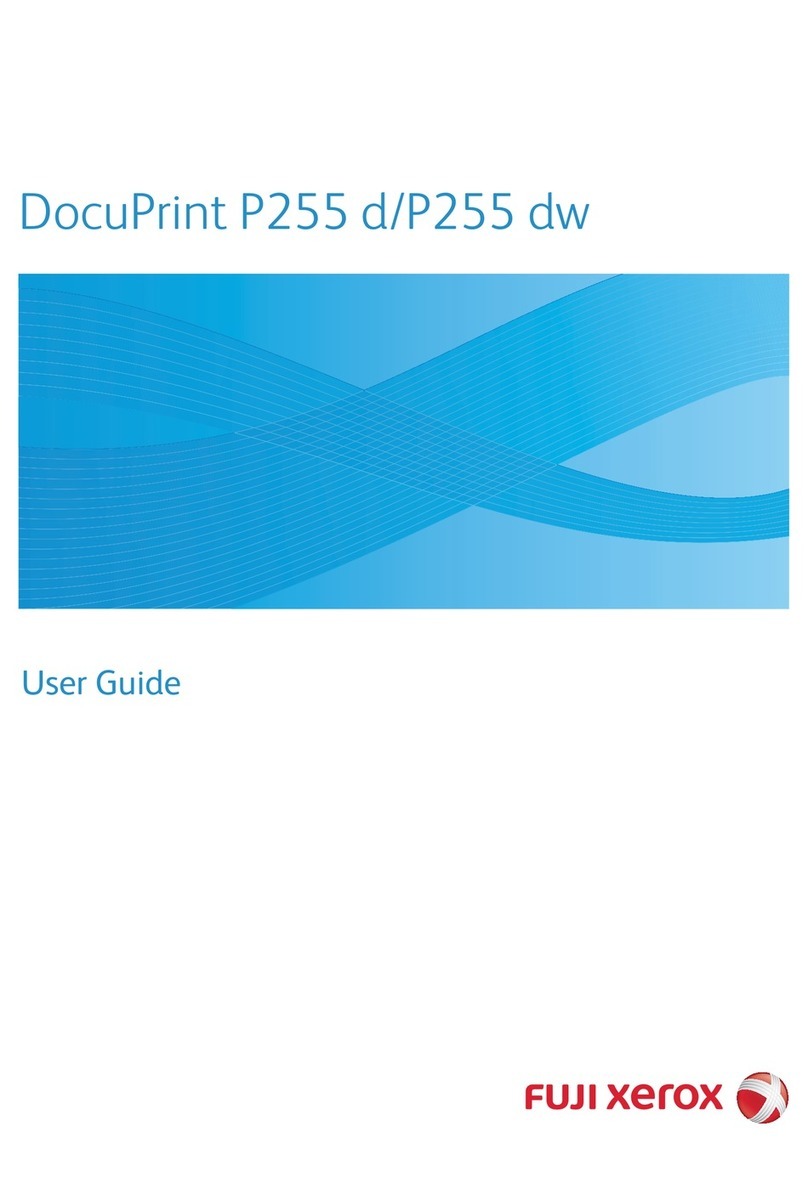
Fuji Xerox
Fuji Xerox DocuPrint P255 dw User manual
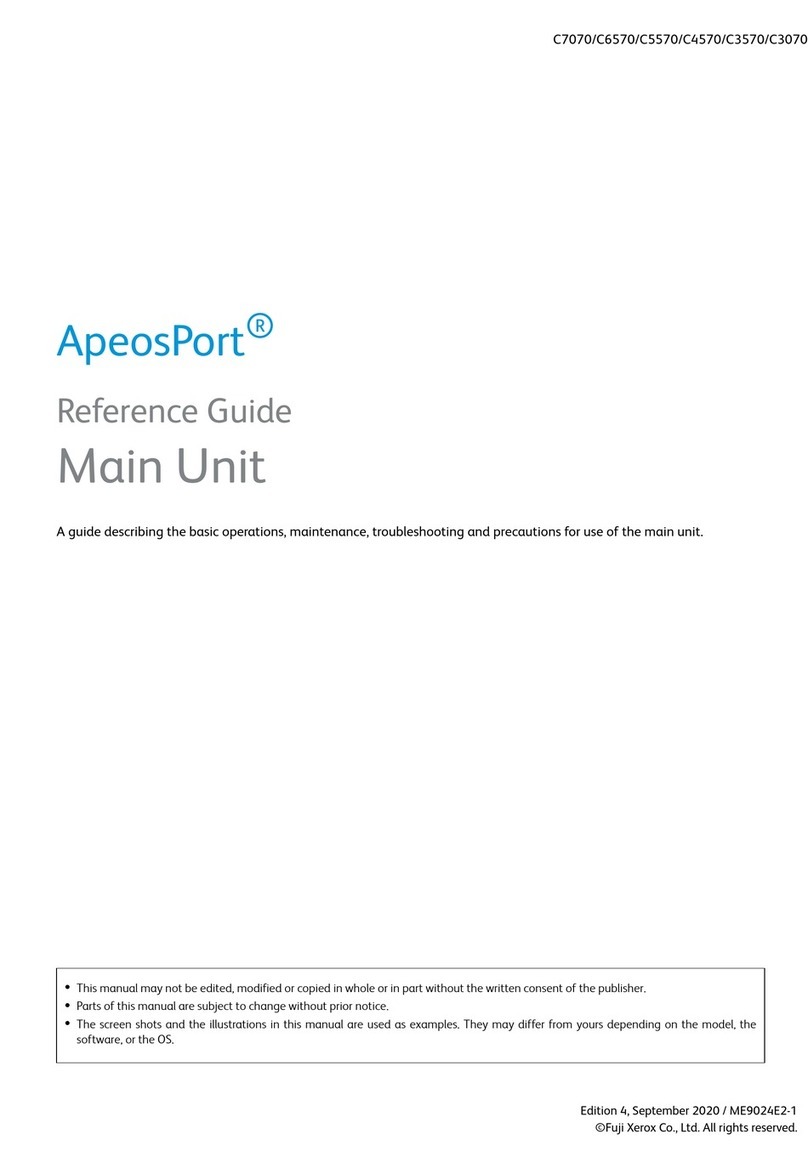
Fuji Xerox
Fuji Xerox ApeosPort C7070 User manual
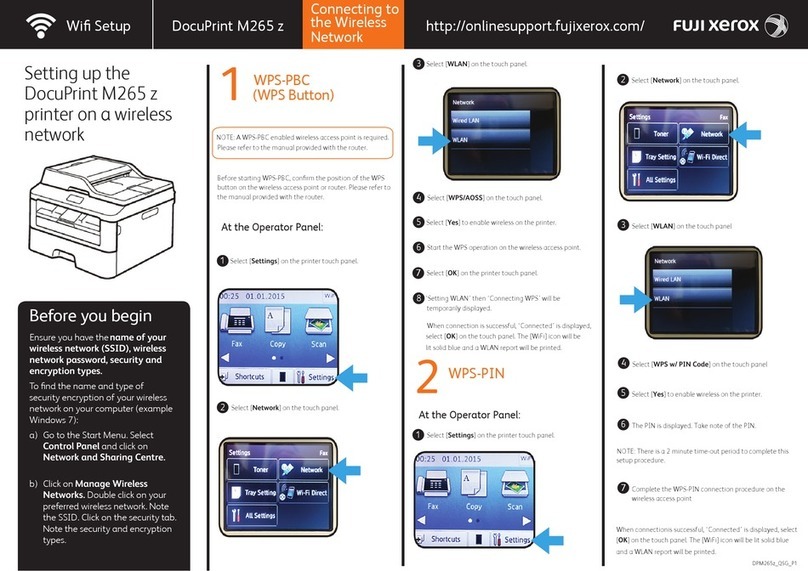
Fuji Xerox
Fuji Xerox DocuPrint M265 z User instructions
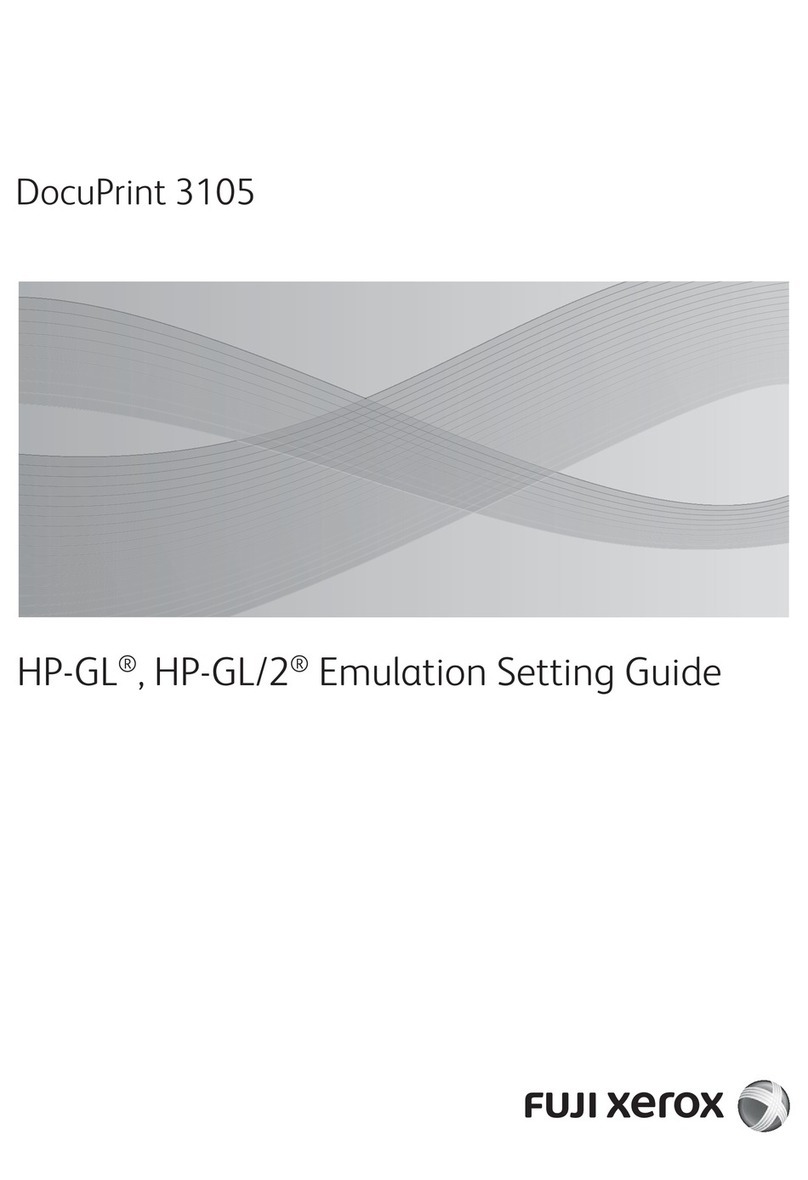
Fuji Xerox
Fuji Xerox DocuPrint 3105 Service manual

Fuji Xerox
Fuji Xerox DocuPrint P375 d User manual

Fuji Xerox
Fuji Xerox Versant 3100 Press Instruction Manual

Fuji Xerox
Fuji Xerox DocuPrint P385 dw User manual

Fuji Xerox
Fuji Xerox ApeosPort-IV 5070 User manual

Fuji Xerox
Fuji Xerox DocuCentre-II 3005 Service manual

Fuji Xerox
Fuji Xerox ApeosPort-VII C7773 User manual