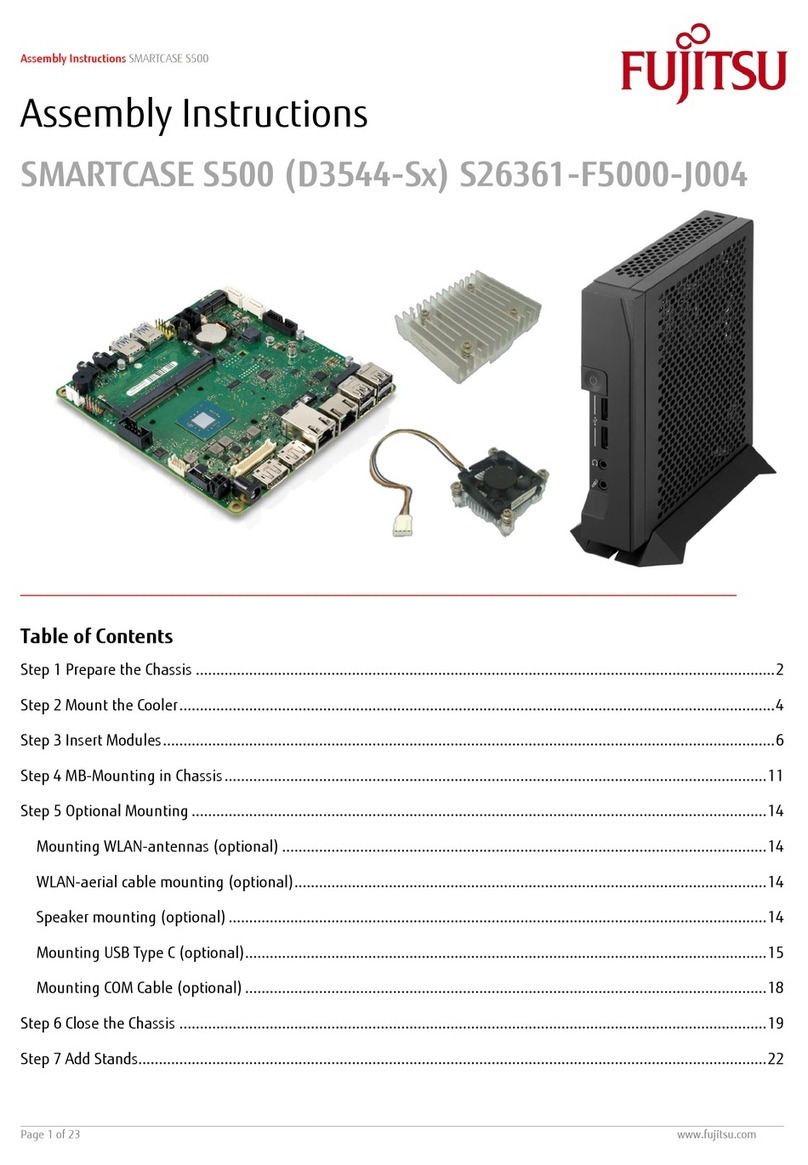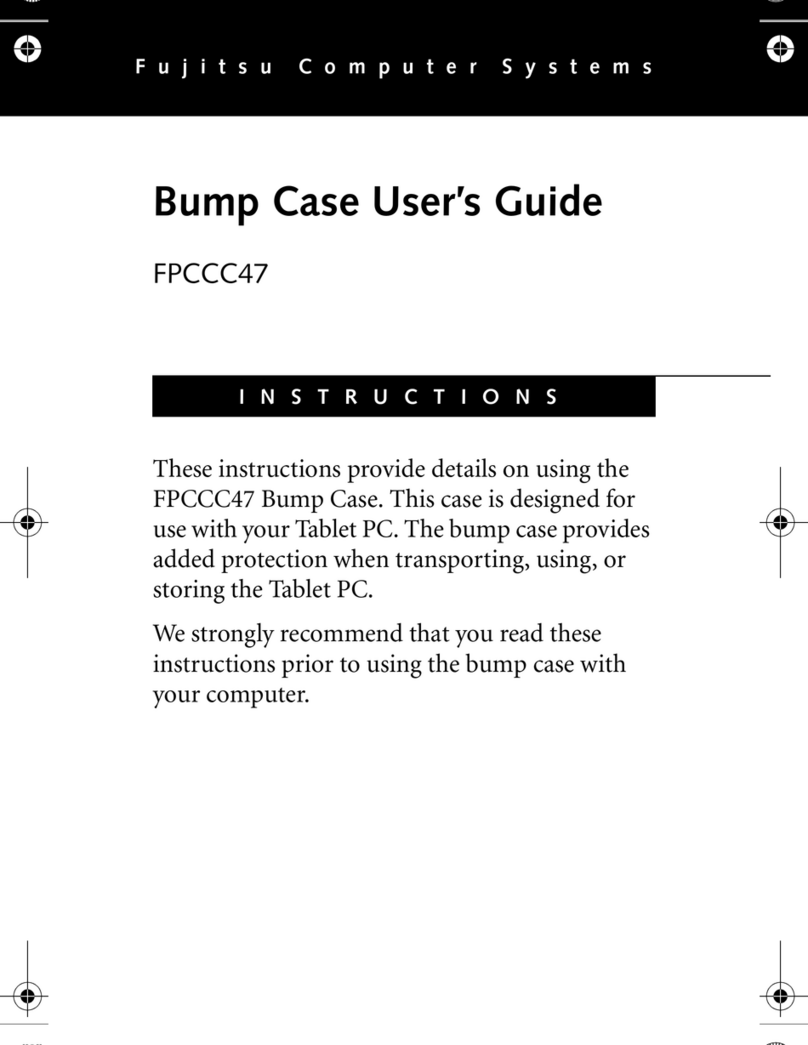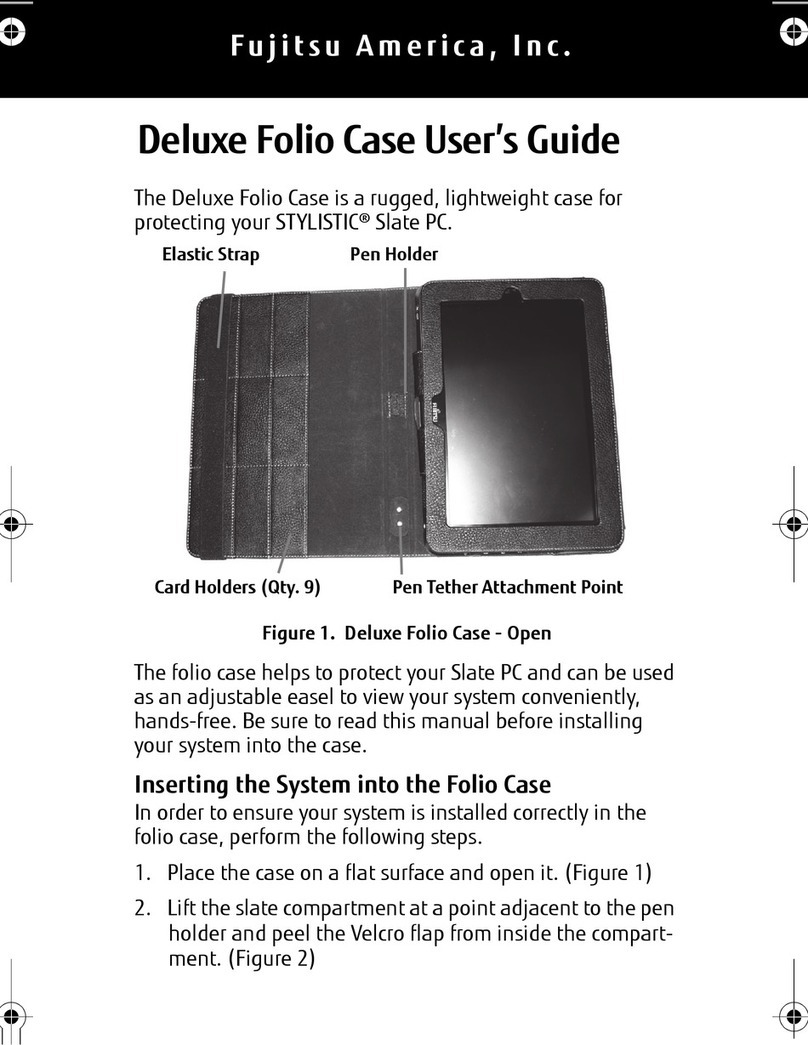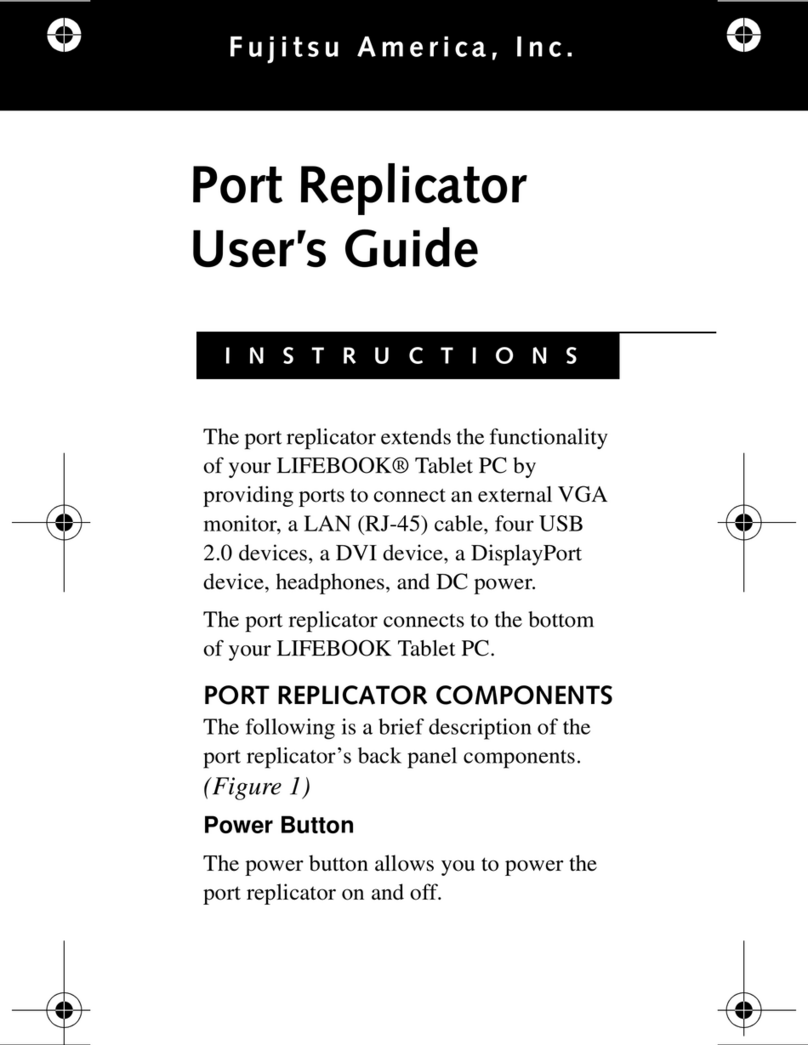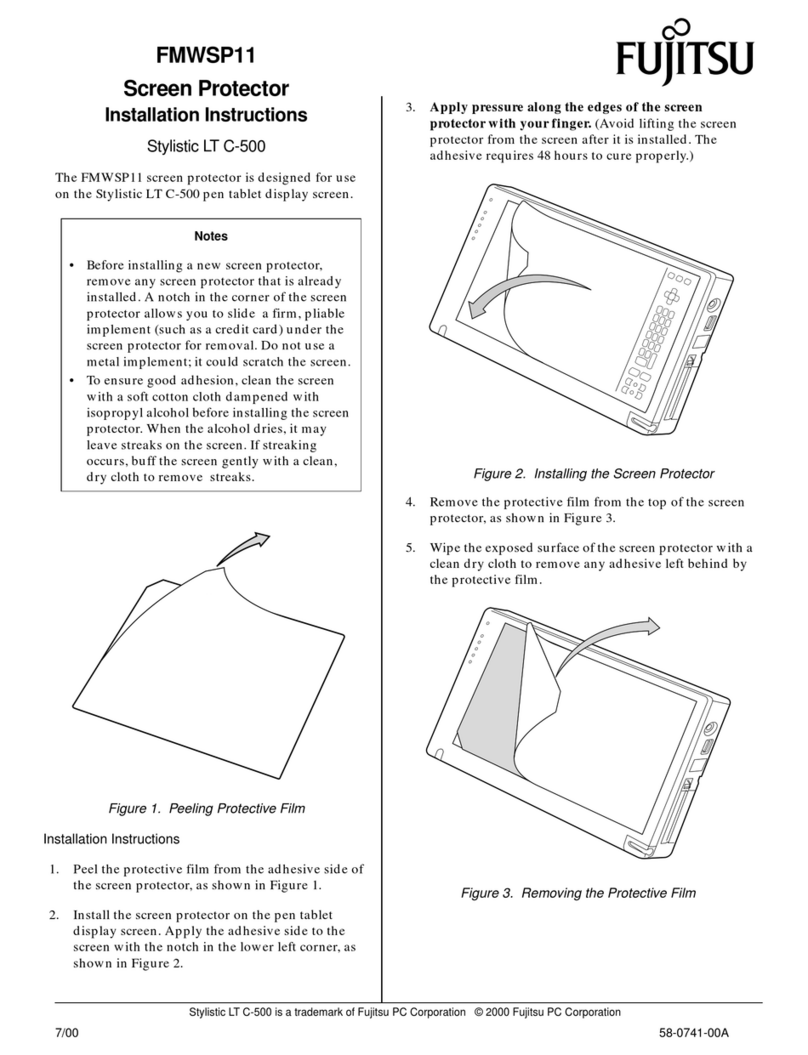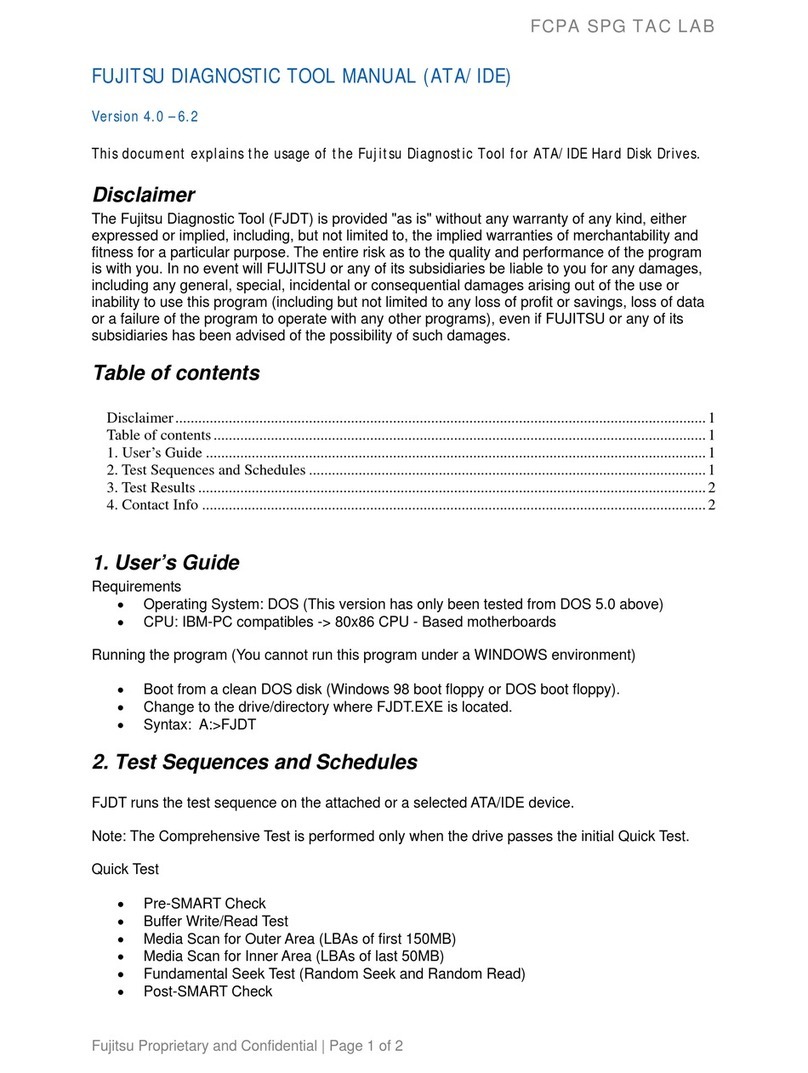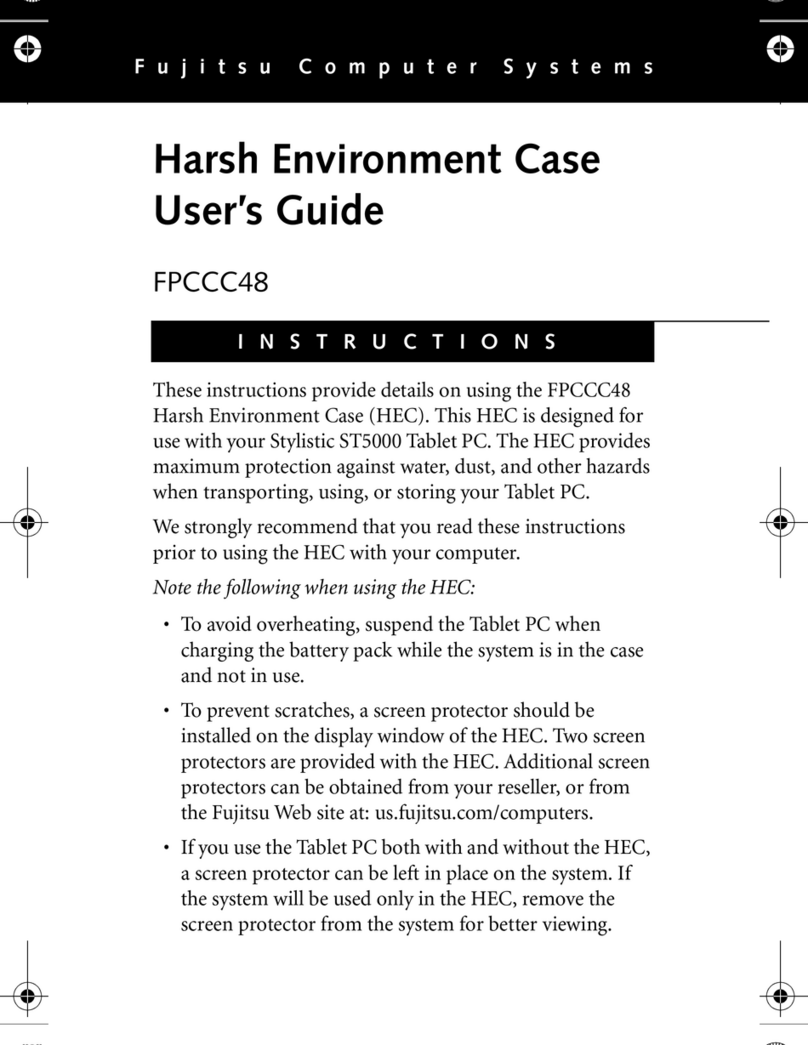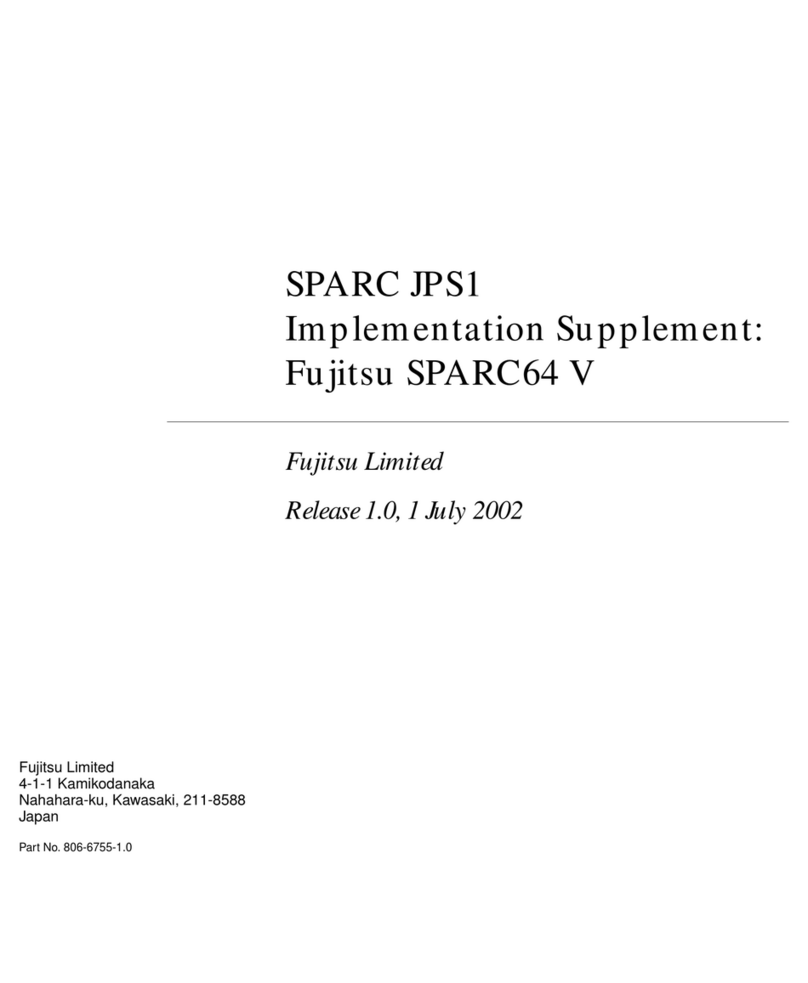Stylistic LT is a trademark of Fujitsu Personal Systems, Inc. © 1999 Fujitsu Personal Systems, Inc.
6/99 58-0659-00A
FMWCC39
Harsh Environment Case
User’s Instructions
Stylistic LT
These instructions provide details on using the
FMWCC39 harsh environment case (HEC). The
HEC provides added protection for your Stylistic
LT when it is being used, transported, or stored.
Note the following when using the harsh
environment case:
• To avoid overheating, suspend the pen tablet
when charging the battery pack while the pen
tablet is in the case.
• To prevent scratches, a screen protector should
be installed on the display window of the HEC.
Two screen protectors are provided with the
HEC. Additional screen protectors can be
obtained using order number FMWSP8
(12-pack).
• If your Stylistic LT will be used both with and
without the HEC, any screen protector on the
pen tablet can be left in place. However, if the
pen tablet will be used only in the HEC, any
screen protector on the pen tablet should be
removed for better viewing.
• If you use a pen tether, attach it to one of the
D-rings on the back of the case.
Installing the Pen Tablet in the Case 0
Pull up the Velcro®flap, unzip the HEC, and lay it
open flat, as shown in Figure 1.
Figure 1. Empty Stylistic LT HEC
HEC Screen
Ventilation Mesh
Velcro®Flap
Position the Stylistic LT over the ventilation mesh as
shown in Figure 2. Zip the wraparound zipper and
resecure the Velcro® flap.
Figure 2. Stylistic LT in HEC
Once the system is installed in the HEC, you can either
store the pen in the system pen holder or it can be
stored in the pen holder at the top of the HEC, as
shown in Figure 3.
Figure 3. Enclosed Stylistic LT
Installing a Screen Protector 0
1. To ensure good adhesion, clean the exterior surface of
the HEC window with a soft cotton cloth dampened
with denatured alcohol before installing the screen
protector.
Note: Using denatured alcohol to clean the window may
result in streaking when it dries. If streaking occurs,
gently buff the surface with a clean, soft cloth.
Pen Holder