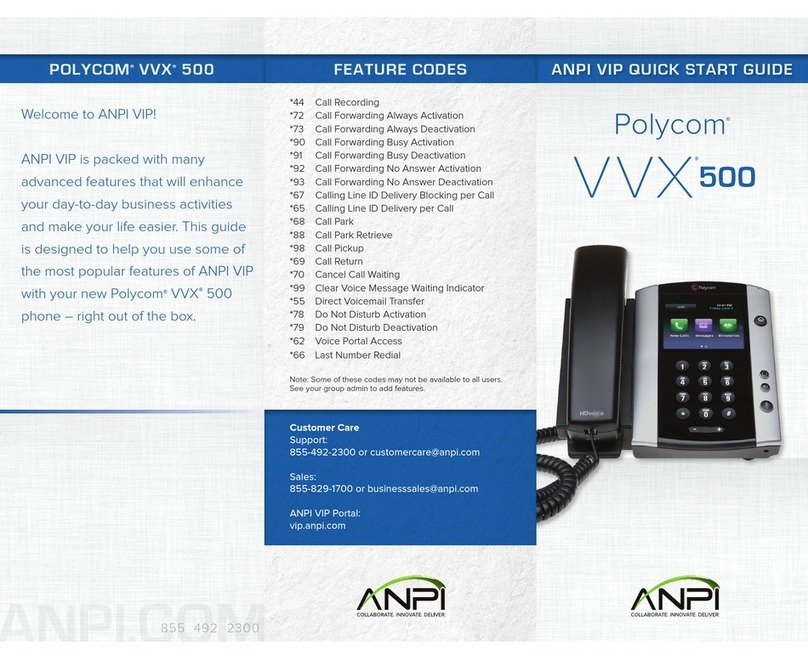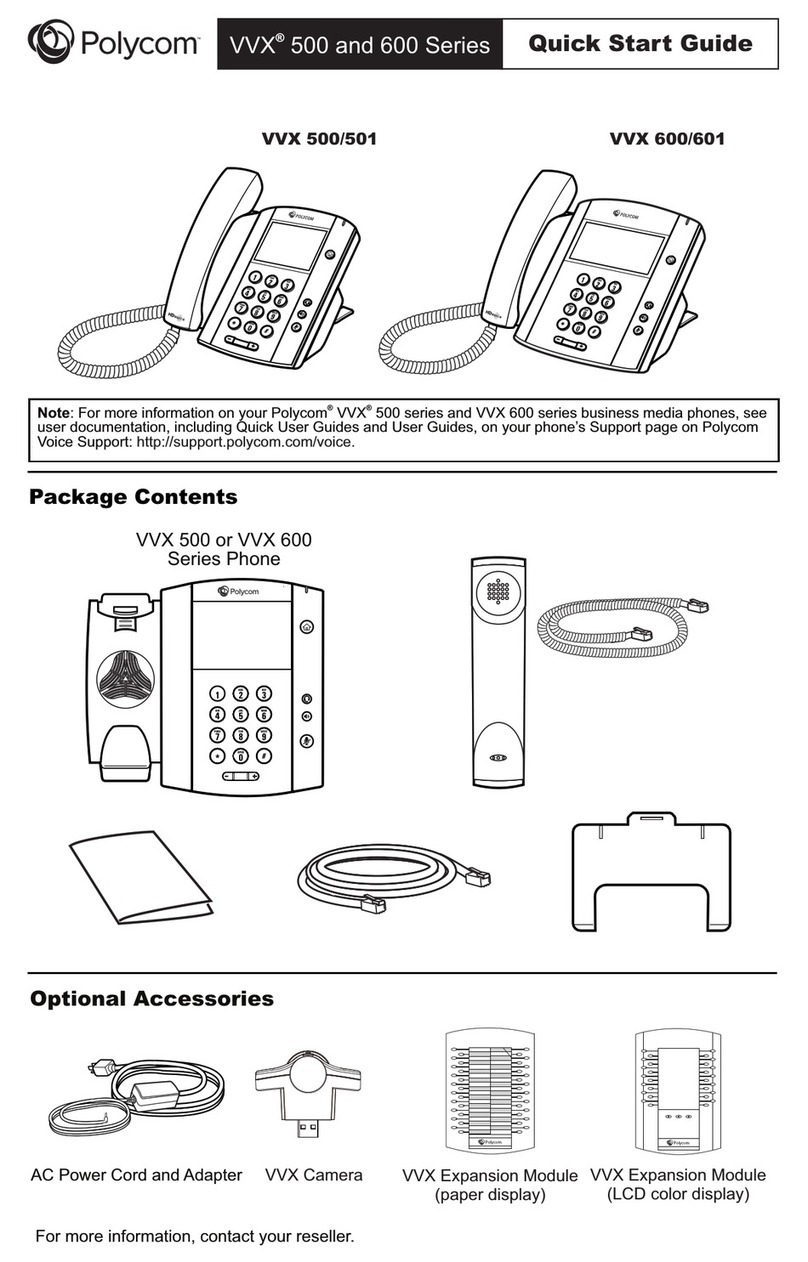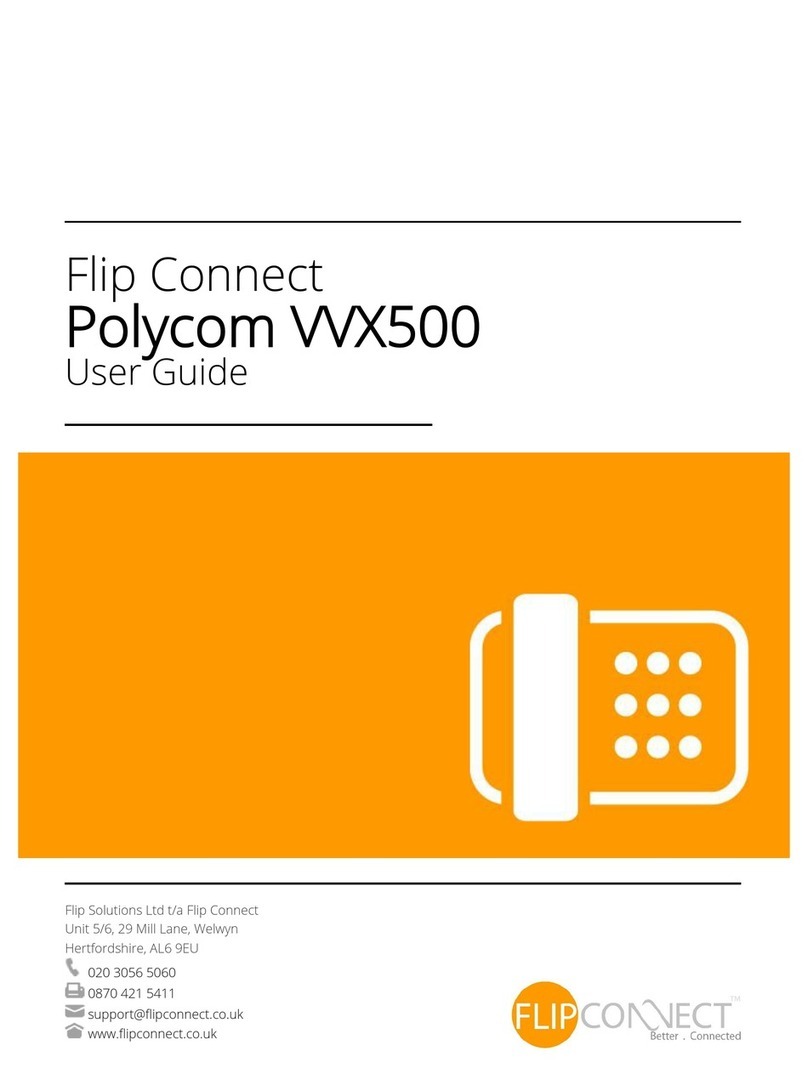Polycom VVX 401 Reference guide
Other Polycom Telephone manuals
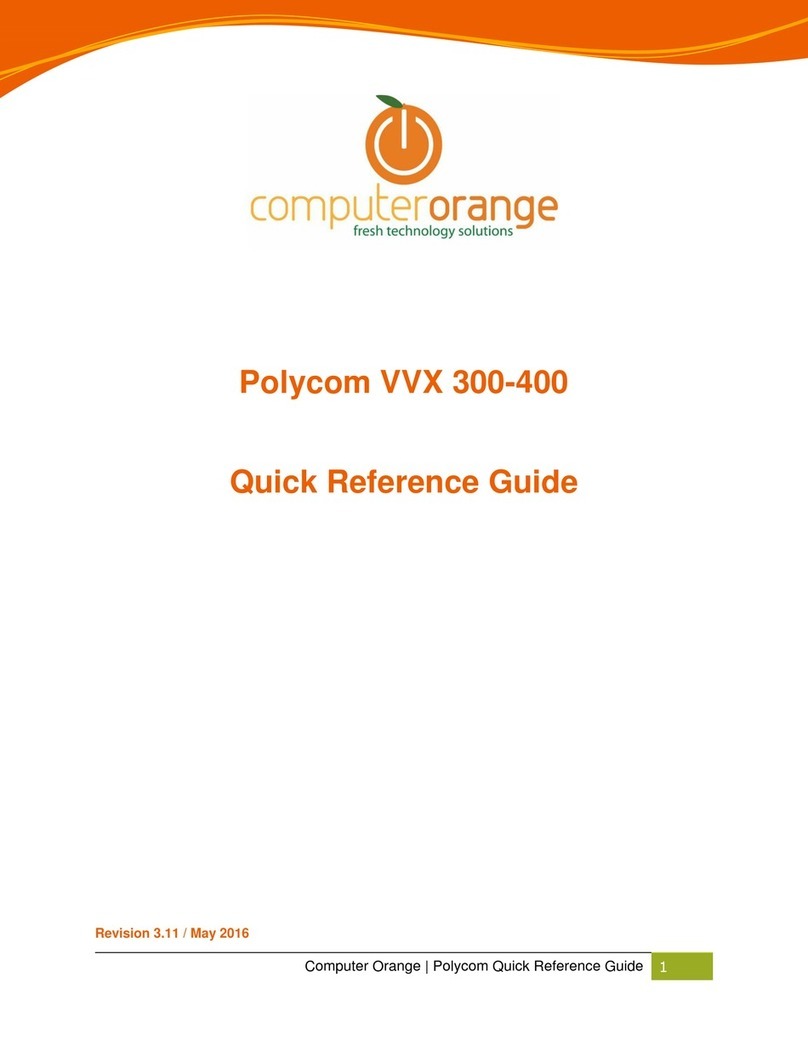
Polycom
Polycom VVX 300 User manual
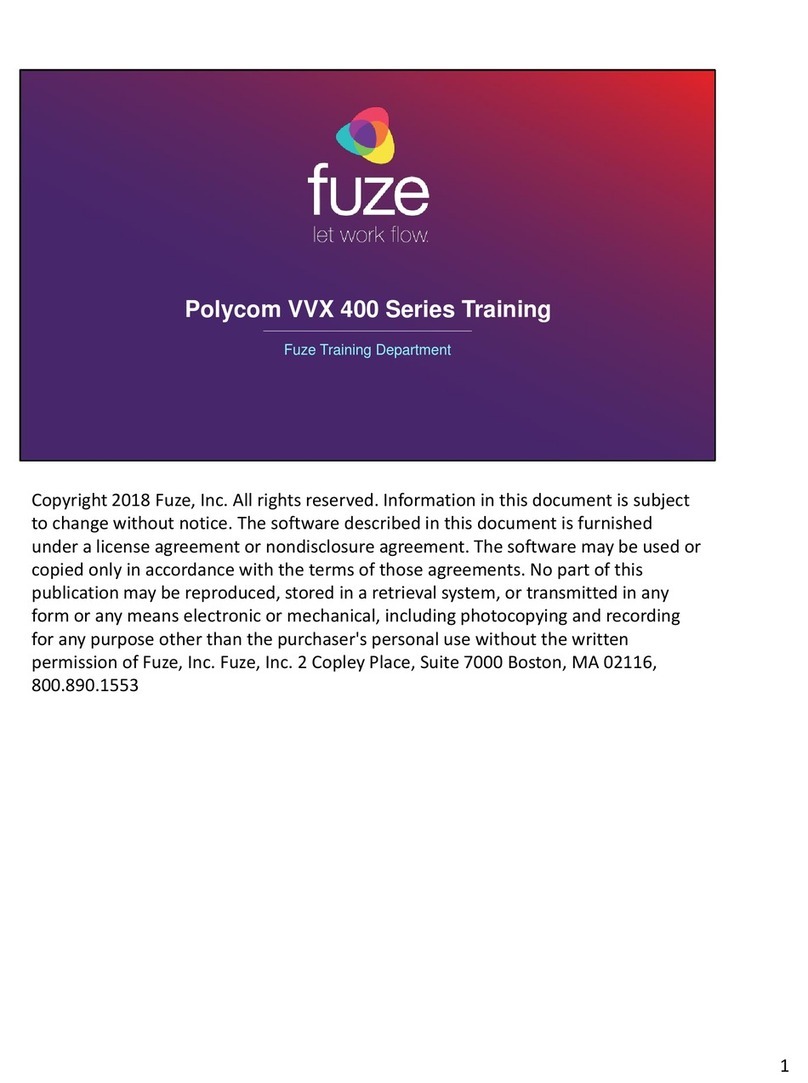
Polycom
Polycom VVX 400 Installation guide
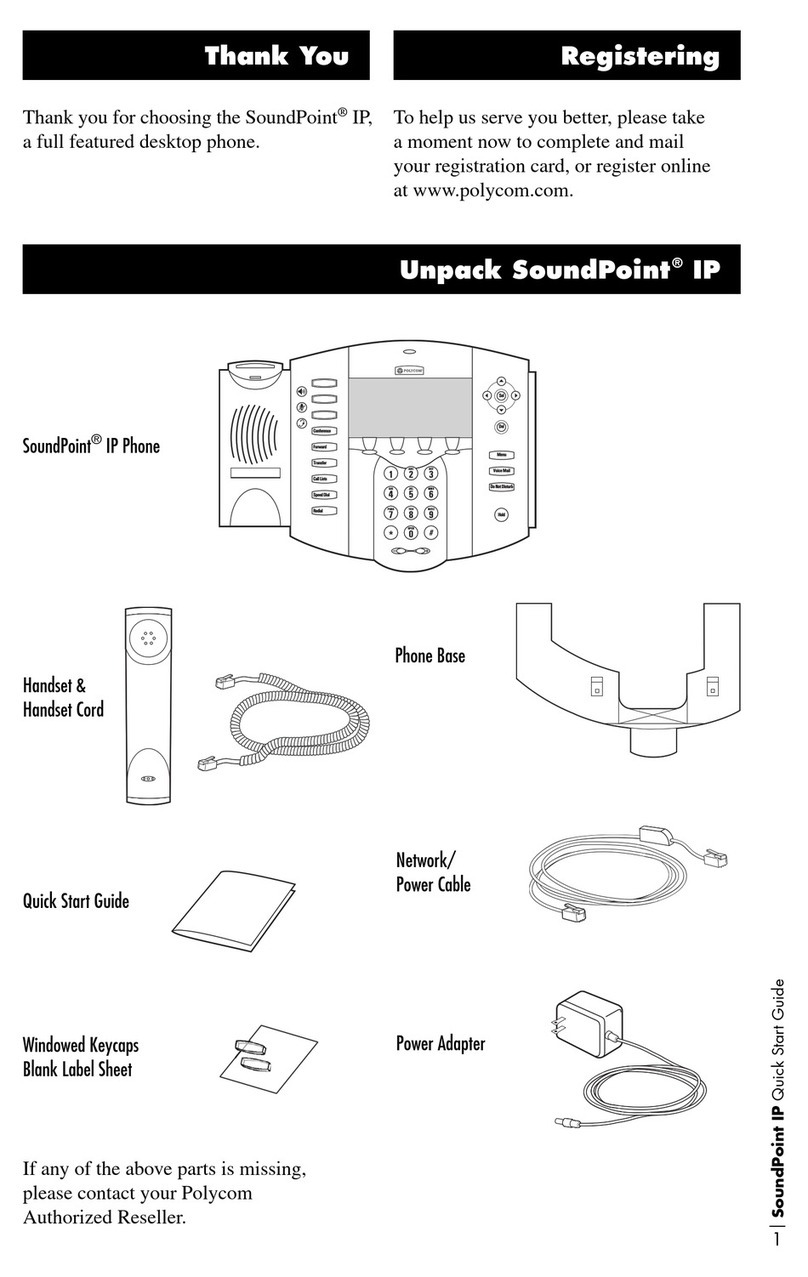
Polycom
Polycom soundpoint IP series User manual

Polycom
Polycom VVX410 User manual
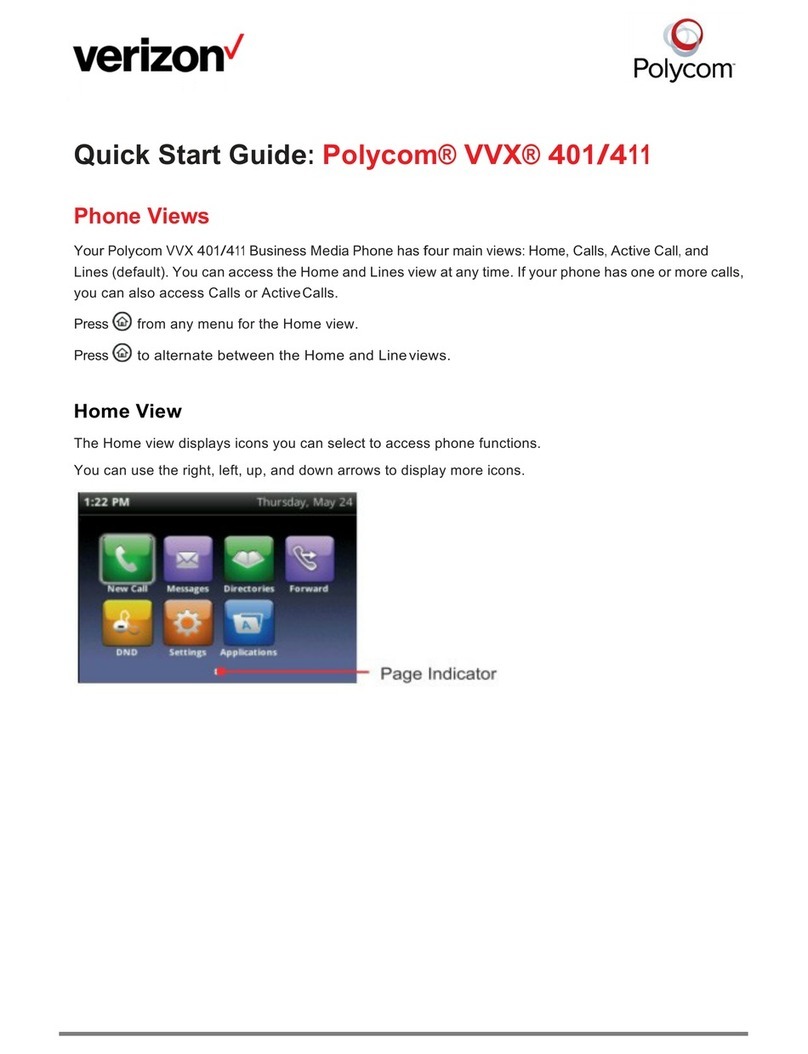
Polycom
Polycom VVX 401 User manual
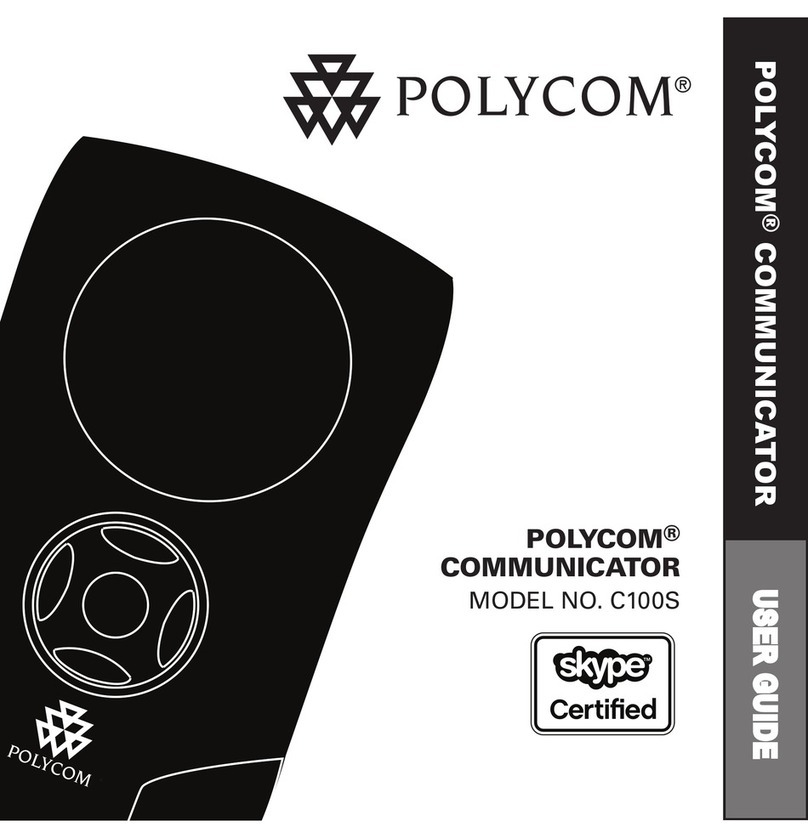
Polycom
Polycom COMMUNICATOR C100S User manual
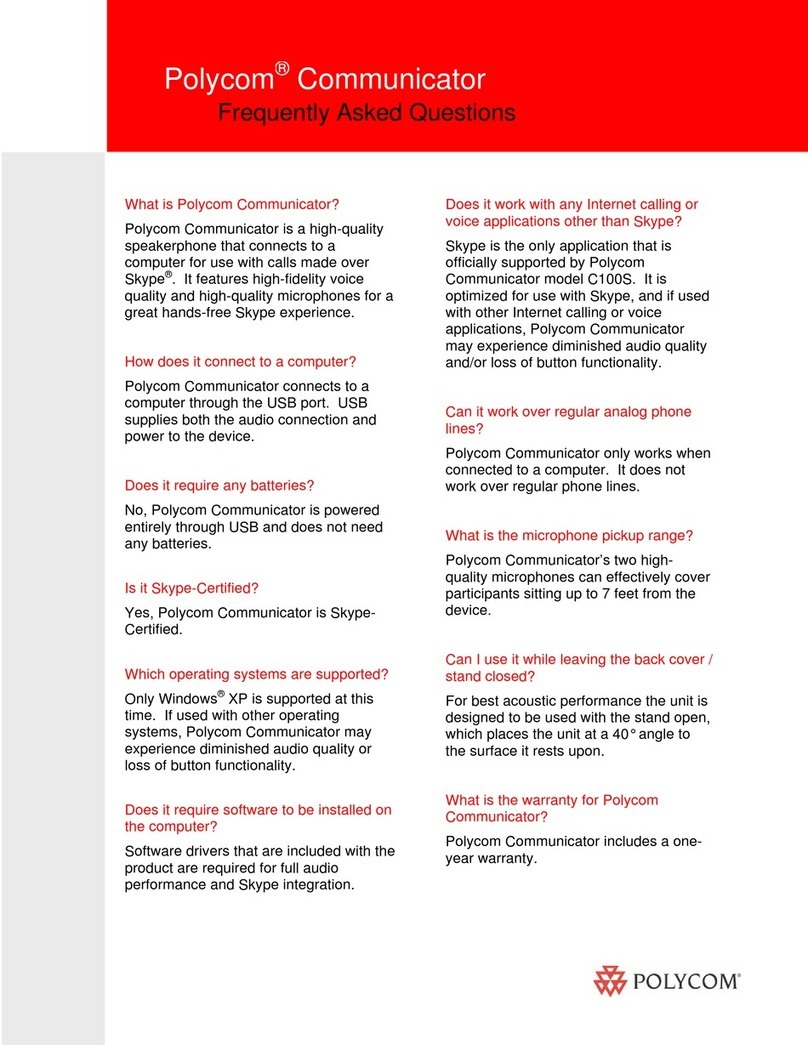
Polycom
Polycom COMMUNICATOR C100S Instruction Manual

Polycom
Polycom VVX 101 User manual

Polycom
Polycom SoundPoint IP 331 User manual
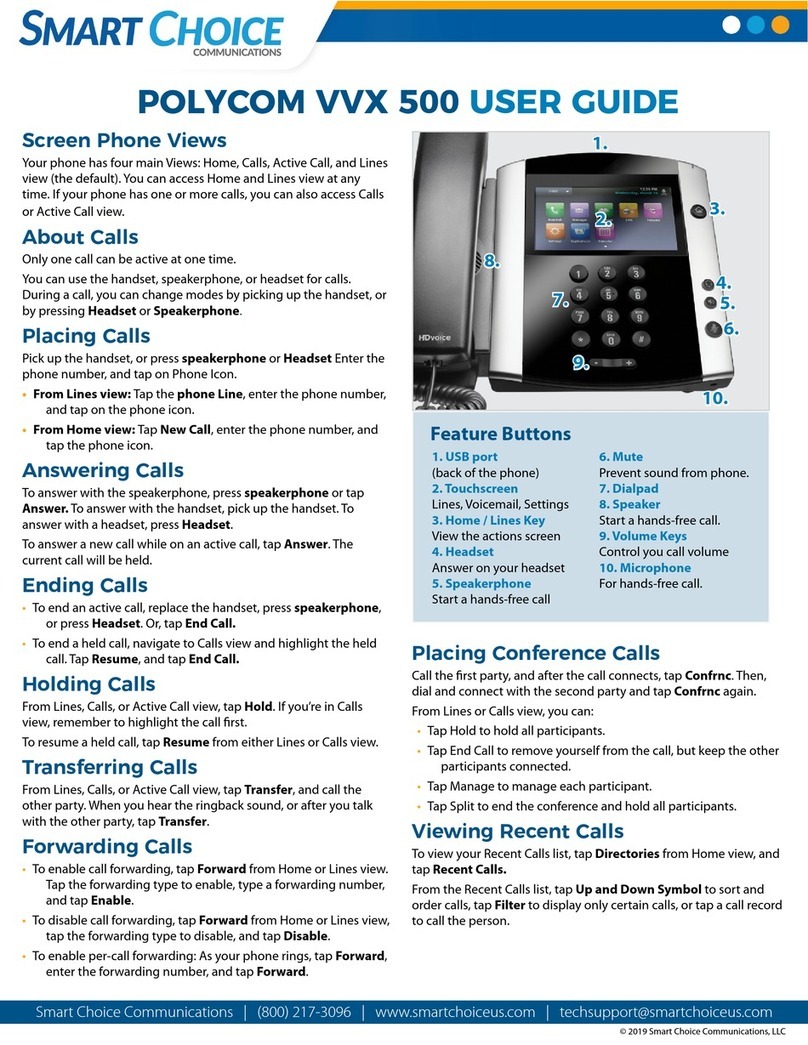
Polycom
Polycom VVX Series User manual

Polycom
Polycom VVX 500 series User manual
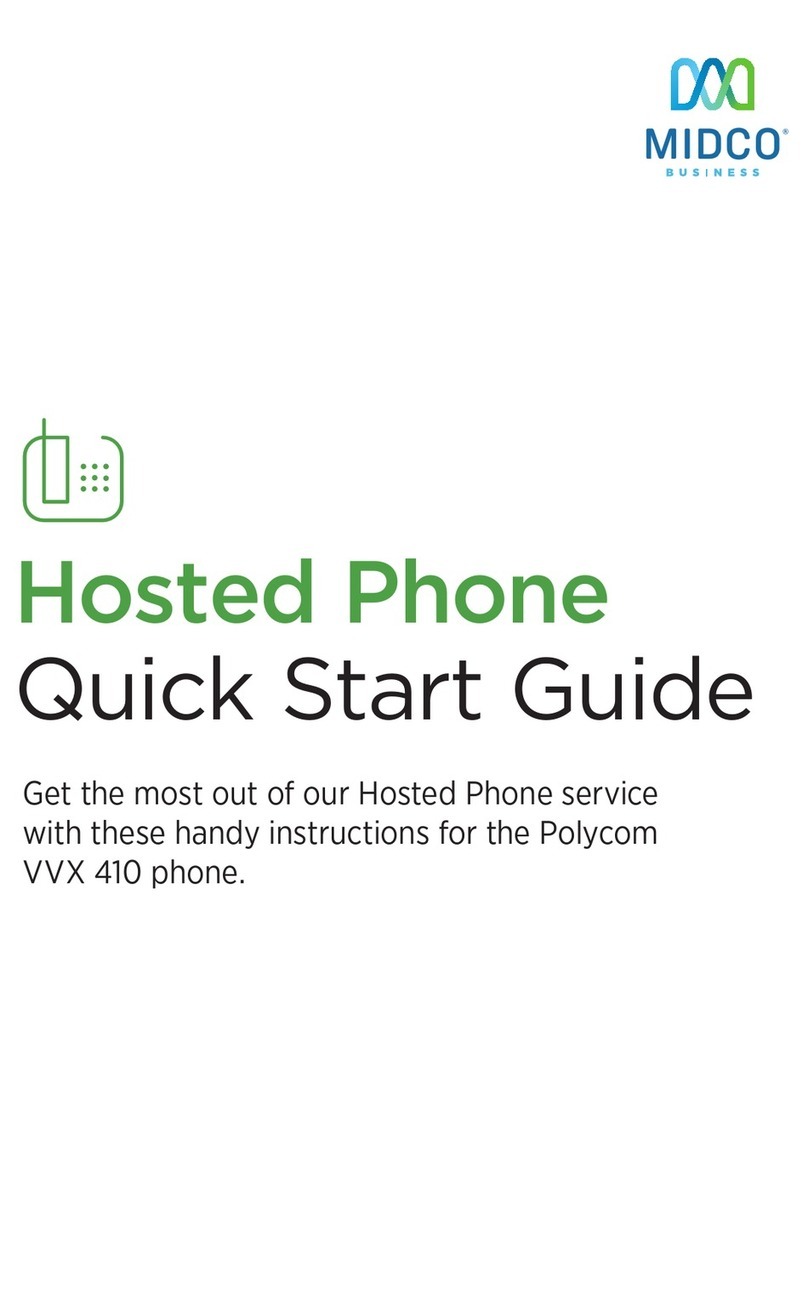
Polycom
Polycom VVX410 User manual

Polycom
Polycom VVX410 User manual

Polycom
Polycom Polycom VVX 600 User manual
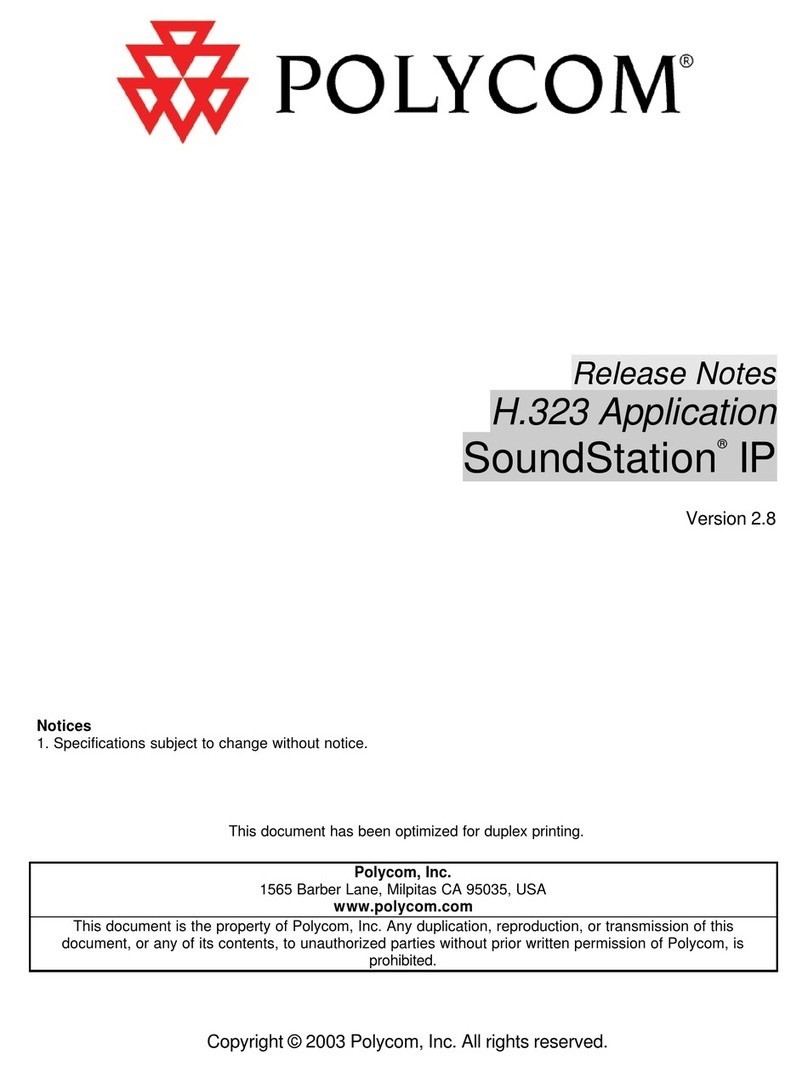
Polycom
Polycom ViewStation H.323 Instruction Manual
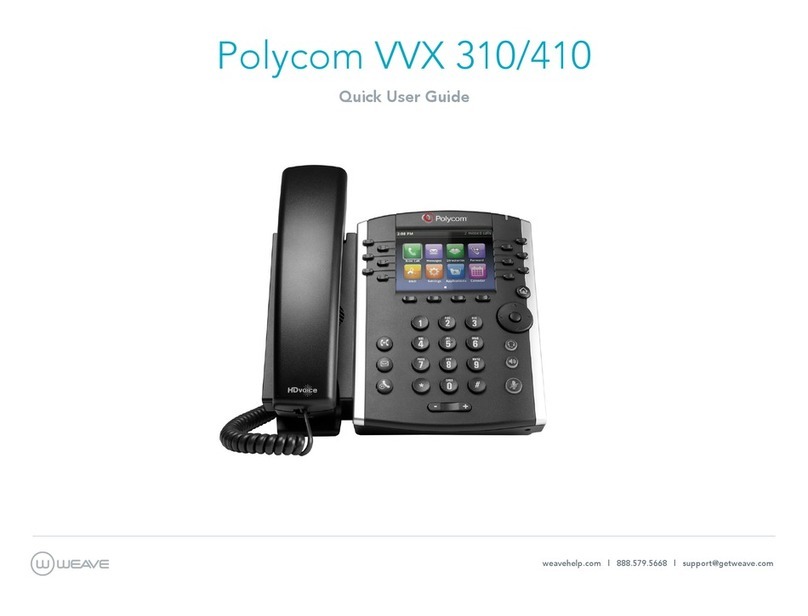
Polycom
Polycom VVX 310 Instruction manual

Polycom
Polycom VVX 301 Instruction manual
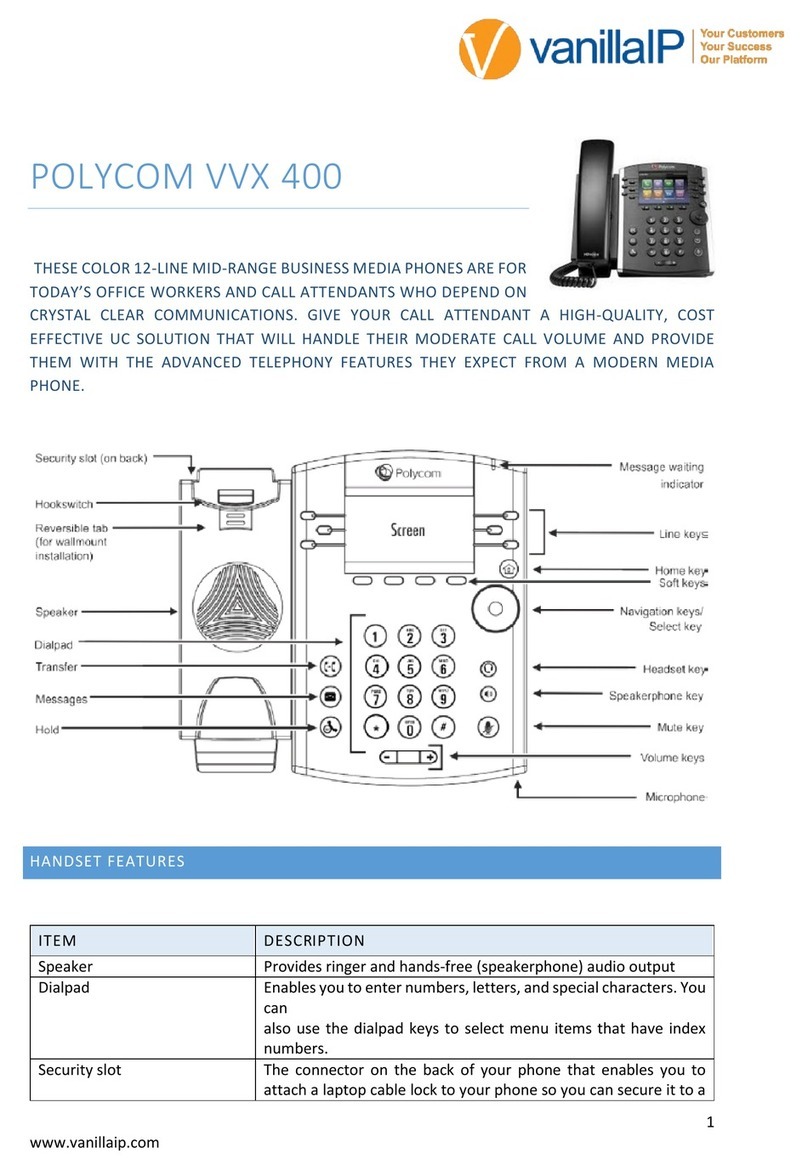
Polycom
Polycom VVX 400 Series User manual
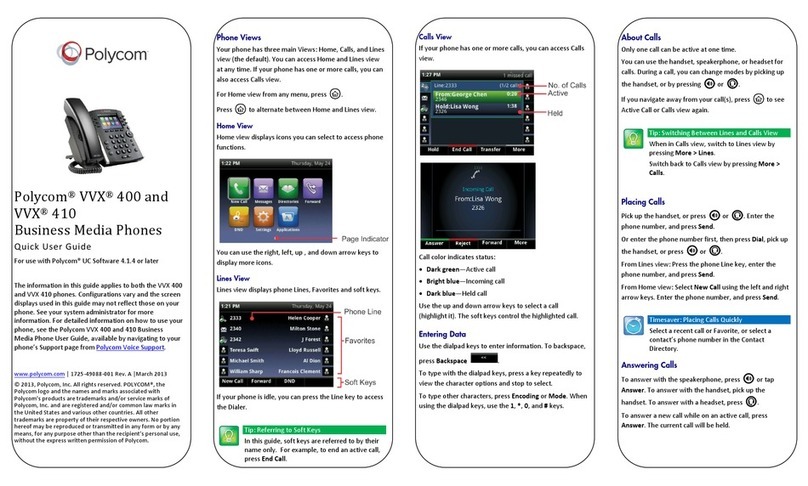
Polycom
Polycom VVX 400 Instruction manual
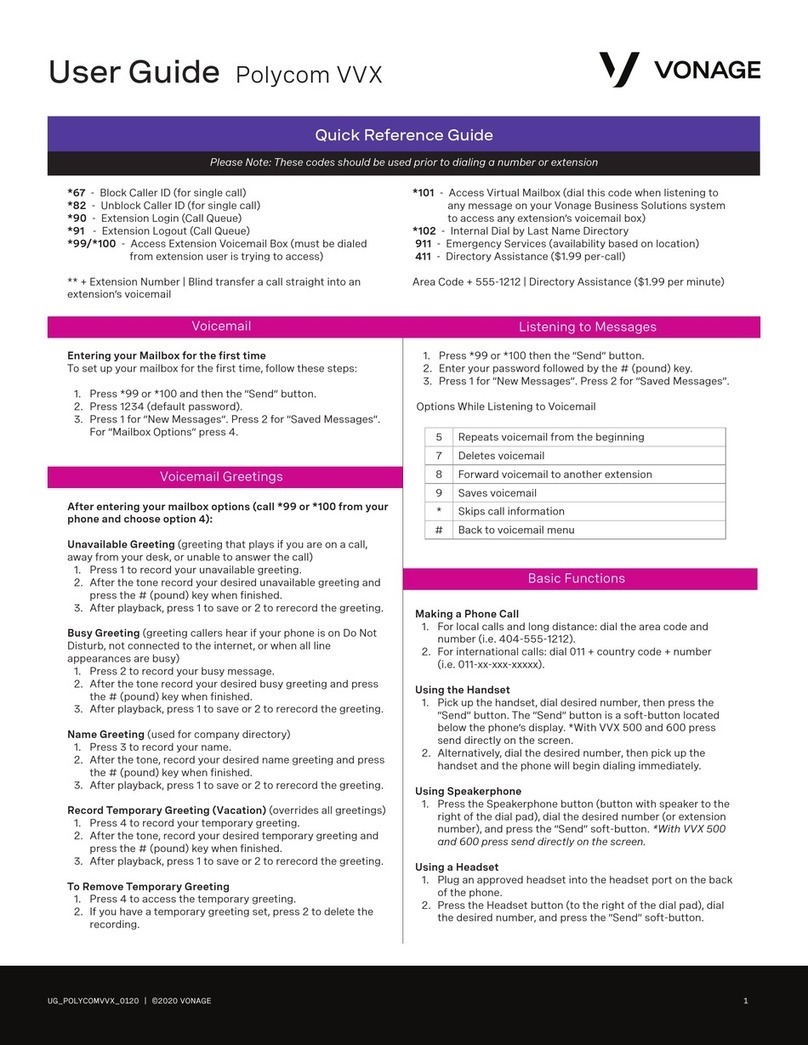
Polycom
Polycom VVX Camera User manual