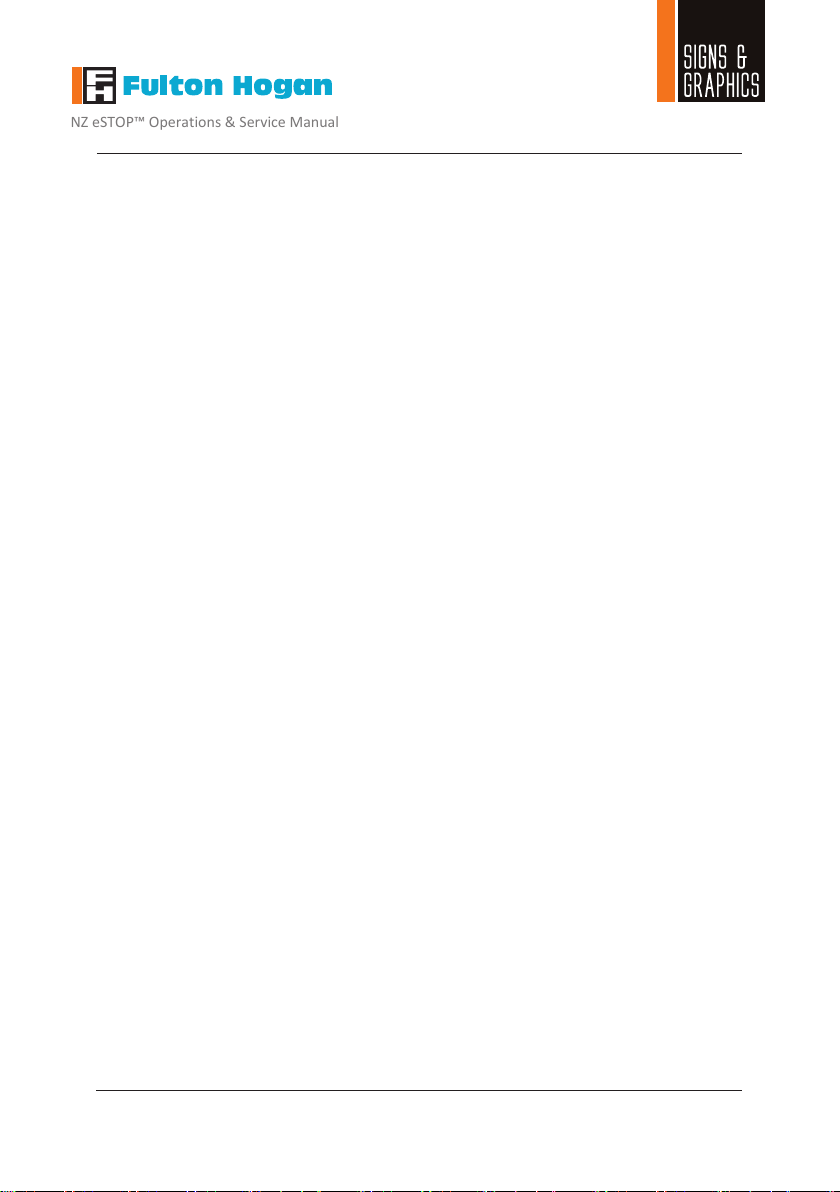NZ eSTOP™ Operations & Service Manual
0800 274 463
™
eSTOP™ Unit
Operati
rati
Operati
echar
Operati
Operati
Hand Remote Controller (HRC)
RF o .4GHz
rati
echar
Operati
Operati
Operati
Overall Device
Targ
ase:
Dimensions
ensi
Targ