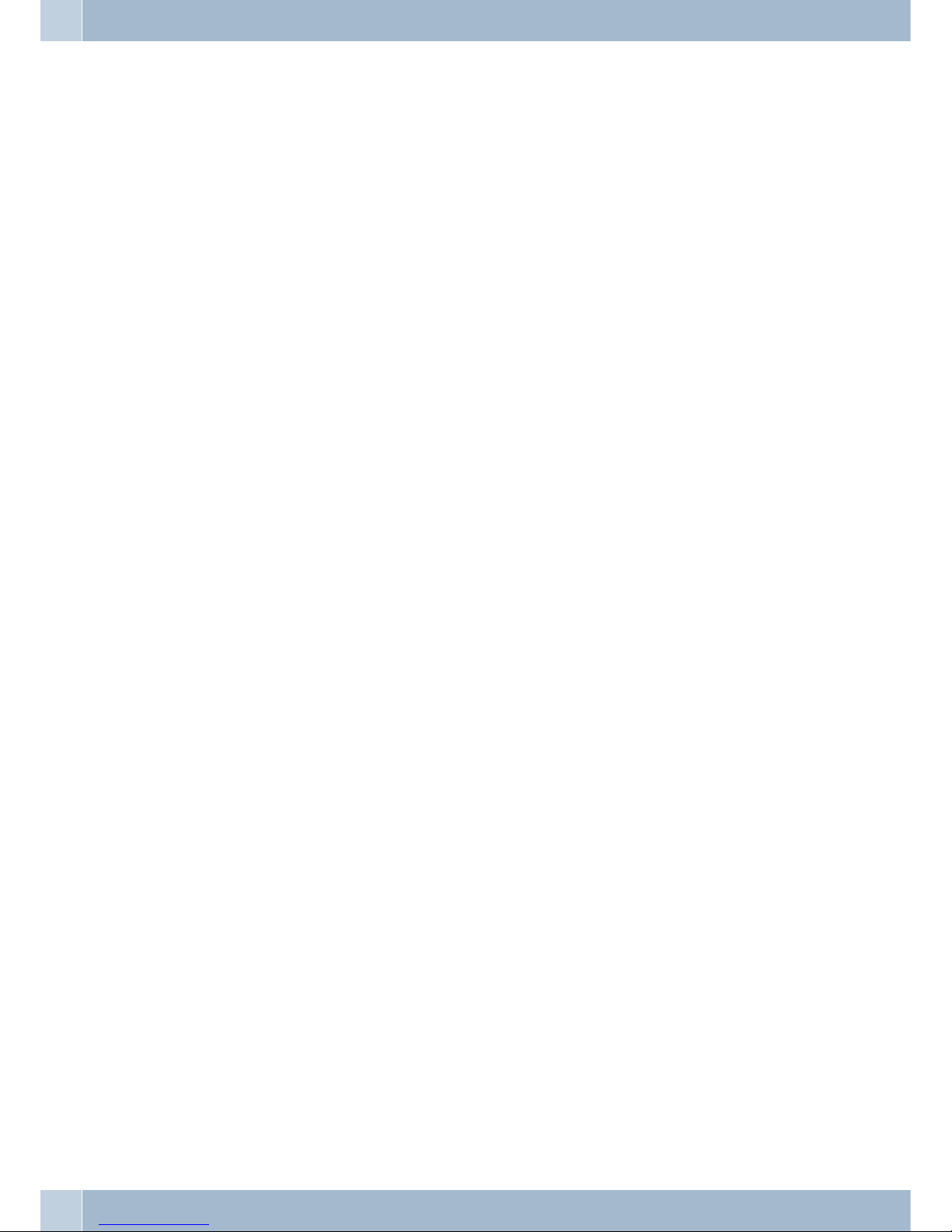Telephone description
IP is the abbreviation for Internet Protocol. An IP phone is a telephone transporting voice by grouping data package
of IP protocol.
An IP phone transports voice message over data communication network at extremely low price but of excellent
sound quality just like ordinary fixed telephone lines do. With our »funkwerk IP 50« Internet phone, you’re going to
save dramatically on internetional calls.
»funkwerk IP 50« Internet phone functions much like an ordinary telephone switching between inner and out line, it
brings great convenience to the users. In the internal mode, calls between your »funkwerk IP 50« and any other
»funkwerk IP 50« are free of charge . When IP 50 series IP net phone is in generalized out line mode, it can place calls
to every ordinary telephones in the world at an extremely low price.
With its stability, sound quality, compatibility and rich functionalities, »funkwerk IP 50« leveragesyour wealth with
high quality communications!
Safety notes
•Mind the storage and operation temperatures for the device listed in the technical specifications. Only connect
the device when the permissible ambient operating temperature has been reached.
•Please note that condensation on or in the unit must be prevented when moving from cold to warm surroun-
dings. Only remove the unit from the package when the permissible ambient operating temperature has been
reached.
•You should not make calls or connect or disconnect any lines during thunderstorms.
PUNKT 5 = Be sure to connect all cords and cables only to their designated ports.
PUNKT 5 = Be sure to route cords and cables so nobody can trip over them.
•Avoid the following:
Direct sunlight
Sources of heat (for example radiators)
Electronic devices (for example stereo components, office equipment or microwave devices)
Ingress of moisture or liquids
Aggressive fluids or vapors
Dusty environment
PUNKT 5 = Do not use the unit in moist areas or where there is a risk of explosion.
PUNKT 5 = Do not expose any internal parts of the unit unless you are instructed to do so by the installation and ope-
rating manual.
PUNKT 5 = Do not touch any connector pins with sharp metallic items or damp objects.
PUNKT 5 = If the unit is not fixed to a surface, place it and its accessories on an anti-skid mat or equivalent.
PUNKT 5 = Clean the unit using only a slightly dampened piece of cloth.
•Only use approved accessories.
•Only terminals with SELV and/or which comply with ETS 300047 may be connected to the unit. This regulati-
on is fulfilled when approved terminal devices are used as intended.
Plug-in power supply
•Use only approved power plug-in units.
•Do not use power plug-in units with visible defects or damage (fissures, cracks, etc. )
Elektrostatic charges (protection against electrostatic charges)
•The telephone is supplied with enhanced ESD protection against the effects of electrostatic discharge that ex-
ceeds the protection level cited in the approval specification. Elevated ESD levels should nevertheless be avoi-
ded to the greatest possible extent. In some cases, electrostatic discharge levels can far exceed the approval li-
mits or the resistance levels already implemented in your telephones. Eliminate the causes or conditions that
promote these elevated ESD levels, such as insufficient humidity or carpeting. The telephone manufacturer
does not assume any liability for damage caused under such circumstances.
Telephone description
2