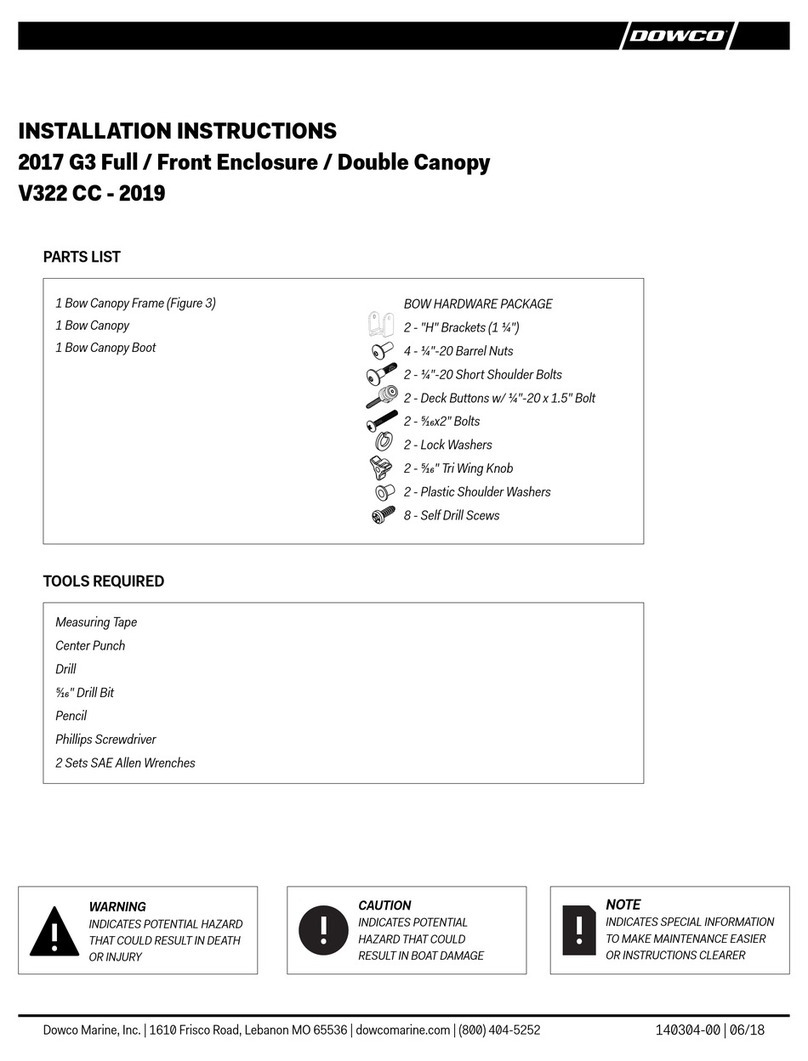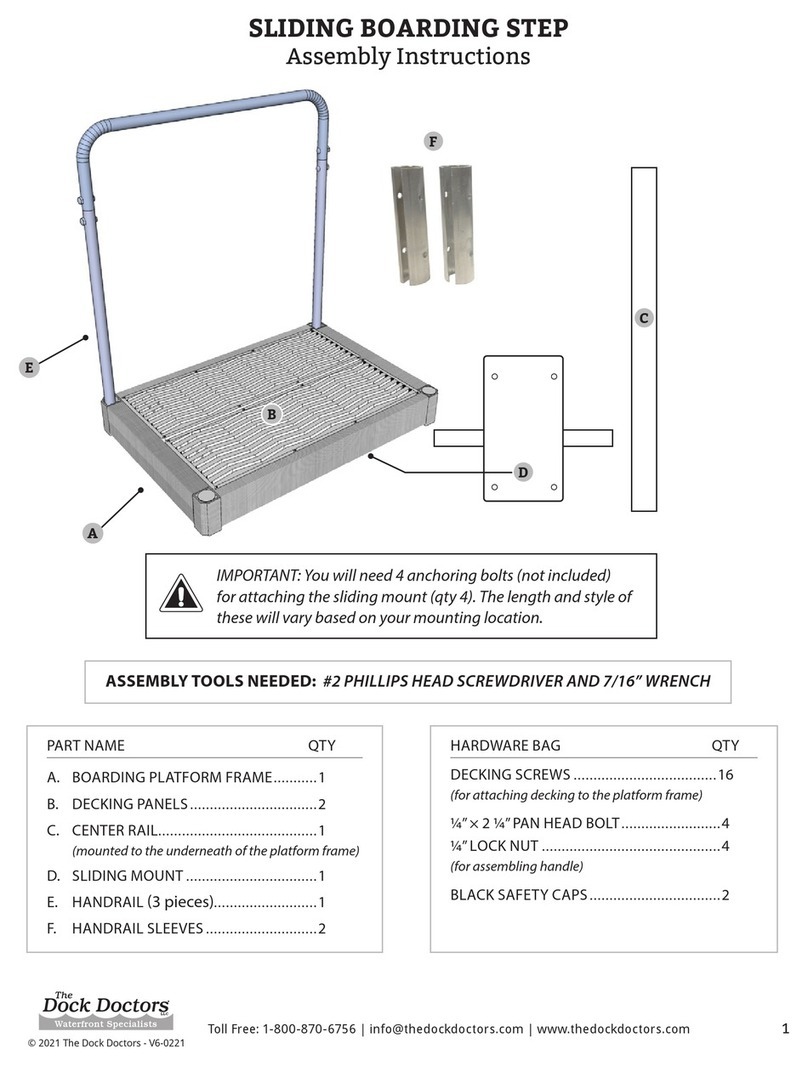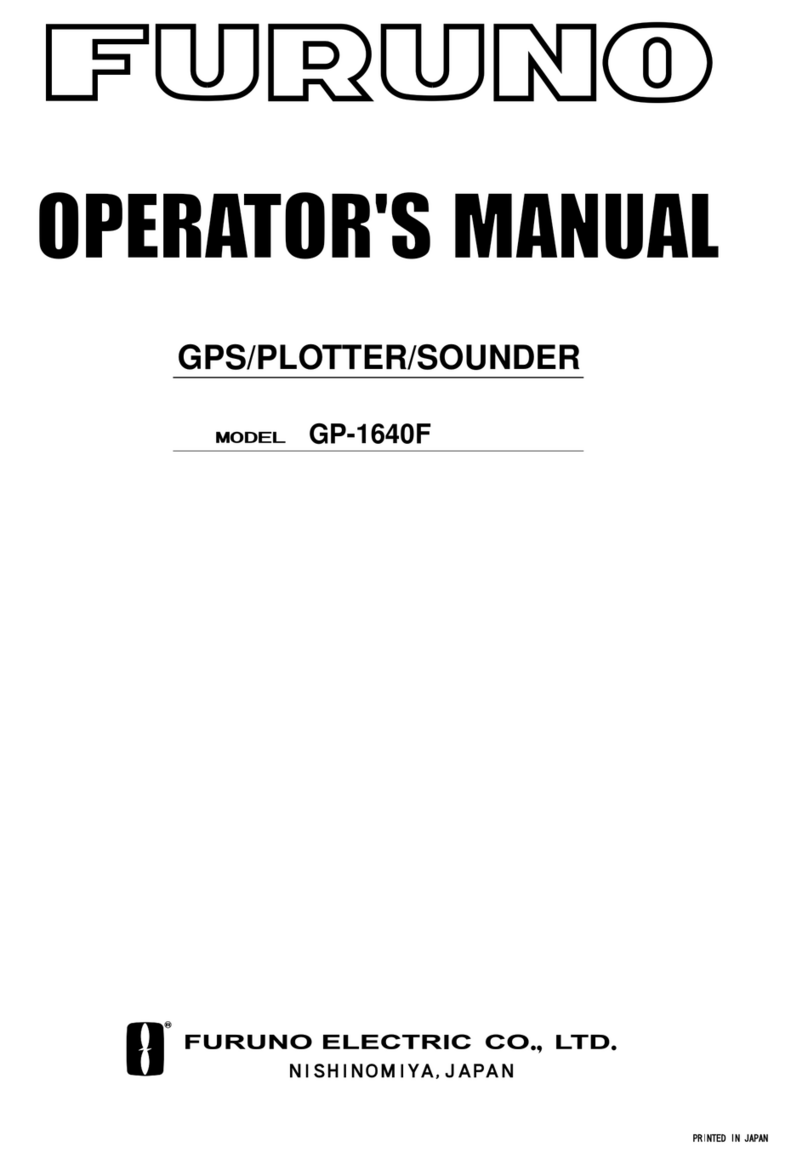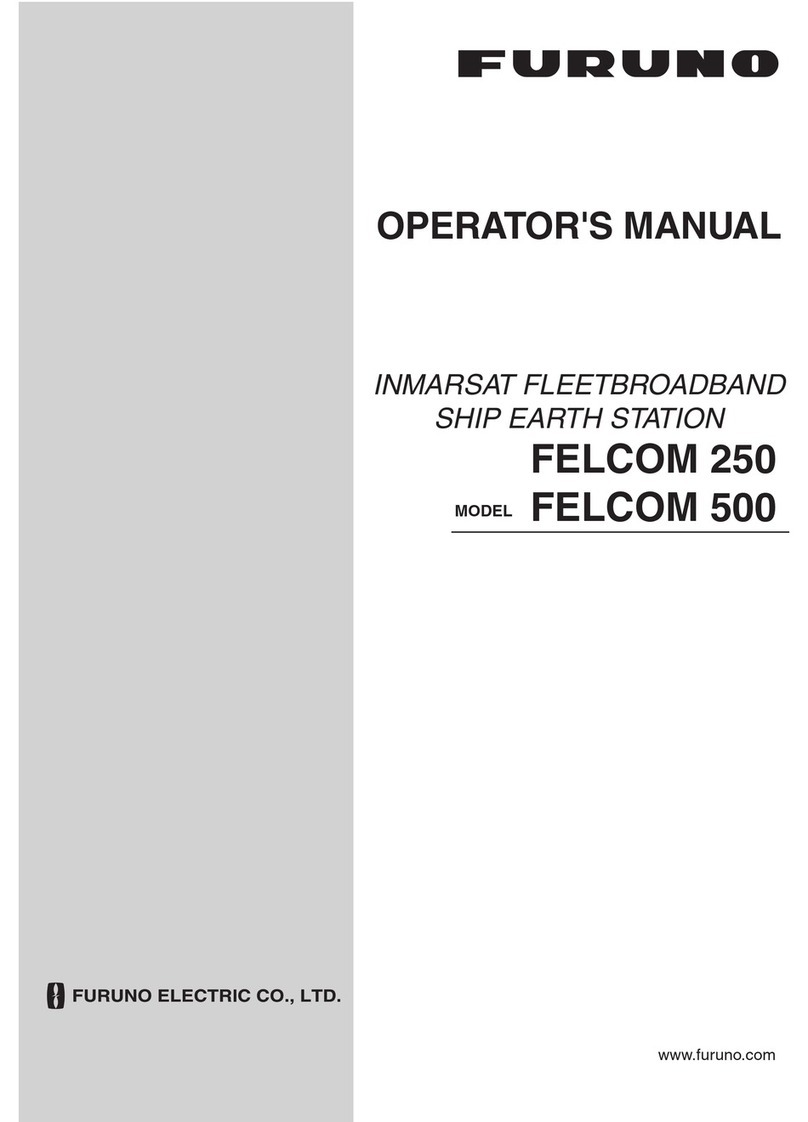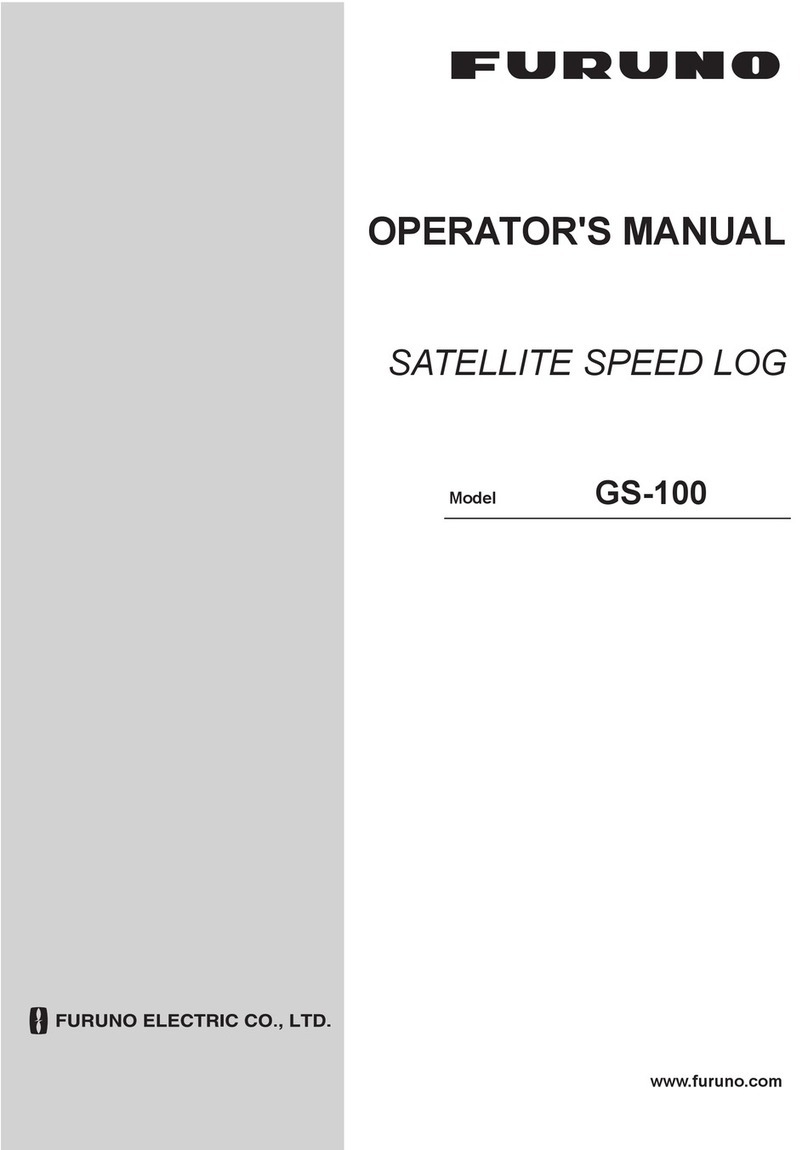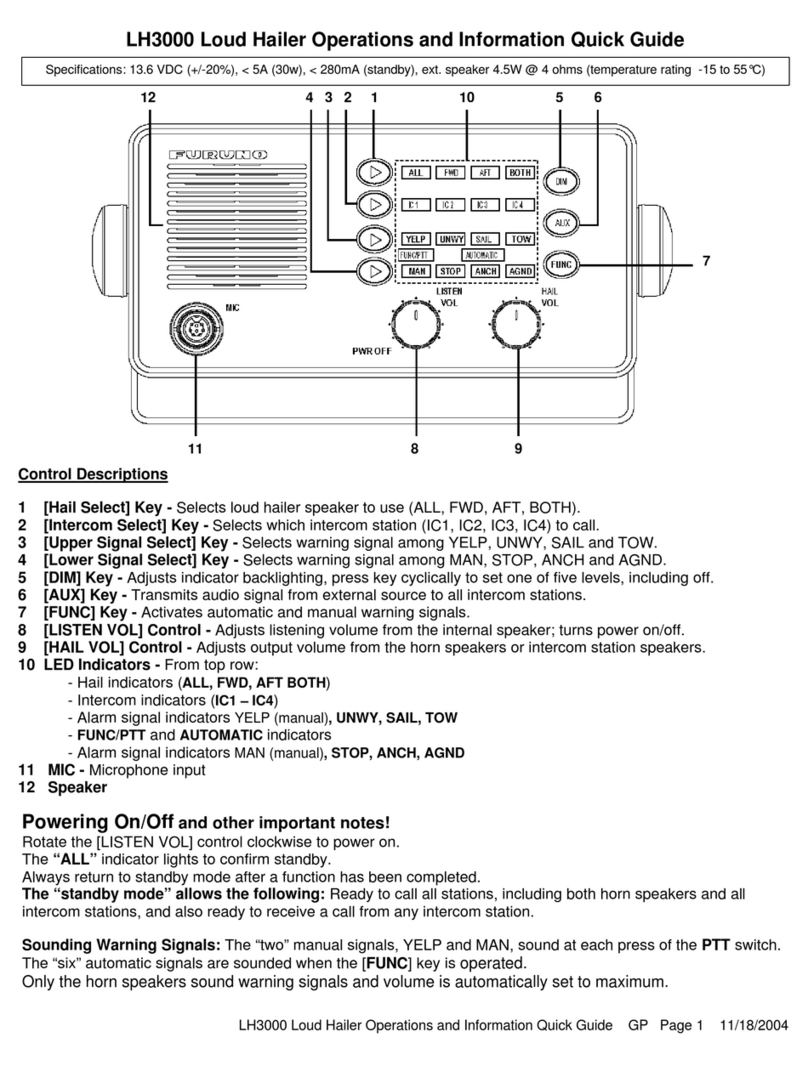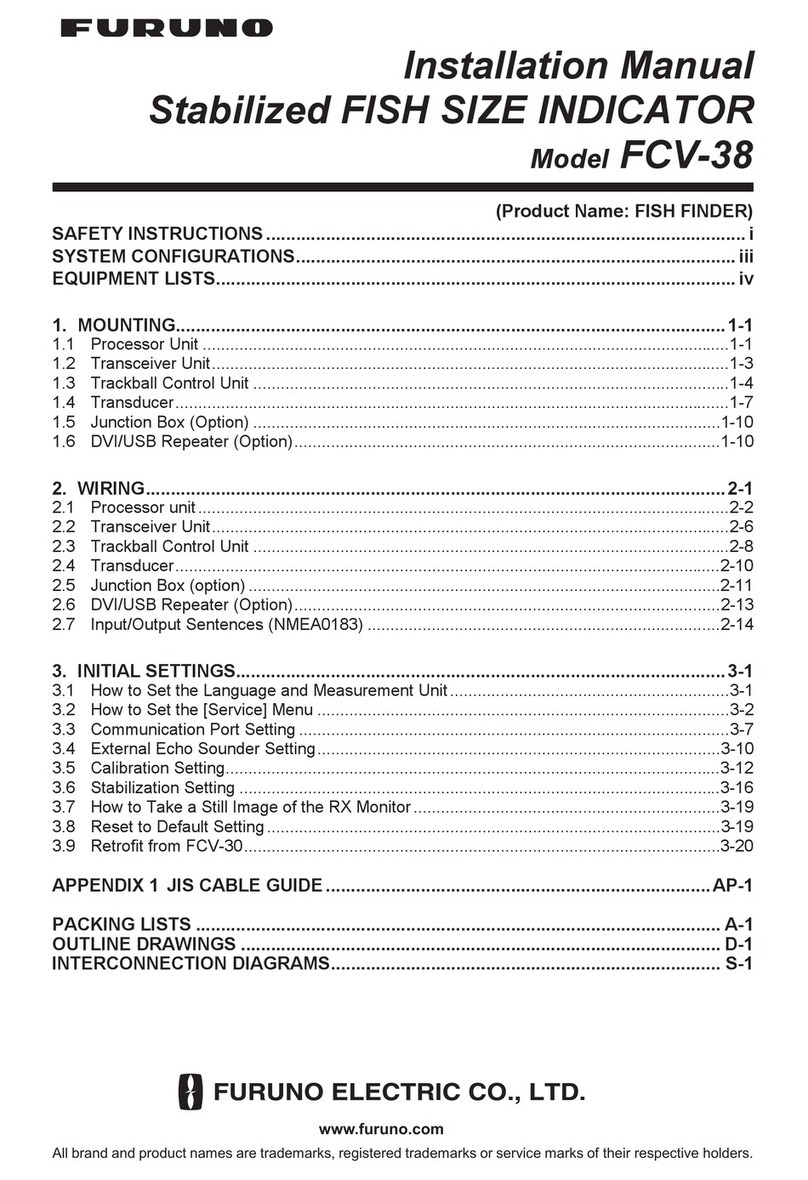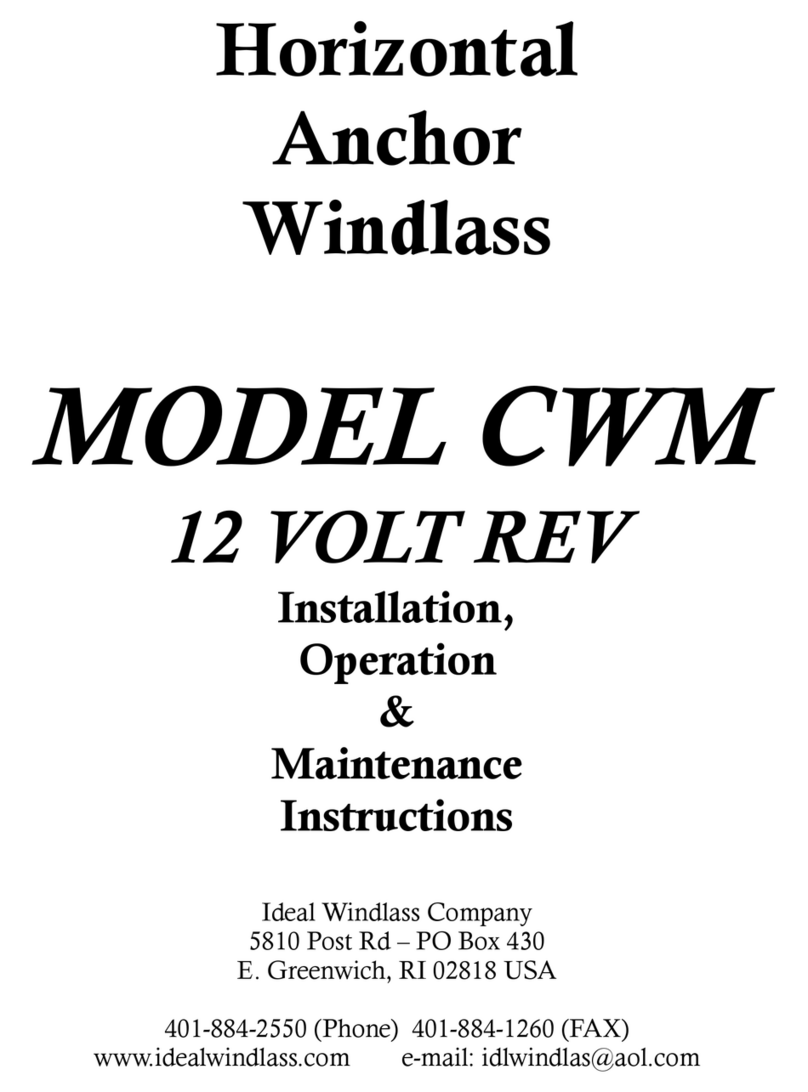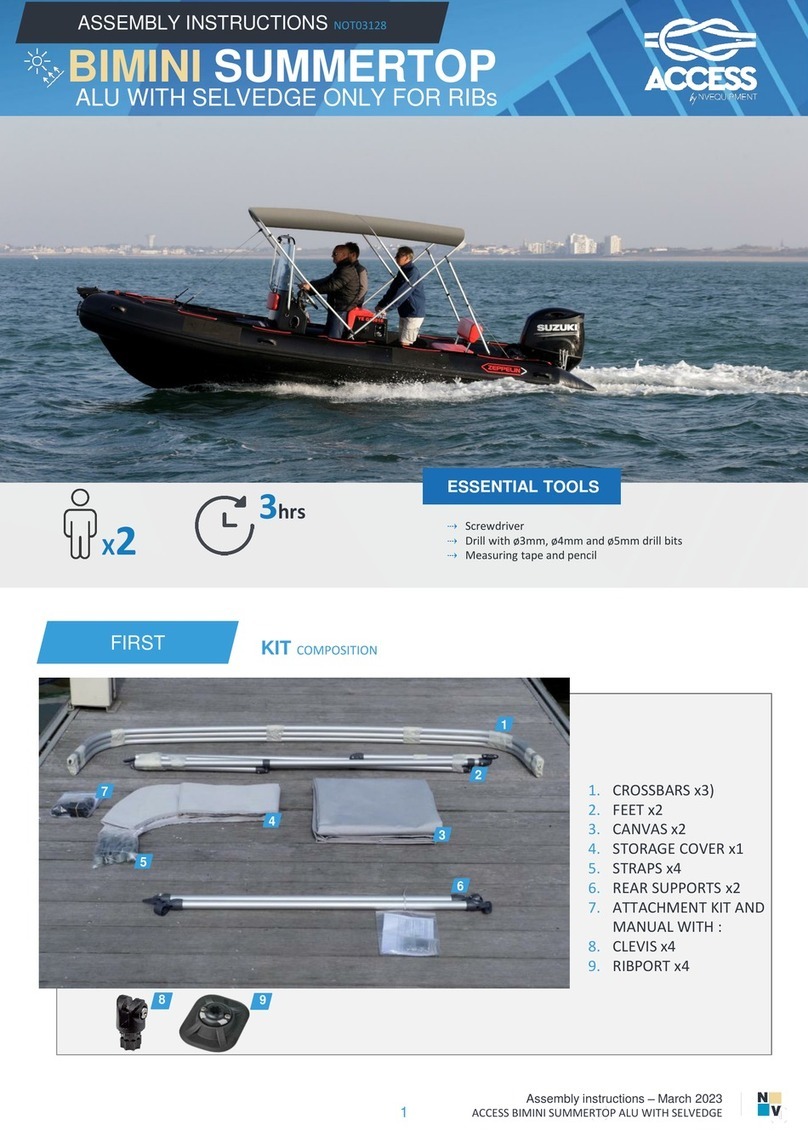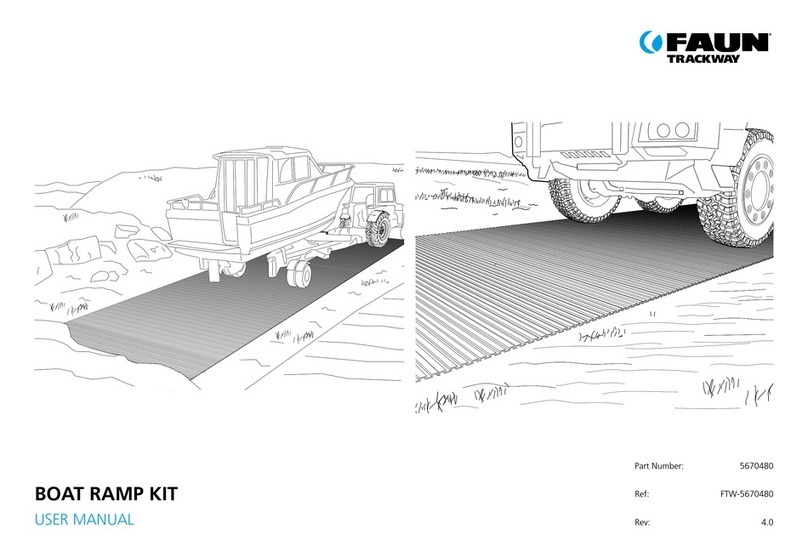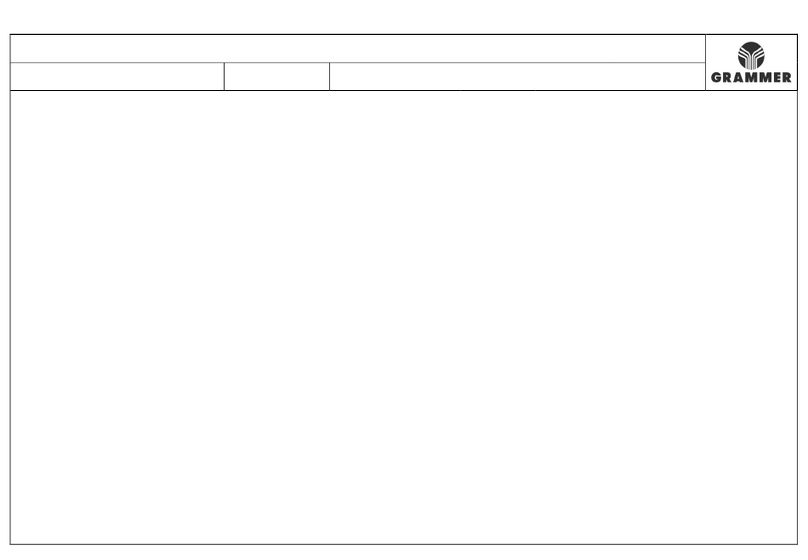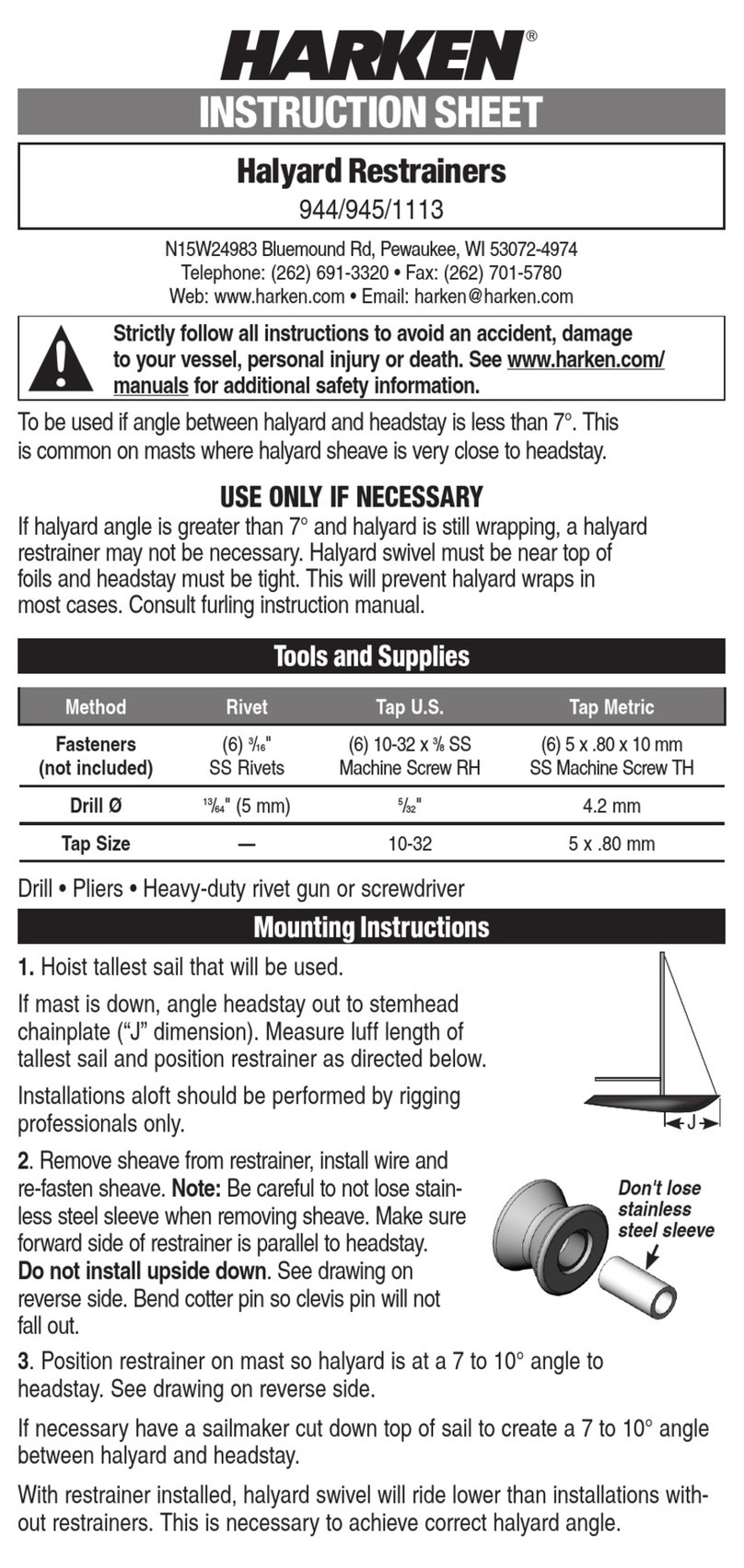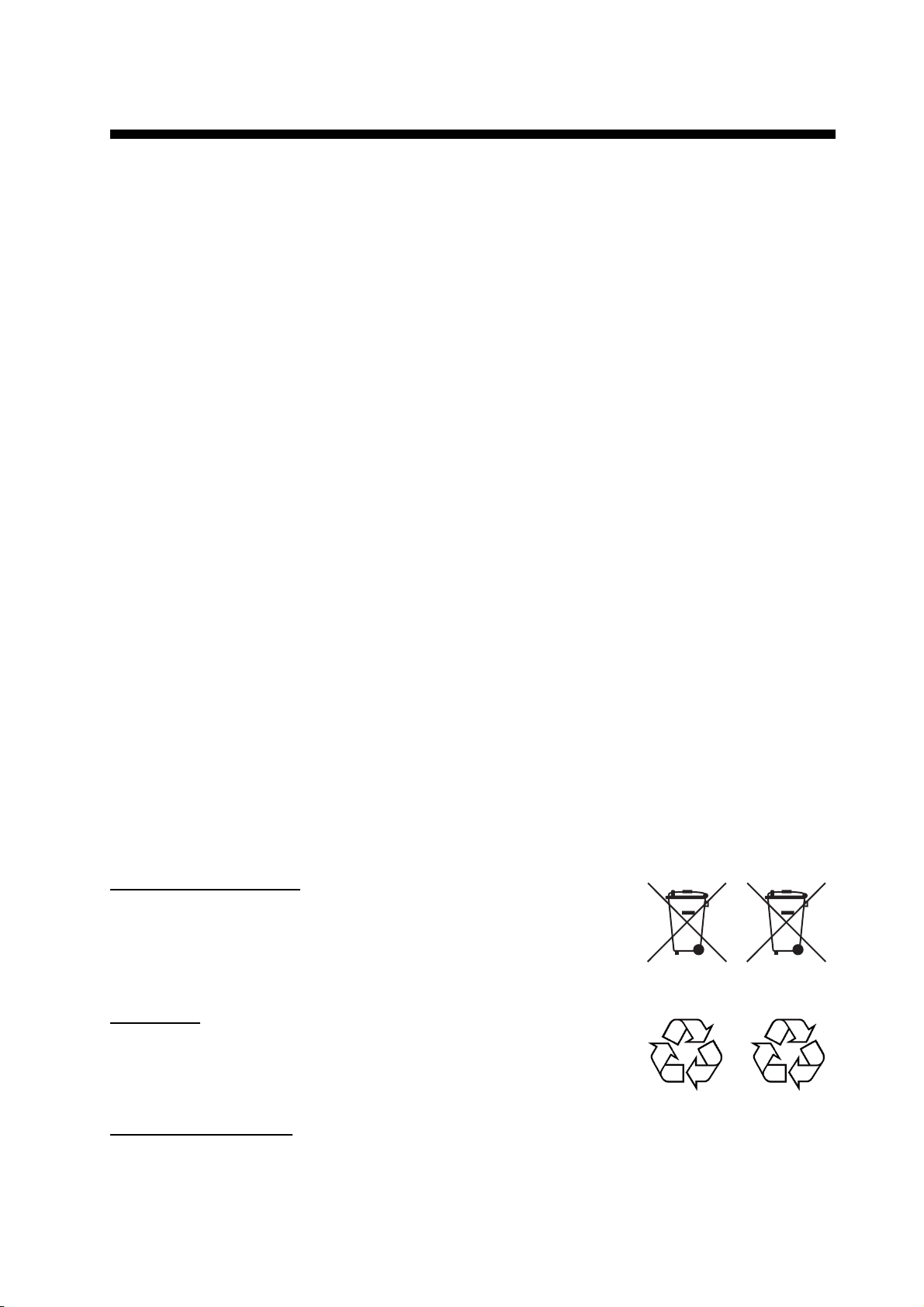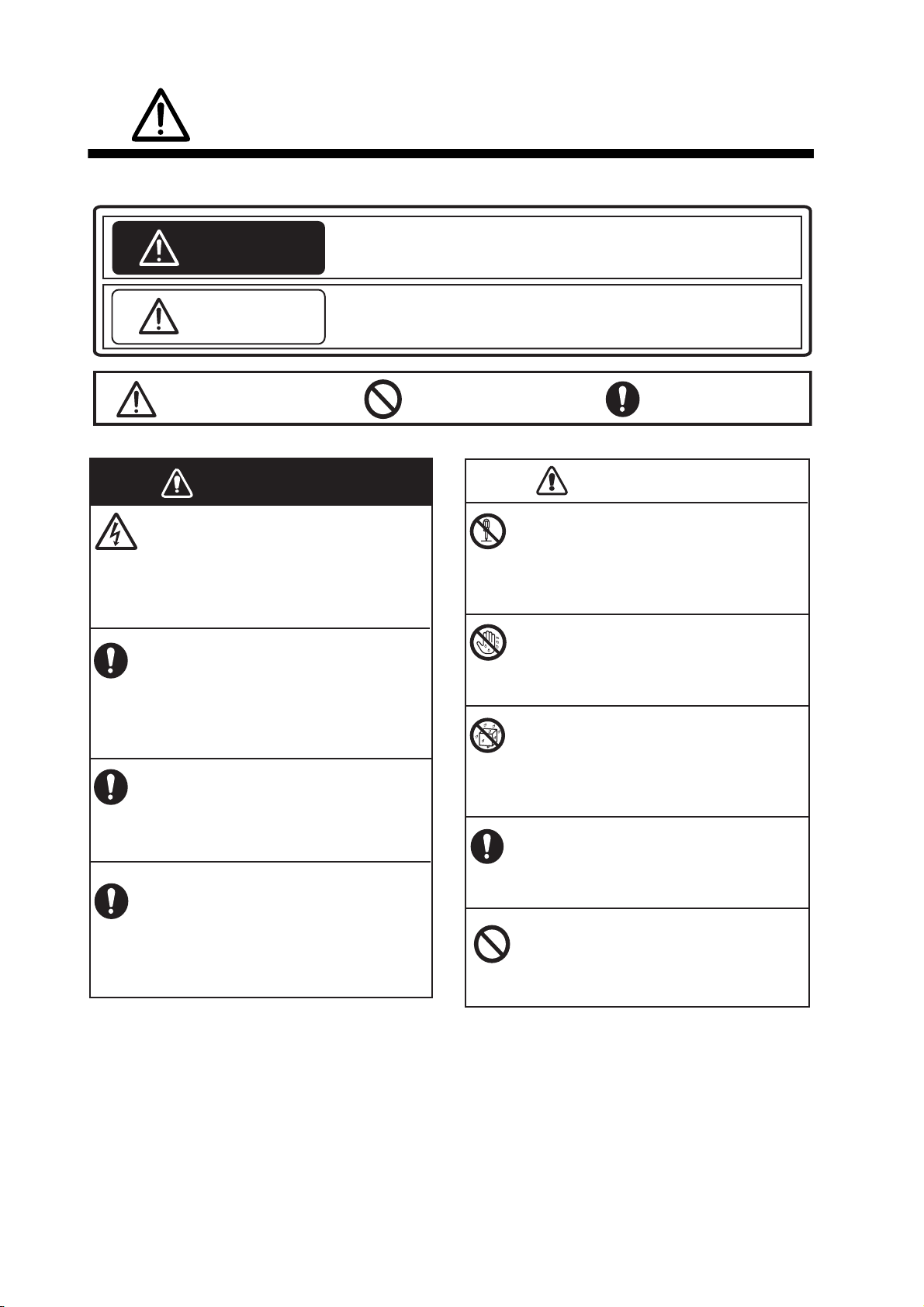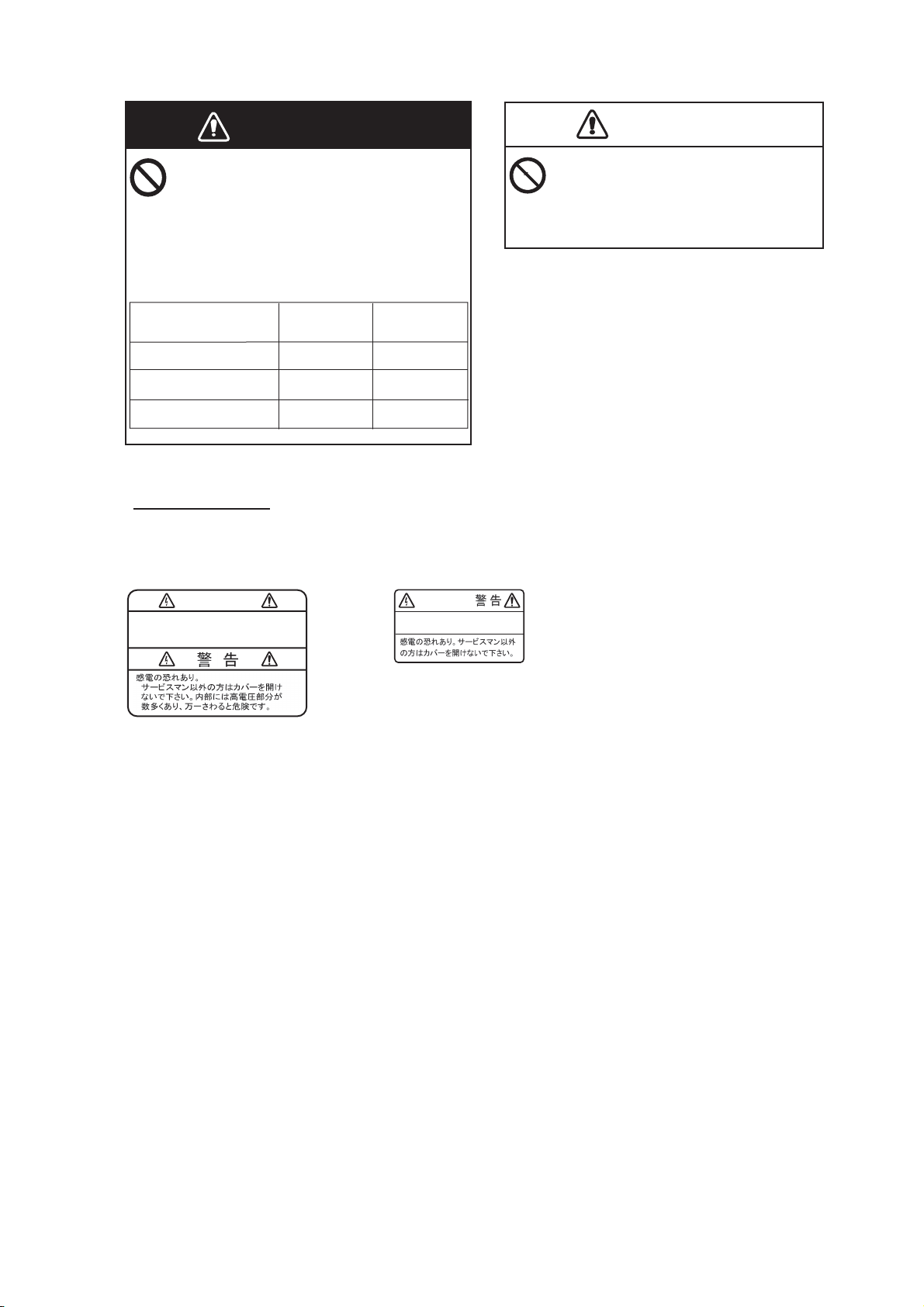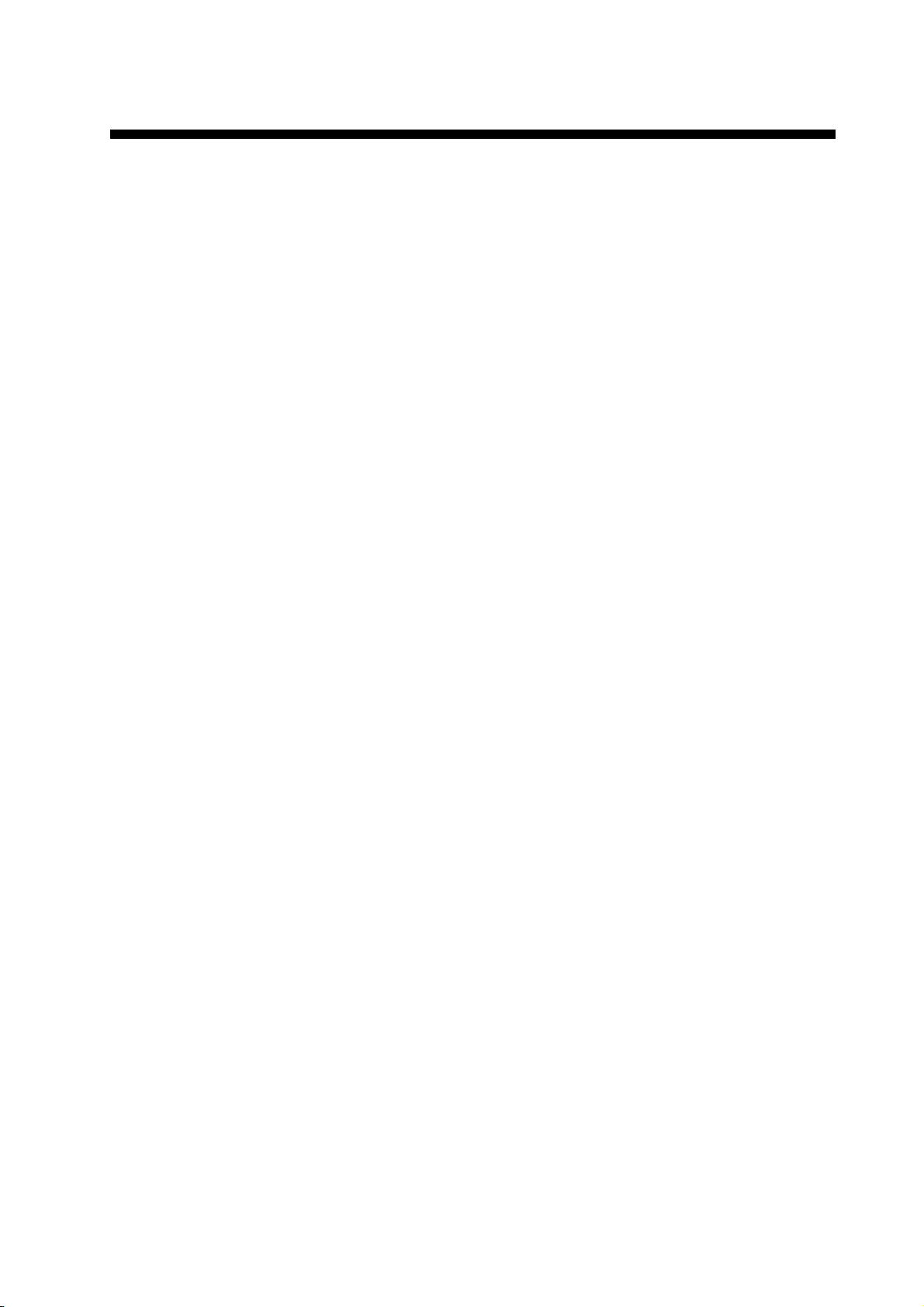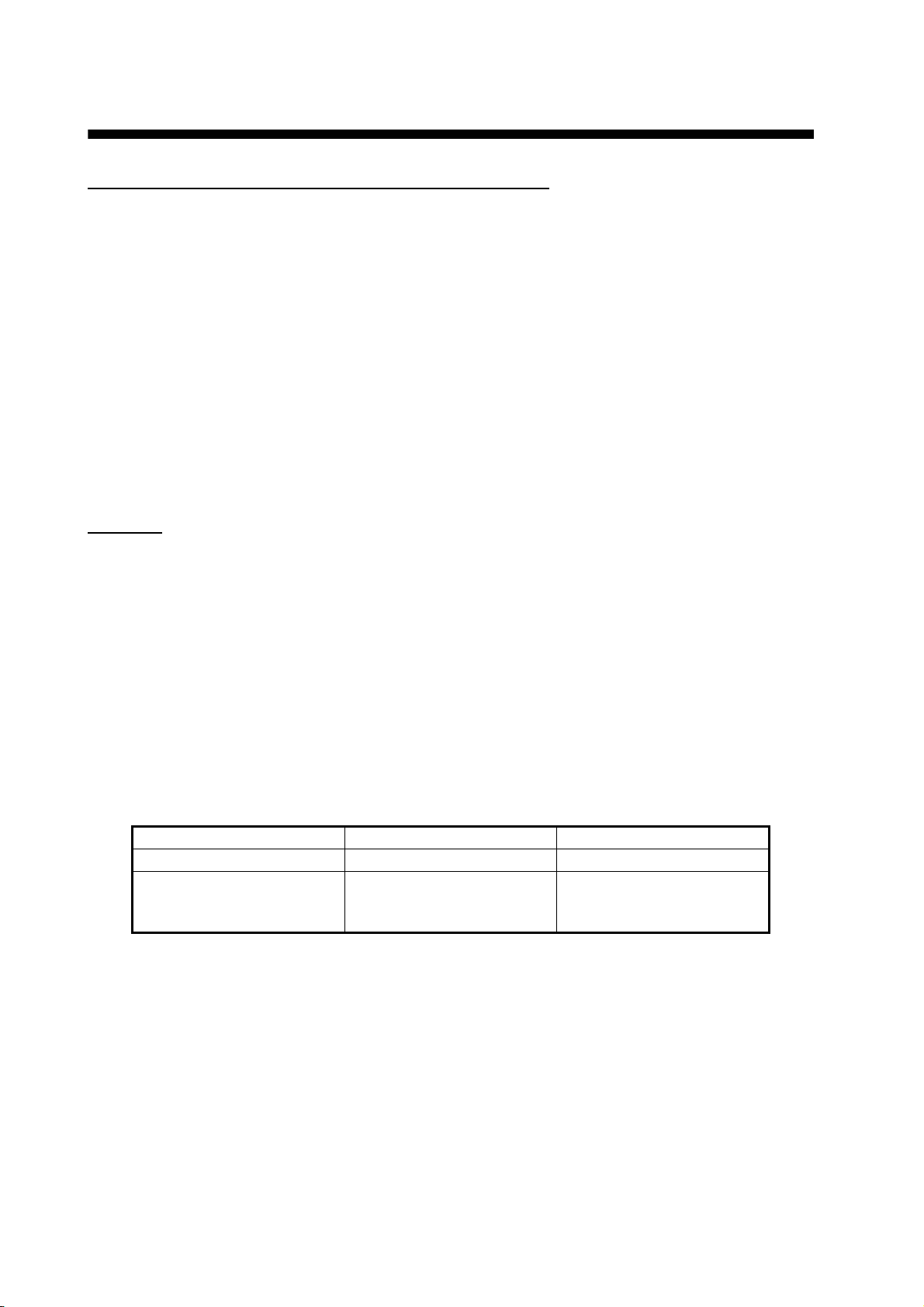TABLE OF CONTENTS
vi
3.2 Display Settings ......................................................................................................... 3-3
3.2.1 How to change the font size........................................................................... 3-3
3.2.2 How to change LCD brightness and backlight ON time................................. 3-4
3.2.3 How to adjust the keypad backlight................................................................ 3-5
3.3 SMS Settings ............................................................................................................. 3-6
3.3.1 How to set an SMS Signature........................................................................ 3-6
3.3.2 How to activate the SMS password ............................................................... 3-7
3.4 Web Settings.............................................................................................................. 3-7
3.4.1 How to change web browser font size ........................................................... 3-7
3.4.2 How to change web page display zoom......................................................... 3-8
3.4.3 How to change web display mode ................................................................. 3-8
3.4.4 Advanced settings.......................................................................................... 3-9
3.4.5 How to set time out ...................................................................................... 3-10
3.4.6 How to clear the cache................................................................................. 3-10
3.5 Individual Settings Menu.......................................................................................... 3-11
3.5.1 Basic settings............................................................................................... 3-11
3.5.2 Network settings........................................................................................... 3-15
3.5.3 SIP settings .................................................................................................. 3-17
3.5.4 How to change operation password for the handset.................................... 3-18
3.6 System Messages.................................................................................................... 3-19
3.7 Device List................................................................................................................ 3-19
3.8 How to Show TCP/IP, SIP and Software Version information ................................. 3-20
4. OPTIONAL DEVICES ............................................................................................4-1
4.1 Analog Telephone FC755D1...................................................................................... 4-1
4.2 Fax (FAX-2820/FAX-2840) ........................................................................................ 4-2
4.3 Incoming Indicator (FB-3000)..................................................................................... 4-2
5. WEB SOFTWARE..................................................................................................5-1
5.1 How to Open/Close the Web Software ...................................................................... 5-1
5.2 Screen Explanation .................................................................................................... 5-2
5.3 Status Monitor ............................................................................................................ 5-4
5.4 Data Connection ........................................................................................................ 5-6
5.5 Contacts .....................................................................................................................5-9
5.5.1 How to register contacts to the Contacts list.................................................. 5-9
5.5.2 How to arrange the Contacts list.................................................................. 5-10
5.5.3 How to edit contacts..................................................................................... 5-11
5.5.4 How to delete data from contacts................................................................. 5-11
5.5.5 How to copy and move contacts data .......................................................... 5-12
5.6 SMS (Short Message Service)................................................................................. 5-13
5.6.1 How to enter the SMS password.................................................................. 5-13
5.6.2 How to send an SMS message.................................................................... 5-14
5.6.3 How to review a received message ............................................................. 5-15
5.6.4 Message boxes ............................................................................................ 5-16
5.6.5 How to use the Sent box.............................................................................. 5-18
5.6.6 How to use the Draft box.............................................................................. 5-19
5.6.7 How to set the signature and password ....................................................... 5-20
5.7 SIM Card Settings .................................................................................................... 5-21
5.8 Manual Satellite Search ........................................................................................... 5-22
5.9 Log Displays............................................................................................................. 5-23
5.9.1 How to login to a log with password............................................................. 5-23
5.9.2 How to view the Registration log.................................................................. 5-24
5.9.3 How to view the Voice call log...................................................................... 5-25
5.9.4 How to view the Data connection log ........................................................... 5-27
5.9.5 How to view the Event log............................................................................ 5-29
5.9.6 How to Download all logs............................................................................. 5-30