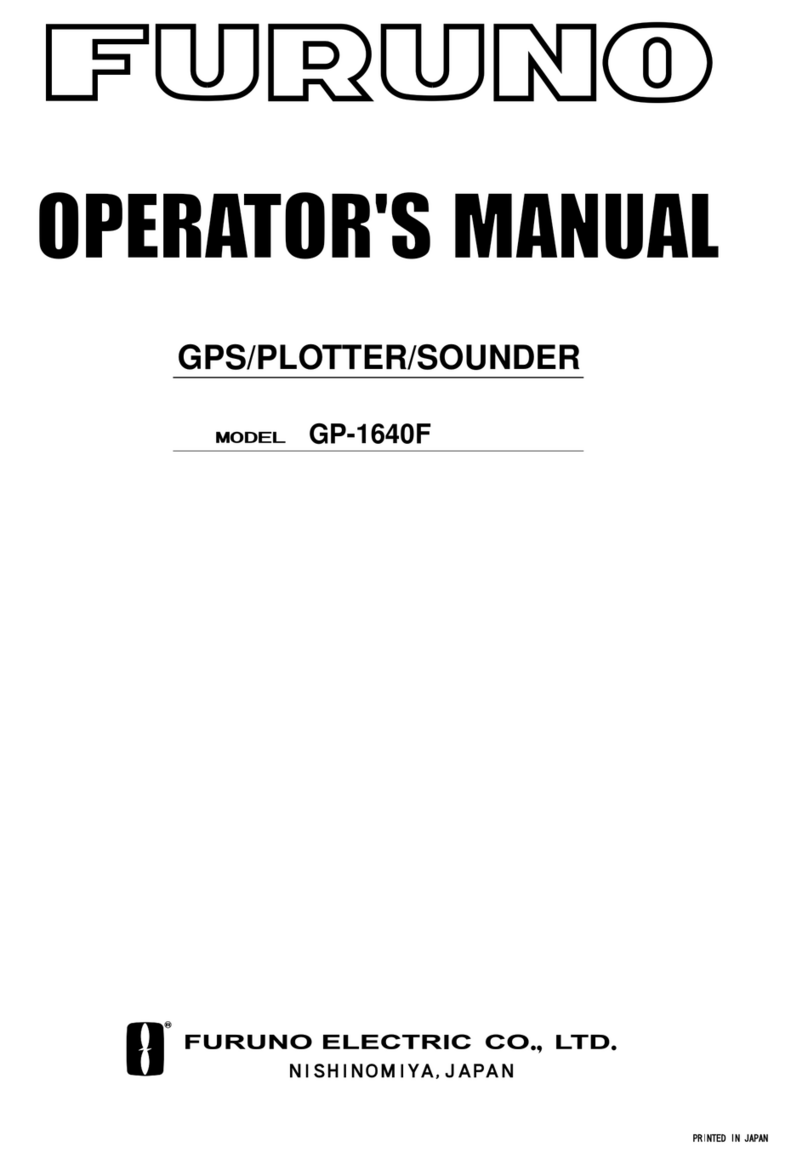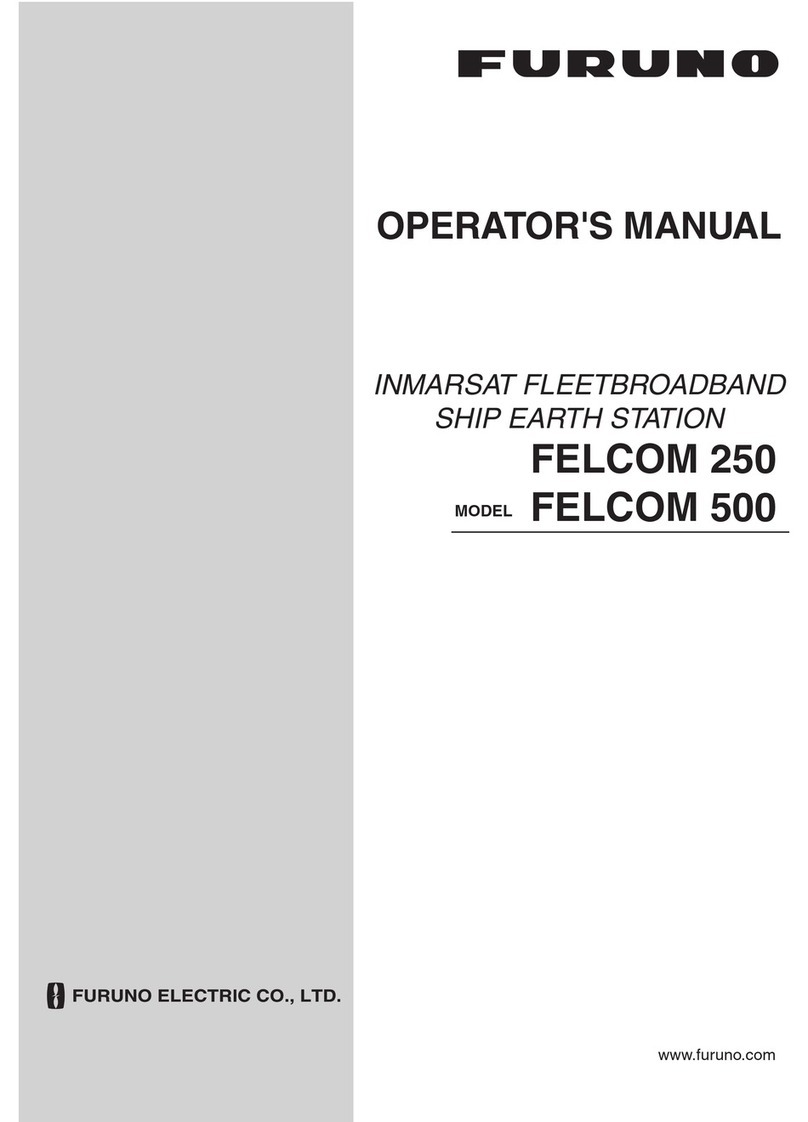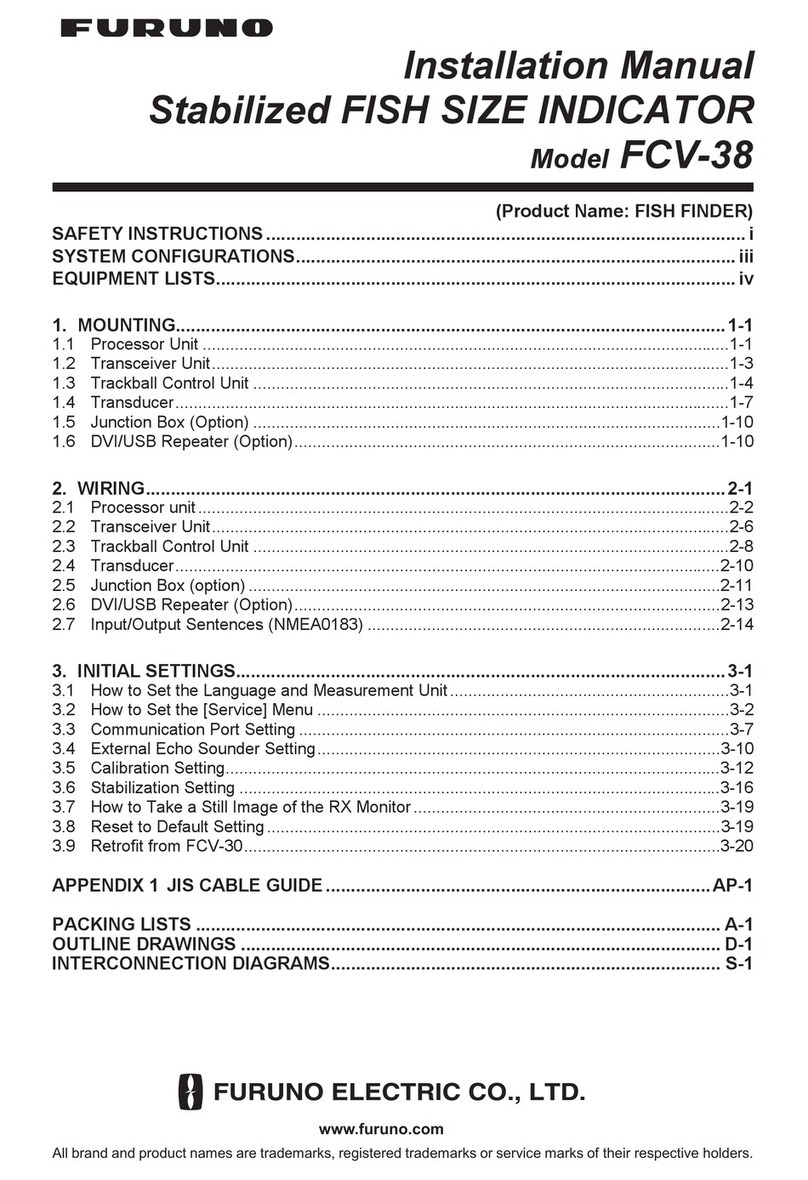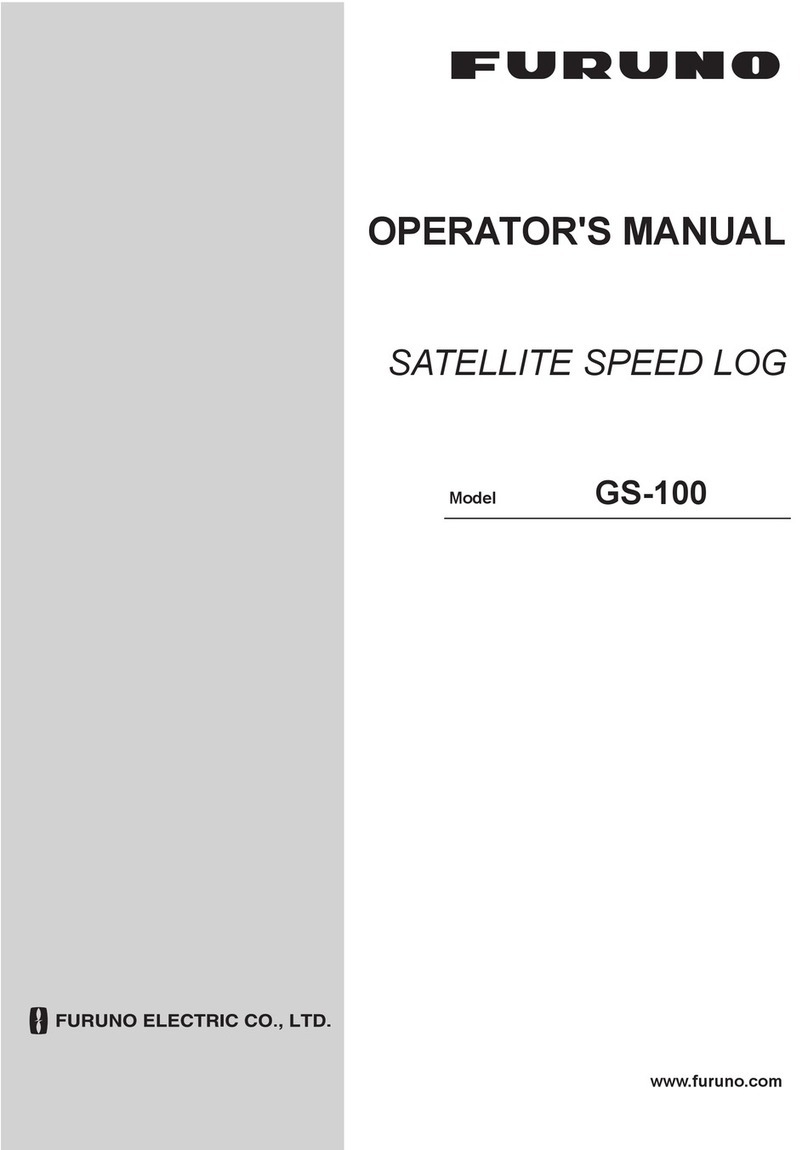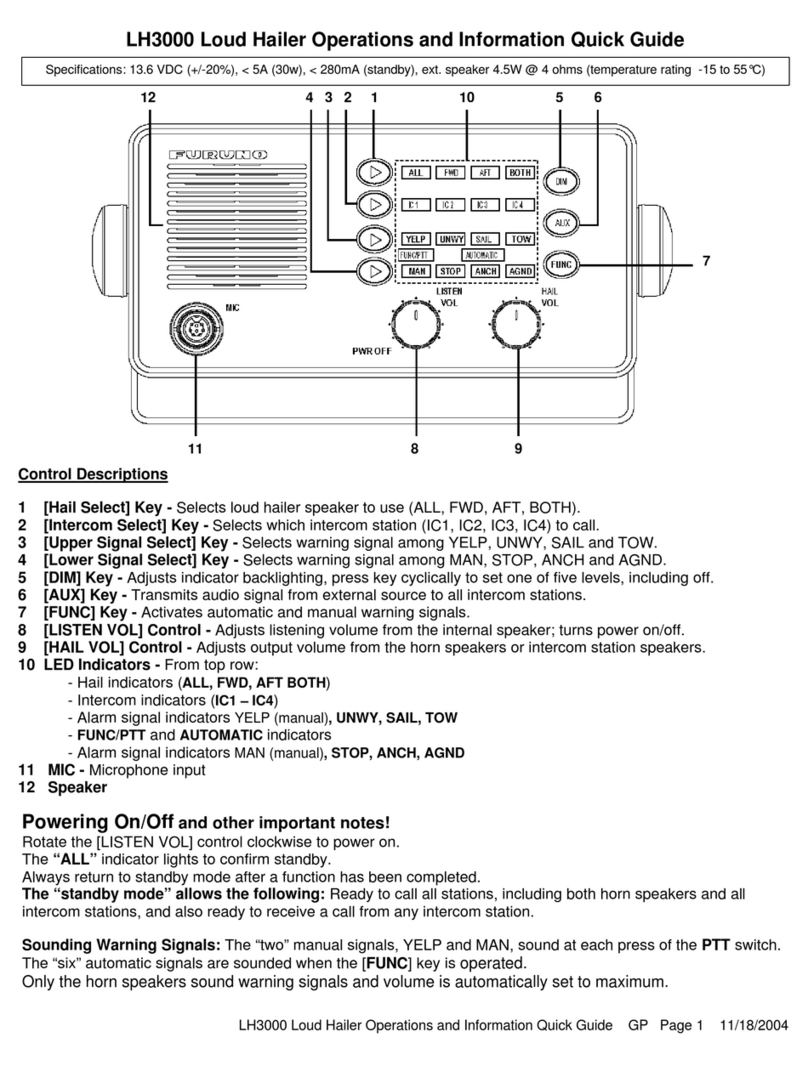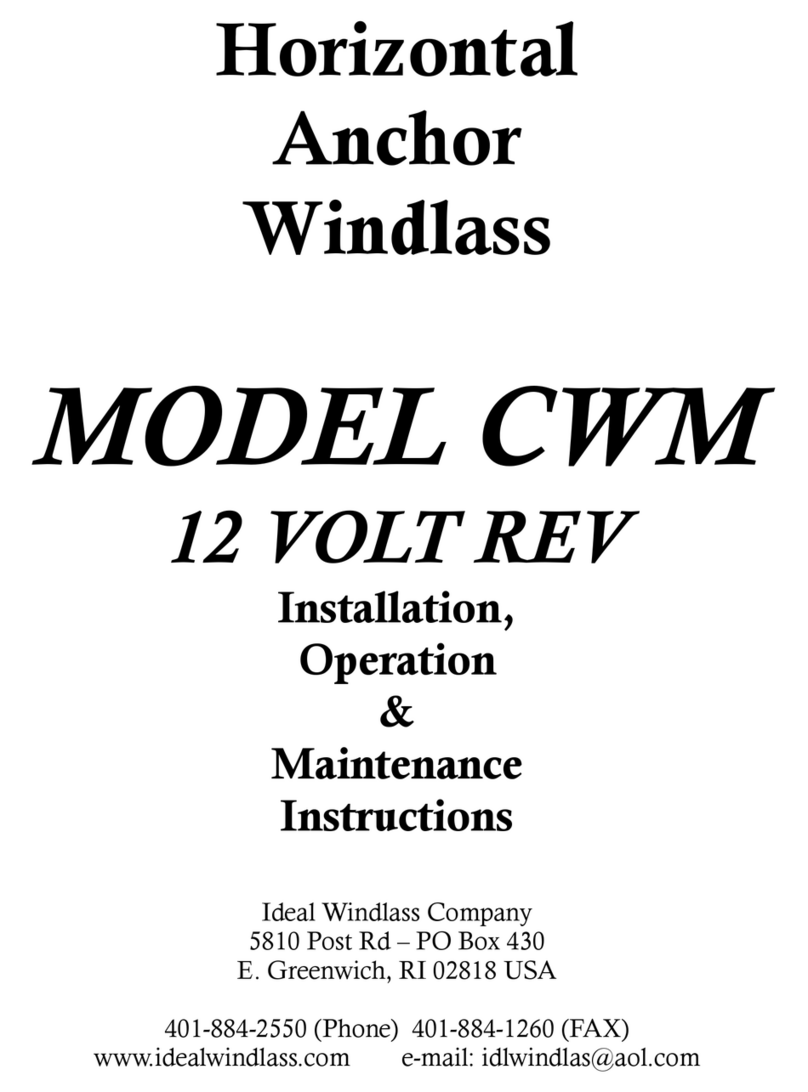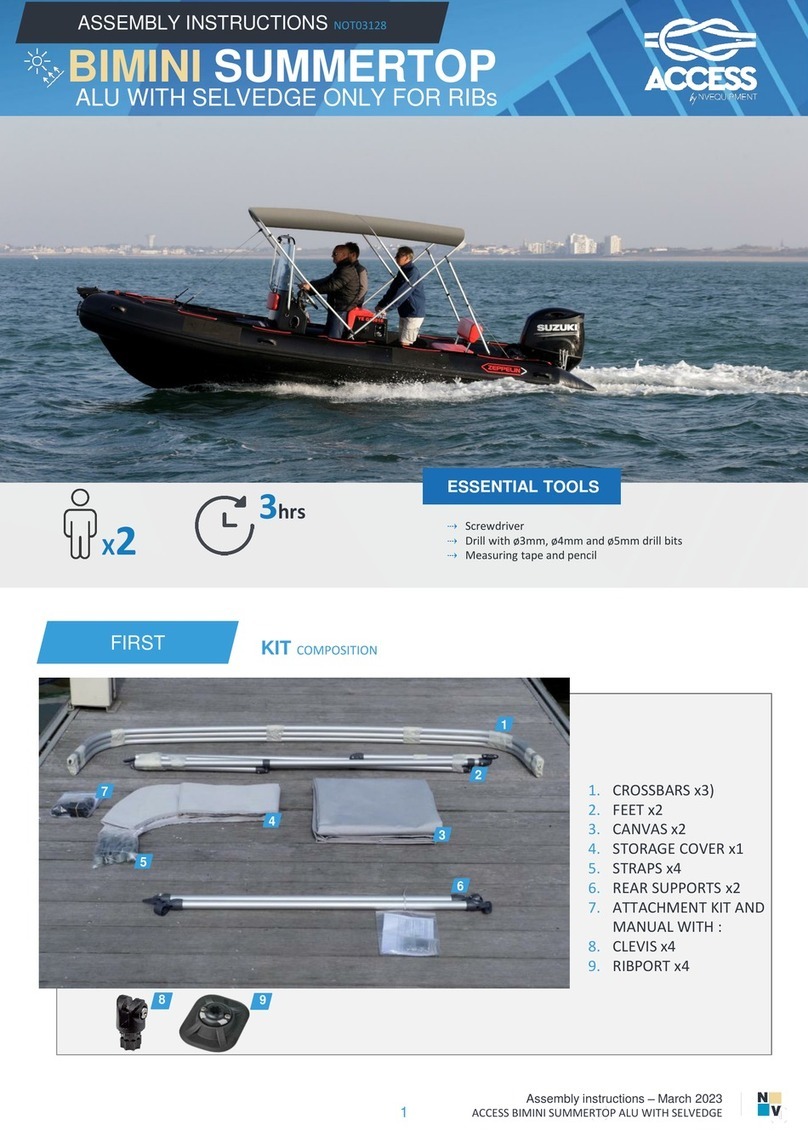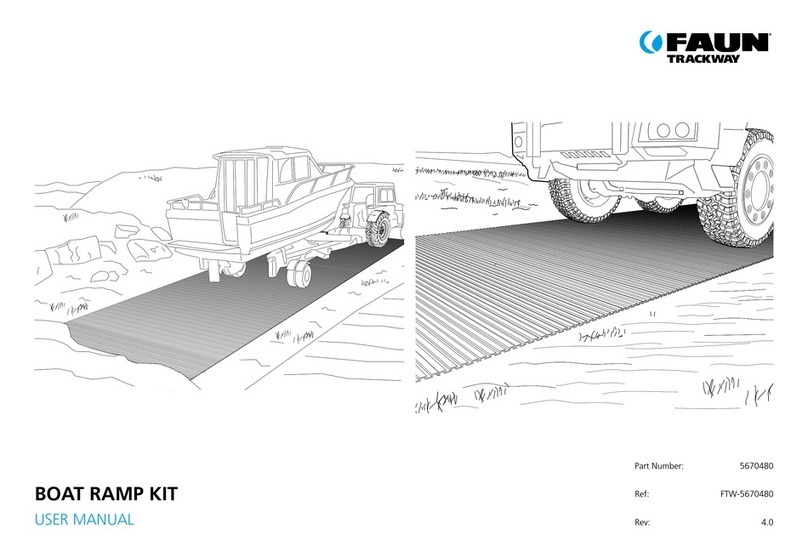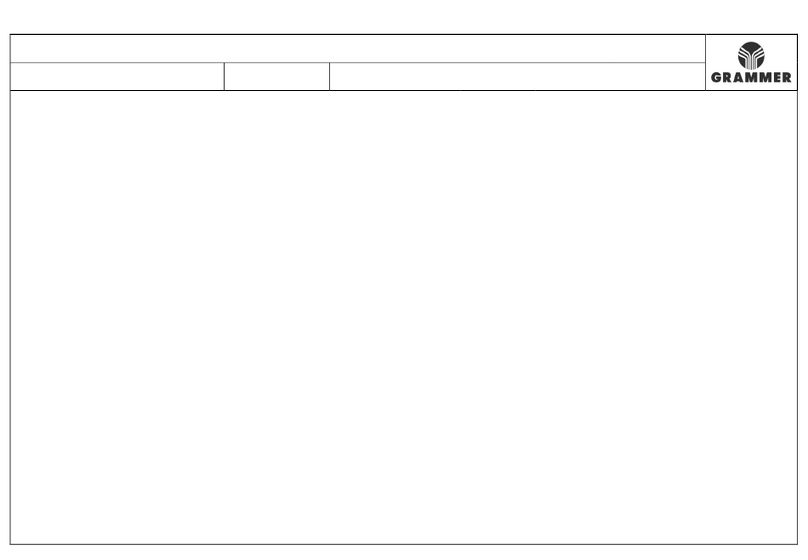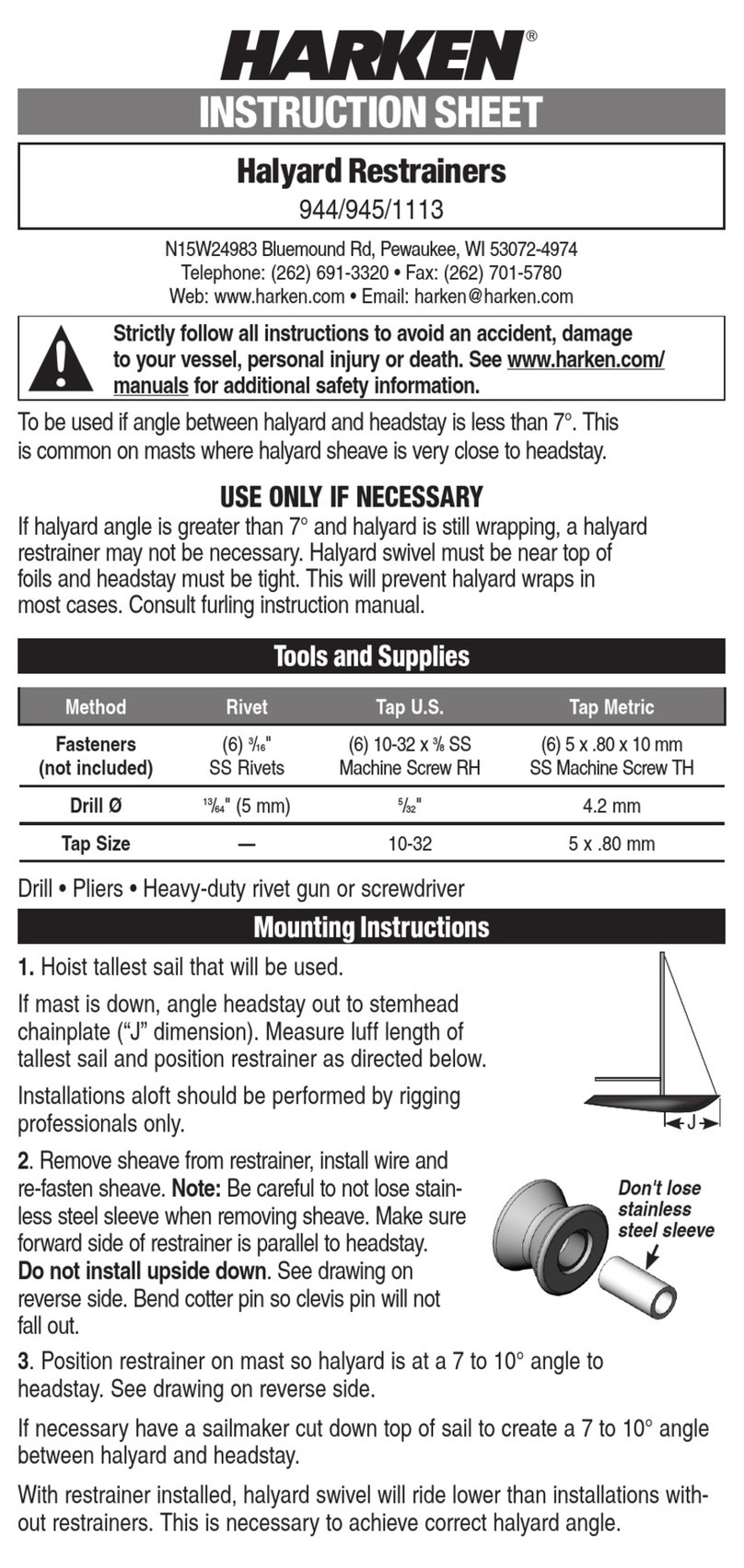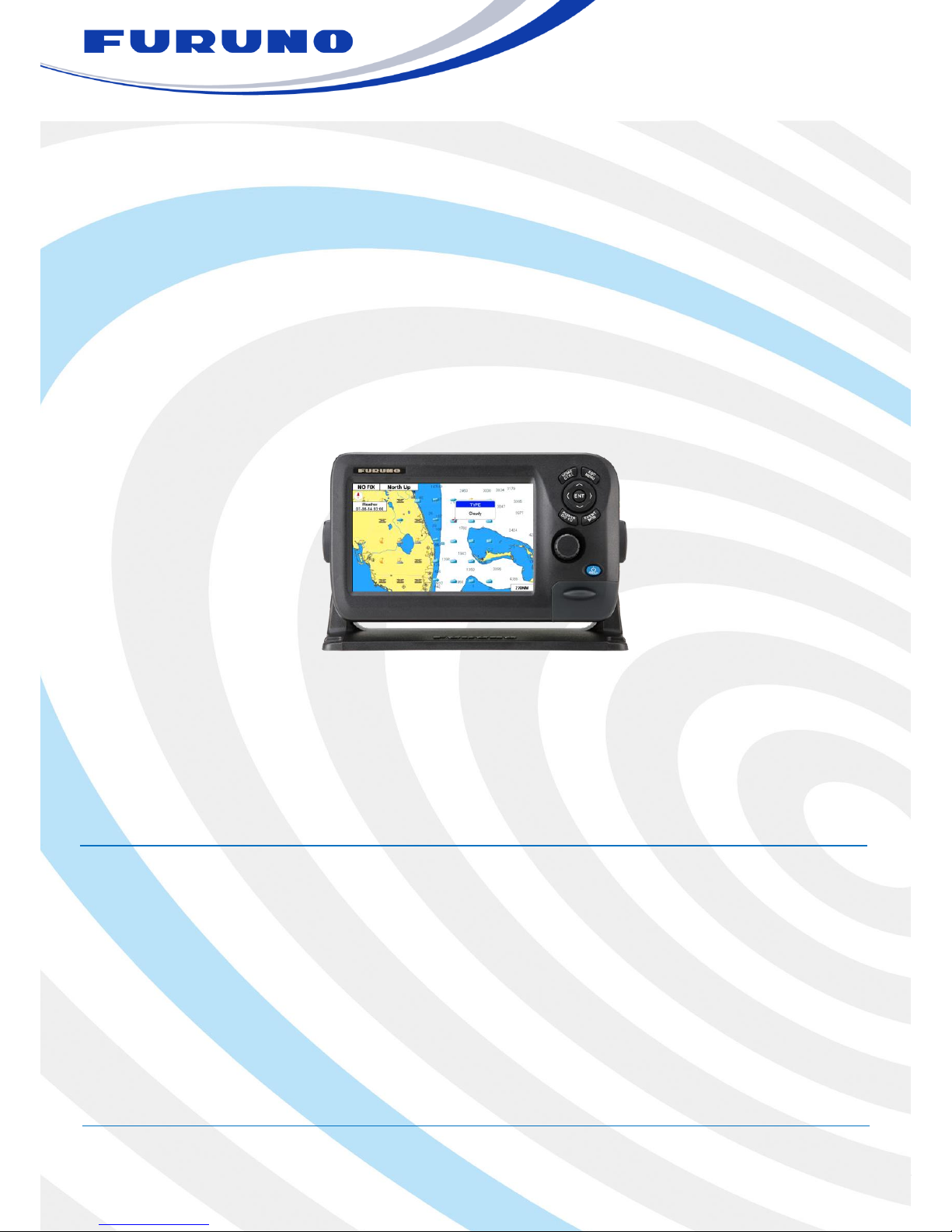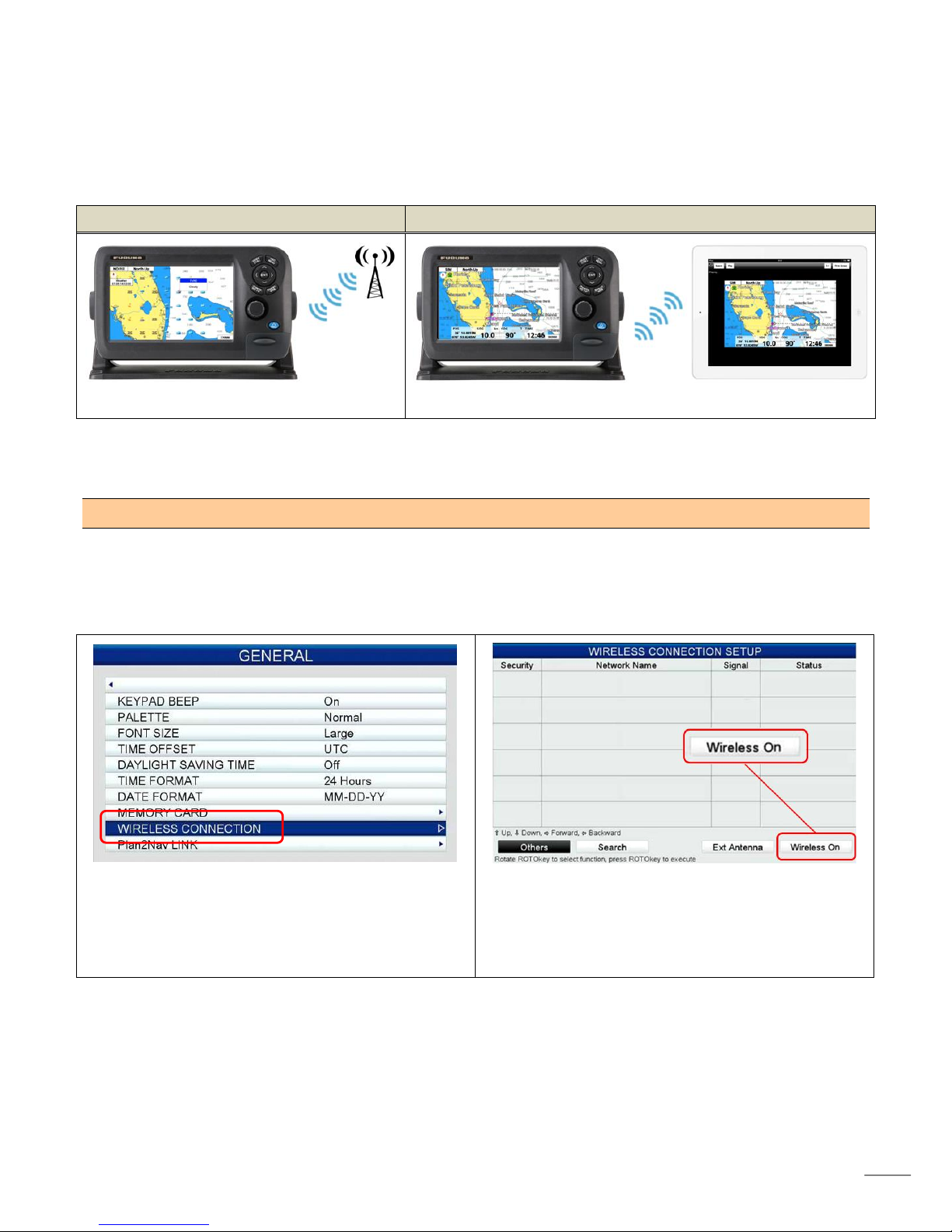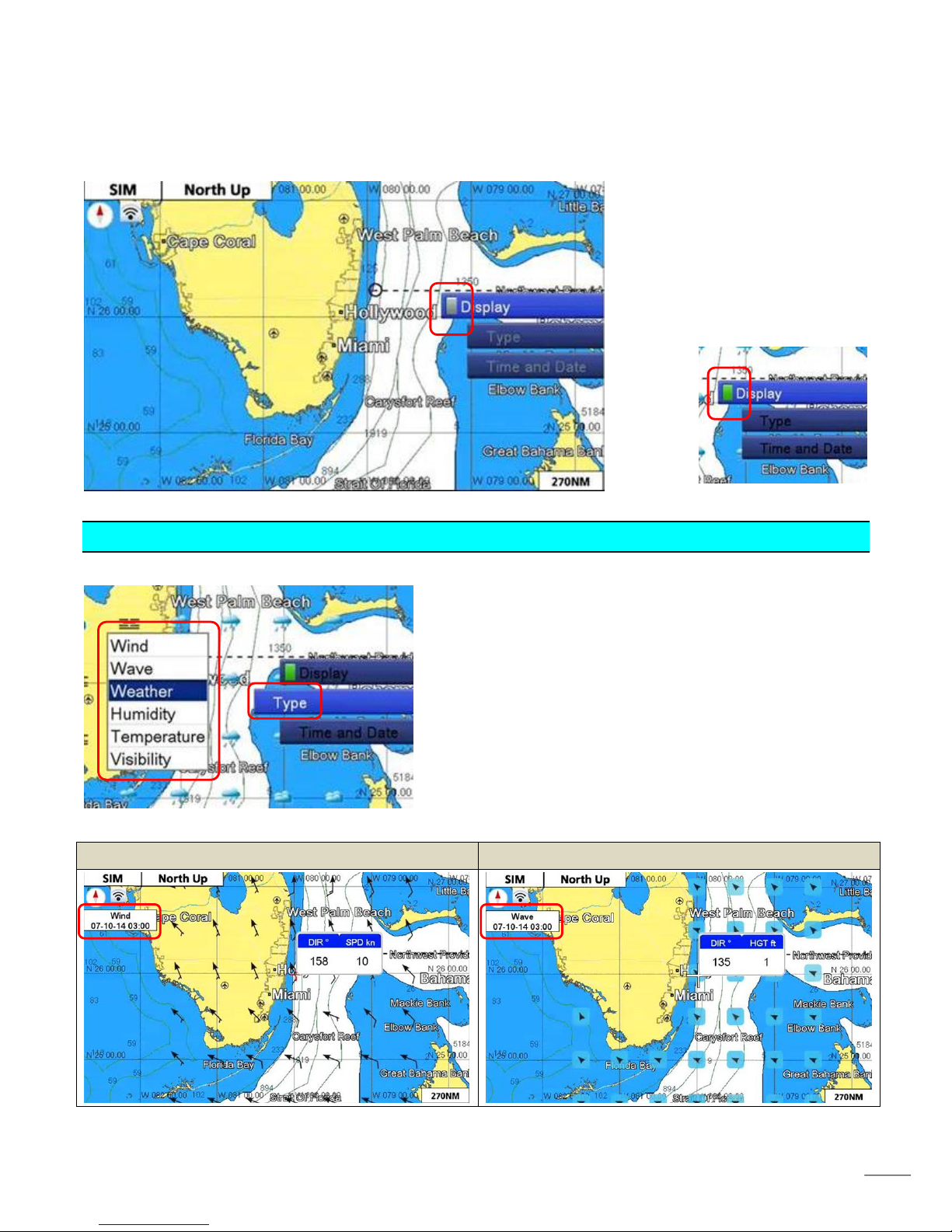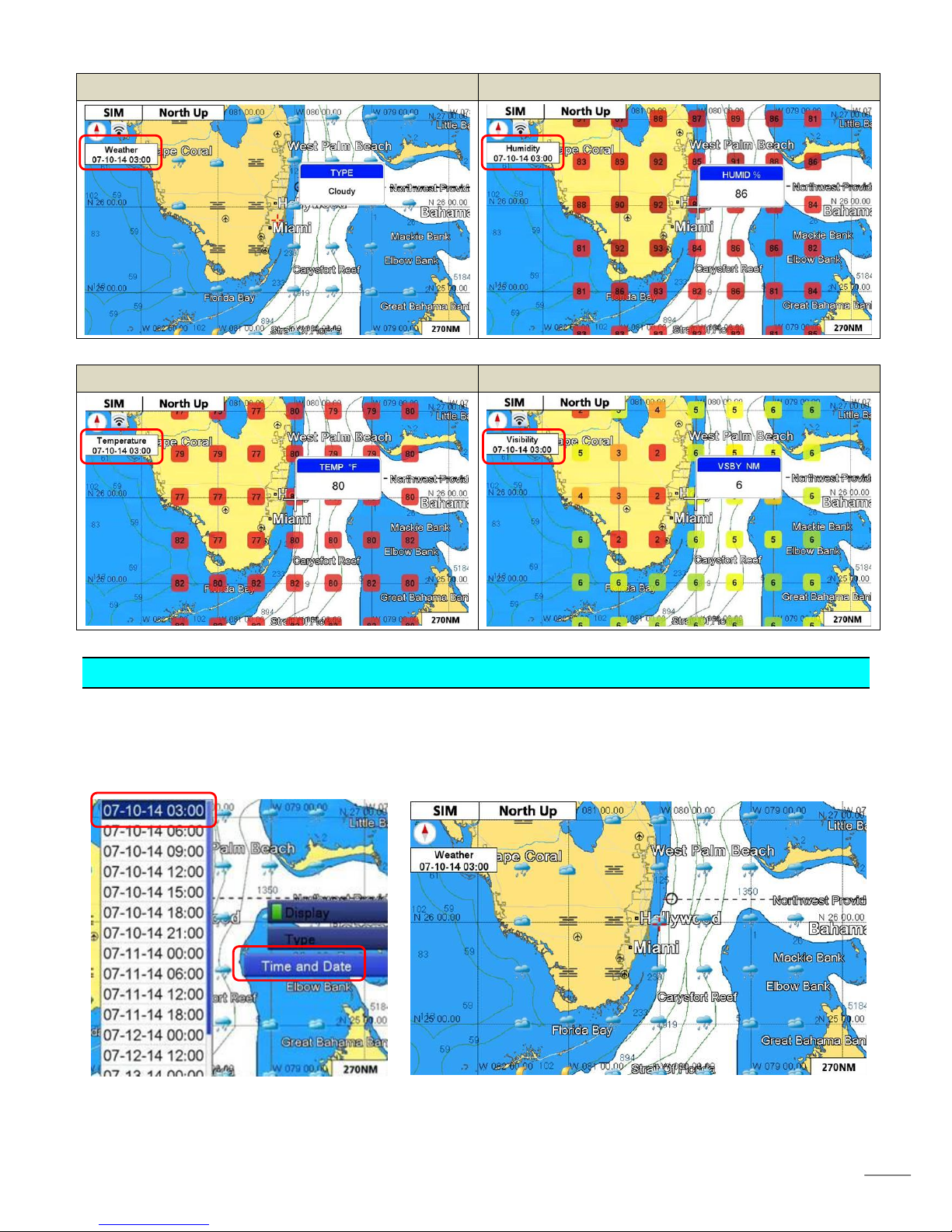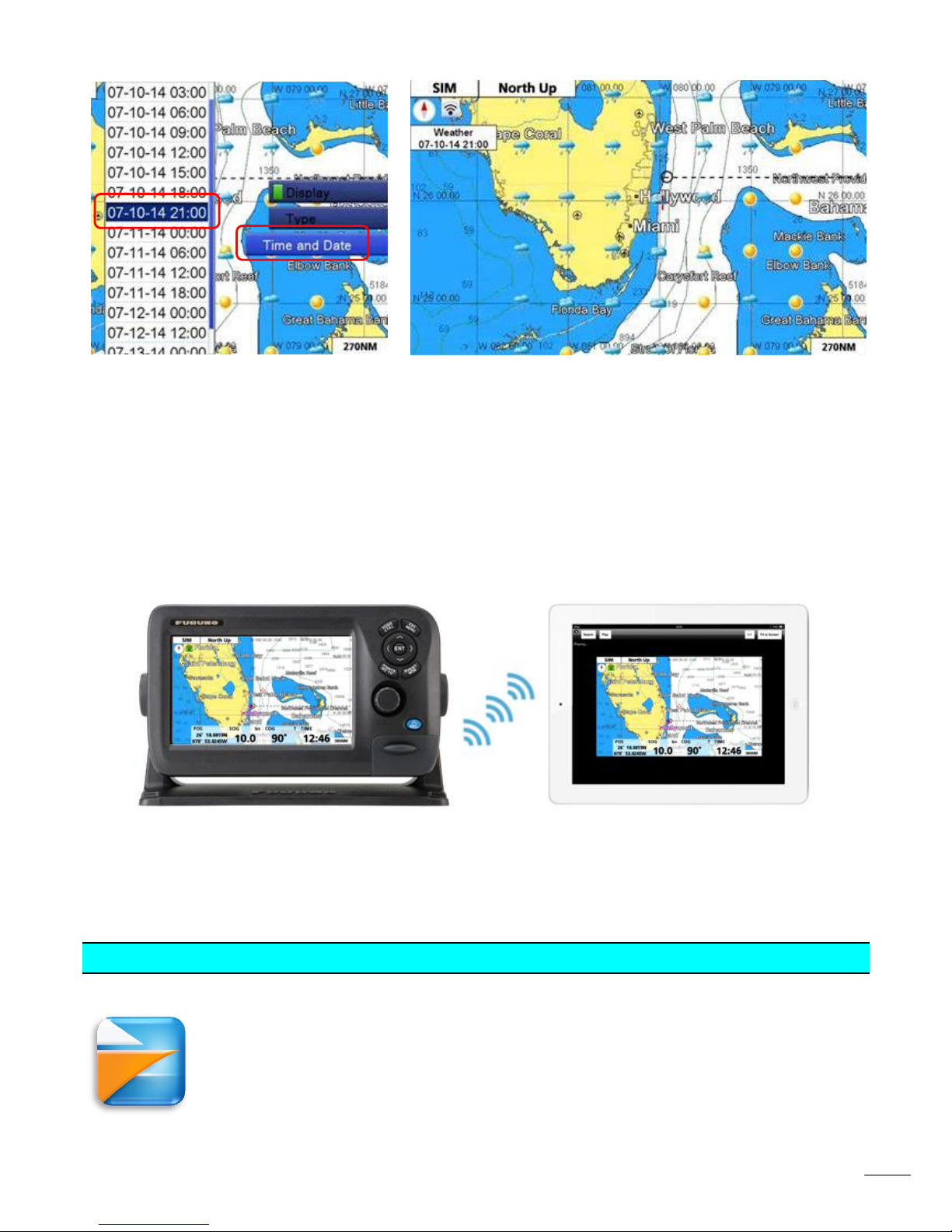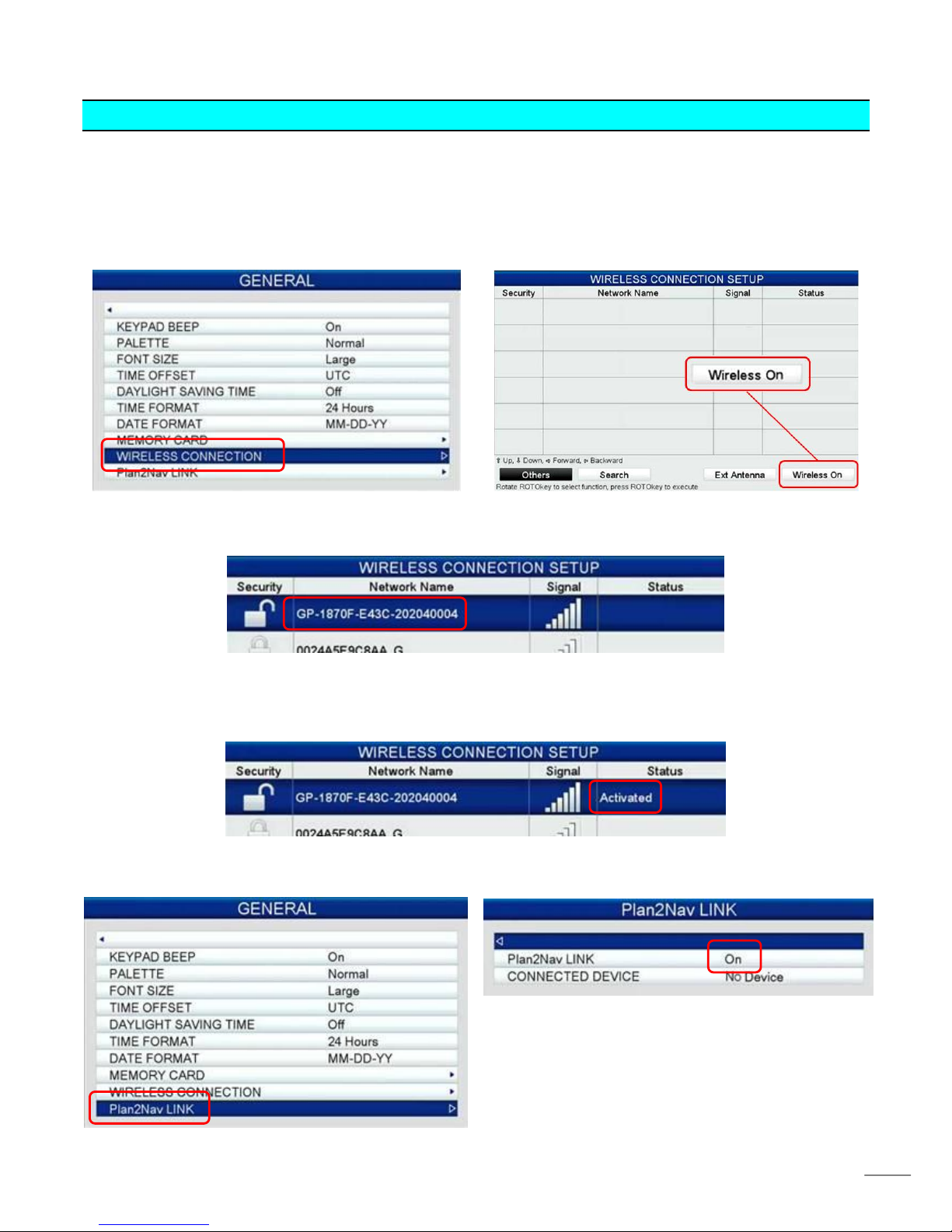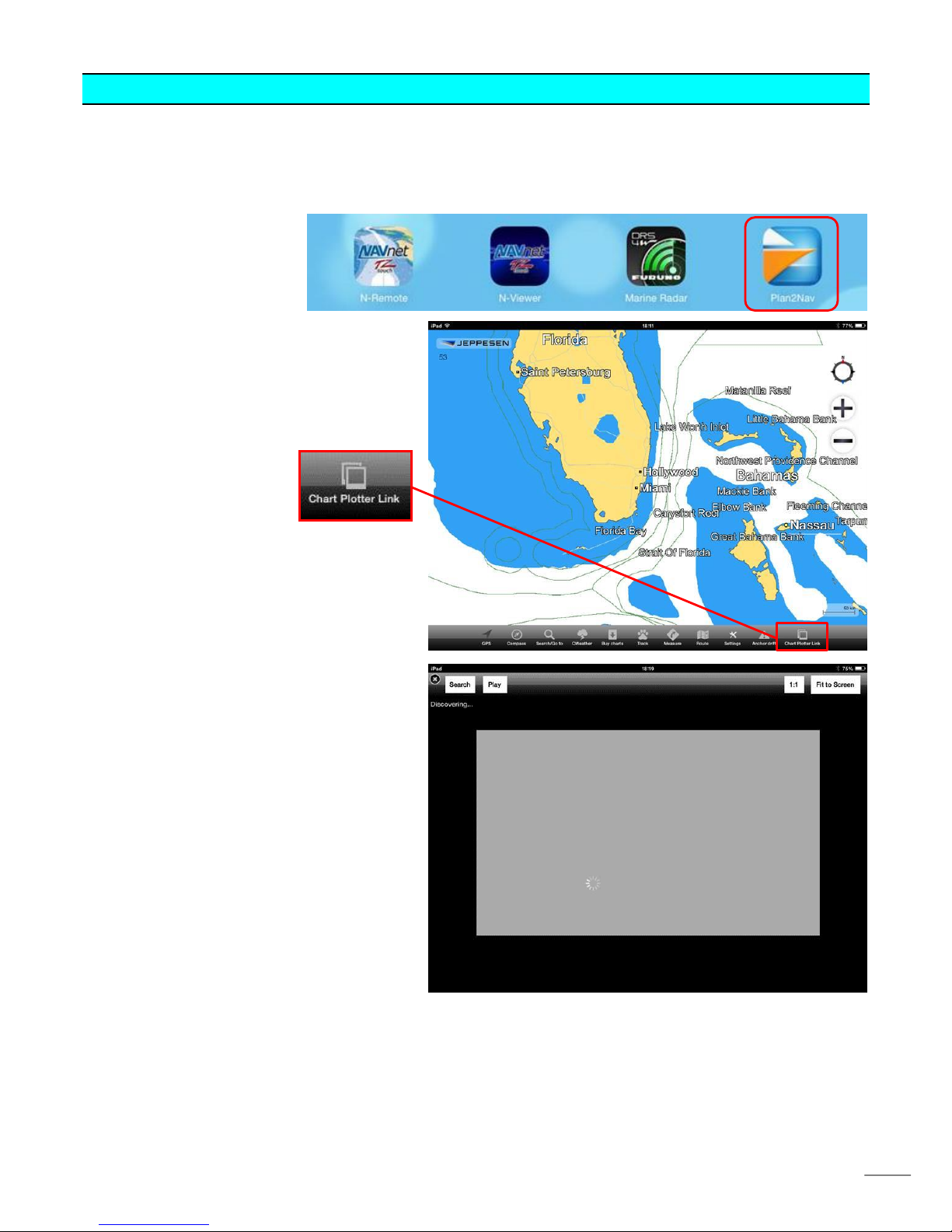Furuno GP-1870F User manual
Other Furuno Boating Equipment manuals
Popular Boating Equipment manuals by other brands
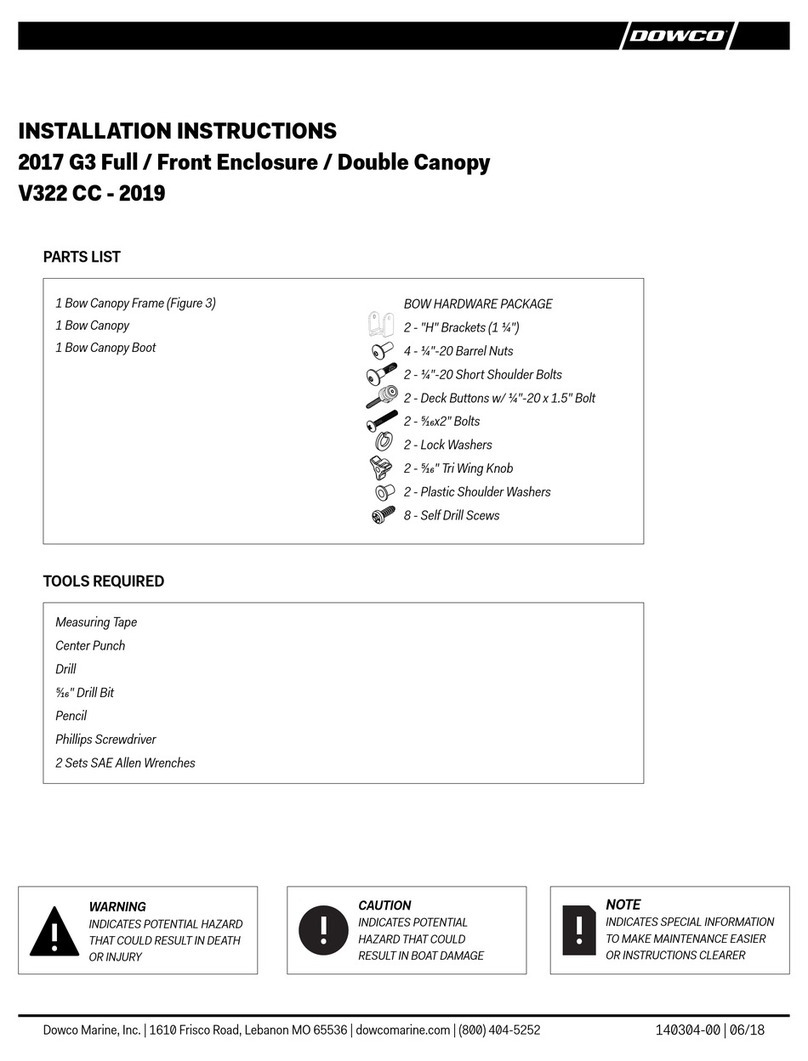
Dowco
Dowco V322 CC - 2019 installation instructions

Humphree
Humphree HCS-5 installation manual

Vetus
Vetus BOW4512D Operation manual and installation instructions
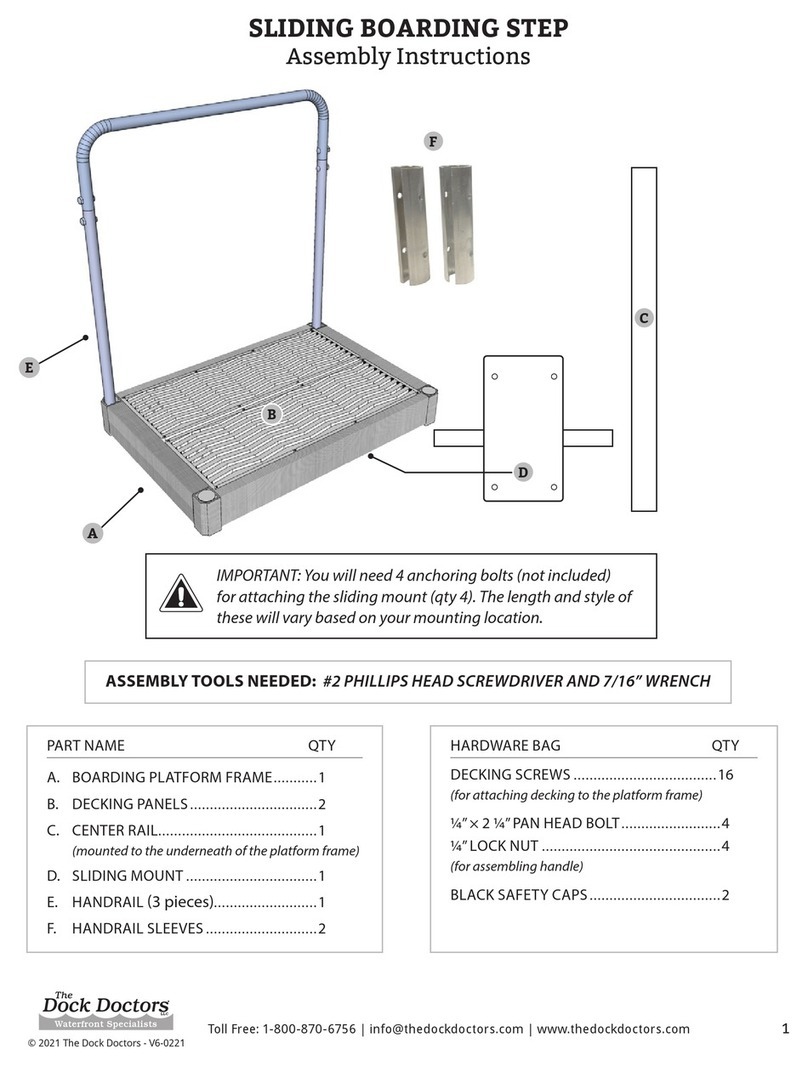
Dock Doctors
Dock Doctors SLIDING BOARDING STEP Assembly instructions

Mastervolt
Mastervolt Mass Combi 12/2000-100 Quick installation

Zattini Group
Zattini Group bamar BOXTRON E14S Use and maintenance instruction manual