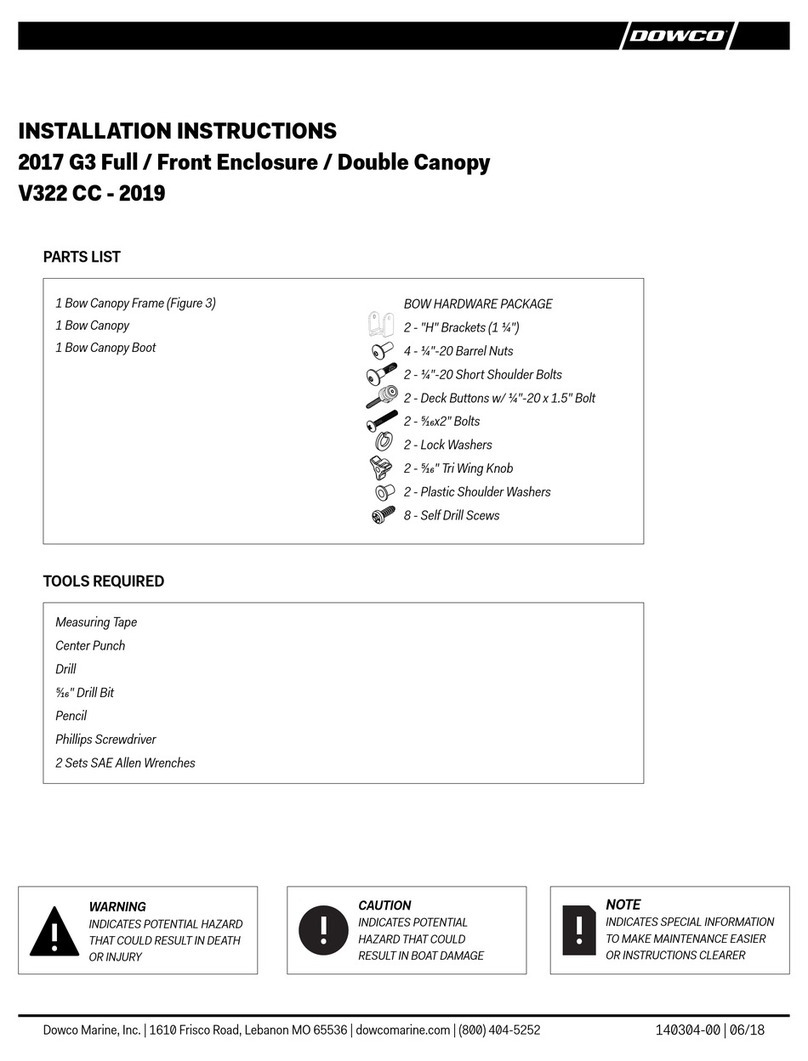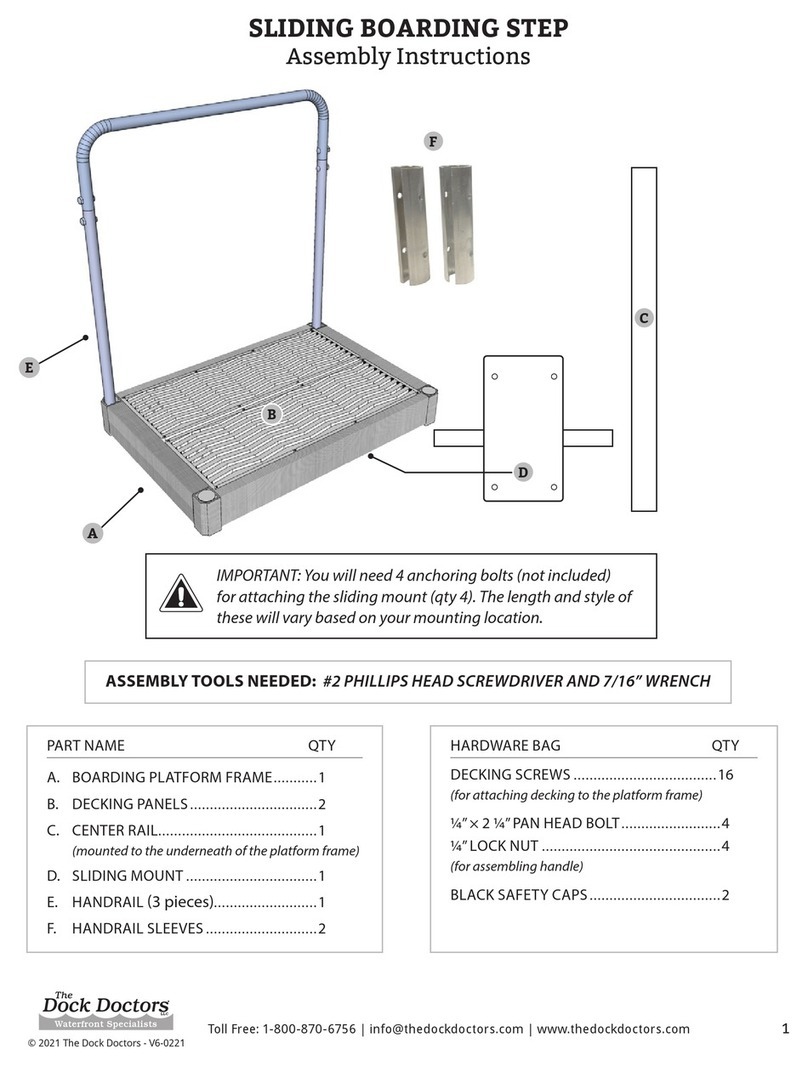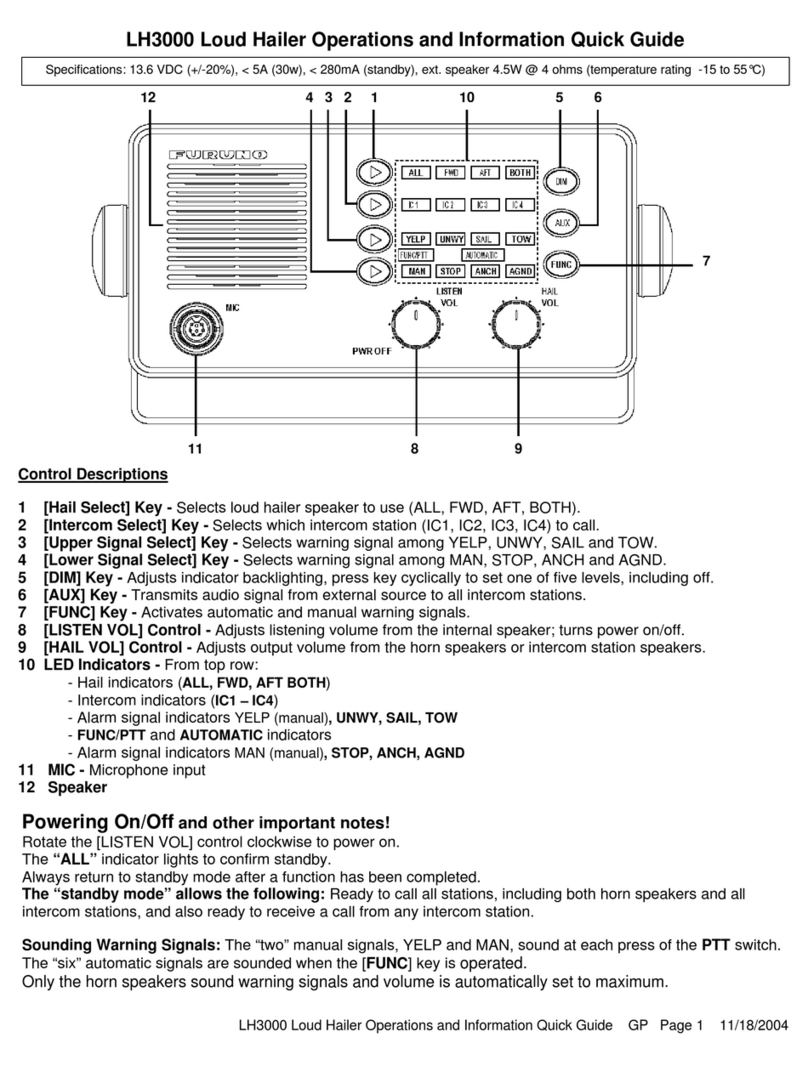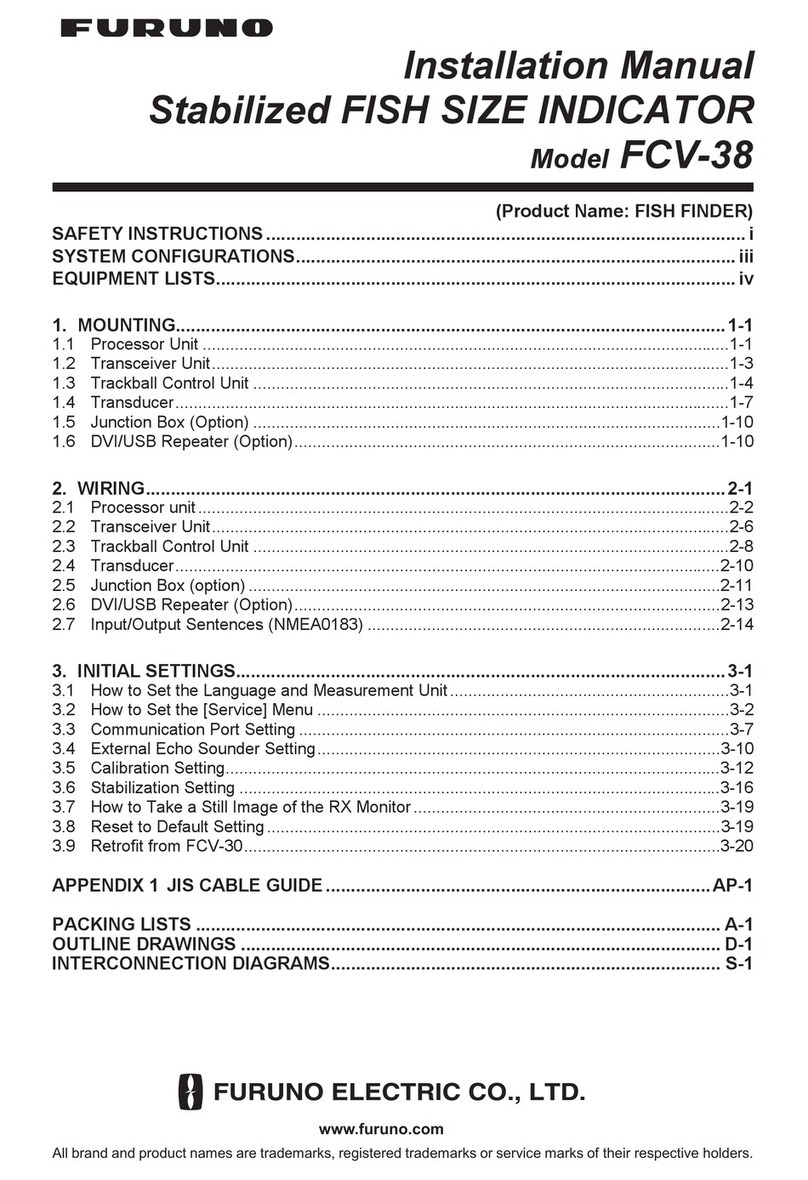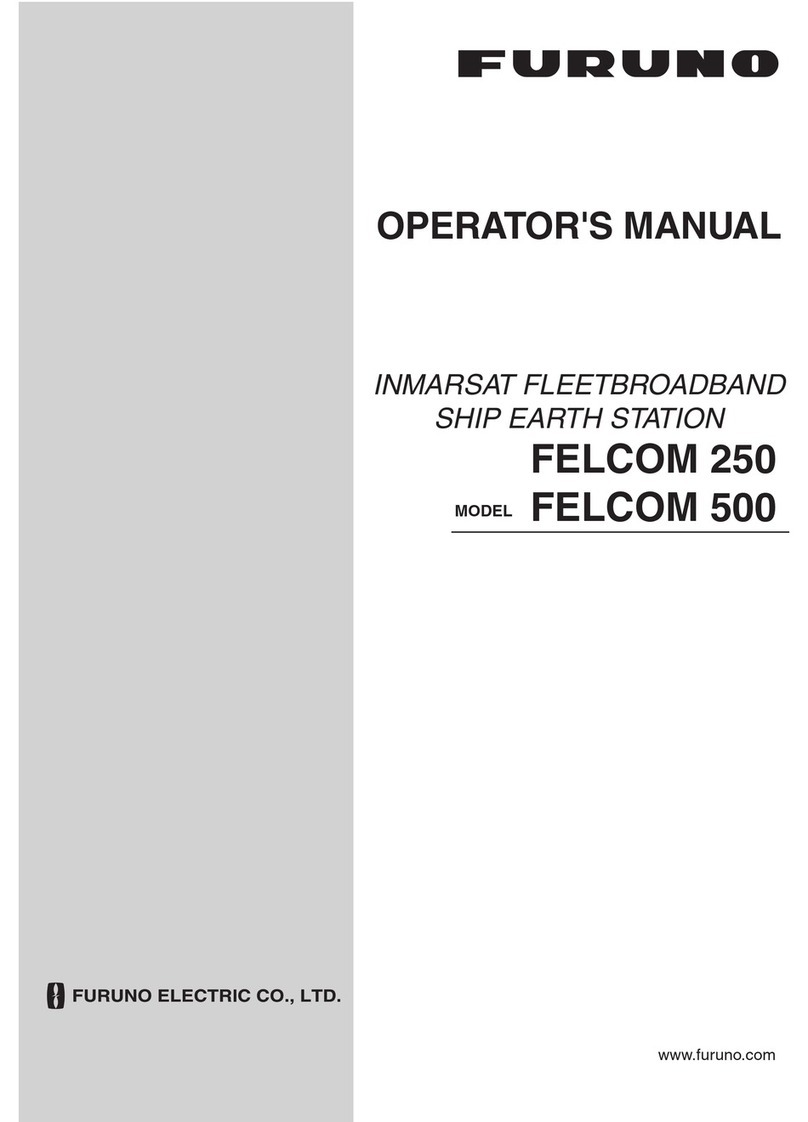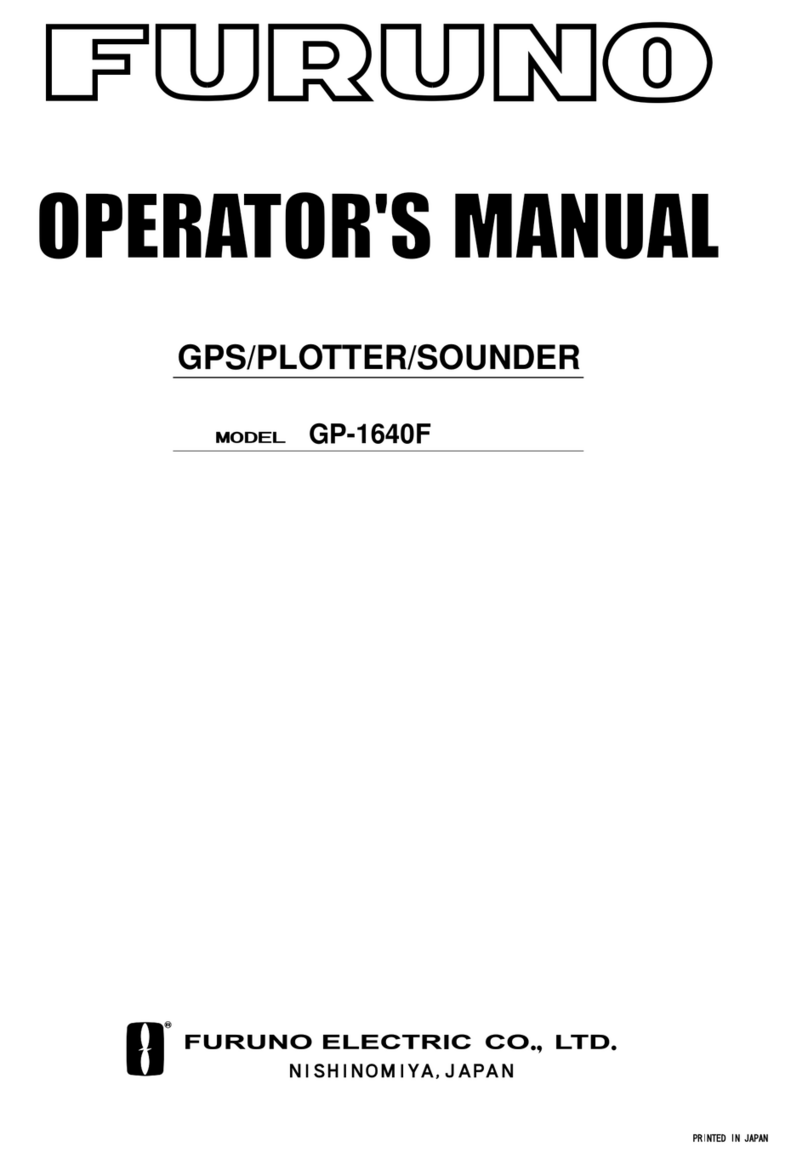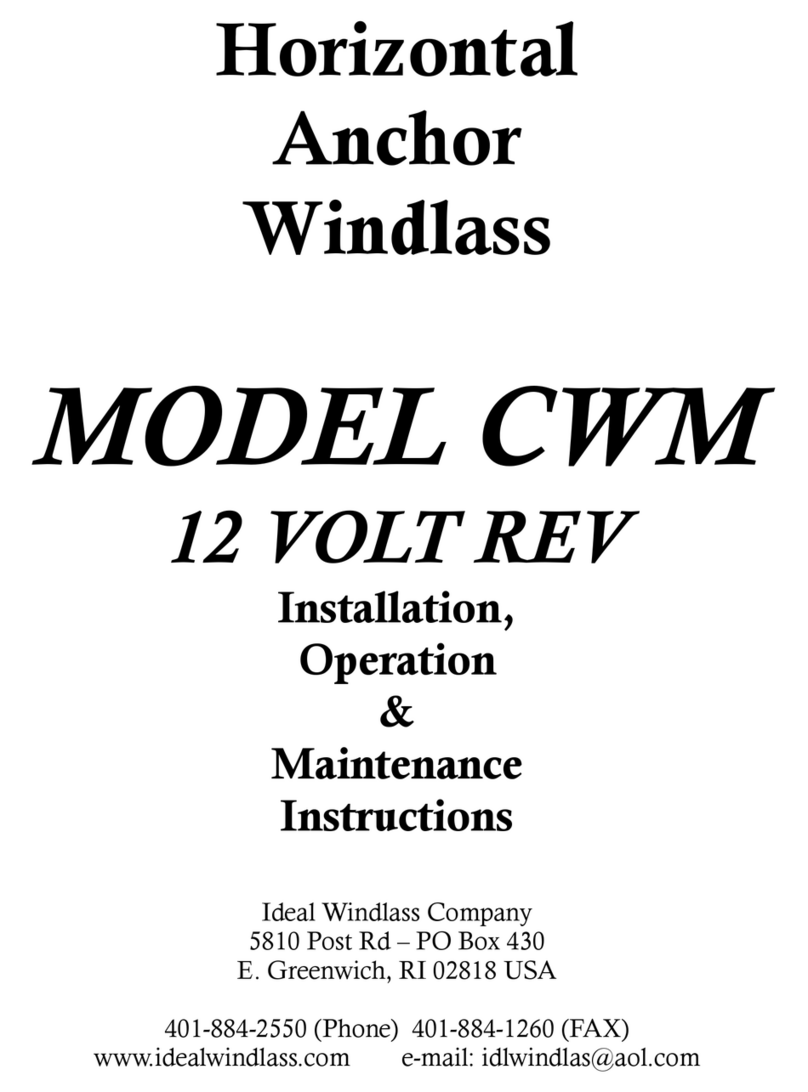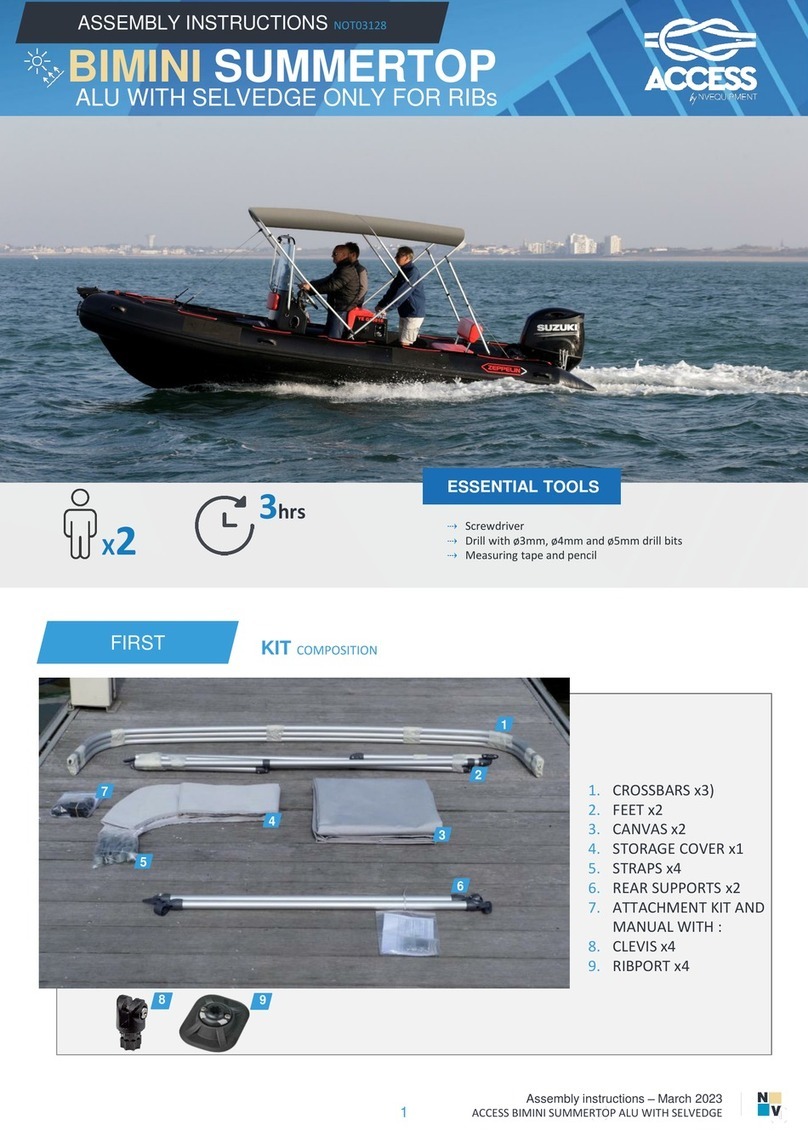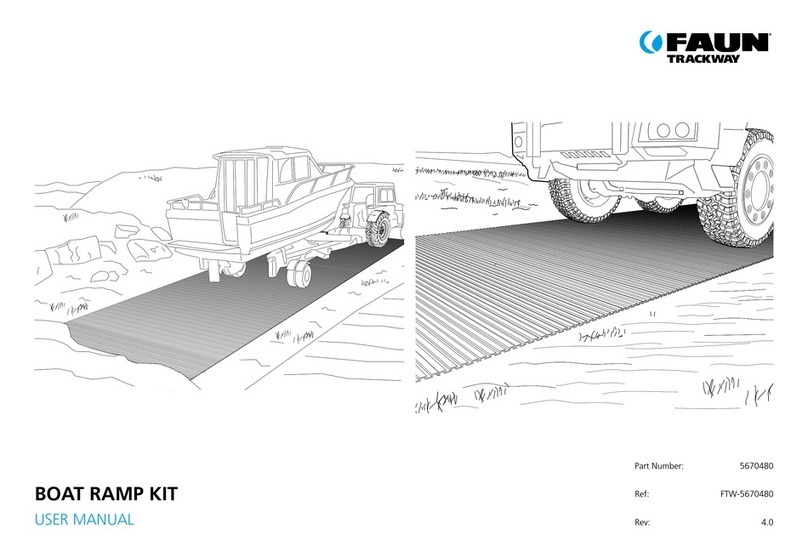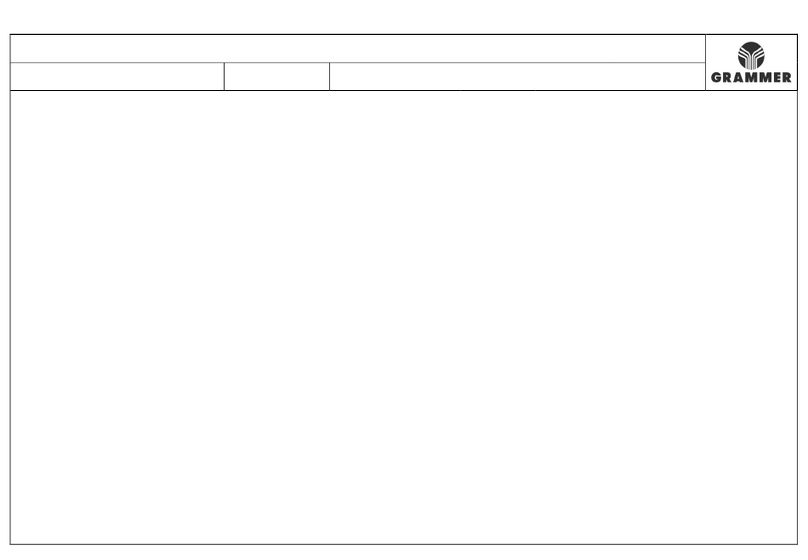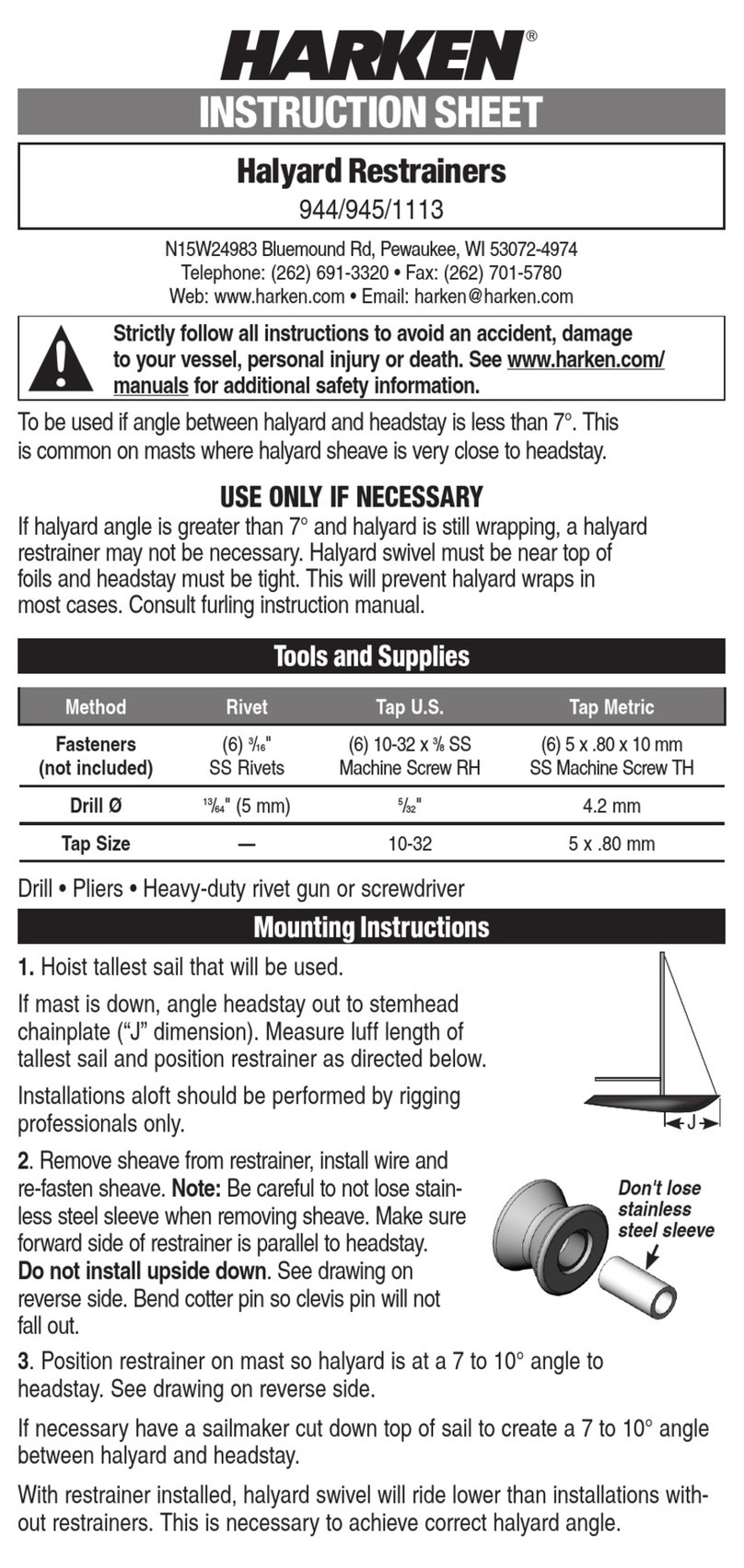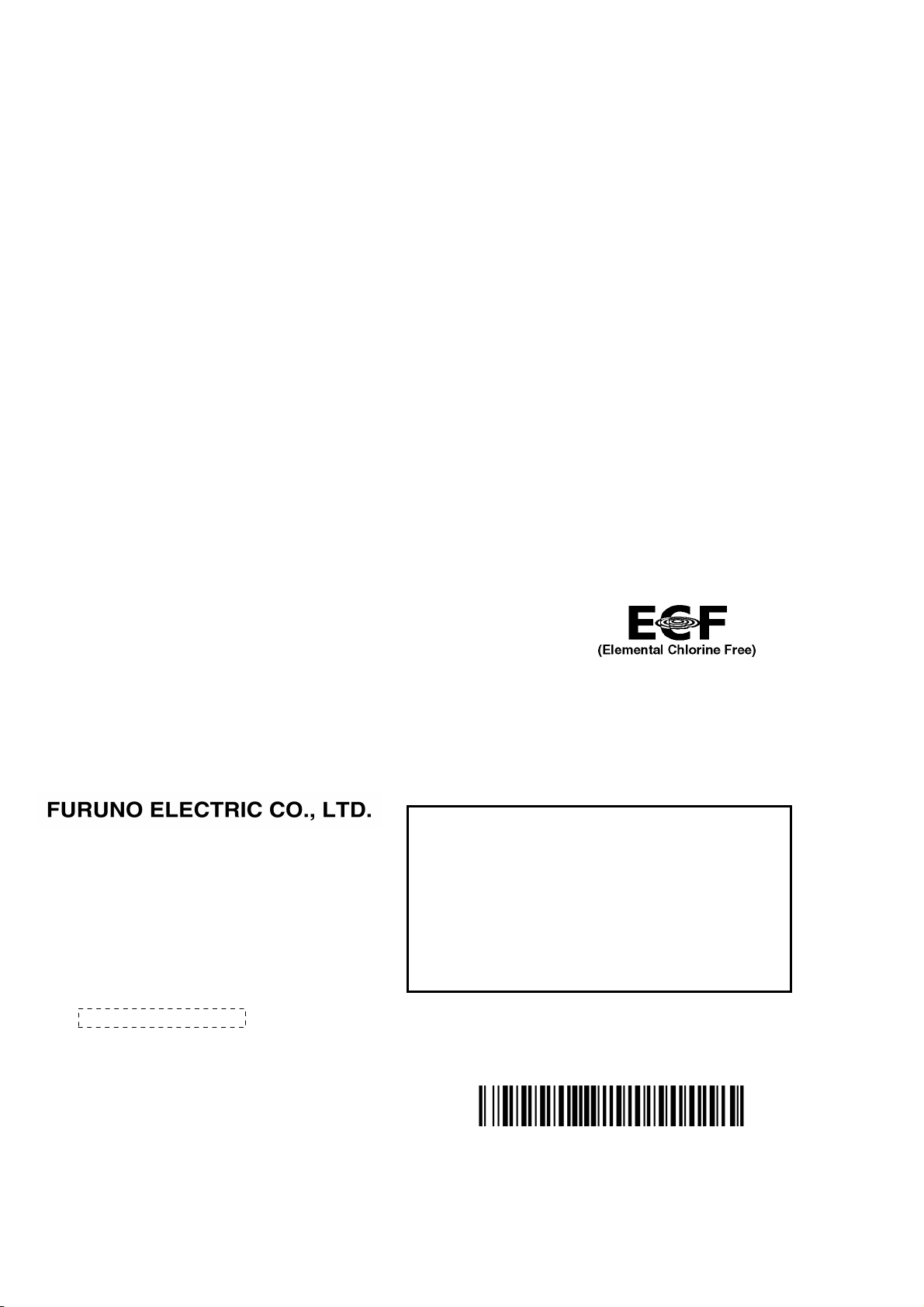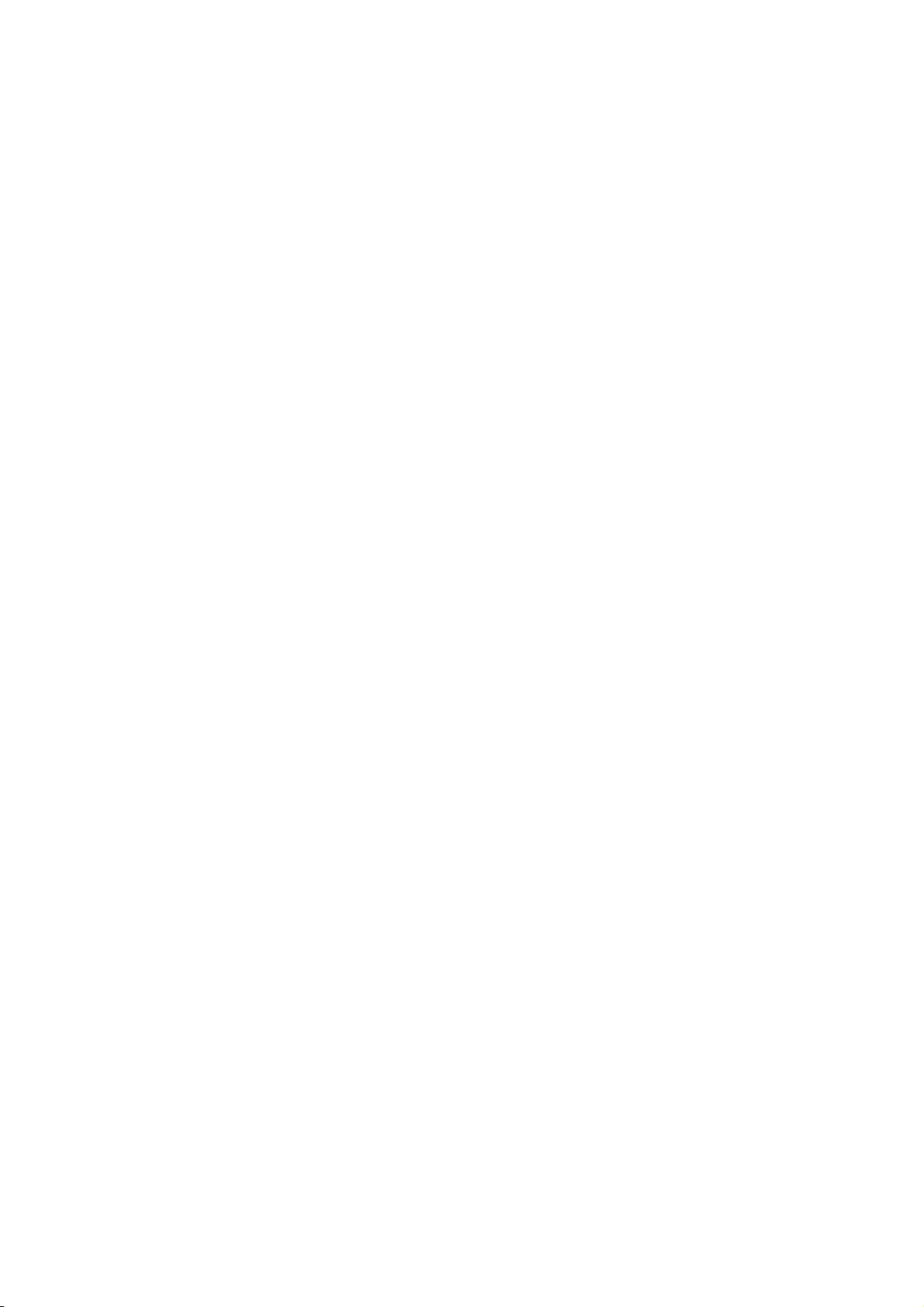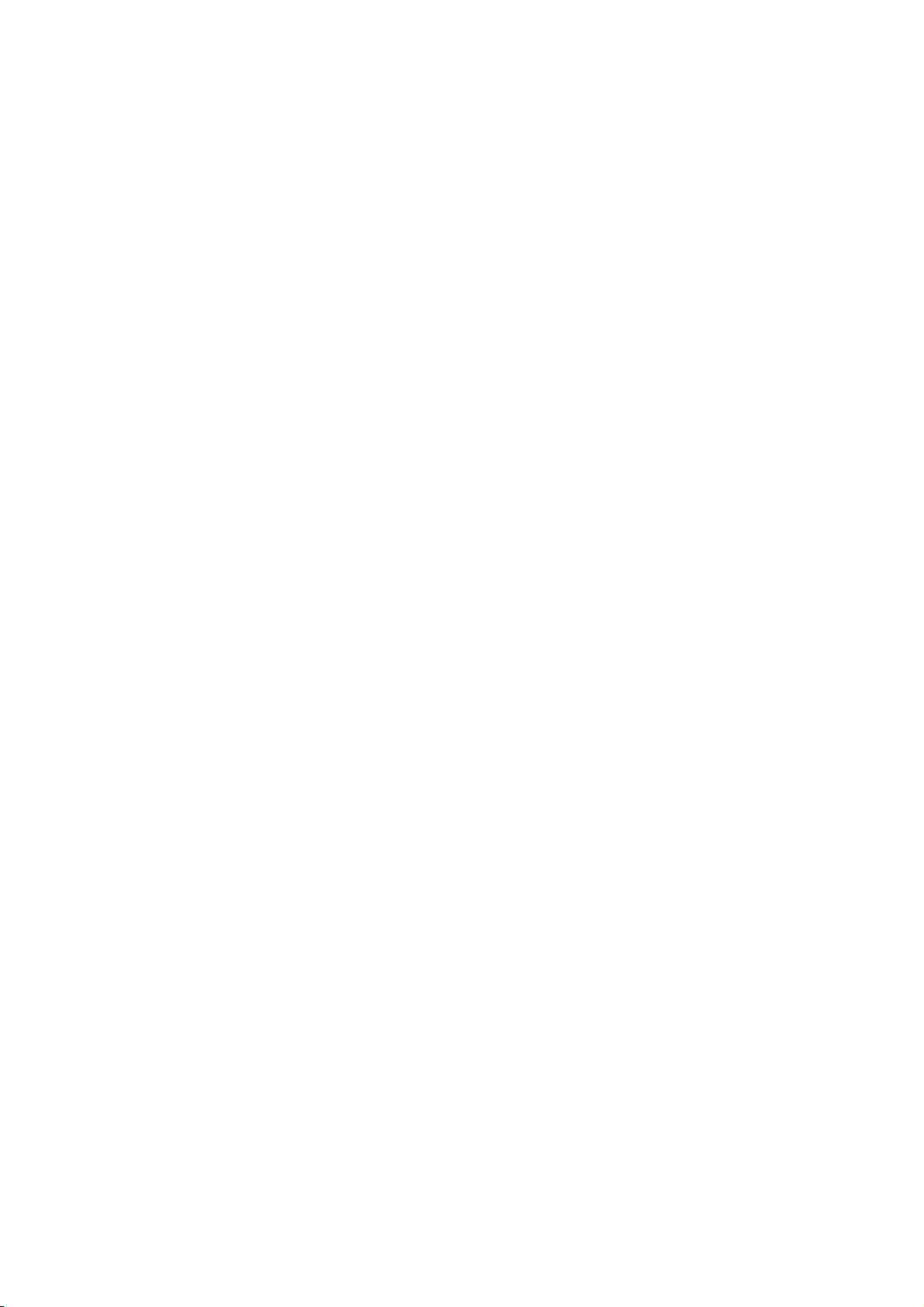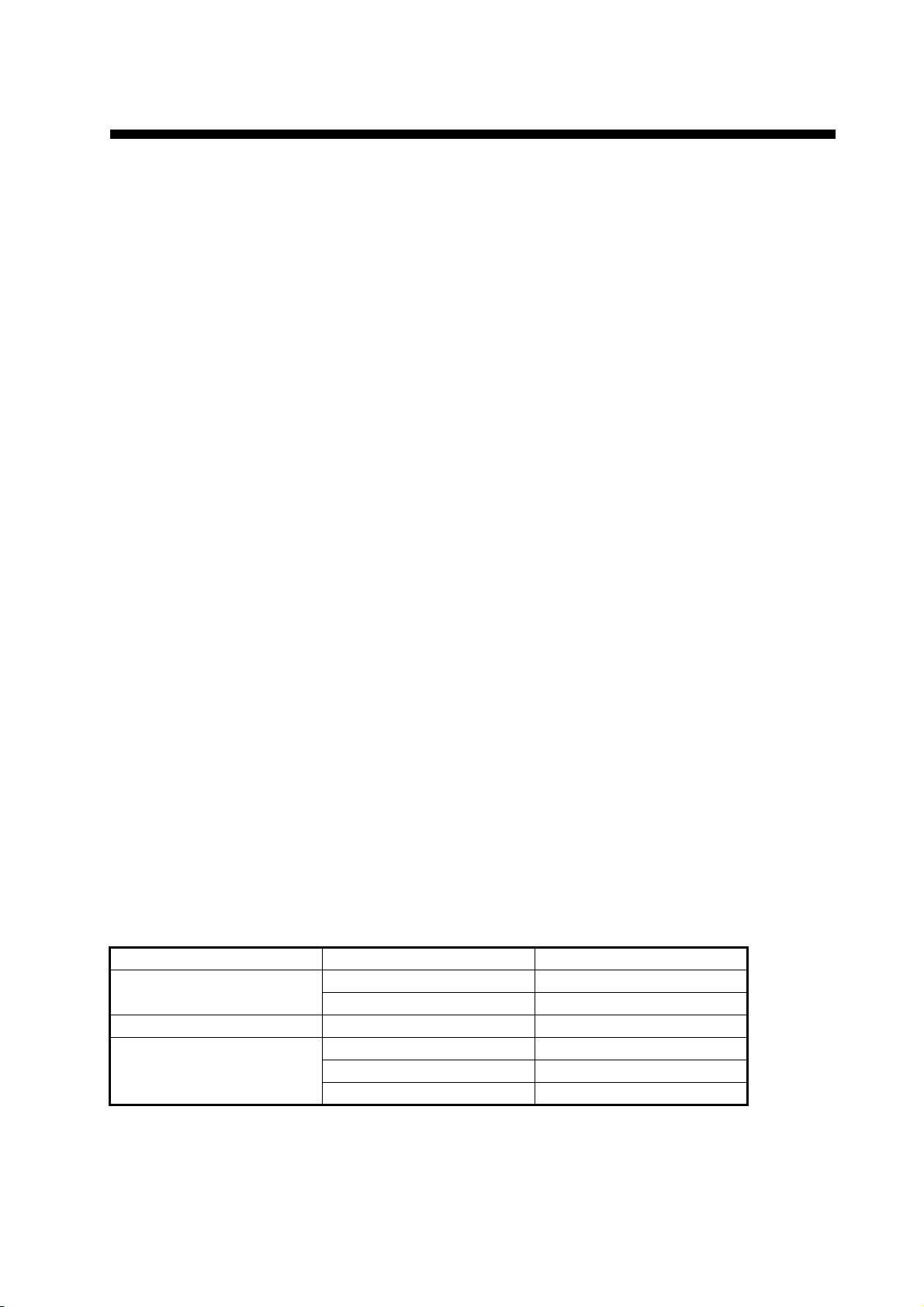TABLE OF CONTENTS
v
4.2 Ship Speed Notice......................................................................................................4-1
4.3 Trip Notice ..................................................................................................................4-2
5. ALERTS .................................................................................................................5-1
5.1 Overview.....................................................................................................................5-1
5.2 Alert List......................................................................................................................5-3
5.3 Alert Log .....................................................................................................................5-3
5.4 How to Acknowledge Alerts........................................................................................5-4
6. BERTHING DISPLAY ............................................................................................6-1
6.1 Berthing Display Overview .........................................................................................6-1
6.2 Controls for the Display Unit DS-600..........................................................................6-2
6.3 Various Settings .........................................................................................................6-3
6.4 Display Range ............................................................................................................6-6
6.4.1 How to select a range.....................................................................................6-6
6.4.2 How to pre-set ranges ....................................................................................6-7
6.5 Track...........................................................................................................................6-7
6.5.1 Types of tracks ...............................................................................................6-7
6.5.2 How to select the type of track to display .......................................................6-8
6.5.3 How to select the past track format ................................................................6-9
6.5.4 How to select the predicted track plot interval................................................6-9
6.6 How to Show, Hide Navigation Data and 3-axis Speed Data.....................................6-9
6.7 Berthing Line ............................................................................................................6-11
6.7.1 How to register a berthing line......................................................................6-11
6.7.2 How to edit a berthing line............................................................................6-12
6.7.3 How to delete a point or a line......................................................................6-12
6.7.4 How to send the berthing lines data to DS-600............................................6-13
6.7.5 How to confirm the berthing lines .................................................................6-13
7. MAINTENANCE, TROUBLESHOOTING ..............................................................7-1
7.1 Maintenance ...............................................................................................................7-1
7.2 Fuse Replacement .....................................................................................................7-1
7.3 Consumable Parts ......................................................................................................7-2
7.4 Troubleshooting..........................................................................................................7-3
7.5 Equipment Information ...............................................................................................7-4
7.6 Self Test .....................................................................................................................7-5
7.7 Backup........................................................................................................................7-7
7.8 Replacement Parts Settings .......................................................................................7-8
7.8.1 How to reset the operating time for replacement parts ..................................7-8
7.8.2 Correction for the replaced rate gyro..............................................................7-9
8. INSTALLATION .....................................................................................................8-1
8.1 Equipment List............................................................................................................8-1
8.2 Mounting.....................................................................................................................8-2
8.2.1 Display unit GS-1002 .....................................................................................8-2
8.2.2 Antenna unit GS-1001....................................................................................8-4
8.2.3 Junction box GS-1003....................................................................................8-8
8.3 Wiring .........................................................................................................................8-9
8.3.1 Junction box .................................................................................................8-10
8.3.2 Display unit...................................................................................................8-12
8.3.3 Antenna unit .................................................................................................8-13
8.4 Adjustments..............................................................................................................8-14
8.4.1 Language .....................................................................................................8-14
8.4.2 Device mode ................................................................................................8-14
8.4.3 Unit ...............................................................................................................8-14
8.4.4 Datum ...........................................................................................................8-15