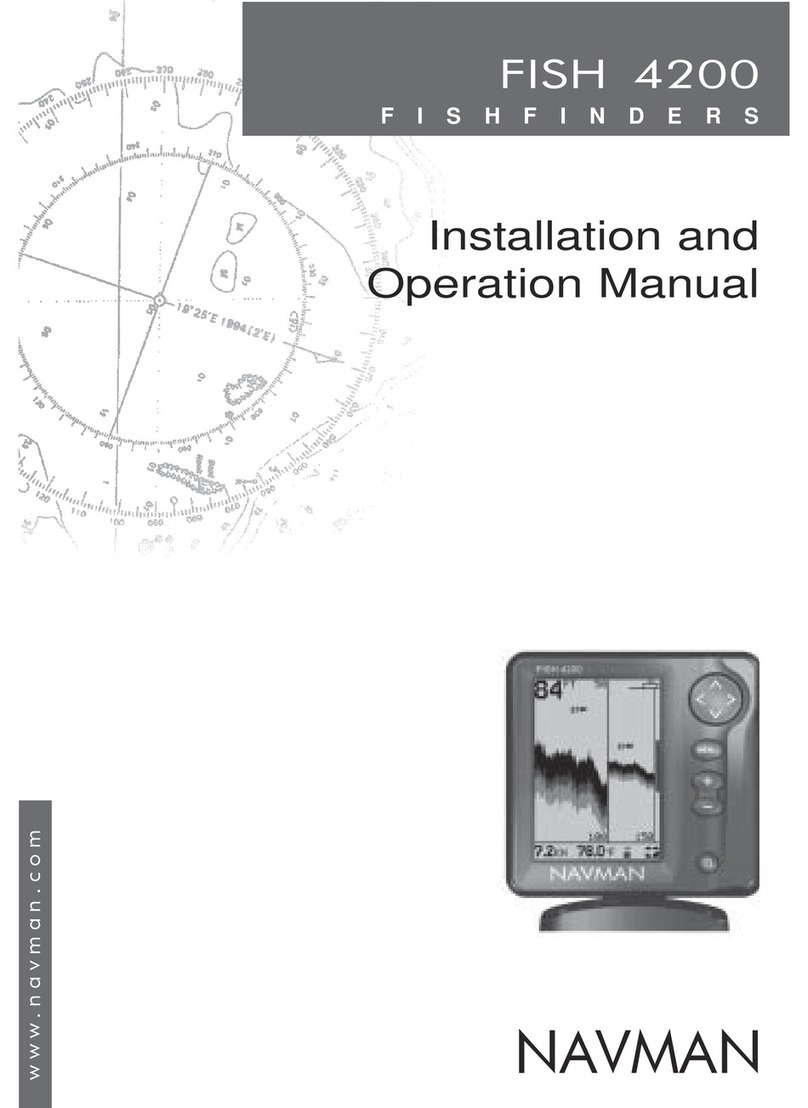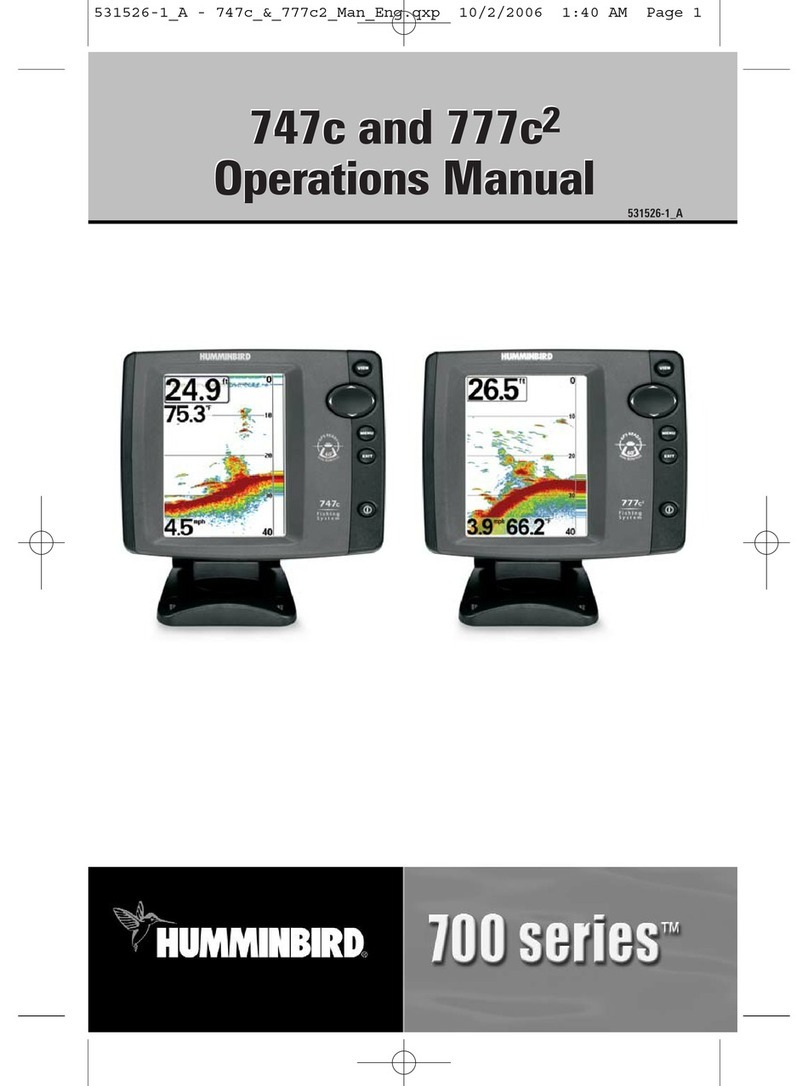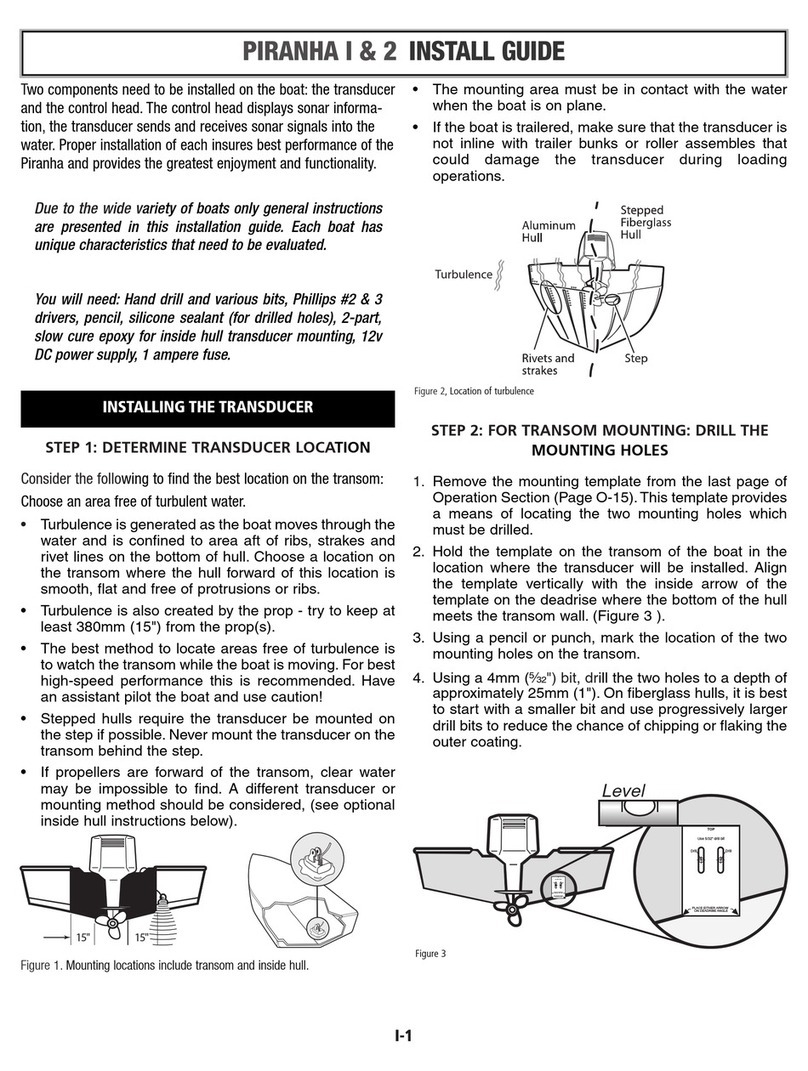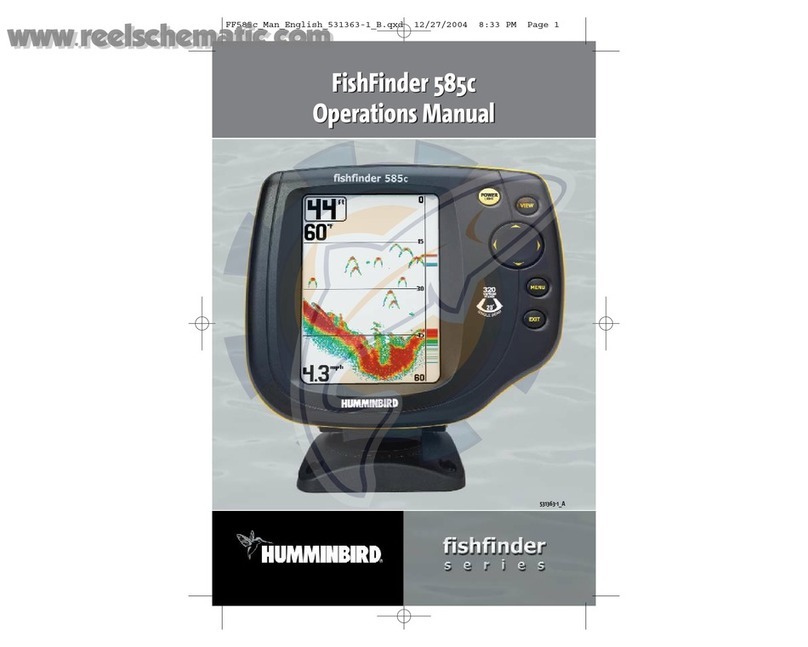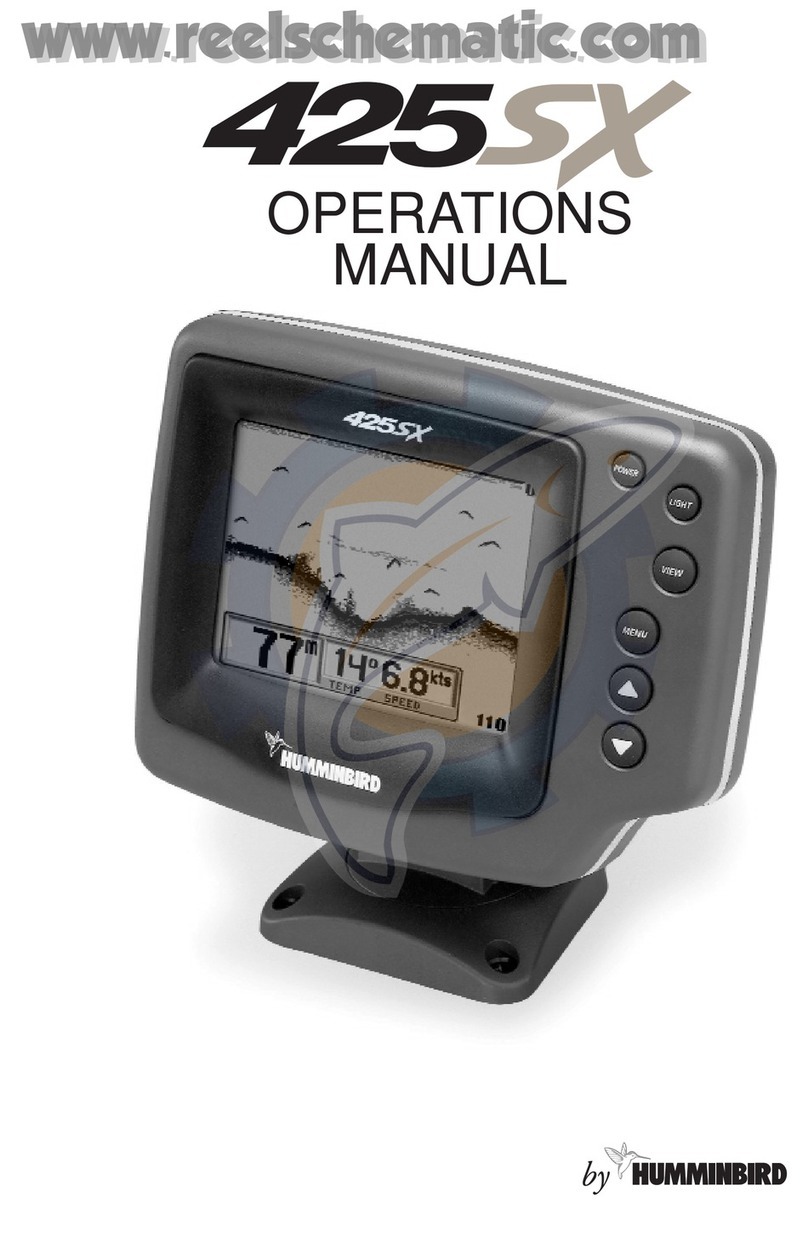Furuno NAVNET TZTOUCH2 TZTL15F Technical manual
Other Furuno Fish Finder manuals

Furuno
Furuno FCV-627 User manual

Furuno
Furuno FCV-1900 User manual

Furuno
Furuno NavNet TZtouch3 Series User manual

Furuno
Furuno FCV-627 User manual

Furuno
Furuno FCV-600 User manual

Furuno
Furuno FCV-587 User manual
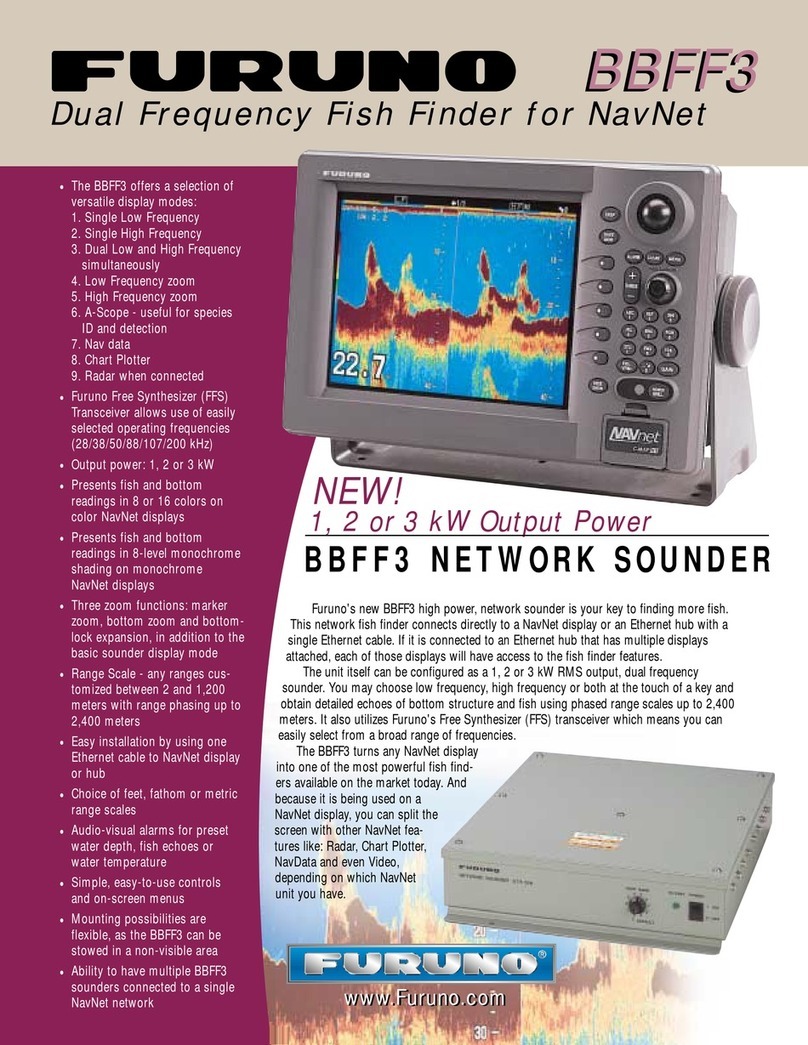
Furuno
Furuno BBFF3 Owner's manual

Furuno
Furuno FCV-288 User manual

Furuno
Furuno FCV-2100 User manual

Furuno
Furuno FCV-600 User manual

Furuno
Furuno FCV-1900G User manual

Furuno
Furuno DFF1-UHD User manual
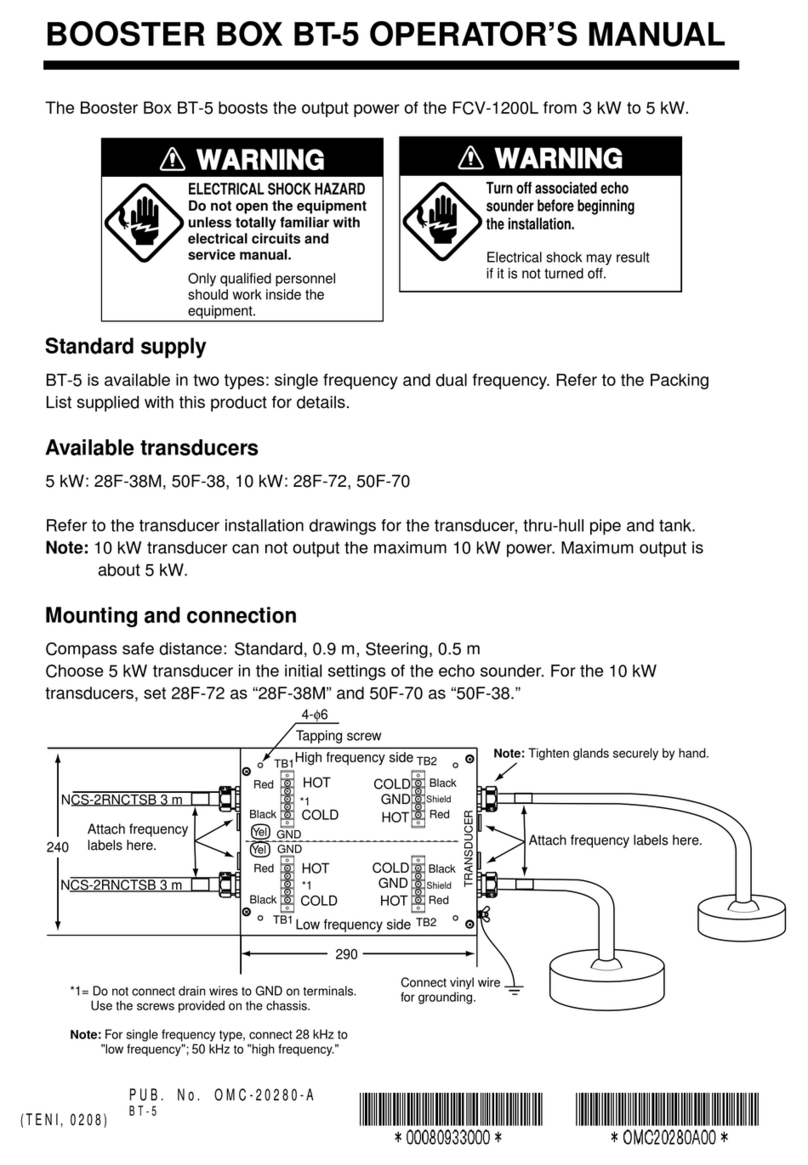
Furuno
Furuno BT-5 User manual

Furuno
Furuno NAVNET TZTOUCH2 TZTL15F Manual
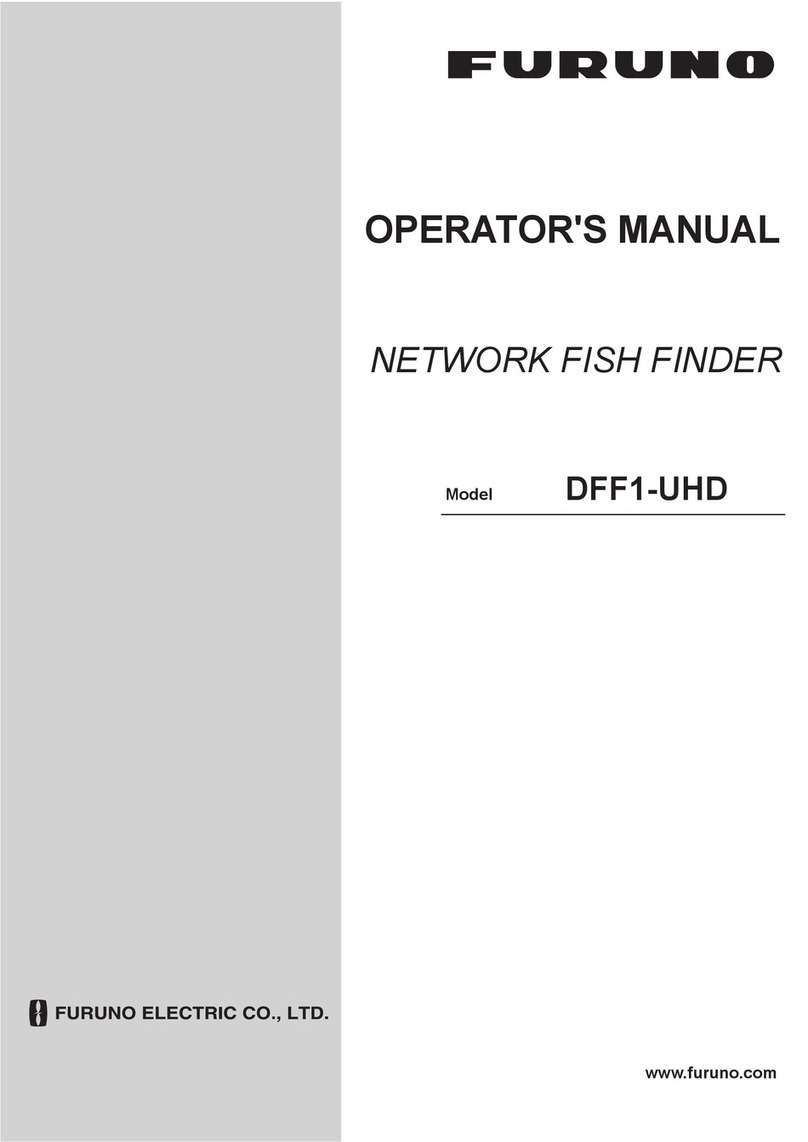
Furuno
Furuno DFF1-UHD User manual

Furuno
Furuno FCV-627 User manual

Furuno
Furuno DFF3-UHD User manual

Furuno
Furuno FCV-628 User manual

Furuno
Furuno FCV-627 User manual

Furuno
Furuno DFF1-UHD User manual