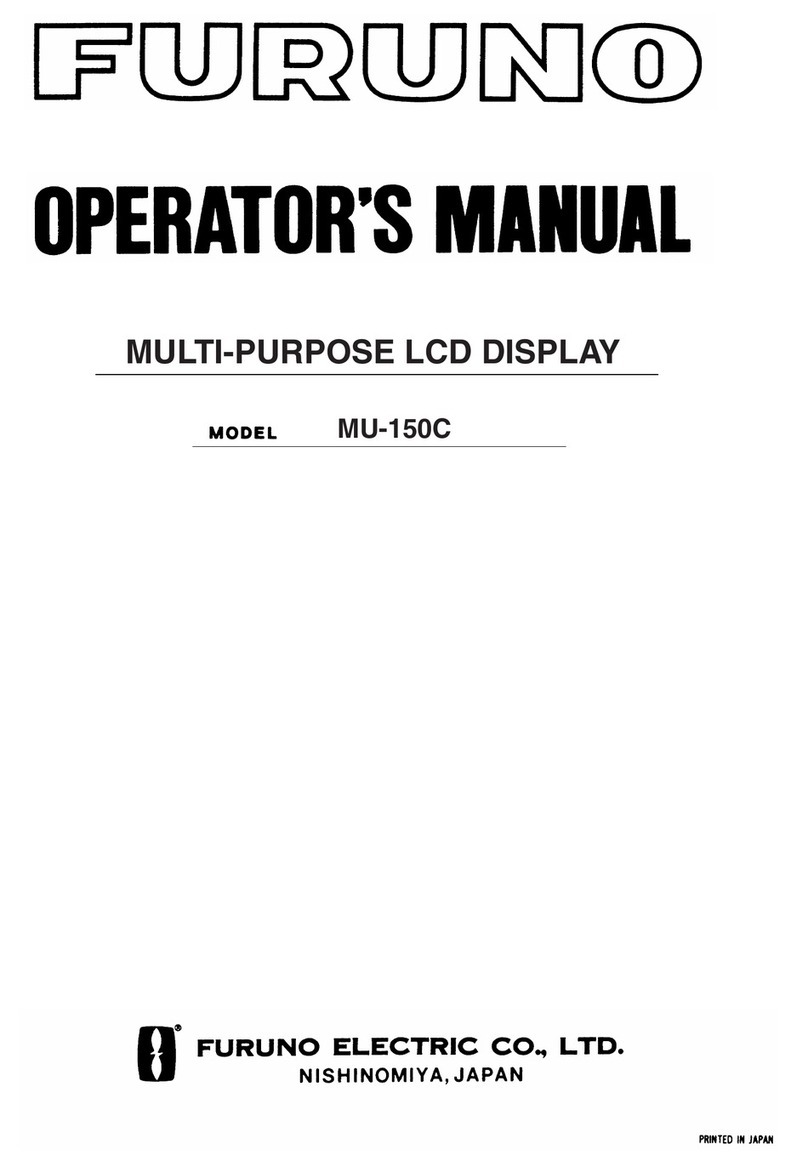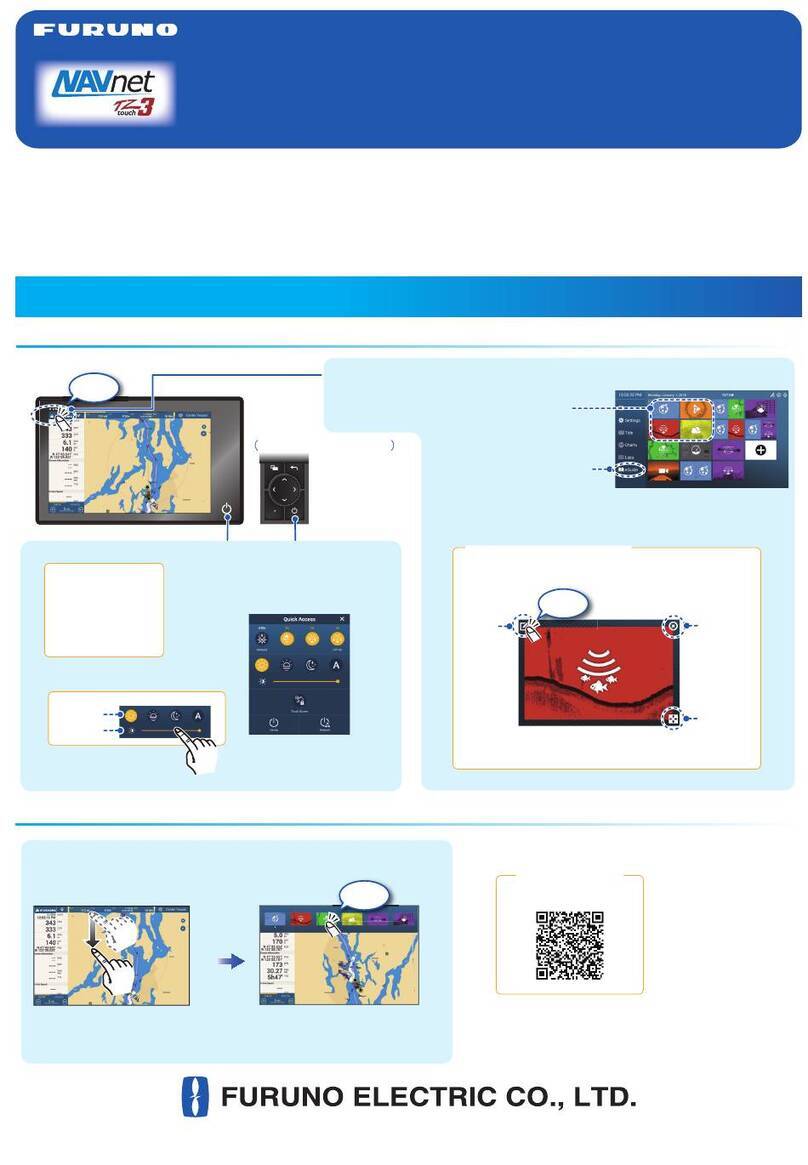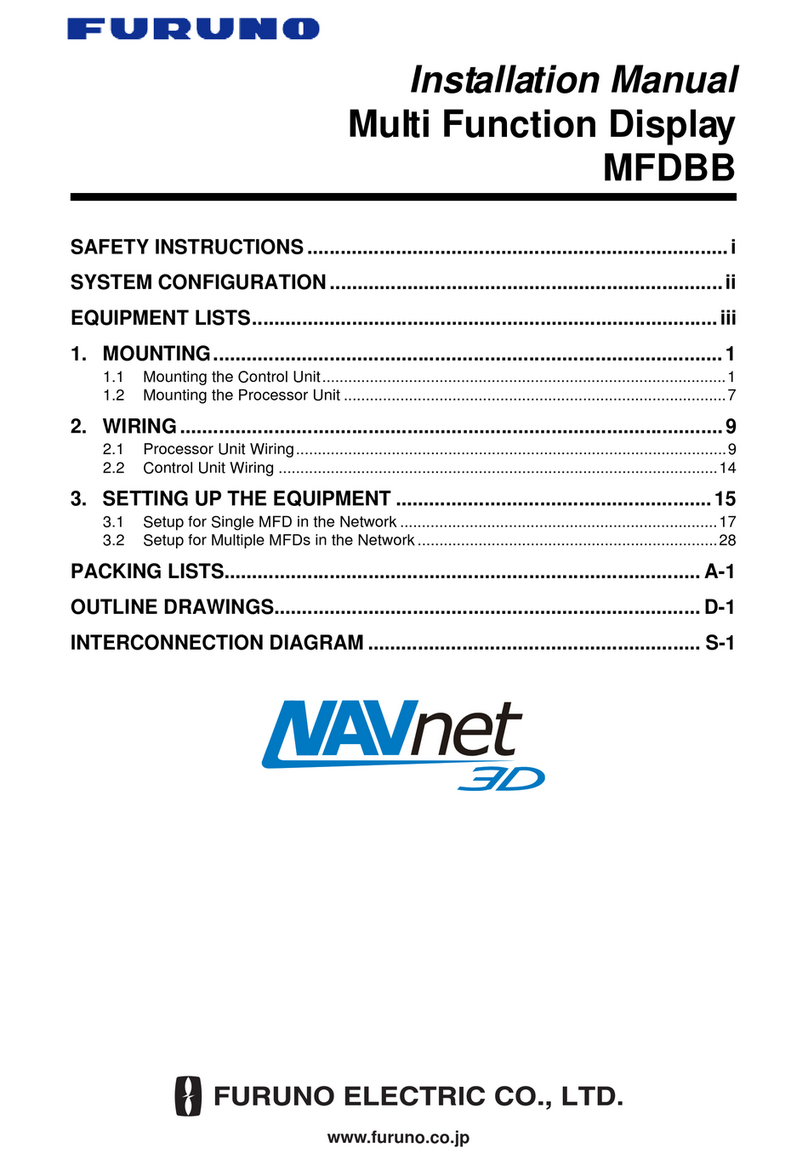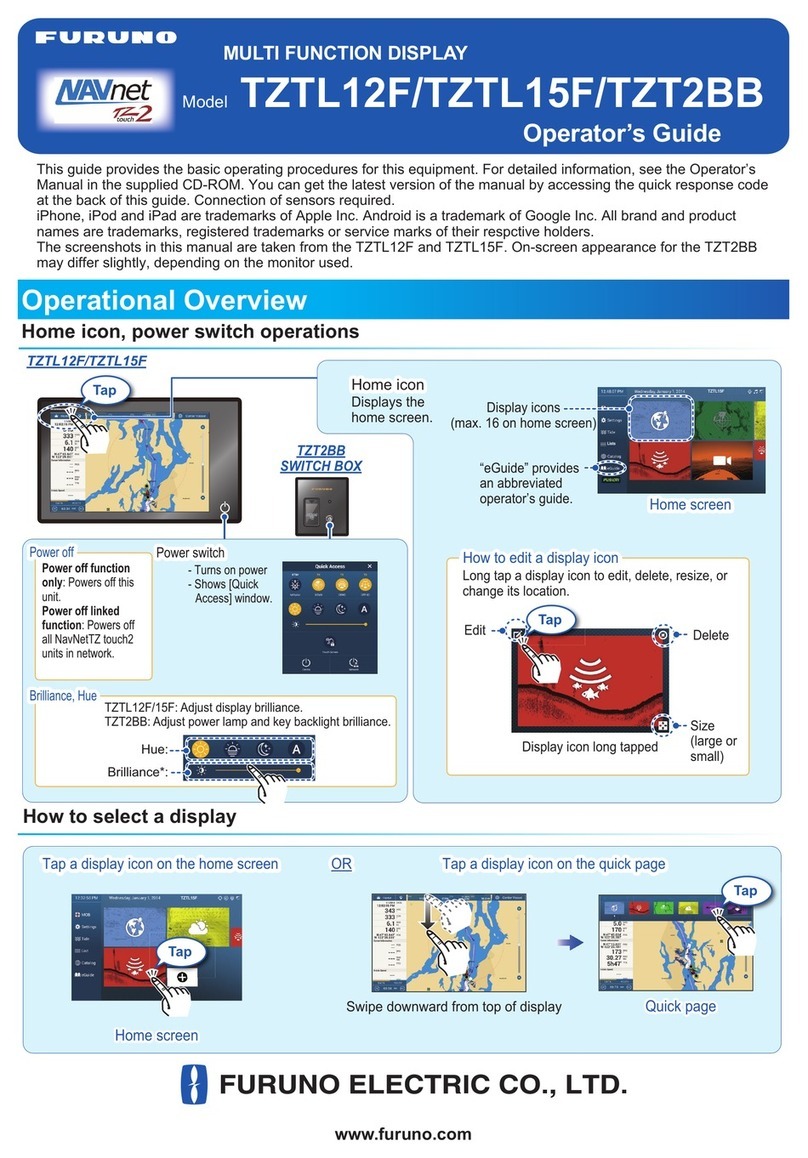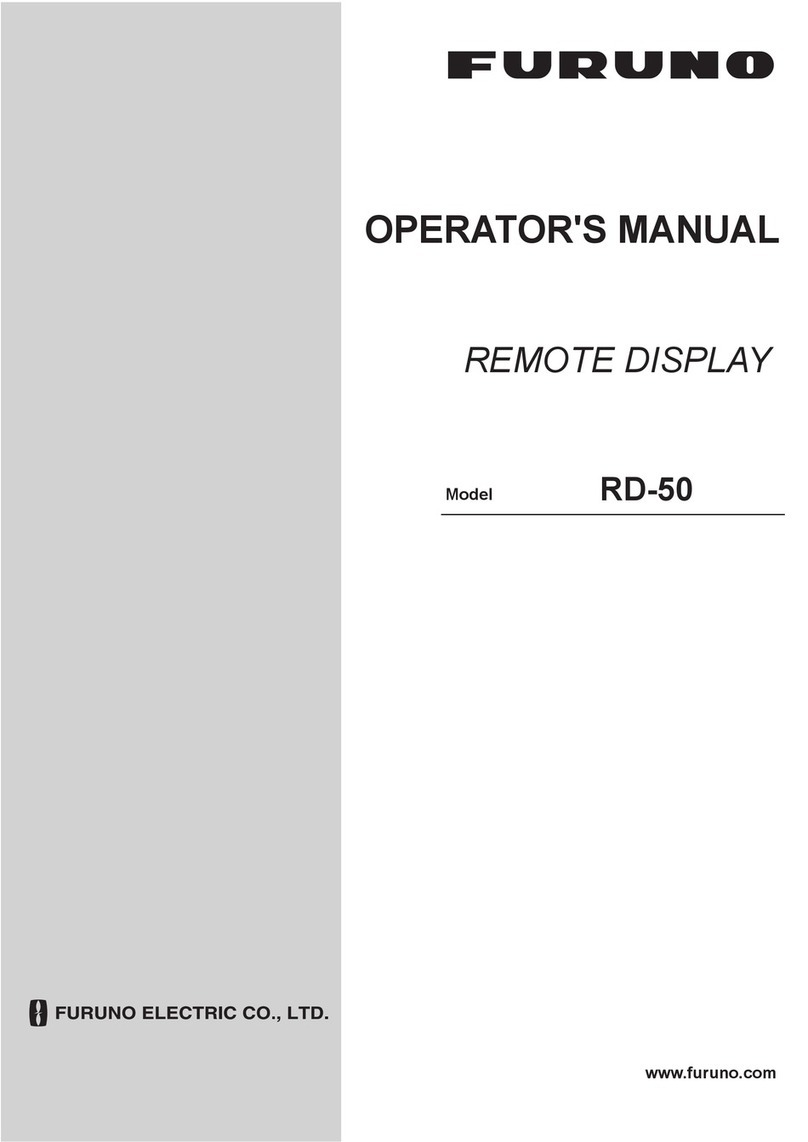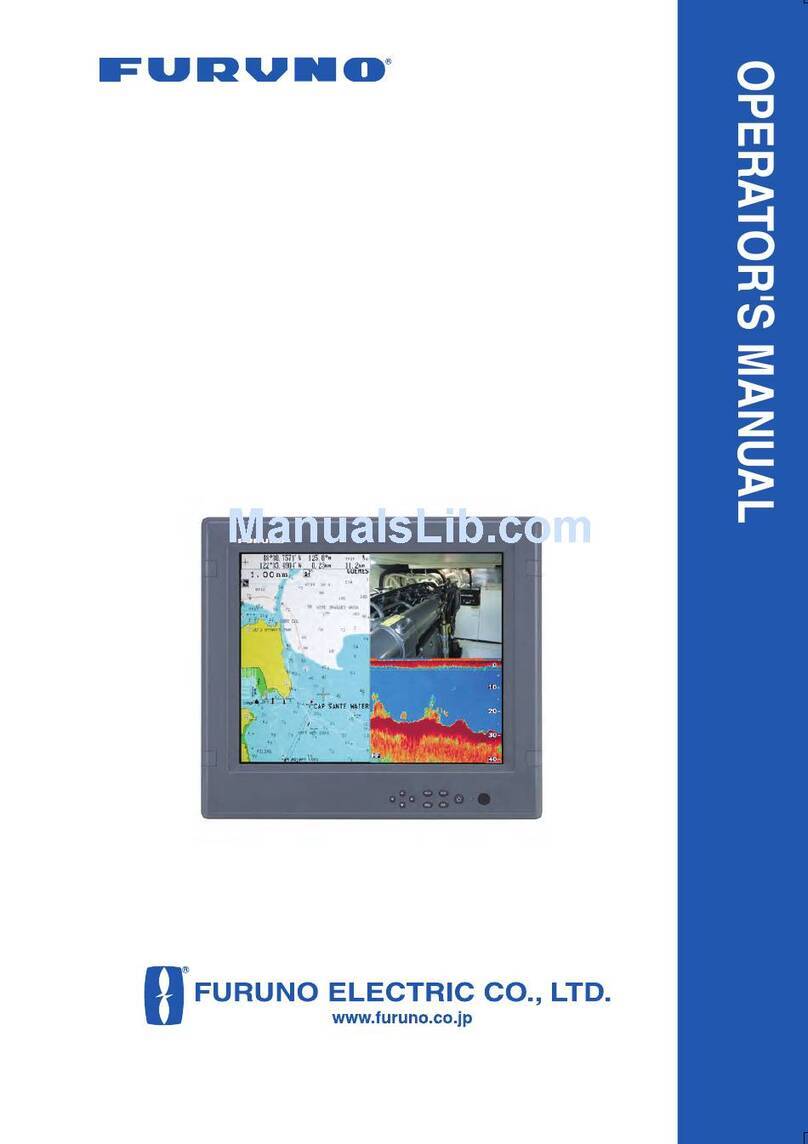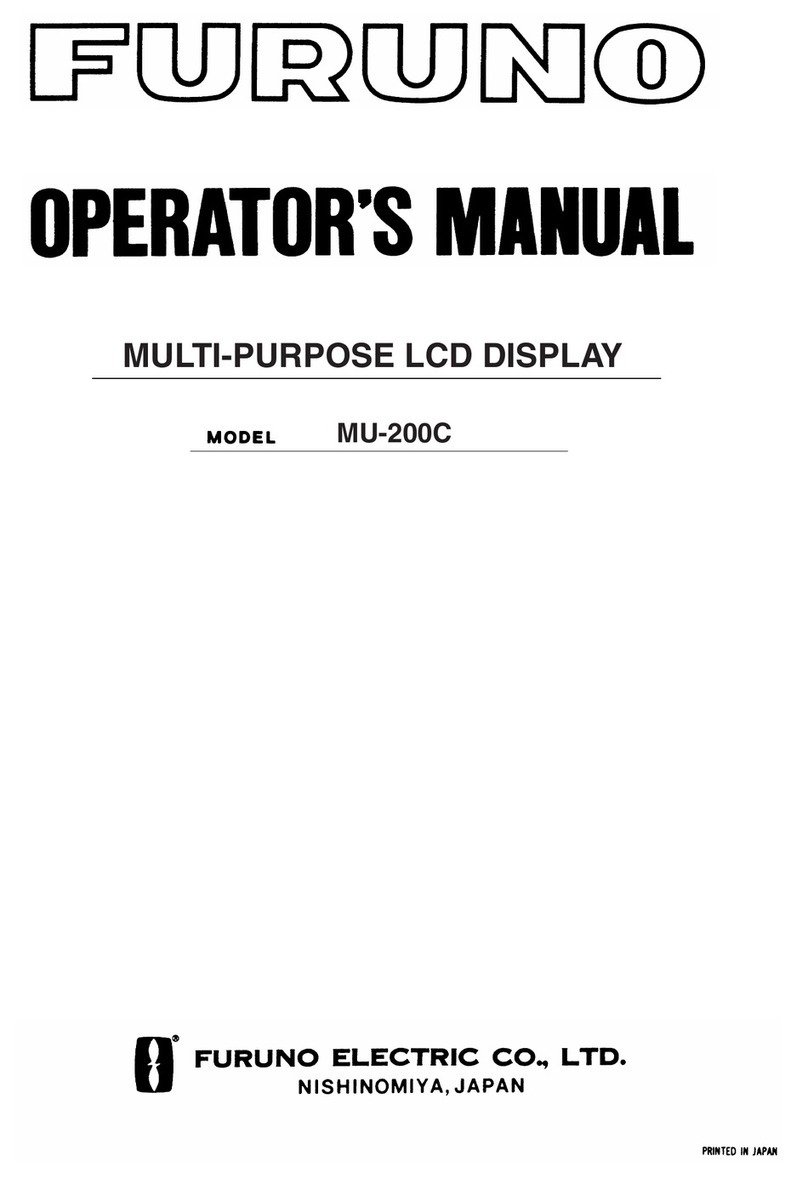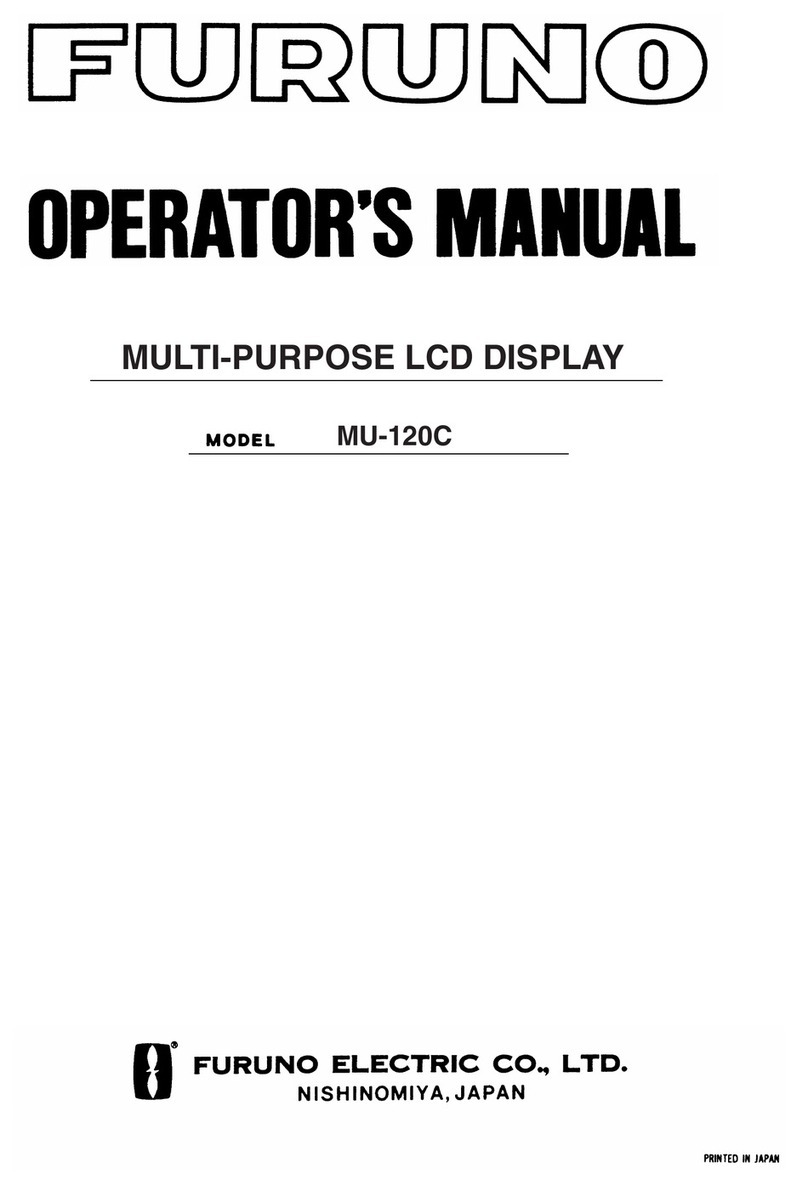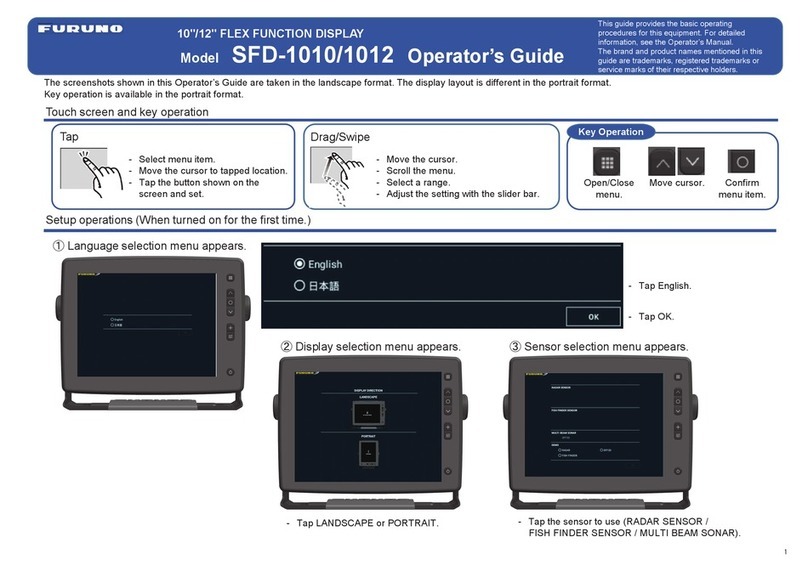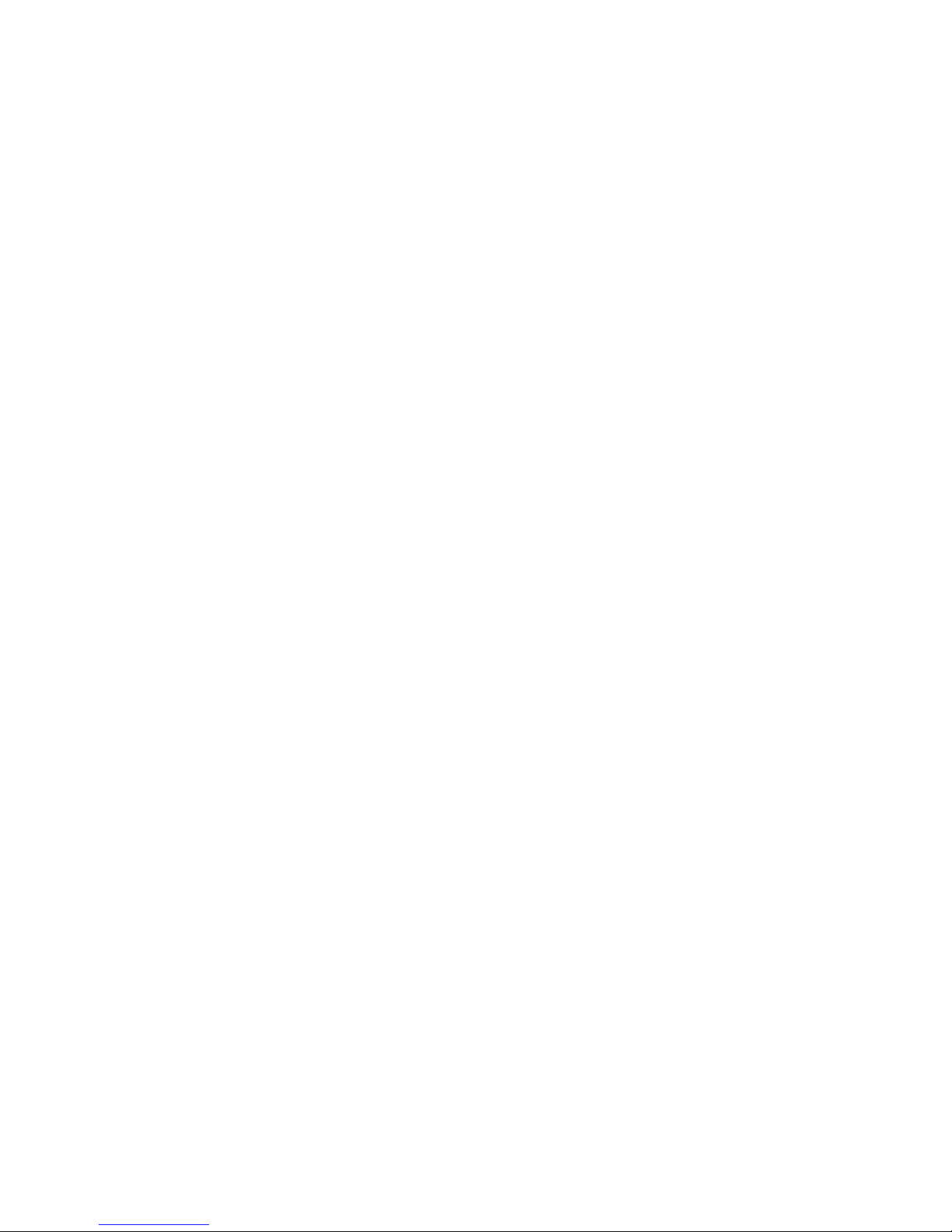Table of Contents
v
8.8 CD ROM Service From an RENC.....................................................................................................8-47
8.8.1 Getting started with S57 charts using an RENC....................................................................8-47
8.8.2 Keeping S57 charts up to date using an RENC ..................................................................... 8-48
8.8.3 Enlarging chart coverage using an RENC ............................................................................. 8-49
8.8.4 Base CD ROM from an RENC ............................................................................................. 8-49
8.8.5 Update CD ROM from an RENC.......................................................................................... 8-53
8.8.6 Viewing coverage of a base or update CD ROM from an RENC ......................................... 8-57
8.8.7 Loading an RENC-generated permit CD ROM or floppy disk ............................................. 8-58
8.9 RENC Security System ..................................................................................................................... 8-60
8.9.1 Standard messages in S57 chart load.....................................................................................8-60
8.9.2 Additional messages in S57 chart load.................................................................................. 8-60
8.9.3 Standard messages in S57 SENC conversion........................................................................ 8-62
8.9.4 Additional messages in S57 SENC conversion ..................................................................... 8-63
8.10 Vector Chart Display ......................................................................................................................... 8-64
8.10.1 Choosing vector chart material to use..................................................................................8-64
8.10.2 Choosing charts for viewing ................................................................................................ 8-64
8.10.3 Choosing a chart by its name on the display........................................................................ 8-65
8.10.4 Controlling visible chart features ......................................................................................... 8-66
8.10.5 Display base ......................................................................................................................... 8-68
8.10.6 Controlling visible navigation features ................................................................................ 8-69
8.10.7 Storing and recalling chart display settings for visible chart and navigational features...... 8-73
8.10.8 Control of predefined IMO chart display settings................................................................ 8-74
8.11 Sailing Directions, Tidal Tables, etc., Features of Vector Charts (S57)............................................. 8-75
8.12 Chart Viewing Dates and Seasonal Features of the Vector Chart ...................................................... 8-76
8.12.1 Introduction.......................................................................................................................... 8-76
8.12.2 Approving and highlighting vector chart updates ................................................................ 8-76
8.12.3 Setting “display until” date .................................................................................................. 8-77
8.12.4 Setting “approve until” date................................................................................................. 8-77
8.12.5 About chart viewing date dependency of S57 standard ....................................................... 8-78
8.12.6 Other functions of chart viewing dates window................................................................... 8-83
8.13 Symbology Used in Vector Charts..................................................................................................... 8-84
8.13.1 How to change presentation library used for vector chart features ...................................... 8-85
8.14 Requesting Information About Vector Chart Objects ........................................................................ 8-85
8.14.1 Setting visible vector chart features .....................................................................................8-85
8.14.2 Choosing desired object from the list of found objects........................................................ 8-85
8.14.3 Viewing properties of a vector chart object ......................................................................... 8-87
8.14.4 About vector chart coding.................................................................................................... 8-88
8.15 Other Features of Vector Charts ........................................................................................................ 8-94
8.15.1 Cell status............................................................................................................................. 8-94
8.15.2 S57 cell details ..................................................................................................................... 8-95
8.15.3 Using cell status window to initiate SENC conversion........................................................ 8-96
9. Raster Chart Material ......................................................................................................9-1
9.1 ARCS Charts ....................................................................................................................................... 9-1
9.1.1 Chart legend of ARCS chart.................................................................................................... 9-1
9.1.2 T&P notices, details and warnings of ARCS........................................................................... 9-2
9.2 Datum and ARCS Charts..................................................................................................................... 9-5
9.2.1 Difference between ARCS chart local datum and positions in WGS-84 datum......................9-5
9.2.2 Permanent messages of ARCS .............................................................................................. 9-10
9.3 Chart Menu........................................................................................................................................ 9-11
9.4 ARCS Subscriptions.......................................................................................................................... 9-12
9.4.1 ARCS Navigator.................................................................................................................... 9-12
9.4.2 ARCS Skipper ....................................................................................................................... 9-12
9.4.3 ARCS license information..................................................................................................... 9-12
9.4.4 Getting started with ARCS charts ......................................................................................... 9-13
9.4.5 Loading chart permits for ARCS Navigator license.............................................................. 9-14
9.4.6 Loading chart permits for ARCS Skipper license .................................................................9-15
9.4.7 Removing chart permits ........................................................................................................ 9-16
9.4.8 Loading a new ARCS chart into the system.......................................................................... 9-17
9.4.9 Updating ARCS charts .......................................................................................................... 9-20
9.4.10 Viewing chart load and update history of ARCS.................................................................9-23
9.4.11 Viewing update status of your ARCS charts........................................................................ 9-24
9.4.12 ARCS catalogue................................................................................................................... 9-25
9.4.13 Grouping ARCS charts ........................................................................................................ 9-27
9.4.14 Removing ARCS charts from the system ............................................................................ 9-30