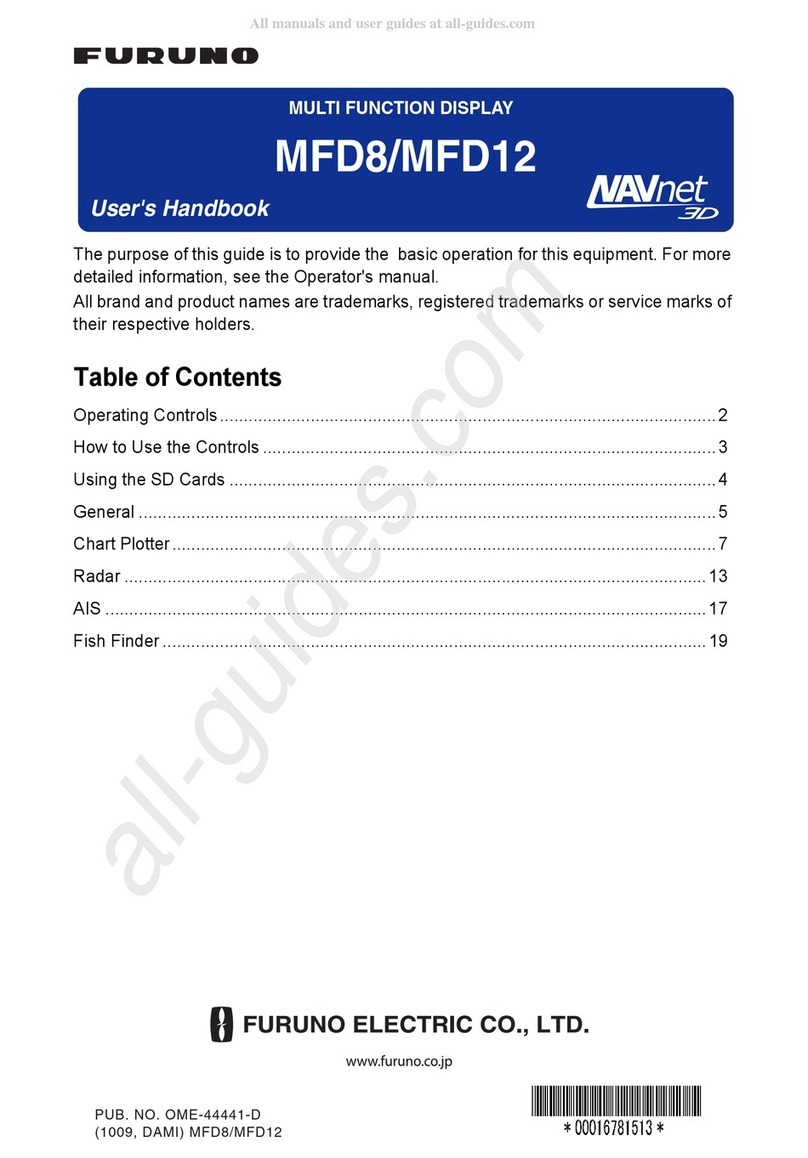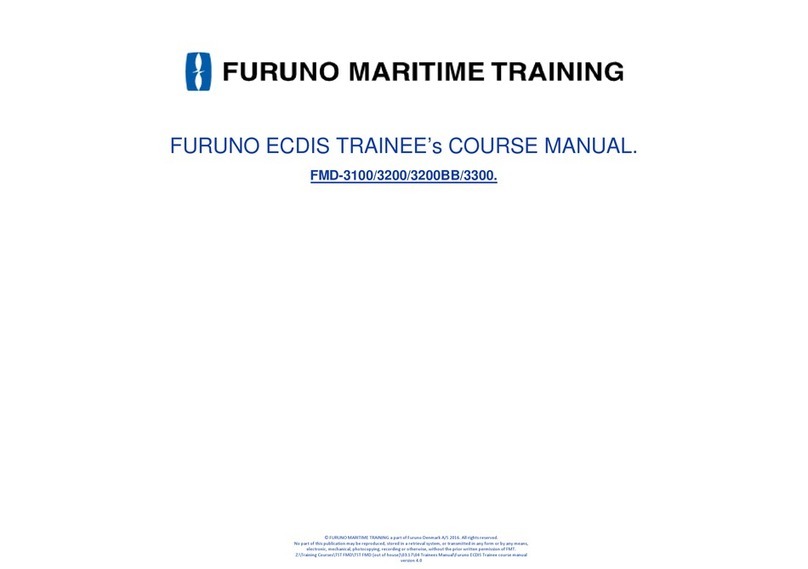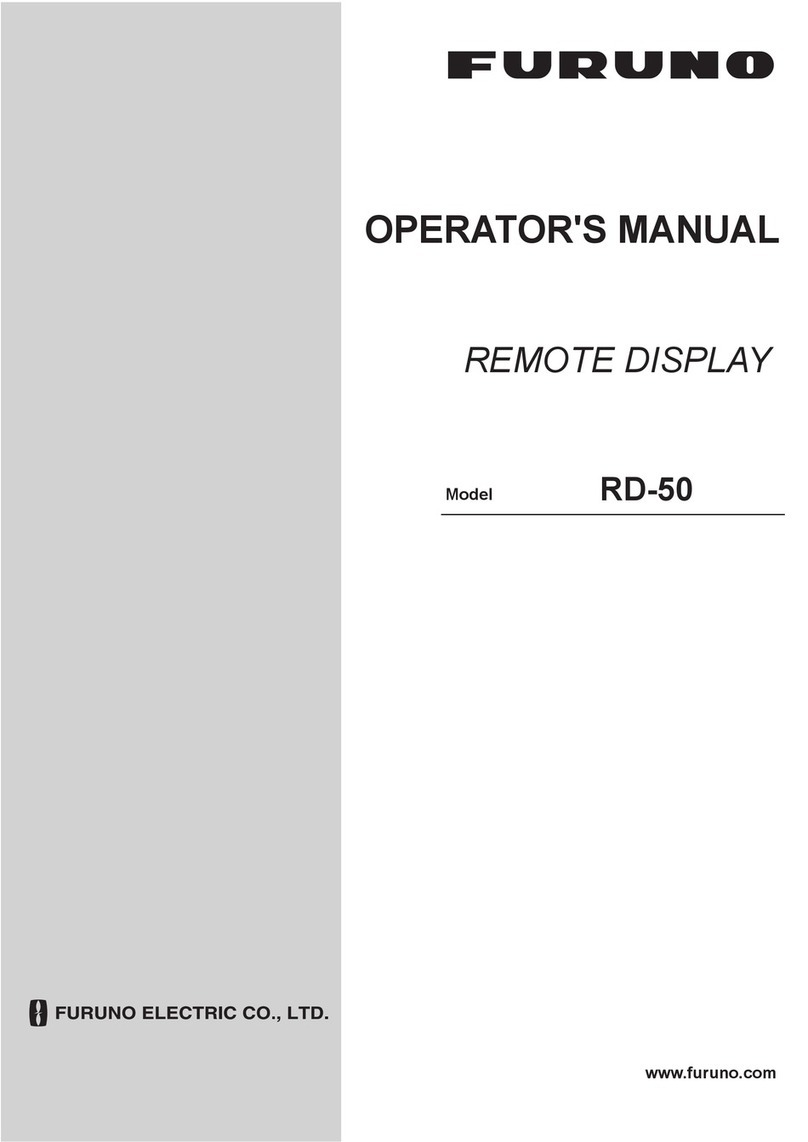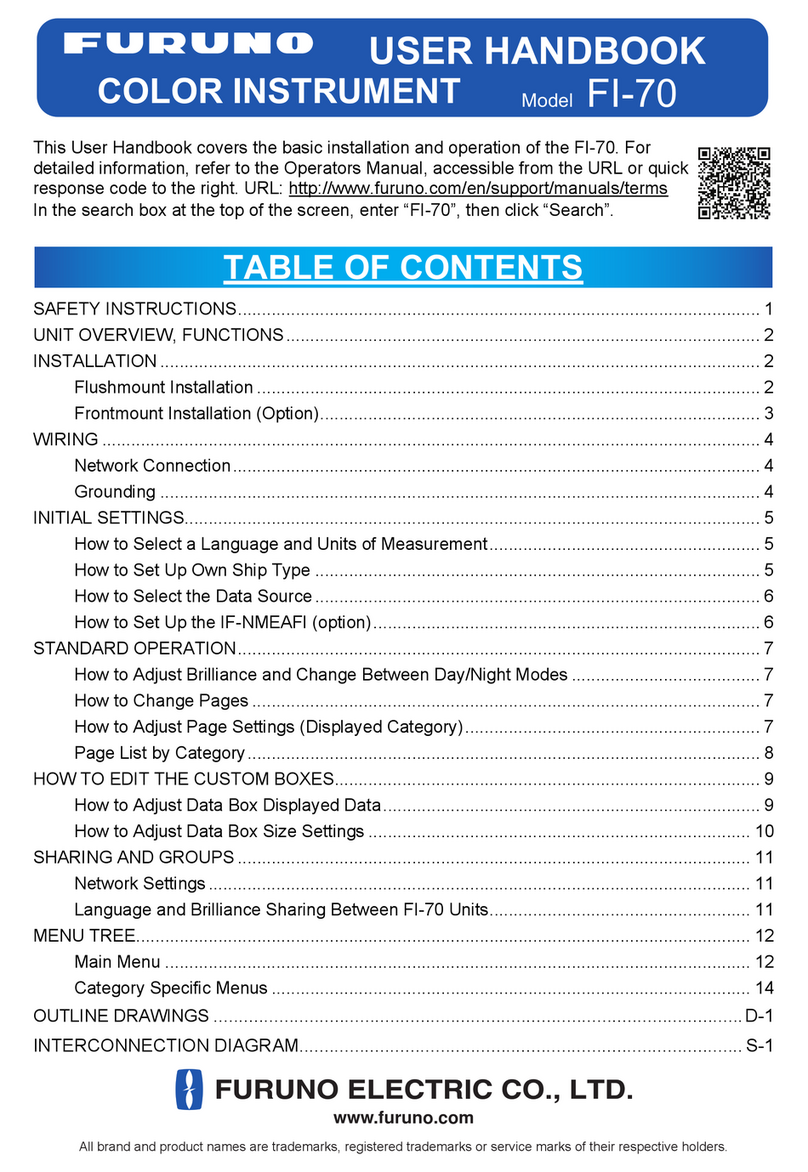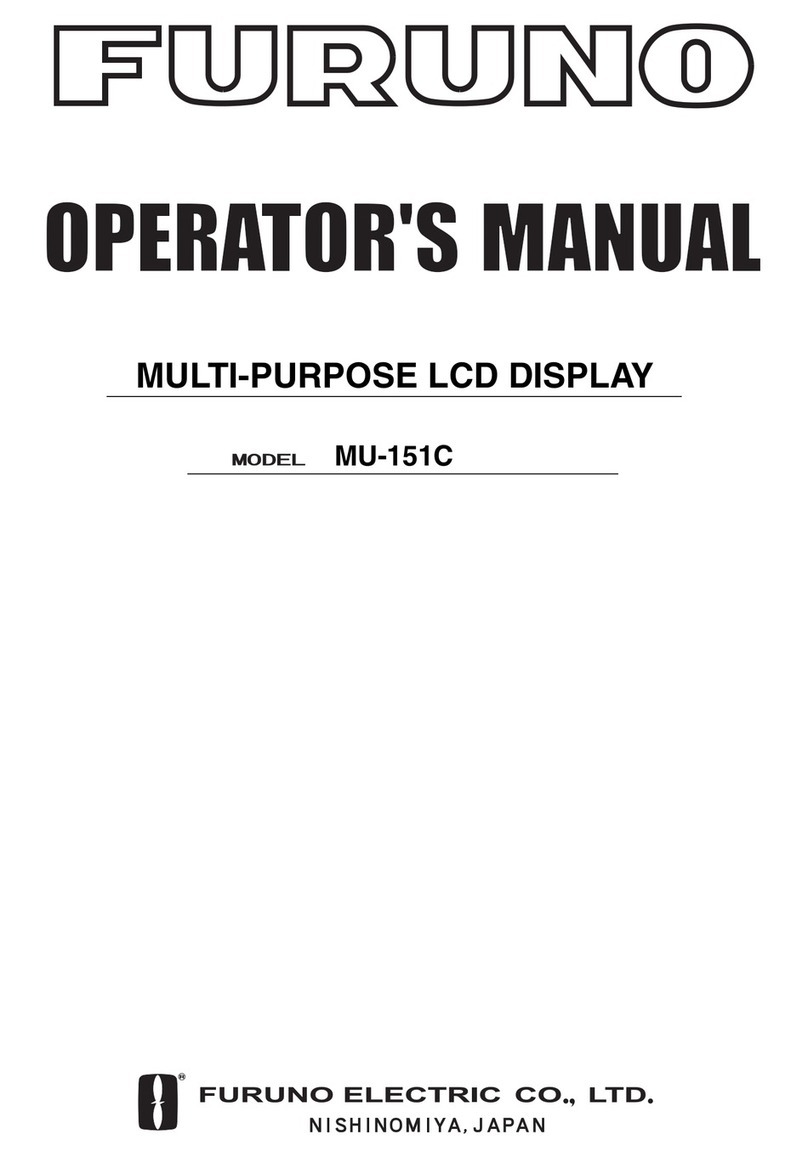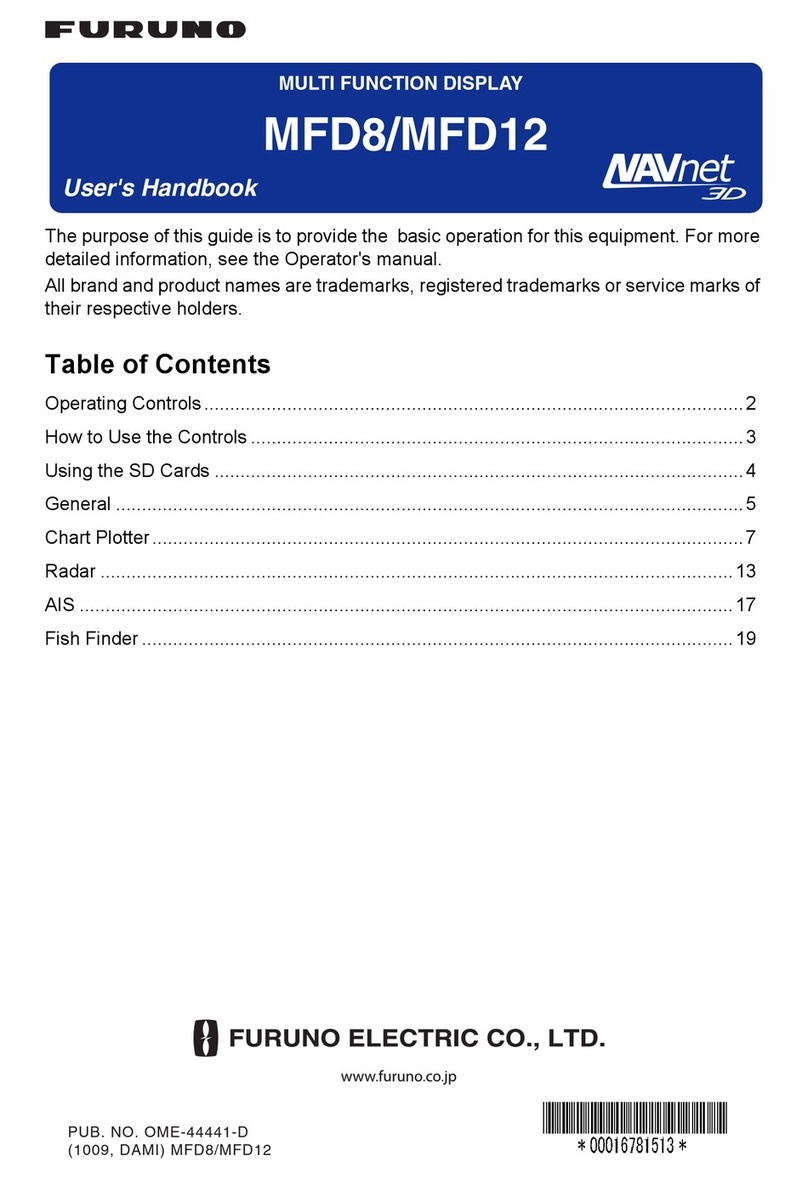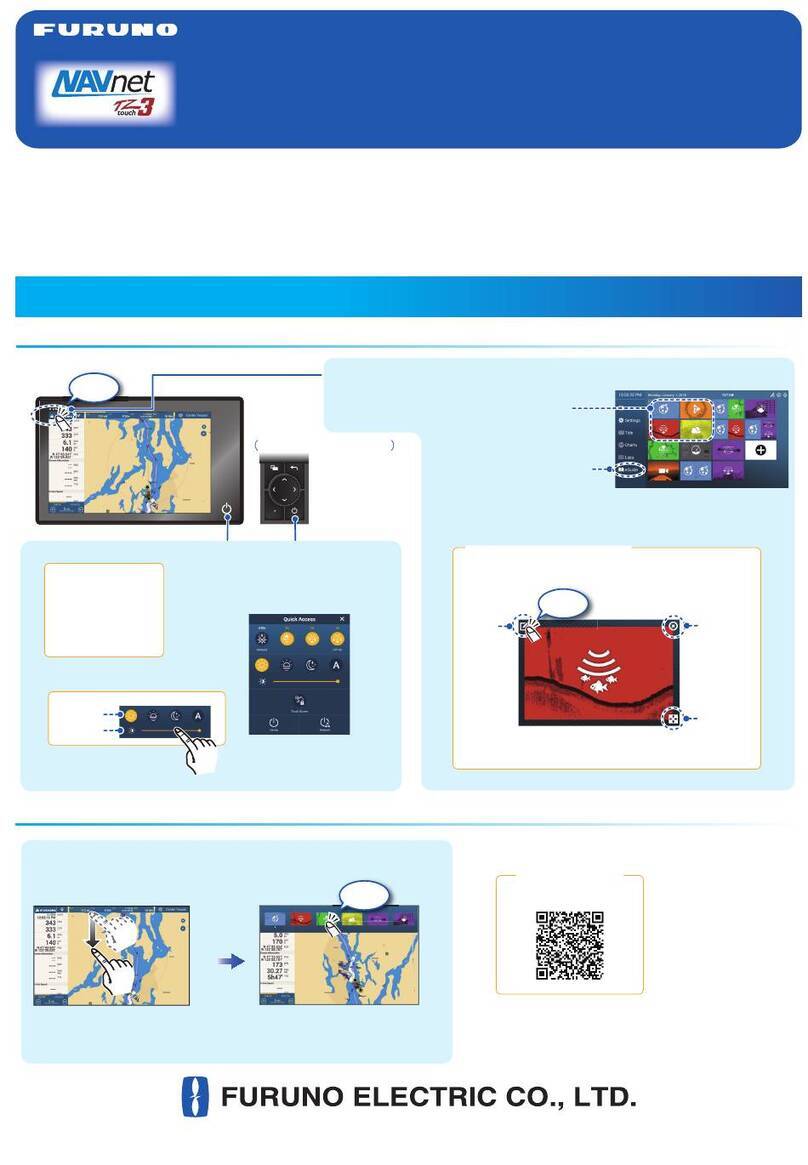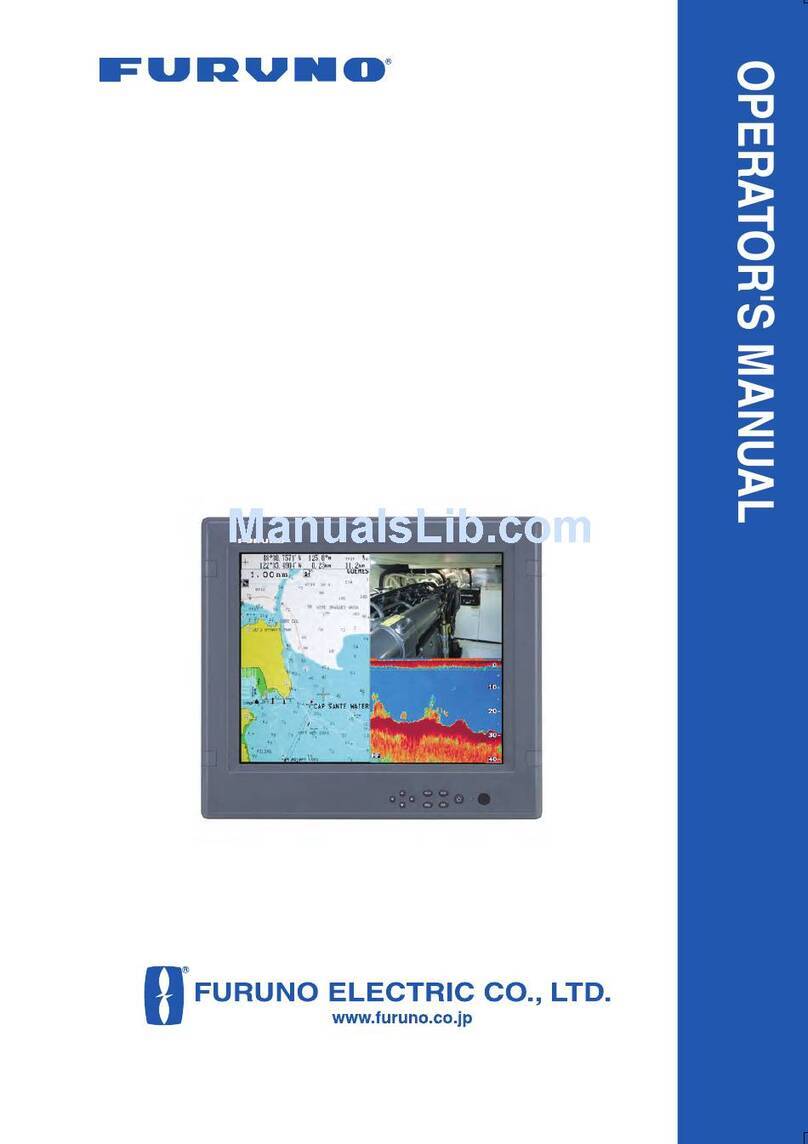TABLE OF CONTENTS
vii
3.2.2 Satellite photo overlay ....................................................................................3-6
3.2.3 Radar overlay .................................................................................................3-6
3.2.4 Tide info overlay .............................................................................................3-8
3.2.5 Tidal current overlay.....................................................................................3-10
3.2.6 How to show the ACCU-FISH icon on the overlay .......................................3-12
4. POINTS, BOUNDARIES........................................................................................4-1
4.1 About Points, Event Marks .........................................................................................4-1
4.2 How to Enter Points, Event Marks..............................................................................4-2
4.2.1 How to enter a point (chart plotter and radar displays only)...........................4-2
4.2.2 How to enter an event mark ...........................................................................4-3
4.2.3 How to enter an event mark at a specific location..........................................4-5
4.3 How to Display Points, Event Marks, Catch Information ............................................4-6
4.4 How to Enter a Comment for an Event Mark..............................................................4-6
4.5 Default Point, Event Mark Settings.............................................................................4-7
4.5.1 Default point settings......................................................................................4-7
4.5.2 Default event mark settings............................................................................4-8
4.6 How to Find Number of Points Used ..........................................................................4-9
4.7 Points List...................................................................................................................4-9
4.7.1 How to show the Points list, process points ...................................................4-9
4.8 How to Move Points..................................................................................................4-12
4.8.1 How to move an on-screen point..................................................................4-12
4.8.2 How to move a point using the pop-up window............................................4-12
4.8.3 How to move a point using the Points list.....................................................4-13
4.9 How to Delete Points................................................................................................4-13
4.9.1 How to delete an on-screen point.................................................................4-13
4.9.2 How to delete a point via the Points list........................................................4-13
4.9.3 How to delete points collectively via the Points list ......................................4-13
4.9.4 How to delete all points via the menu...........................................................4-14
4.10 How to Edit Points ....................................................................................................4-14
4.10.1 How to edit an on-screen point.....................................................................4-14
4.10.2 How to edit a point via the Points list............................................................4-15
4.10.3 How to edit points collectively via the Points list ..........................................4-15
4.11 How to Move a Point to the Screen Center ..............................................................4-16
4.12 How to Show or Hide All Points, Points Names .......................................................4-17
4.13 How to Set the Point Naming Functions...................................................................4-17
4.14 How to Set Point Density..........................................................................................4-17
4.15 How to Go to Points..................................................................................................4-18
4.15.1 How to go to an on-screen point ..................................................................4-18
4.15.2 How to go to a position selected on screen..................................................4-19
4.15.3 How to go to a point selected from the Points list ........................................4-21
4.15.4 How to use the NAVpilot to steer to a point..................................................4-22
4.15.5 How to display the point information for the active goto point ......................4-22
4.16 How to Restart or Cancel Navigation to a Point .......................................................4-23
4.16.1 How to restart navigation to a point..............................................................4-23
4.16.2 How to cancel navigation to a point..............................................................4-23
4.17 Boundaries ...............................................................................................................4-24
4.17.1 How to create boundaries ............................................................................4-24
4.17.2 How to show or hide all boundaries .............................................................4-25
4.17.3 How to set default boundary attributes.........................................................4-26
4.17.4 Boundaries list..............................................................................................4-27
4.17.5 How to edit boundaries.................................................................................4-30
4.17.6 How to add a point to a boundary ................................................................4-32
4.17.7 How to move a point on a boundary.............................................................4-32
4.17.8 How to delete a point from a line or area boundary .....................................4-33
4.17.9 How to set an alarm for a boundary .............................................................4-33