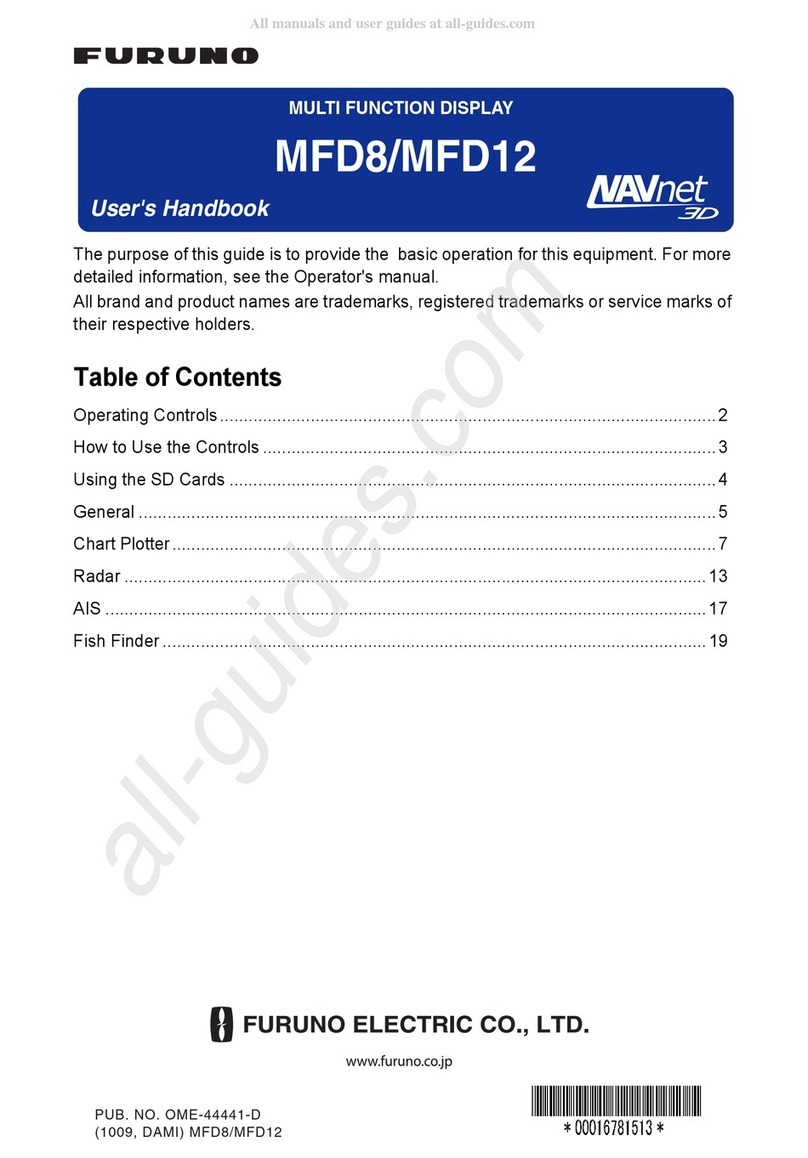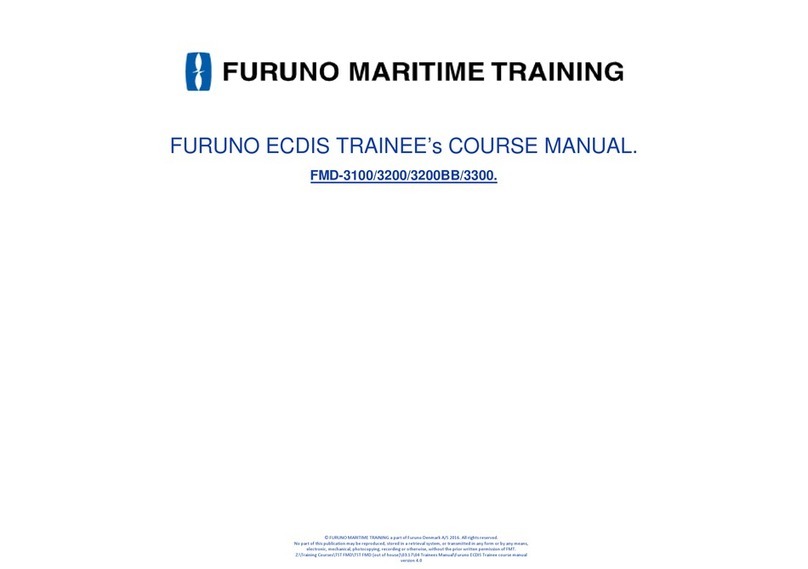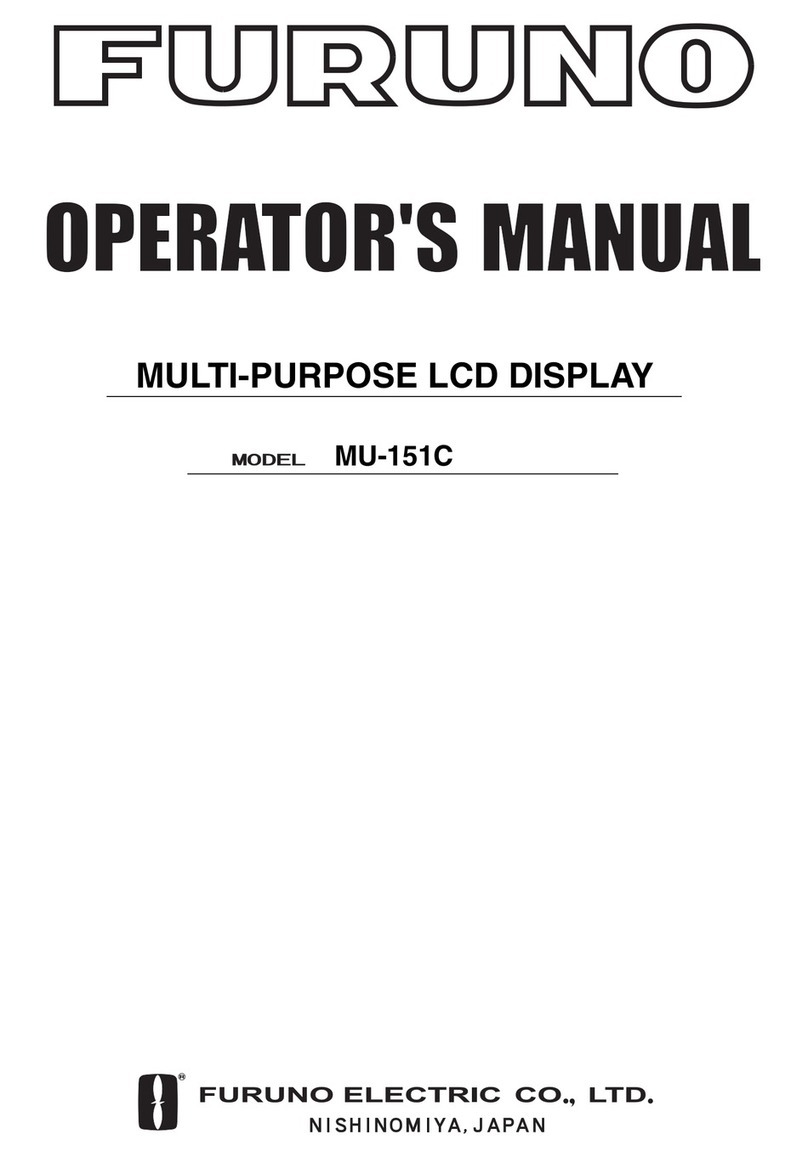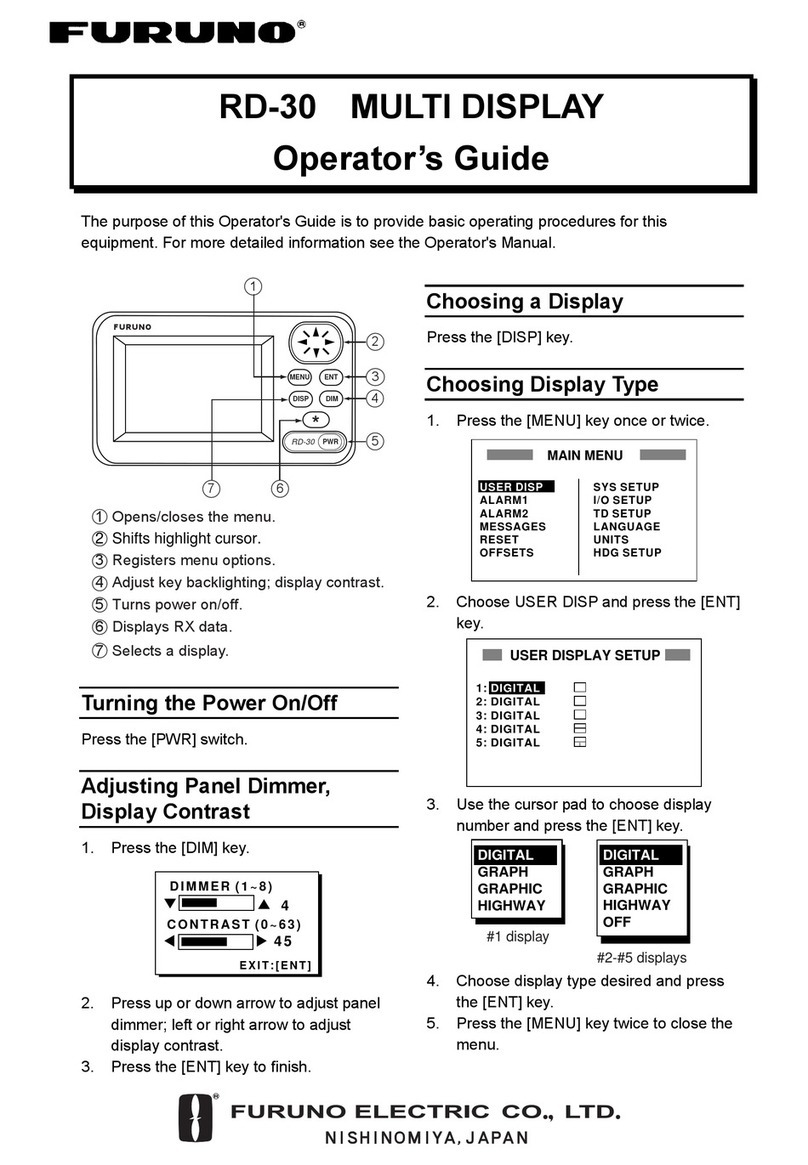Home icon, power switch operations
Operational Overview
Tap
TZTL12F/TZTL15F
How to select a display
MULTI FUNCTION DISPLAY
TZTL12F/TZTL15F/TZT2BB
Operator’s Guide
Model
This guide provides the basic operating procedures for this equipment. For detailed information, see the Operator’s
Manual in the supplied CD-ROM. You can get the latest version of the manual by accessing the quick response code
at the back of this guide. Connection of sensors required.
iPhone, iPod and iPad are trademarks of Apple Inc. Android is a trademark of Google Inc. All brand and product
names are trademarks, registered trademarks or service marks of their respctive holders.
The screenshots in this manual are taken from the TZTL12F and TZTL15F. On-screen appearance for the TZT2BB
may differ slightly, depending on the monitor used.
Tap
Power switch
- Turns on power
- Shows [Power & Brilliance] window.
Power offPower offPower off
Power offPower off
Power off function
only: Powers off this
unit.
Power off linked
function: Powers off
all NavNetTZ touch2
units in network.
Brilliance, HueBrilliance, Hue
Brilliance*:
Hue:
Brilliance
Day
TZT2BB
SWITCH BOX
TZTL12F/15F: Adjust display brilliance.
TZT2BB: Adjust power lamp and key
backlight brilliance.
Swipe downward from top of display
Quick pageQuick pageQuick page
Quick pageQuick page
Home screenHome screenHome screen
Home screenHome screen
Tap
Displays the
home screen.
Home icon
Display icons
(max. 16 on home screen)
Home screenHome screenHome screen
Home screenHome screen
Long tap a display icon to edit, delete, resize, or
change its location.
Display icon long tapped
Edit Delete
Size
(large or
small)
Tap
“eGuide” provides
an abbreviated
operator’s guide.
How to edit a display icon
How to edit a display icon
Tap a display icon on the home screen
Tap a display icon on the home screen
OR
Tap a display icon on the quick page
Tap a display icon on the quick page
Lists
www.furuno.com