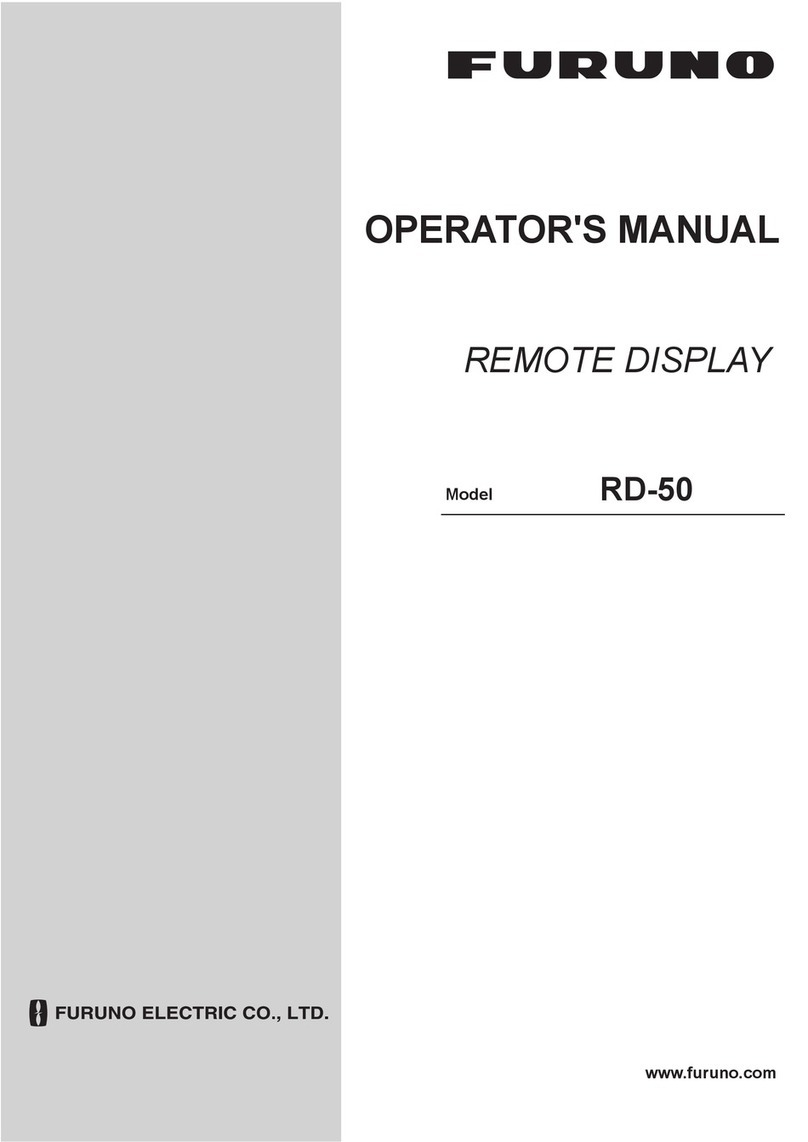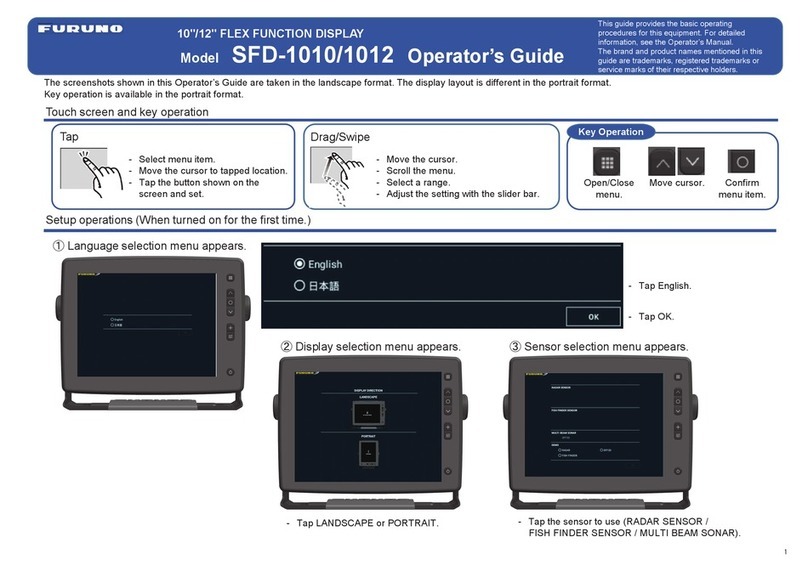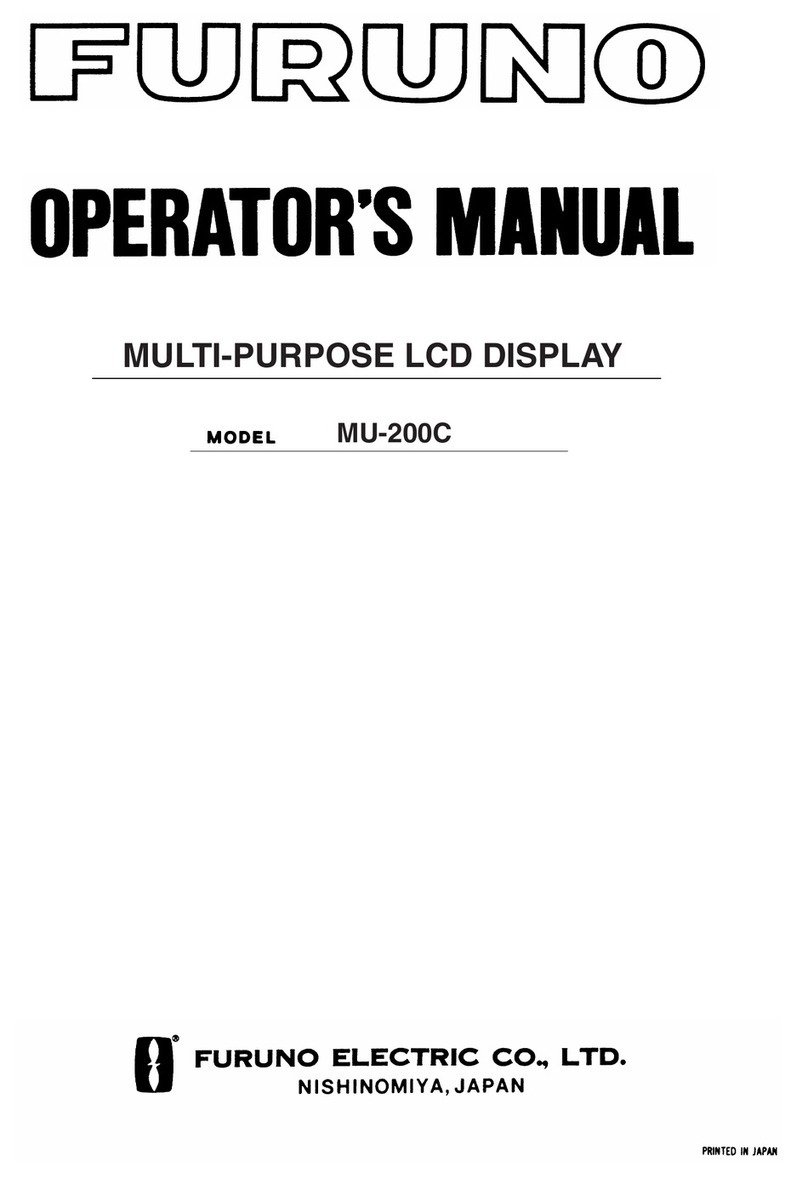TABLE OF CONTENTS
vii
6.11 How to Reduce Radar Interference..........................................................................6-14
6.12 Guard Alarm.............................................................................................................6-15
6.12.1 How to Set a Guard Zone.............................................................................6-15
6.12.2 How to Activate or Deactivate a Guard Zone...............................................6-16
6.12.3 How to Erase a Guard Zone.........................................................................6-16
6.13 Watchman ................................................................................................................6-16
6.14 Echo Trails................................................................................................................6-17
6.14.1 How to Hide or Show Echo Trails.................................................................6-17
6.14.2 How to Clear Echo Trails to Start New Trails...............................................6-17
6.14.3 Echo Trail Time............................................................................................6-17
6.14.4 Echo Trail Reference....................................................................................6-18
6.14.5 Echo Trail Color............................................................................................6-18
6.14.6 Echo Trail Style............................................................................................6-18
6.15 Echo Stretch.............................................................................................................6-19
6.16 Echo Average...........................................................................................................6-19
6.17 Automatic Shift .........................................................................................................6-20
6.17.1 How to Set Auto Shift Speed........................................................................6-20
6.17.2 How to Activate or Deactivate Auto Shift......................................................6-20
6.18 Sweep Fade .............................................................................................................6-20
6.19 How to Show, Hide, Cancel an Active Route ...........................................................6-21
6.20 How to Show or Hide the Boat Icon..........................................................................6-21
6.21 Echo Color................................................................................................................6-22
6.22 Background Color.....................................................................................................6-22
6.23 Radar Overlay Range Link.......................................................................................6-22
6.24 Dual-Range Display..................................................................................................6-23
6.25 FAR-2107 Radar Series and NavNet 3D..................................................................6-24
6.26 How to Understand the Radar Display.....................................................................6-25
6.26.1 False Echoes................................................................................................6-25
6.26.2 Search and Rescue Transponder (SART) ...................................................6-27
6.27 ARPA Operation.......................................................................................................6-29
6.27.1 How to Show or Hide the ARPA Display......................................................6-29
6.27.2 How to Manually Acquire a Target ...............................................................6-30
6.27.3 How to Display Target Data .........................................................................6-31
6.27.4 How to Stop Tracking Targets......................................................................6-31
6.27.5 How to Clear a Lost Target ..........................................................................6-31
6.27.6 CPA/TCPA Alarm.........................................................................................6-31
6.27.7 How to Set an ARPA Acquisition Area.........................................................6-32
6.27.8 Track History Display ...................................................................................6-34
7. Fish Finder............................................................................................................7-1
7.1 How the Fish Finder Operates....................................................................................7-1
7.2 How to Select a Display..............................................................................................7-2
7.2.1 Single Frequency Display...............................................................................7-2
7.2.2 Dual Frequency Display .................................................................................7-3
7.2.3 Zoom Displays................................................................................................7-4
7.2.4 A-scope Display (display only) .......................................................................7-6
7.3 Automatic Fish Finder Operation................................................................................7-7
7.3.1 How the Automatic Fish Finder Operates ......................................................7-7
7.3.2 How to Select an Automatic Fish Finder Mode ..............................................7-7
7.4 Manual Fish Finder Operation....................................................................................7-8
7.4.1 How to Select the Manual Mode ....................................................................7-8
7.4.2 How to Select a Display Range......................................................................7-8
7.4.3 How to Shift the Range ..................................................................................7-8
7.4.4 How to Adjust the Gain...................................................................................7-9
7.4.5 How to Reduce Clutter ...................................................................................7-9
7.5 Picture Advance Speed............................................................................................7-10