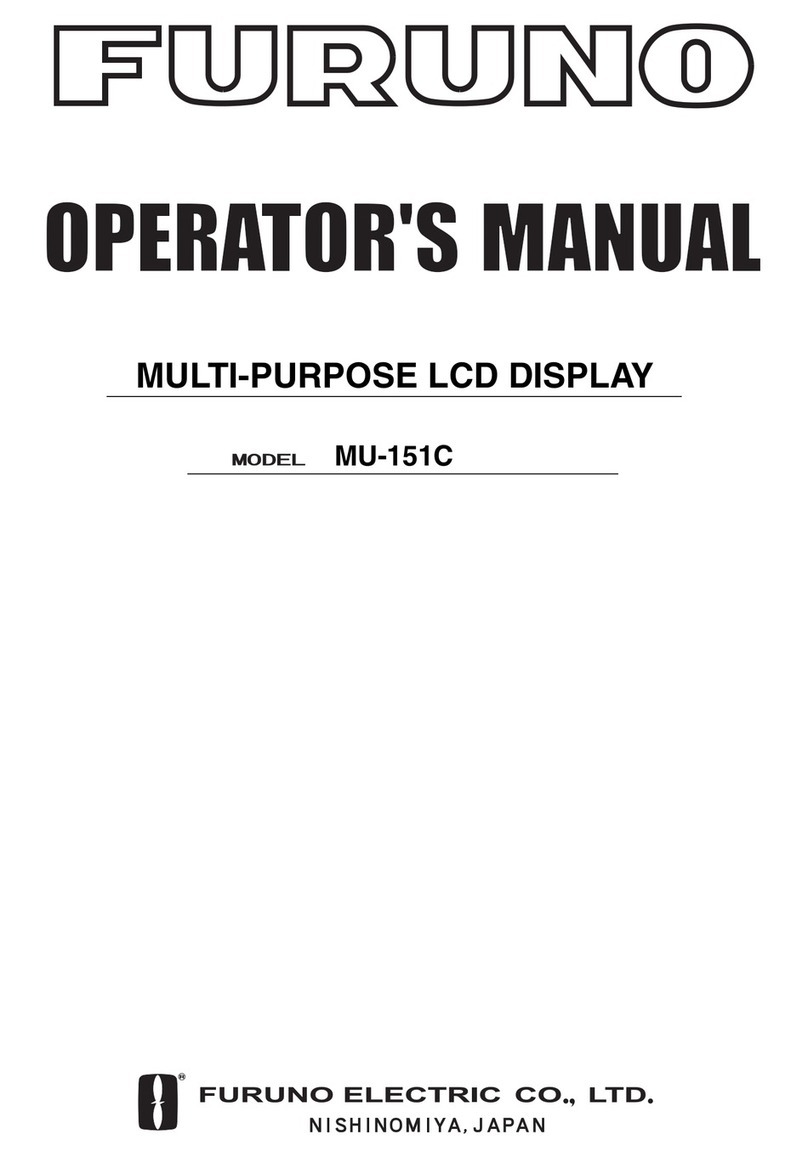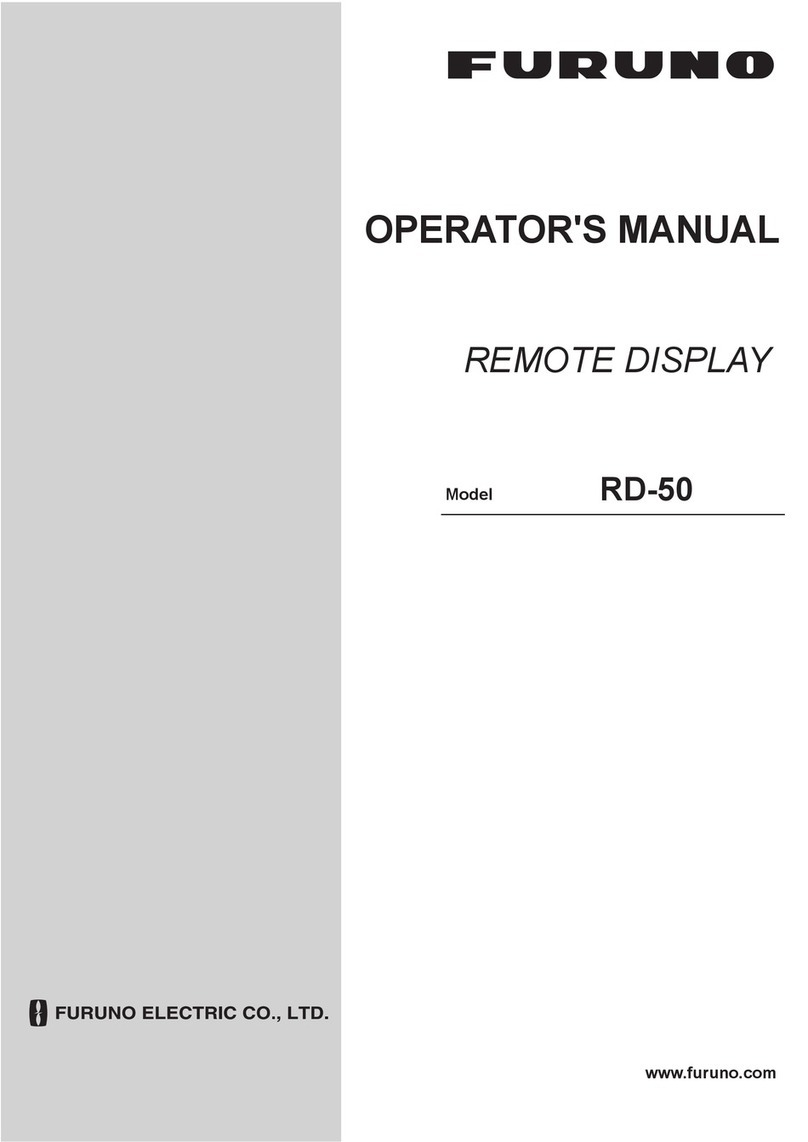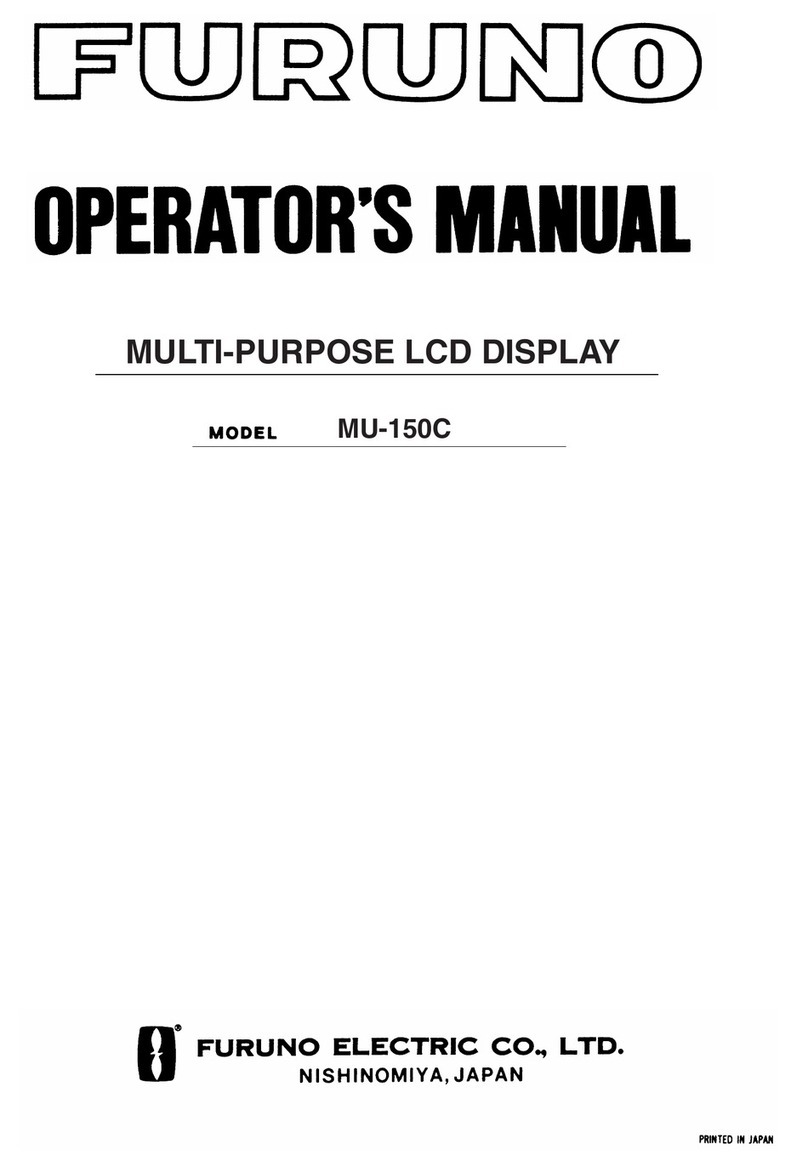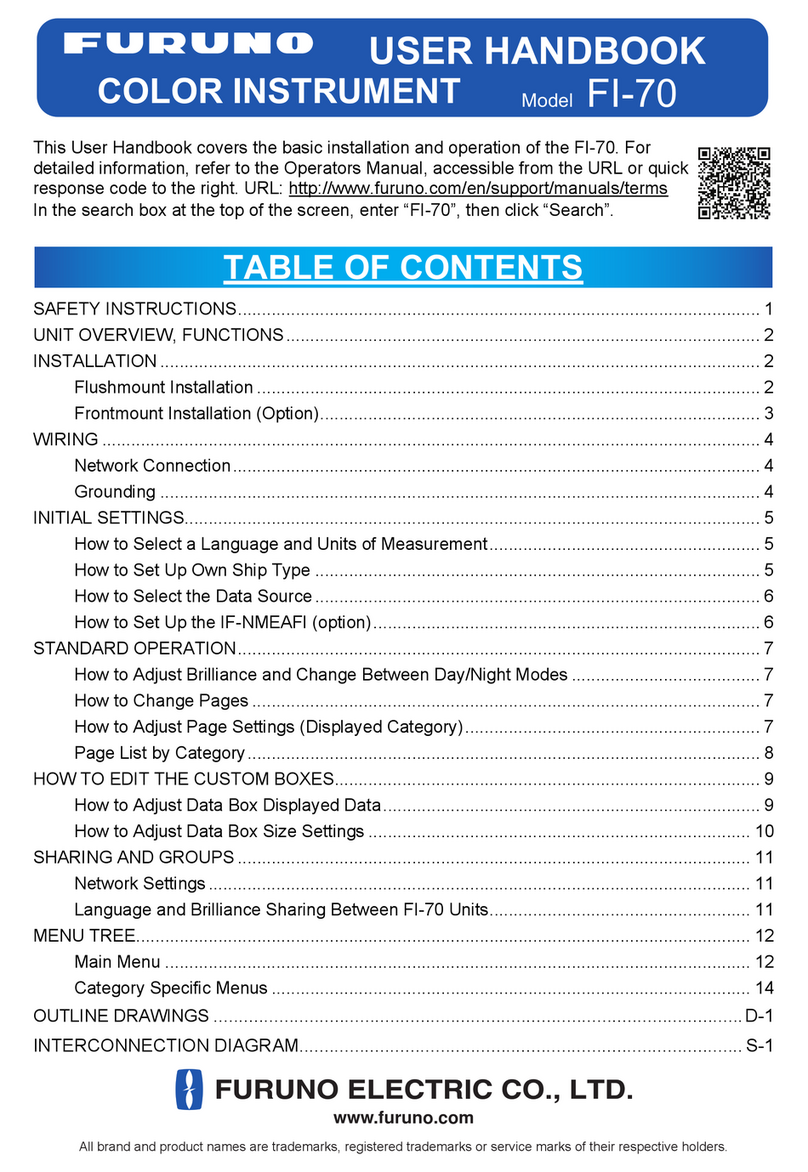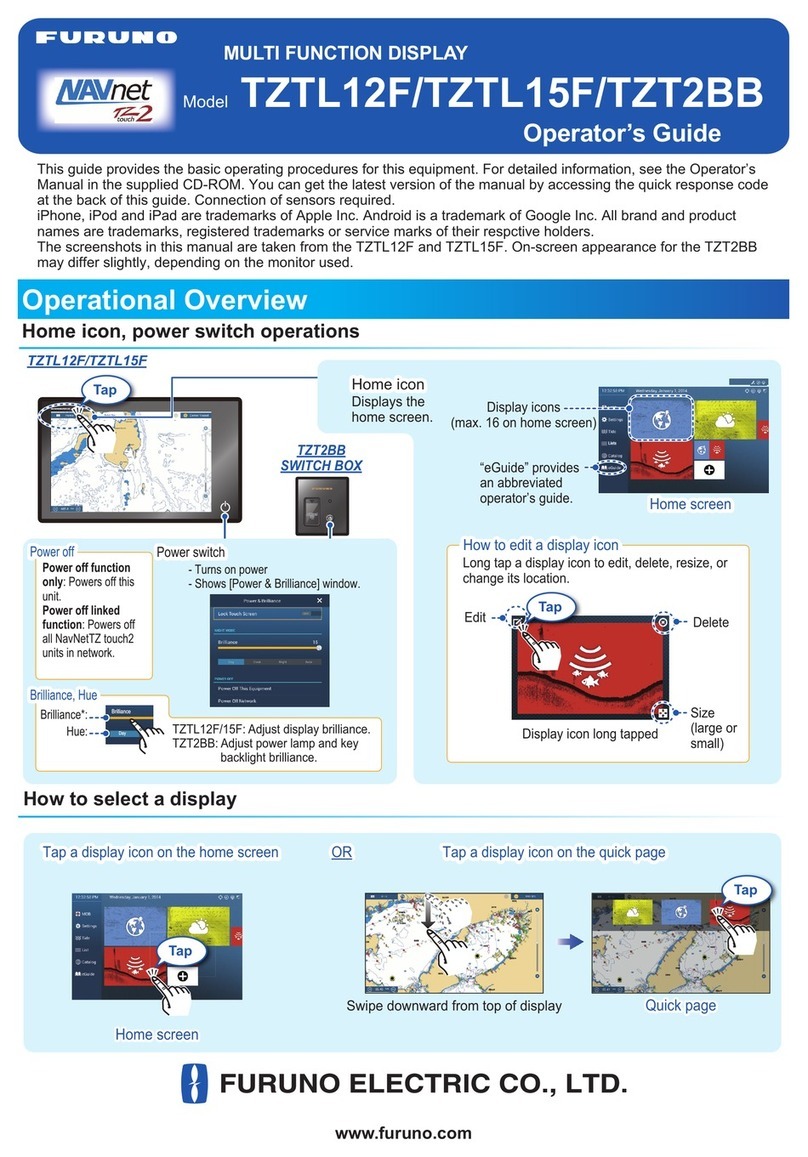TABLE OF CONTENTS
vii
6.12.3 How to hide the guard zone .........................................................................6-10
6.12.4 Guard zone menus.......................................................................................6-10
6.13 Echo Trails................................................................................................................6-10
6.13.1 How to show or hide echo trails ...................................................................6-10
6.13.2 How to clear echo trails to restart new echo trails ........................................6-10
6.13.3 Echo trail time...............................................................................................6-10
6.13.4 Echo trail mode (reference)..........................................................................6-11
6.13.5 Echo trail color..............................................................................................6-12
6.13.6 Echo trail shading.........................................................................................6-12
6.14 Echo Stretch .............................................................................................................6-13
6.15 Echo Average ...........................................................................................................6-13
6.16 Sweep Fade .............................................................................................................6-14
6.17 How to Show, Hide or Cancel an Active Route ........................................................6-14
6.18 How to Show or Hide the Boat Icon..........................................................................6-14
6.19 Echo Color................................................................................................................6-15
6.20 Background Color.....................................................................................................6-15
6.21 Radar Overlay Range Link .......................................................................................6-16
6.22 Dual-Range Display..................................................................................................6-16
6.23 How to Understand the Radar Display .....................................................................6-17
6.23.1 False echoes ................................................................................................6-17
6.23.2 Search and rescue transponder (SART) ......................................................6-18
6.24 ARPA Operation .......................................................................................................6-20
6.24.1 How to show or hide the ARPA display ........................................................6-20
6.24.2 How to manually acquire a target .................................................................6-20
6.24.3 How to automatically acquire a target ..........................................................6-21
6.24.4 How to display target data............................................................................6-22
6.24.5 How to stop tracking targets .........................................................................6-22
6.24.6 How to clear a lost target..............................................................................6-22
6.24.7 CPA/TCPA alarm .........................................................................................6-23
7. FISH FINDER.........................................................................................................7-1
7.1 How the Fish Finder Operates....................................................................................7-1
7.2 How to Select a Display..............................................................................................7-1
7.2.1 Single frequency display ................................................................................7-2
7.2.2 Dual frequency display ...................................................................................7-2
7.2.3 Zoom displays ................................................................................................7-3
7.2.4 A-scope display (display only)........................................................................7-4
7.2.5 Bottom discrimination display.........................................................................7-5
7.3 Automatic Fish Finder Operation................................................................................7-5
7.3.1 How the automatic fish finder operates ..........................................................7-5
7.3.2 How to select an automatic fish finder mode..................................................7-6
7.4 Manual Fish Finder Operation ....................................................................................7-6
7.4.1 How to select the manual mode .....................................................................7-6
7.4.2 How to select the display range .....................................................................7-6
7.4.3 How to Shift the Range ..................................................................................7-6
7.4.4 How to adjust the gain....................................................................................7-7
7.4.5 How to reduce the clutter ...............................................................................7-7
7.5 Picture Advance Speed..............................................................................................7-8
7.6 How to Reduce Interference.......................................................................................7-8
7.7 How to Measure Range, Depth or Time to an Object.................................................7-9
7.8 How to Balance Echo Strength.................................................................................7-10
7.9 Fish Finder Alarms ...................................................................................................7-10
7.9.1 How to set an alarm .....................................................................................7-10
7.9.2 How to activate or deactivate an alarm ........................................................7-11
7.9.3 Alarm sensitivity ...........................................................................................7-12
7.10 ACCU-FISHTM..........................................................................................................7-12