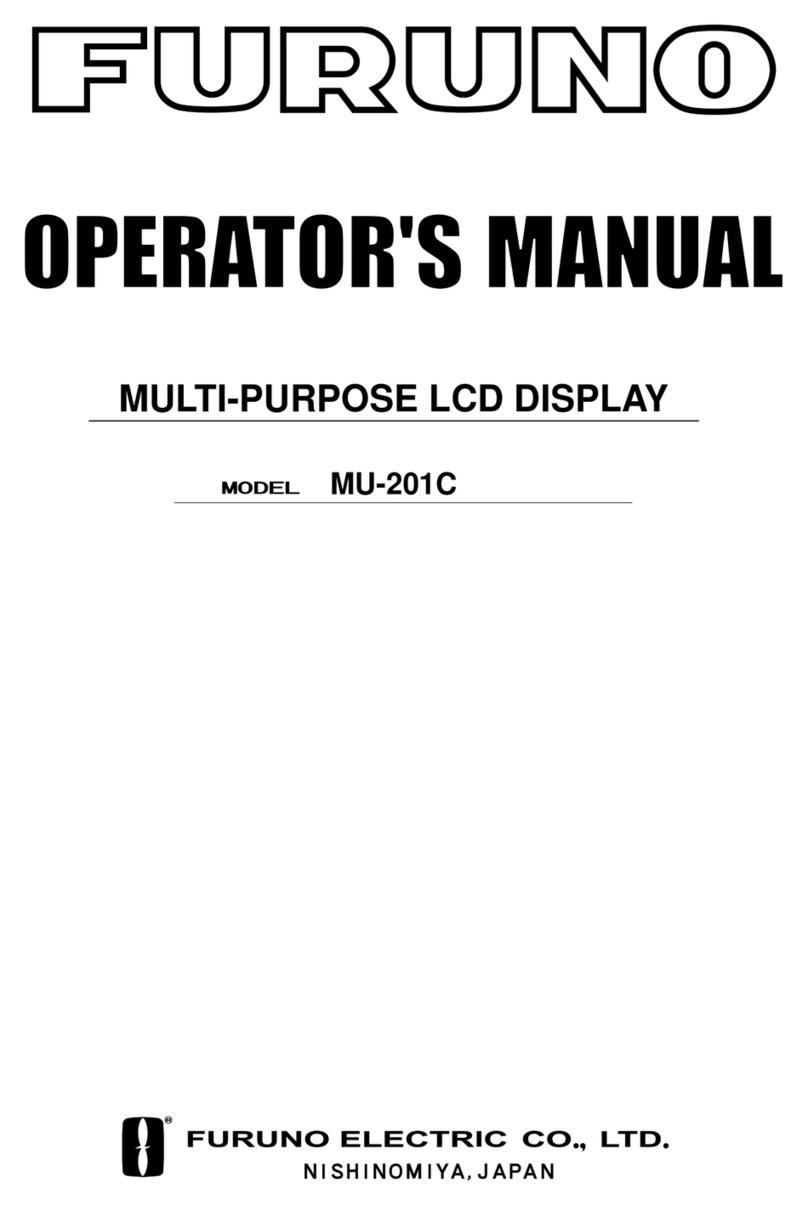Furuno SFD-1010 Manual
Other Furuno Monitor manuals
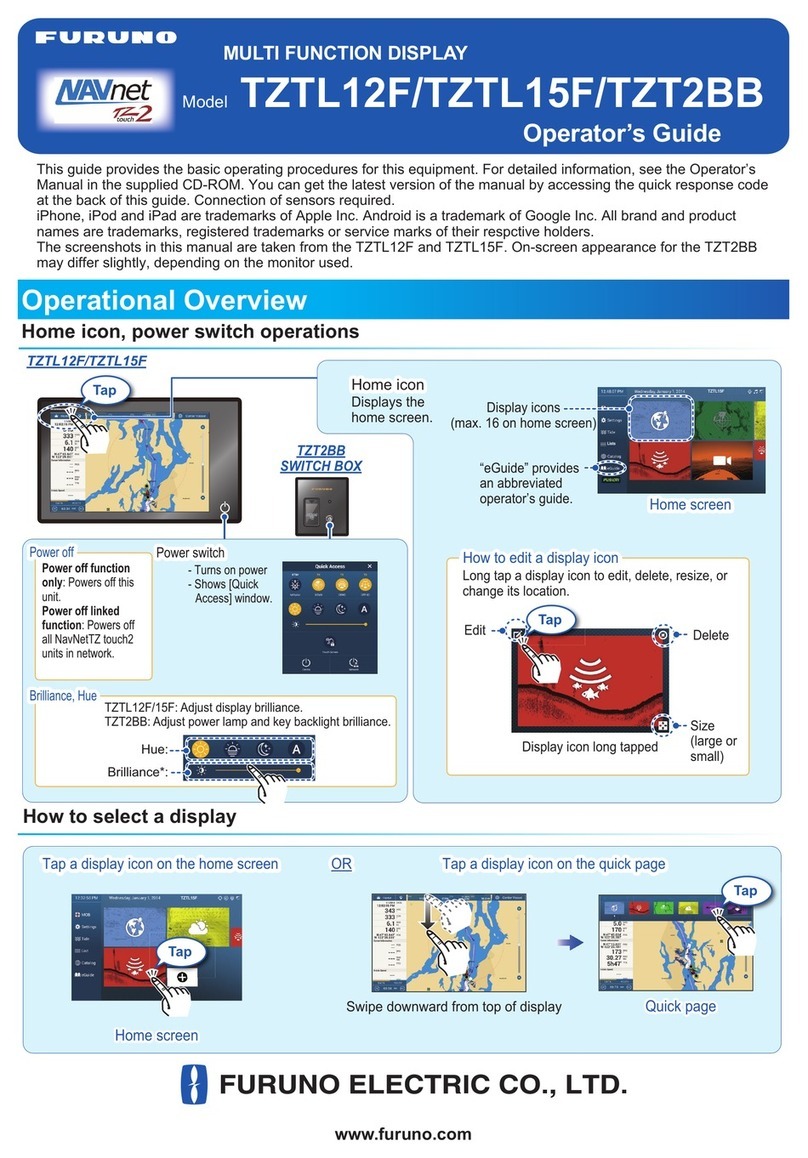
Furuno
Furuno NAVNET TZTOUCH2 TZTL15F User manual

Furuno
Furuno NAVnet 1722 User manual

Furuno
Furuno TZTL12F User manual

Furuno
Furuno MFDBB Instruction Manual

Furuno
Furuno MU-190 Manual

Furuno
Furuno MU-155C Manual
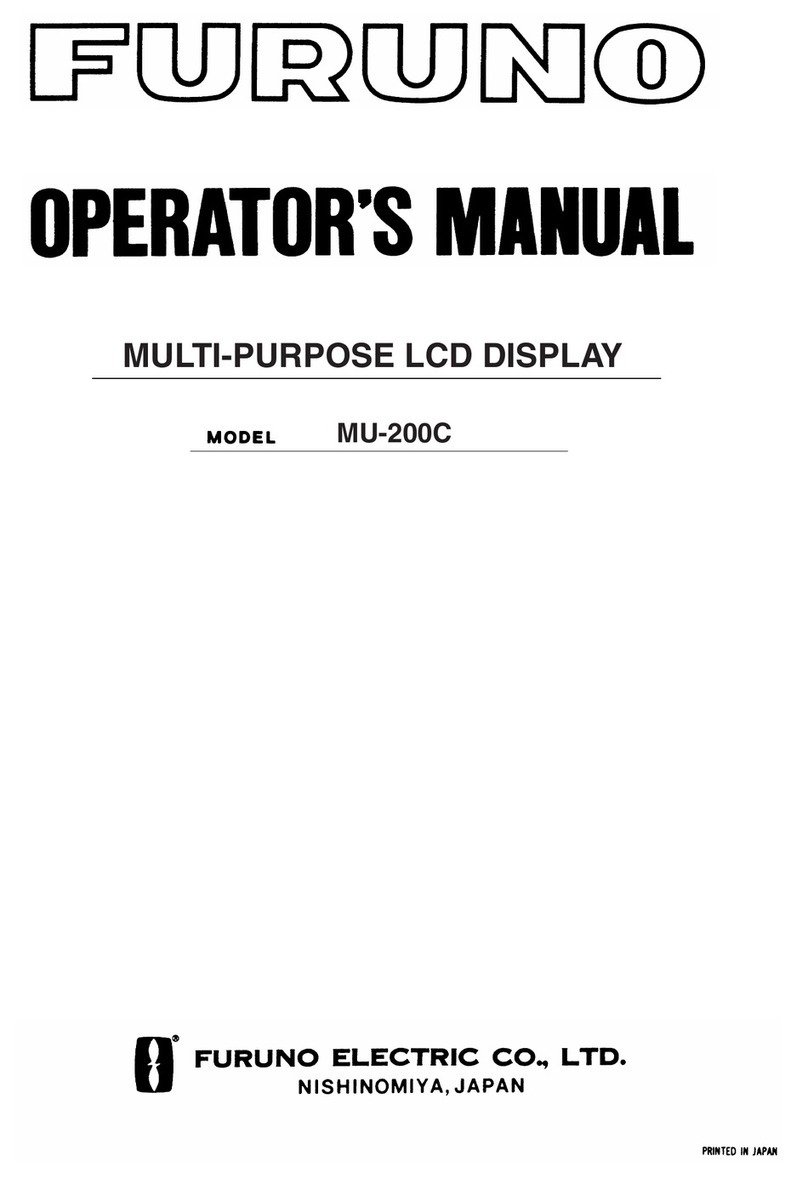
Furuno
Furuno MU-200 User manual

Furuno
Furuno MU-231 User manual

Furuno
Furuno FMD-1712 User manual

Furuno
Furuno FMD-3200-BB Manual
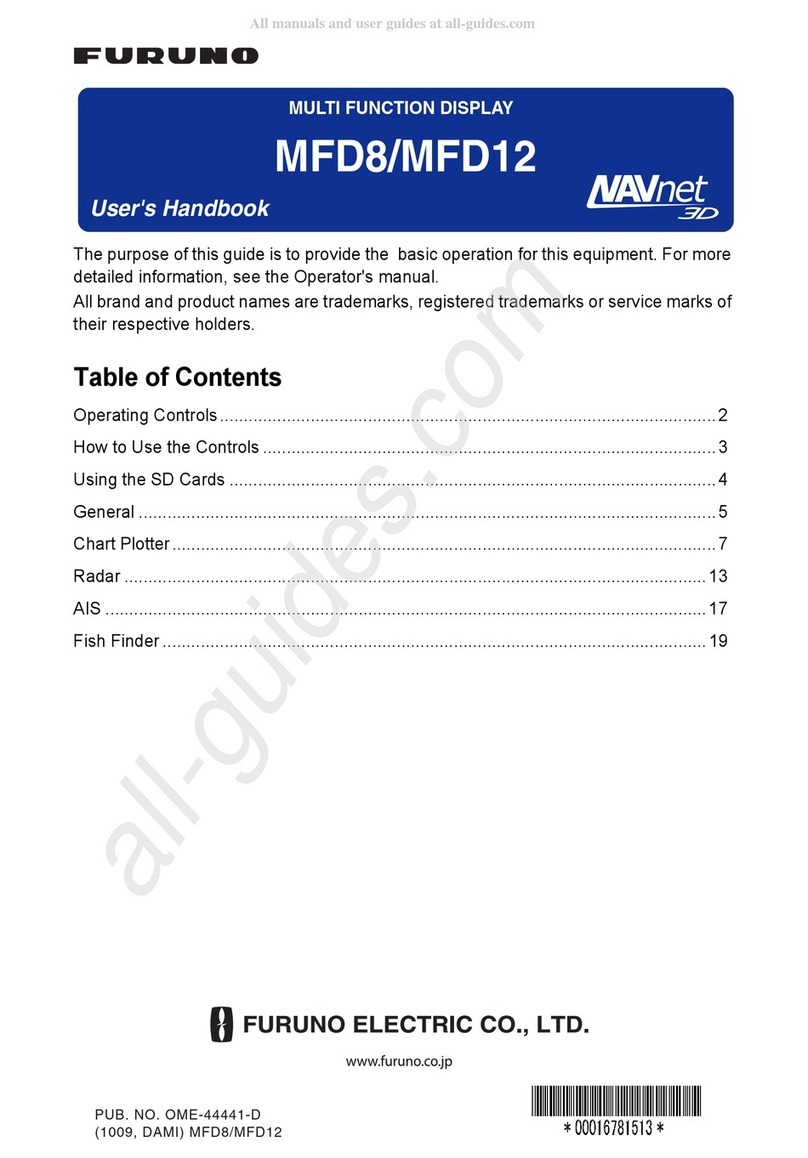
Furuno
Furuno MFD8 Instruction Manual
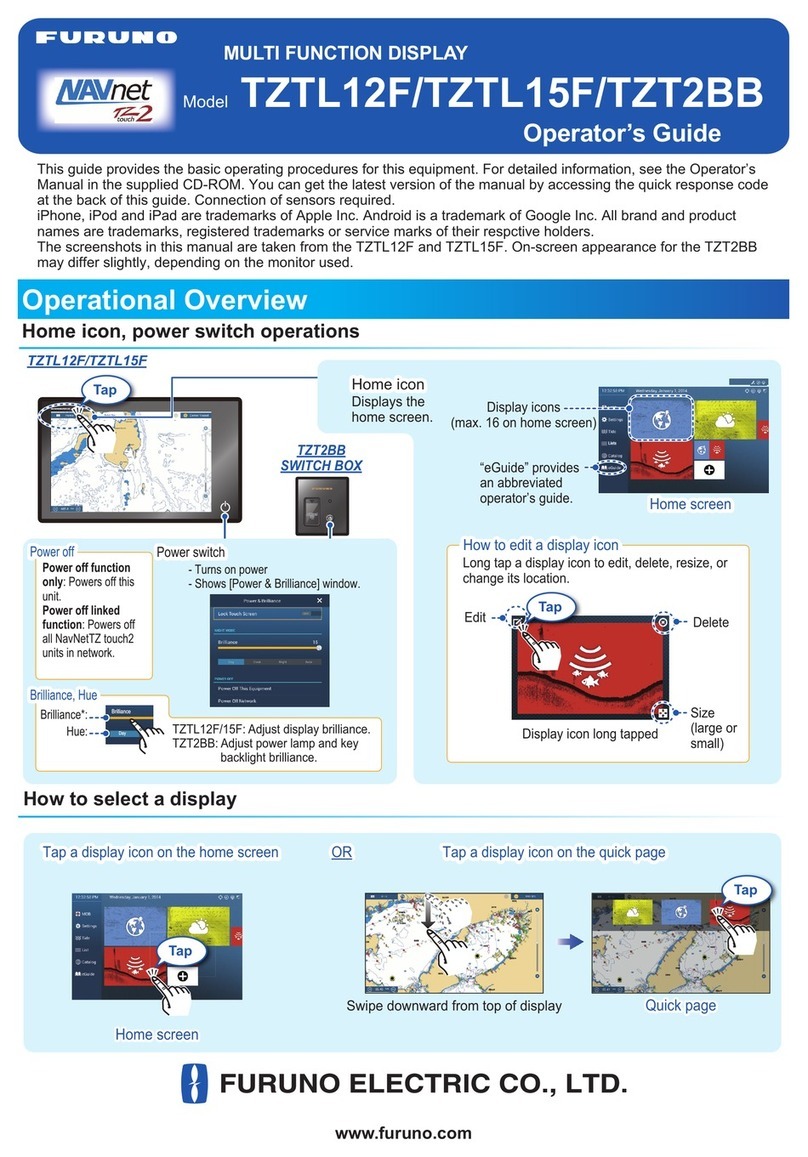
Furuno
Furuno TZTL12F Manual

Furuno
Furuno FMD-811 User manual

Furuno
Furuno RD-50 User manual
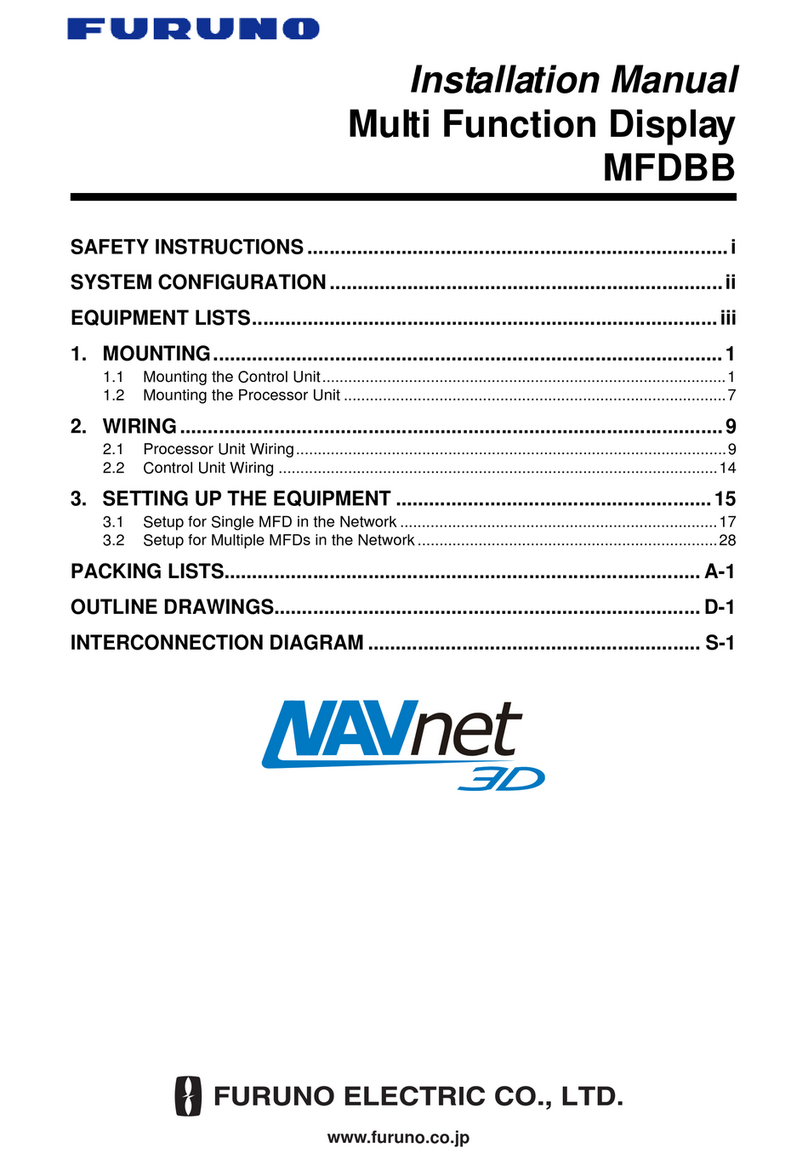
Furuno
Furuno NAVNET 3D MFDBB User manual

Furuno
Furuno NAVNET TZ2 TZTL12F User manual

Furuno
Furuno MFD12 User manual

Furuno
Furuno MU-155C Manual

Furuno
Furuno Mu 120c User manual

Furuno
Furuno MU-190 User manual