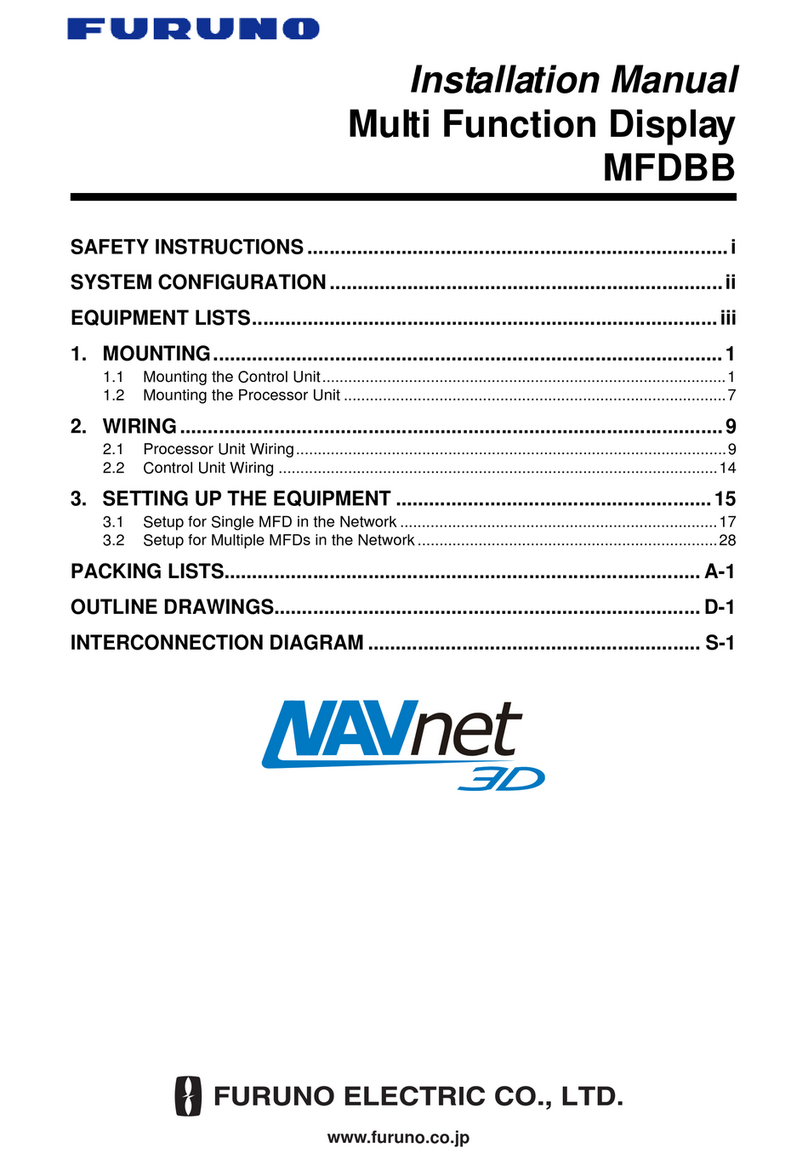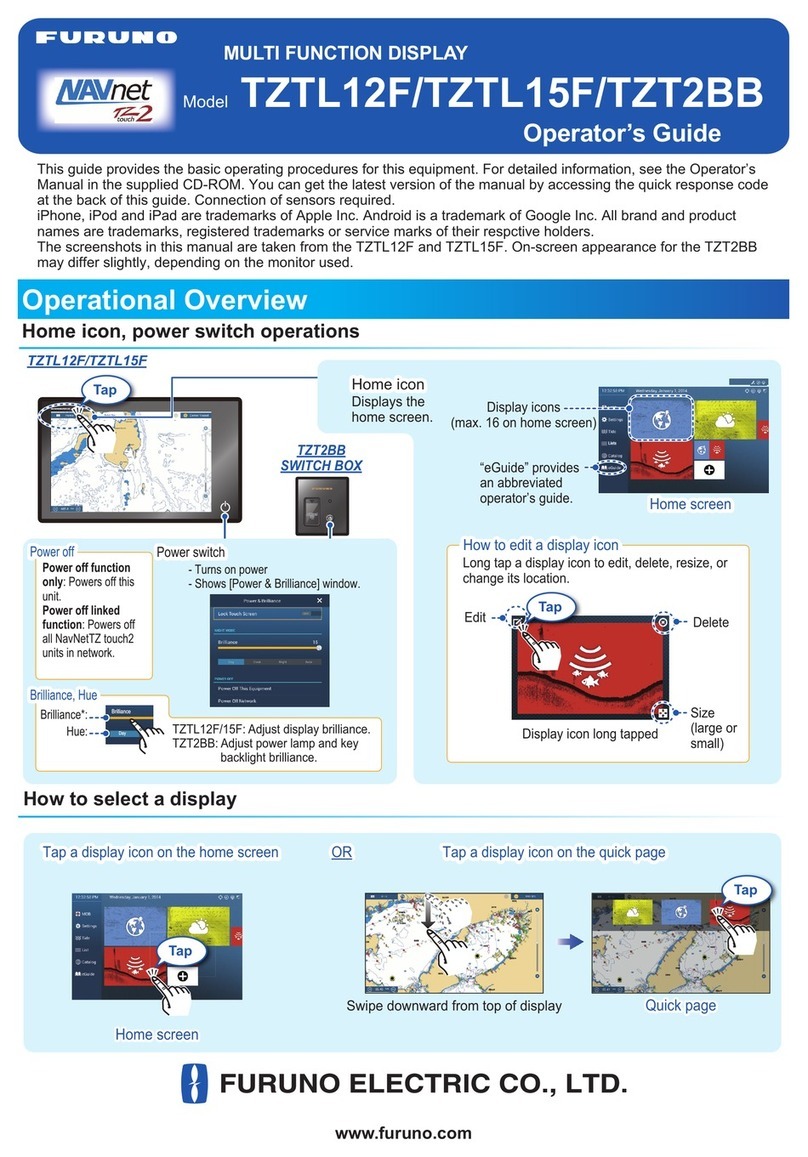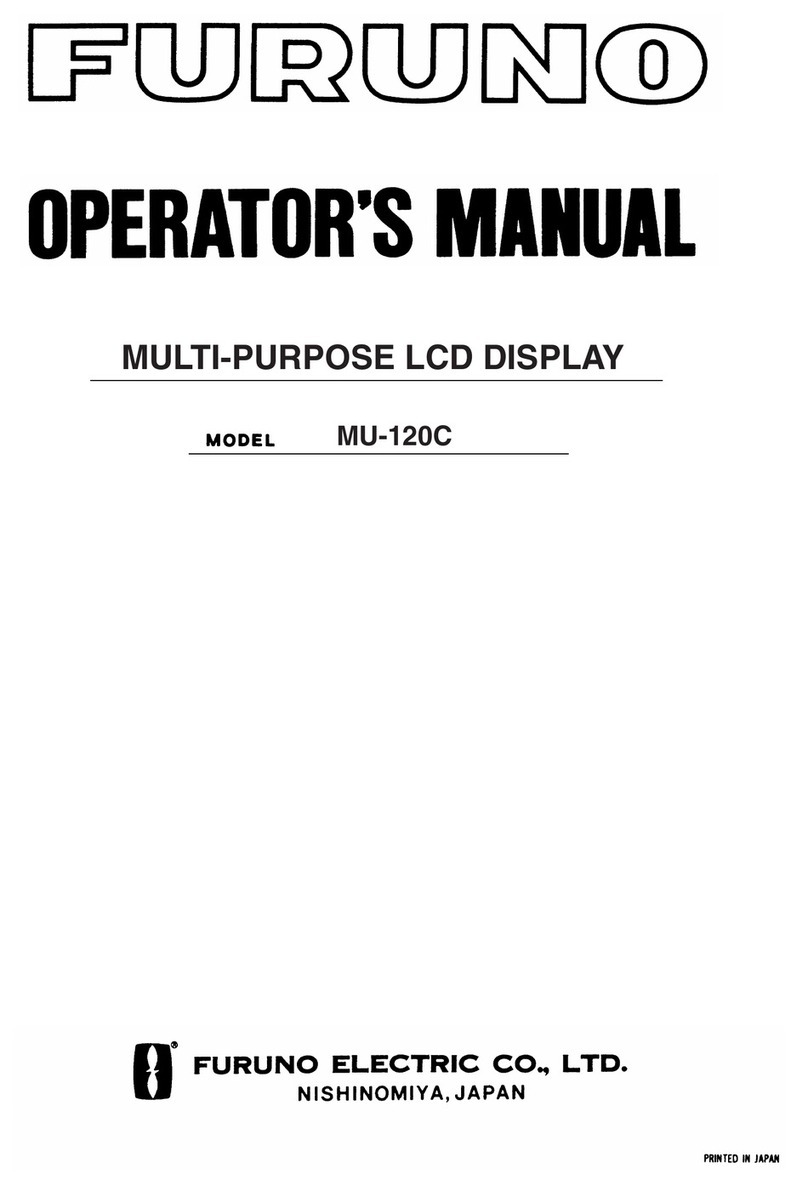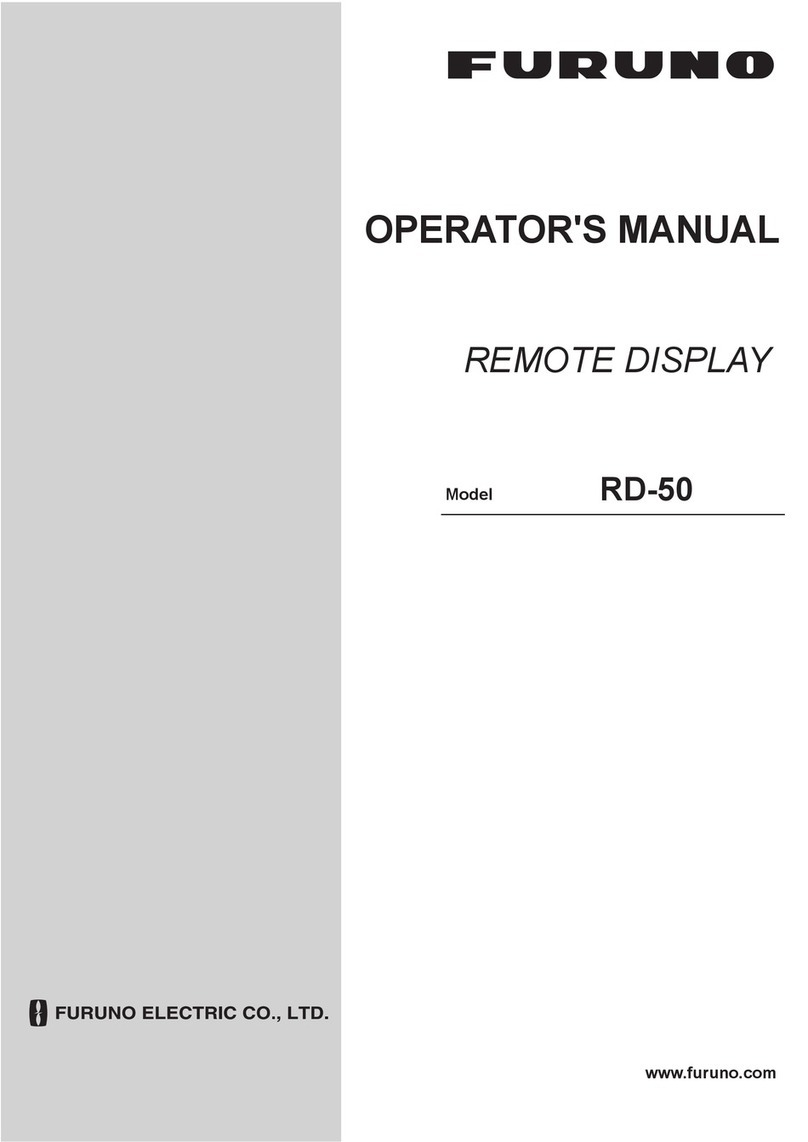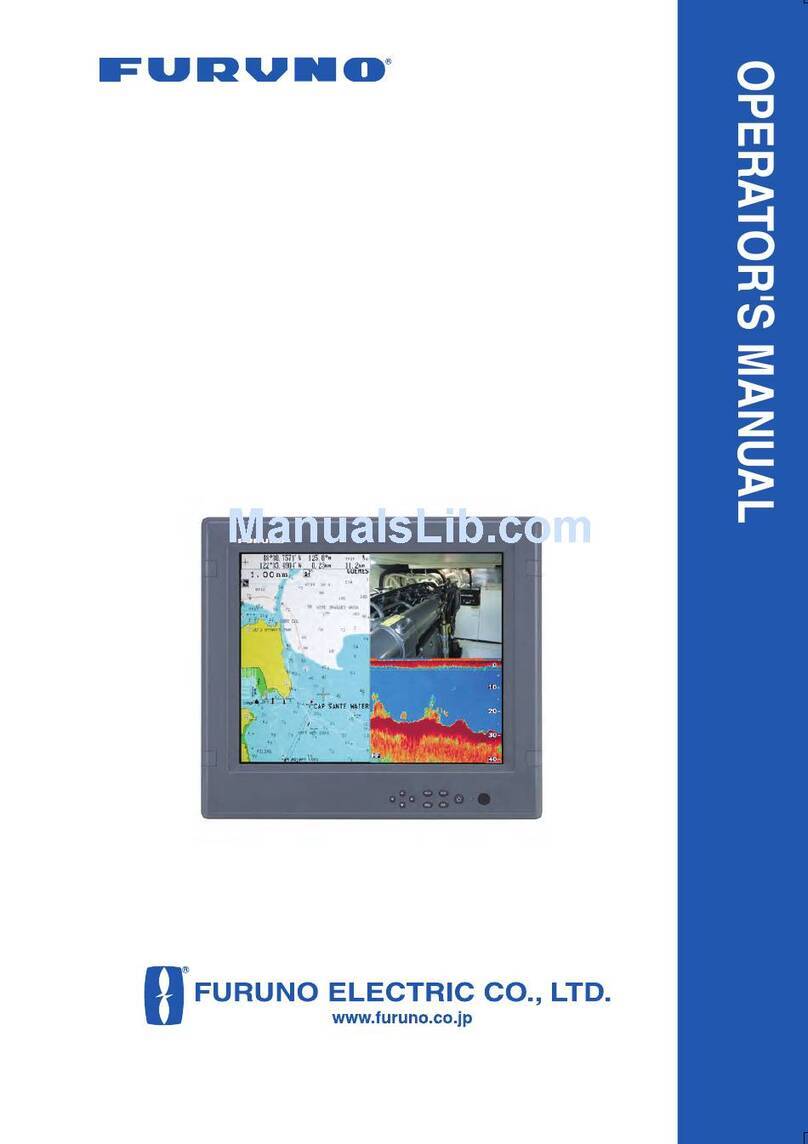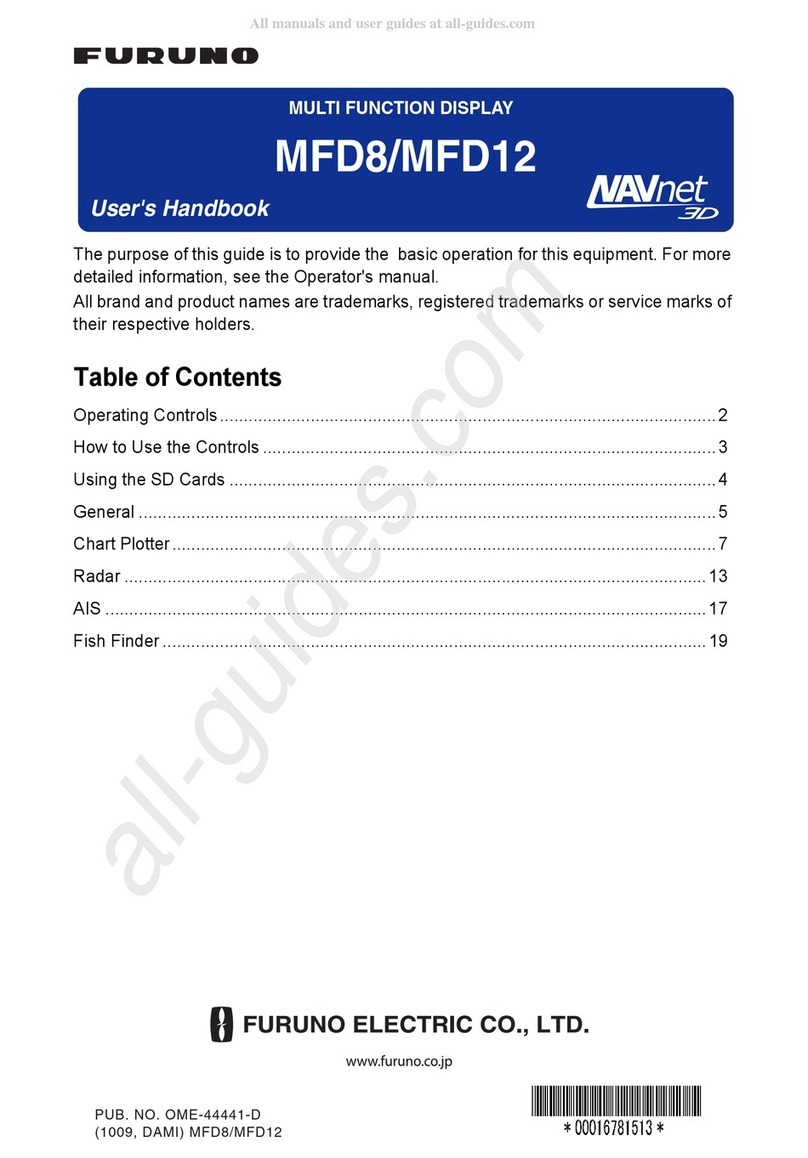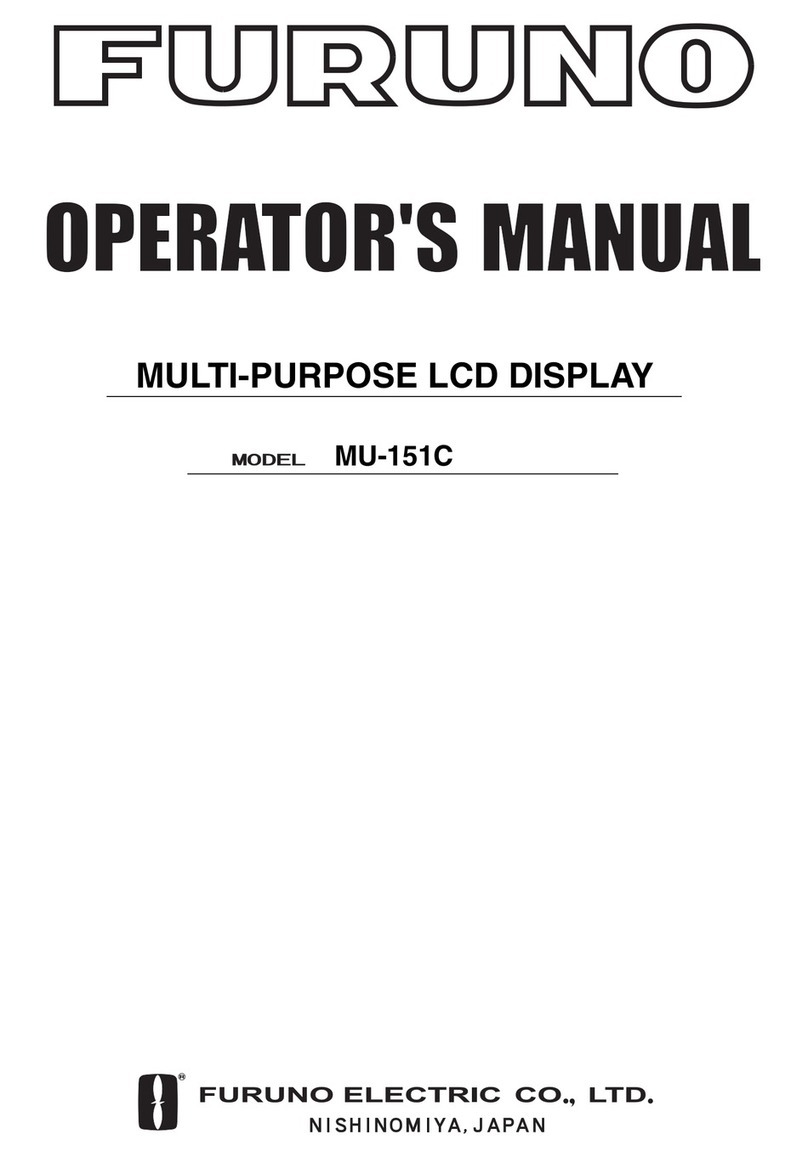TABLE OF CONTENTS
iv
2.6 True Motion Reset....................................................................................................2-19
2.7 How to Control Route and User Charts in Voyage Navigation and
Voyage Planning Modes ..........................................................................................2-20
2.8 How to Use the VRM and EBL.................................................................................2-21
2.8.1 How to hide/show an EBL, VRM ..................................................................2-21
2.8.2 How to measure the range and bearing.......................................................2-21
2.8.3 How to select bearing reference ..................................................................2-21
2.8.4 EBL, VRM functions available with the context-sensitive menu...................2-22
2.9 Datum.......................................................................................................................2-23
2.9.1 General ........................................................................................................2-23
2.9.2 Paper charts.................................................................................................2-23
2.9.3 Electronic sea charts....................................................................................2-23
2.9.4 Positioning devices and datum ....................................................................2-23
2.9.5 ECDIS and datum ........................................................................................2-23
2.10 Set up Before Departure ..........................................................................................2-24
2.10.1 Updates before departure ............................................................................2-24
2.10.2 Create or update a route ..............................................................................2-24
2.10.3 How to check and prepare route to monitor .................................................2-26
2.10.4 Check configuration of navigation sensors ..................................................2-28
2.10.5 How to reset odometer and trip meter..........................................................2-29
3. HOW TO MANAGE CHARTS ............................................................................... 3-1
3.1 How to Deactivate the C-Map Chart Function............................................................3-1
3.2 How to Install Public Keys for ENC Charts ................................................................3-3
3.3 How to Install ENC Licenses, Charts .........................................................................3-4
3.3.1 How to install an ENC license ........................................................................3-4
3.3.2 How to install ENC charts ..............................................................................3-5
3.4 How to Install ARCS Licenses, Charts.......................................................................3-7
3.4.1 How to install an ARCS license......................................................................3-7
3.4.2 How to install ARCS charts ...........................................................................3-8
3.5 How to Delete ENC, ARCS Licenses.......................................................................3-10
3.6 How to Read ENC Judgment Information ................................................................3-10
3.7 How to Install C-MAP Charts ...................................................................................3-11
3.7.1 How to register the eToken ..........................................................................3-11
3.7.2 How to install the C-MAP database, licenses ..............................................3-11
3.7.3 How to generate, order and apply an update file .........................................3-14
3.8 How to Delete a C-MAP Database...........................................................................3-15
3.9 How to Install C-MAP DL (Dynamic Licensing) Charts ............................................3-15
3.9.1 How to generate, order and apply an update file .........................................3-15
3.9.2 How to enable and set up the C-MAP DL ....................................................3-16
3.10 How to Export a List of Charts .................................................................................3-16
3.11 How to Export a List of Specific Licenses ................................................................3-17
3.12 How to Show the ENC Permit, ARCS License.........................................................3-18
3.13 How to Backup, Restore Licenses ...........................................................................3-18
3.14 How to View Permit Expiration Date ........................................................................3-19
3.15 How to Display Install/Update History ......................................................................3-20
3.16 Catalog of Chart Cells ..............................................................................................3-21
3.16.1 How to group chart cells...............................................................................3-23
3.16.2 How to view status of chart cells ..................................................................3-24
3.17 How to Open Charts.................................................................................................3-25
3.18 How to Print Chart List, Cell Status List ...................................................................3-25
3.18.1 How to print the chart list..............................................................................3-25
3.18.2 How to print the cell status list......................................................................3-26
3.19 How to Delete Charts ...............................................................................................3-27
3.20 How to Show Publishers Notes for ENC Charts ......................................................3-27
3.21 How to Find the Chart Type .....................................................................................3-28