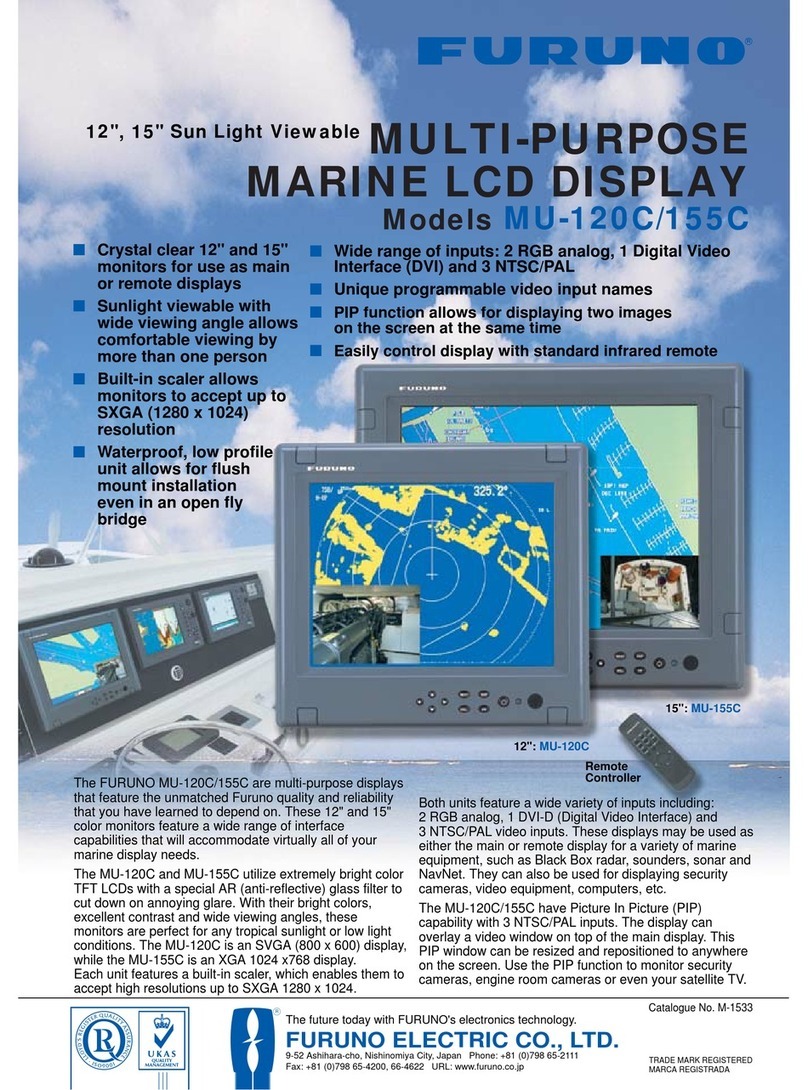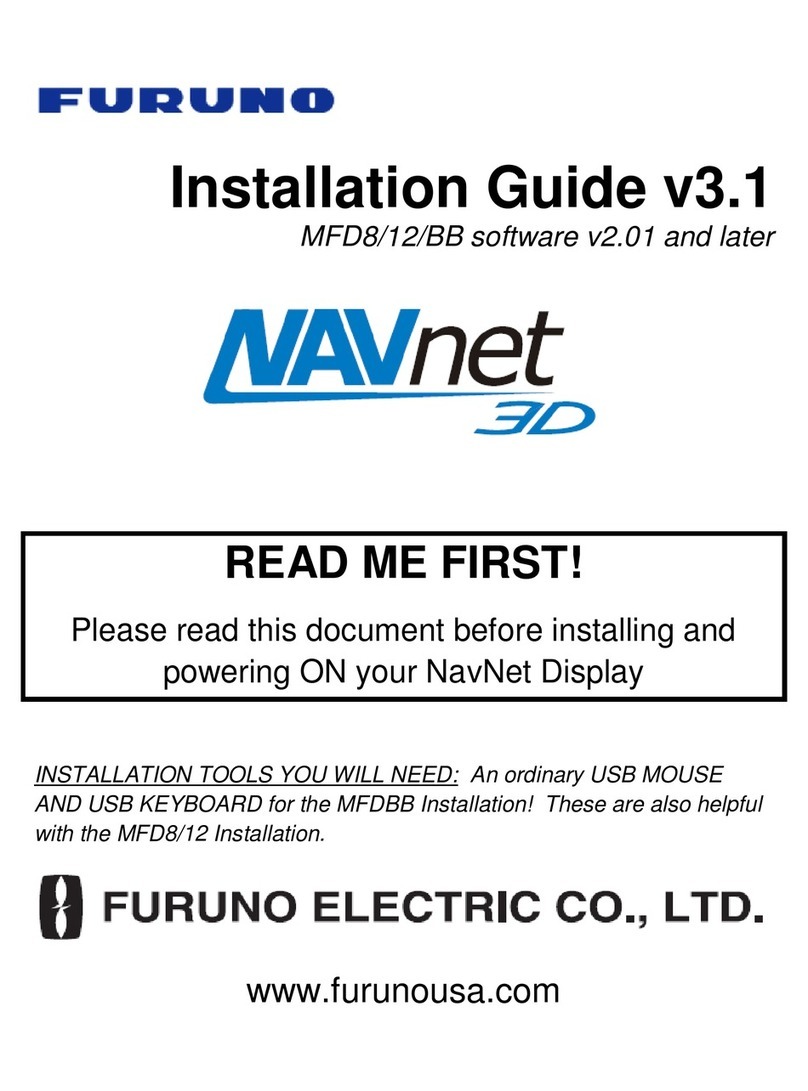Furuno NAVNET 3D MFDBB User manual
Other Furuno Monitor manuals

Furuno
Furuno RD-20 User manual

Furuno
Furuno FMD-8010 User manual
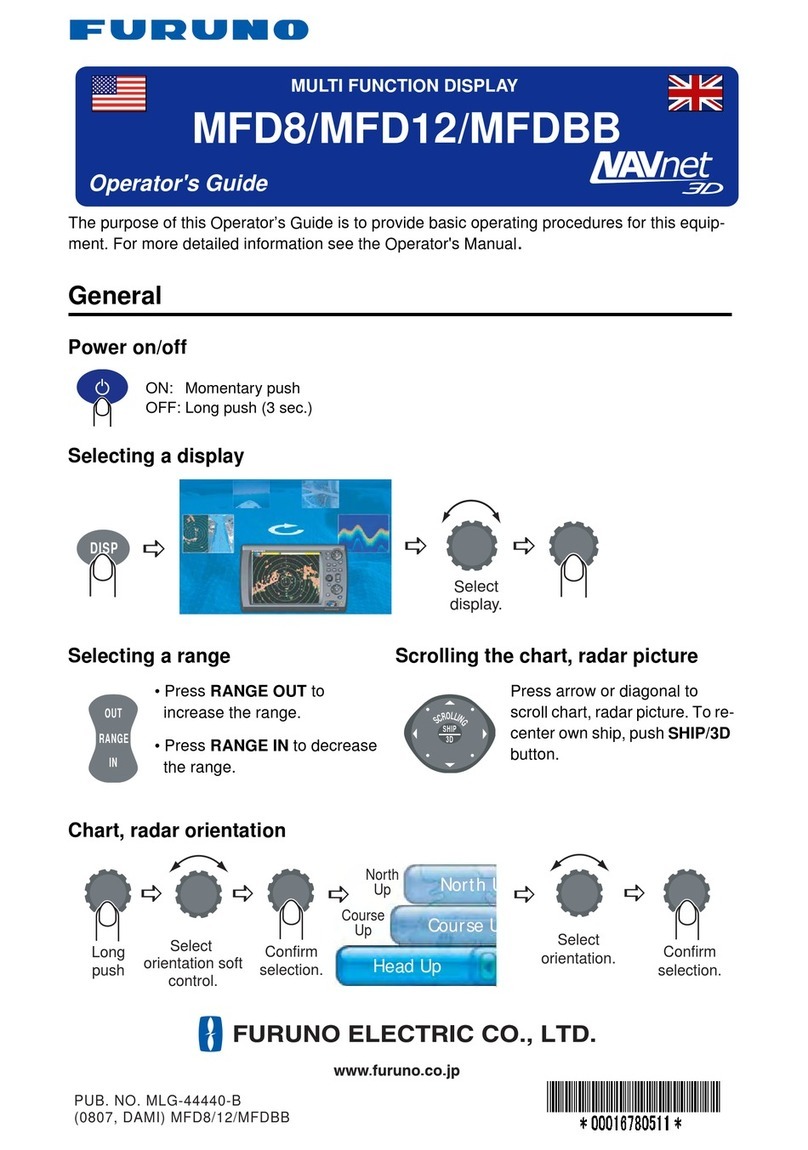
Furuno
Furuno MFD8 Manual
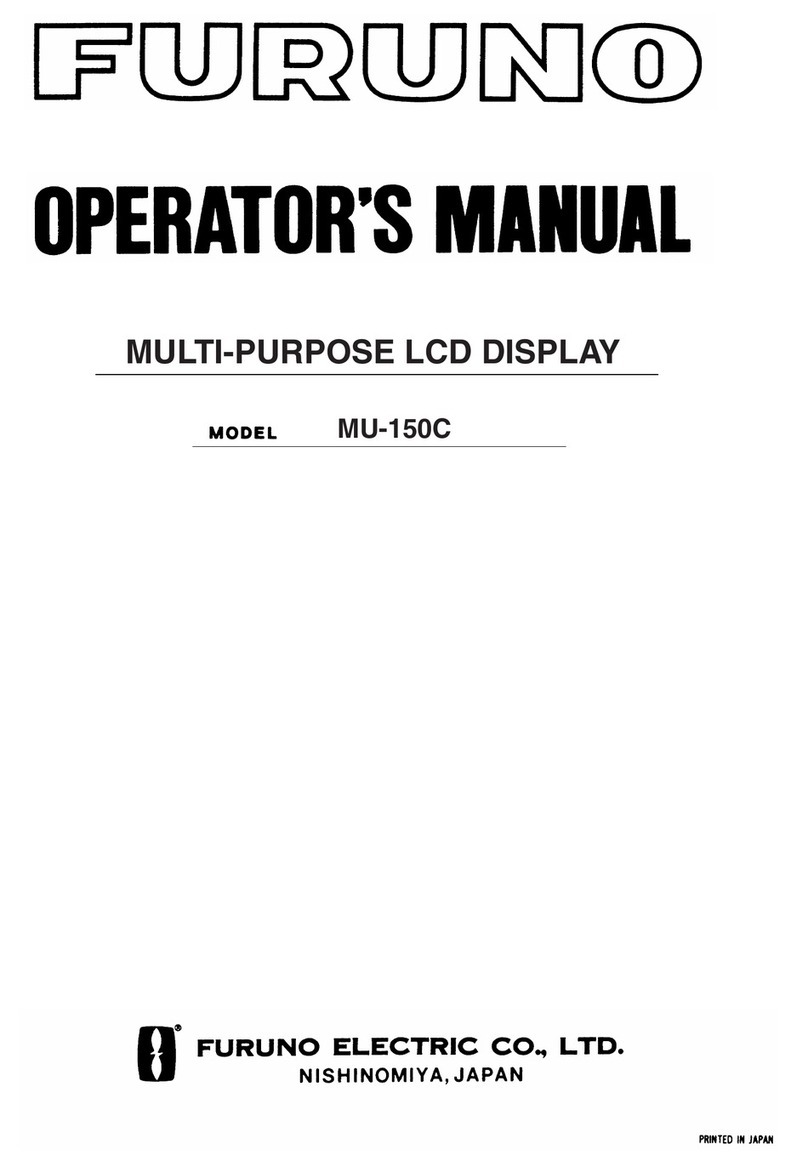
Furuno
Furuno MU-150C User manual

Furuno
Furuno MU-190V User manual

Furuno
Furuno TZTL12F User manual

Furuno
Furuno FMD-3300 Manual

Furuno
Furuno NAVnet 1722 User manual

Furuno
Furuno FMD-3200 User manual

Furuno
Furuno RD-20 User manual

Furuno
Furuno MFD12 User manual

Furuno
Furuno MU-170C Manual

Furuno
Furuno TZT9F User manual
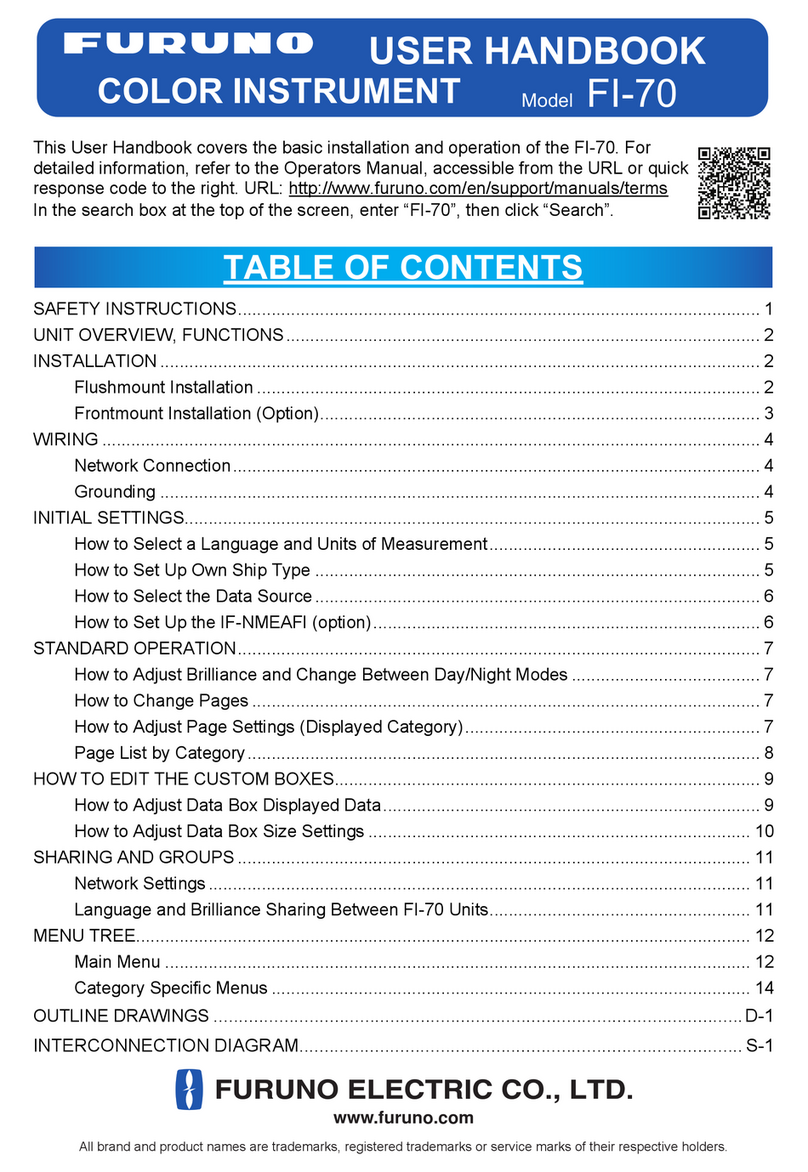
Furuno
Furuno FI-70 Instruction Manual

Furuno
Furuno Multi Instrument FI-504 User manual
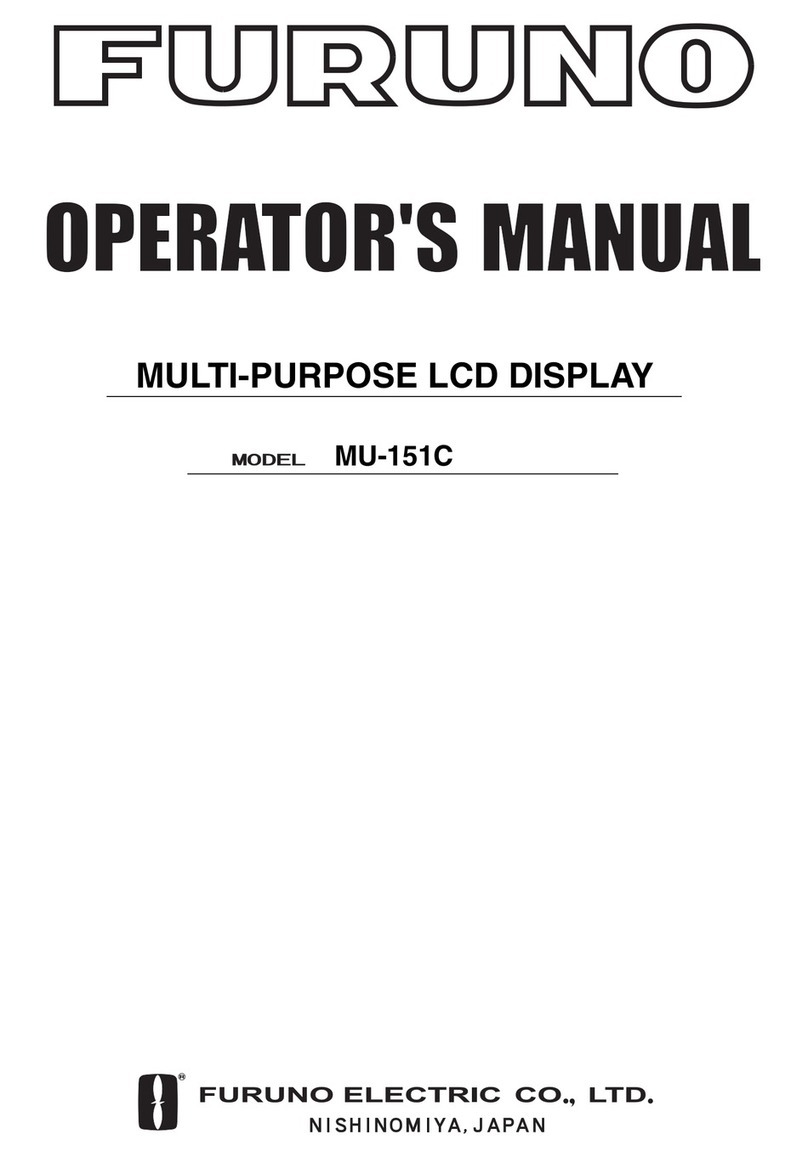
Furuno
Furuno MU-151C User manual

Furuno
Furuno FMD3100 User manual
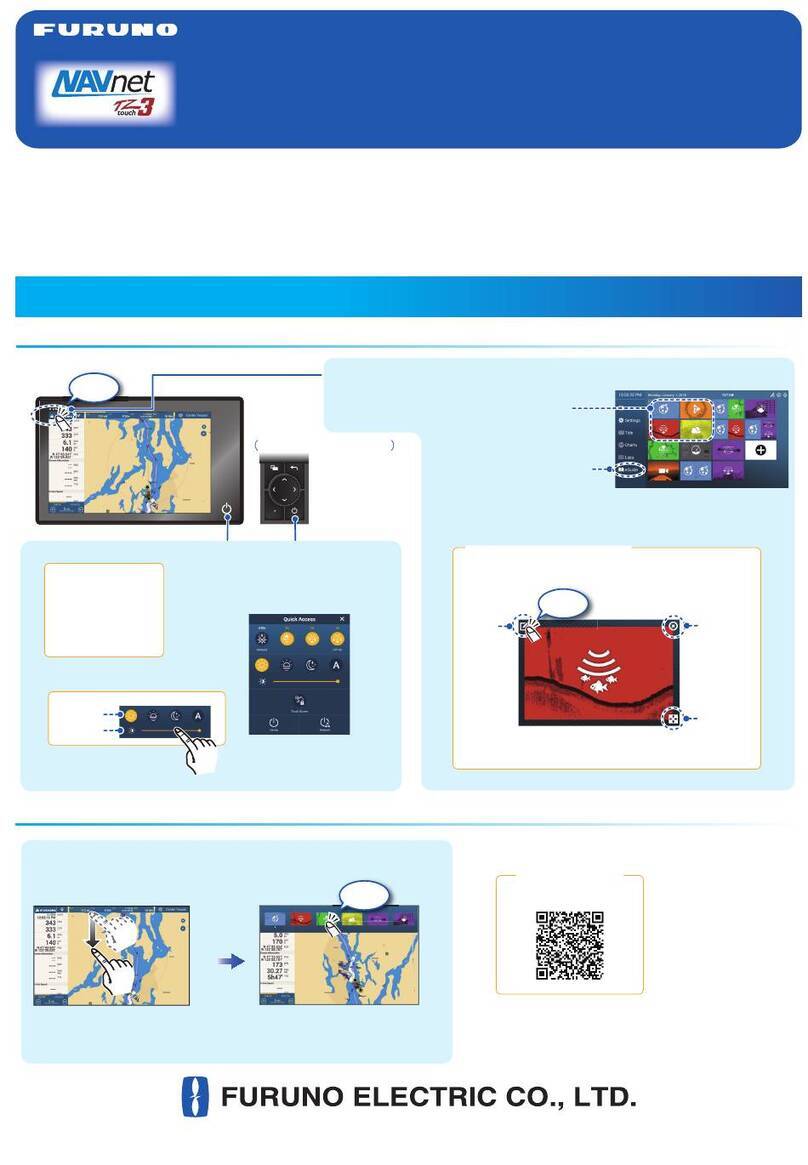
Furuno
Furuno NavNet TZtouch3 TZT9F Manual

Furuno
Furuno FMD-811 User manual

Furuno
Furuno TZTL12F User manual