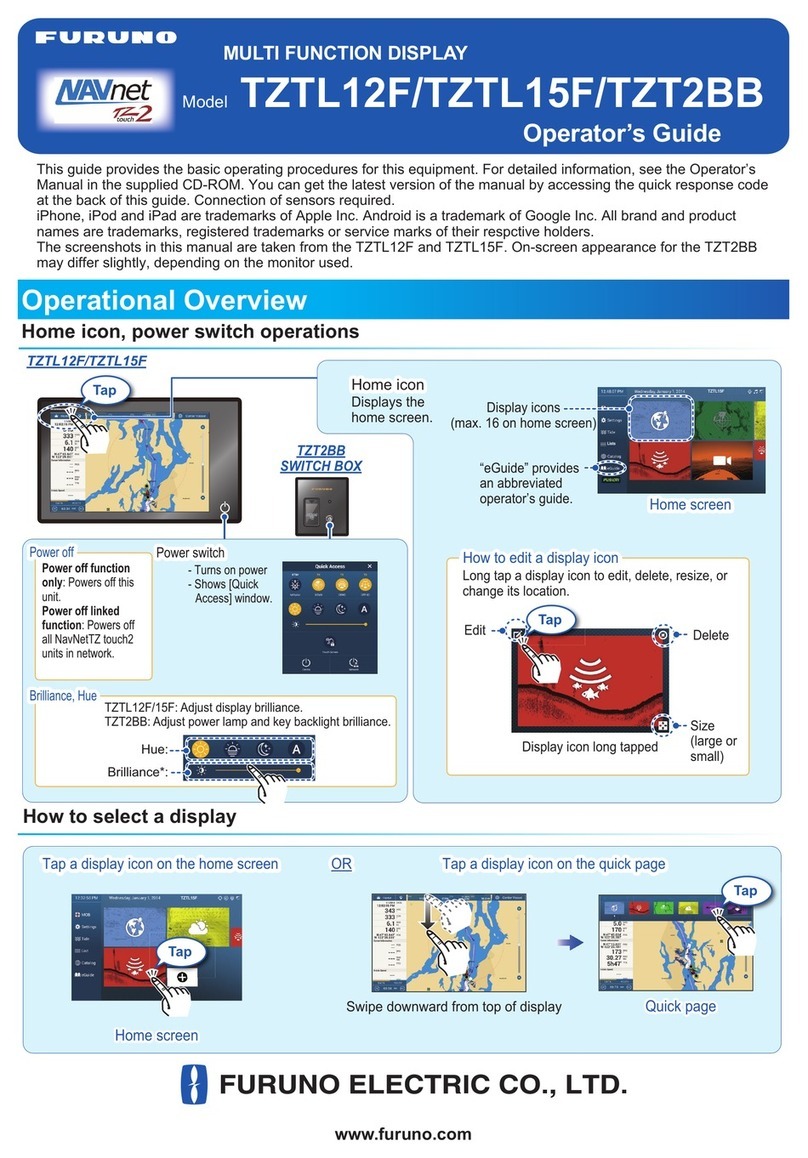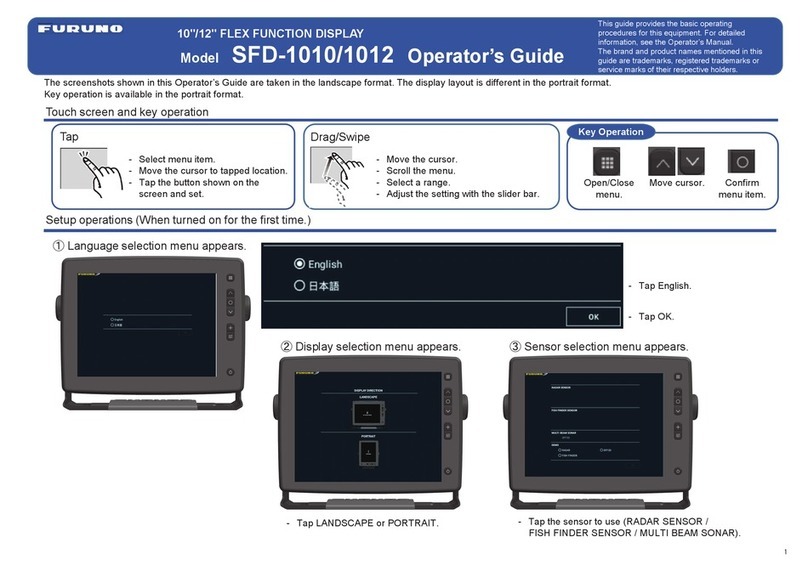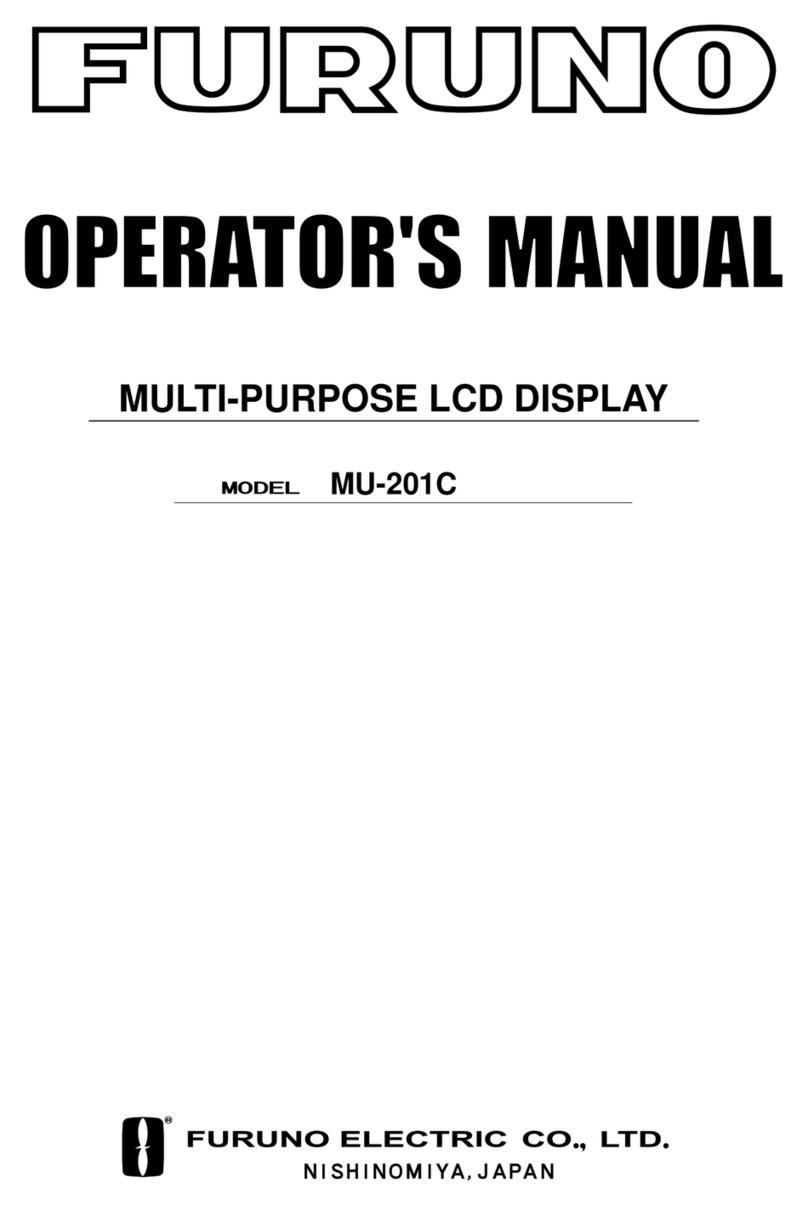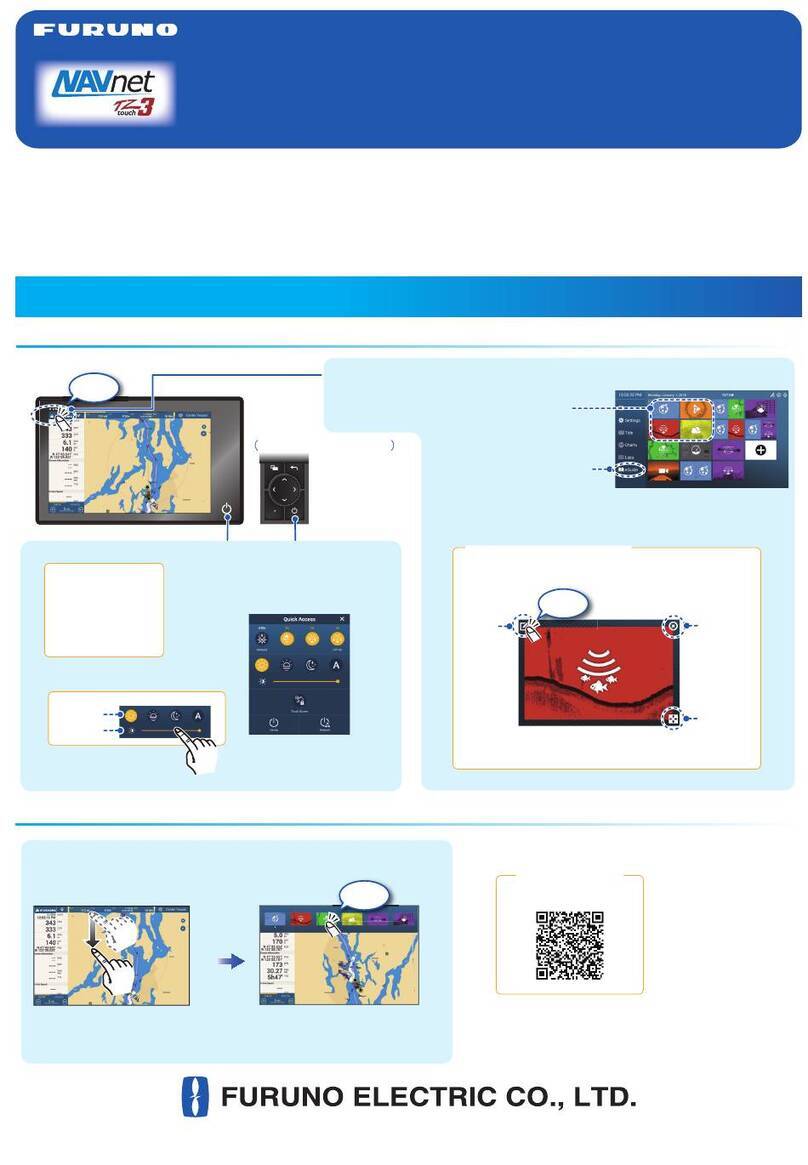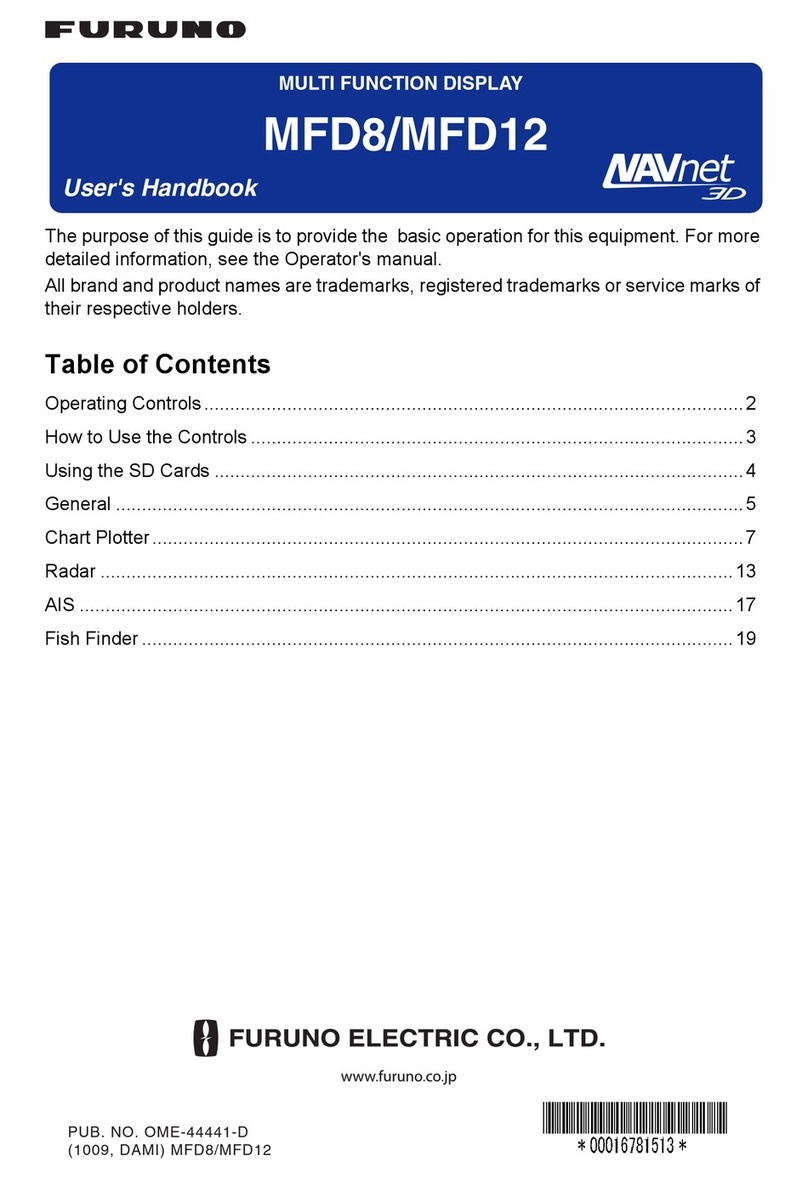i
SAFETY INSTRUCTIONS
Safety Instructions for the Operator
WARNING
Do not open the equipment.
Only qualified personnel
should work inside
the equipment.
Do not disassemble or modify the
equipment.
Fire, electrical shock or serious injury can
result.
Use the proper fuse.
Fuse rating is shown on the equipment.
Use of a wrong fuse can result in damage
to the equipment.
Immediately turn off the power at the
switchboard if the equipment is emitting
smoke or fire.
Continued use of the equipment can cause
fire or electrical shock. Contact a FURUNO
agent for service.
A warning label is attached to the
equipment. Do not remove the label.
If the label is missing or damaged,
contact a FURUNO agent or dealer.
WARNING
To avoid electrical shock, do not
remove cover. No user-serviceable
parts inside.
WARNING
Do not open the cover
unless totally familiar with
electrical circuits and
service manual.
Improper handling can result
in electrical shock.
Turn off the power at the switchboard
before beginning the installation.
Fire or electrical shock can result if the
power is left on.
Do not install the equipment where it
may get wet from rain or water splash.
Water in the equipment can result in fire,
electrical shock or damage to the equip-
ment.
Safety Instructions for the Installer
CAUTION
Observe the following compass safe
distances to prevent interference to a
magnetic compass:
The surface of the LCD monitor is made
of glass. Handle it with care.
When lifting the display unit, hold it
together with the hardcover.
Grasping by the hardcover alone may allow
the display unit to fall, resulting in
possible injury or damage to the equipment.
Ground the equipment to
prevent mutual interference.
MU-151C
Standard Steering
compass compass
0.45 m 0.30 m
The TFT LCD is constructed using the
latest LCD techniques, and displays
99.99% of its pixels. The remaining 0.01%
of the pixels may drop out or blink, how-
ever this is not an indication of malfunc-
tion.
About the TFT LCD
Name: Warning Label (1)
Type: 86-003-1011-1
Code No.: 100-236-231