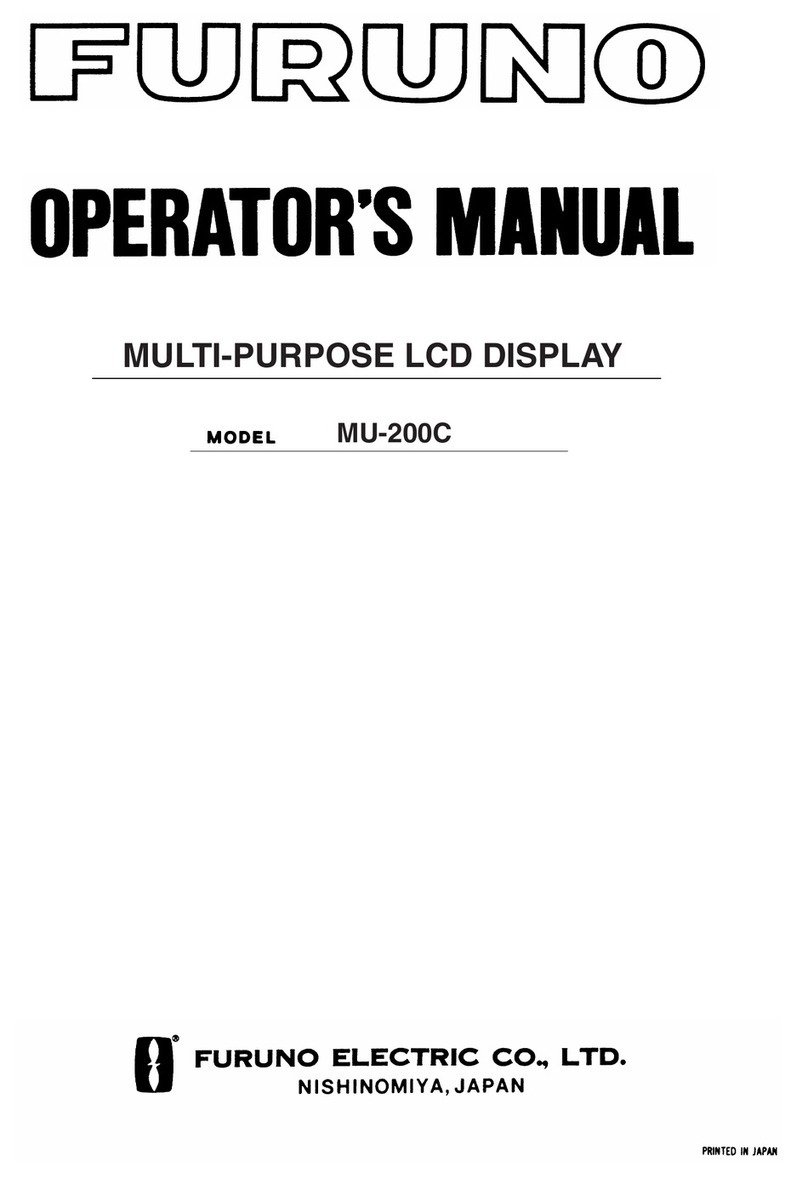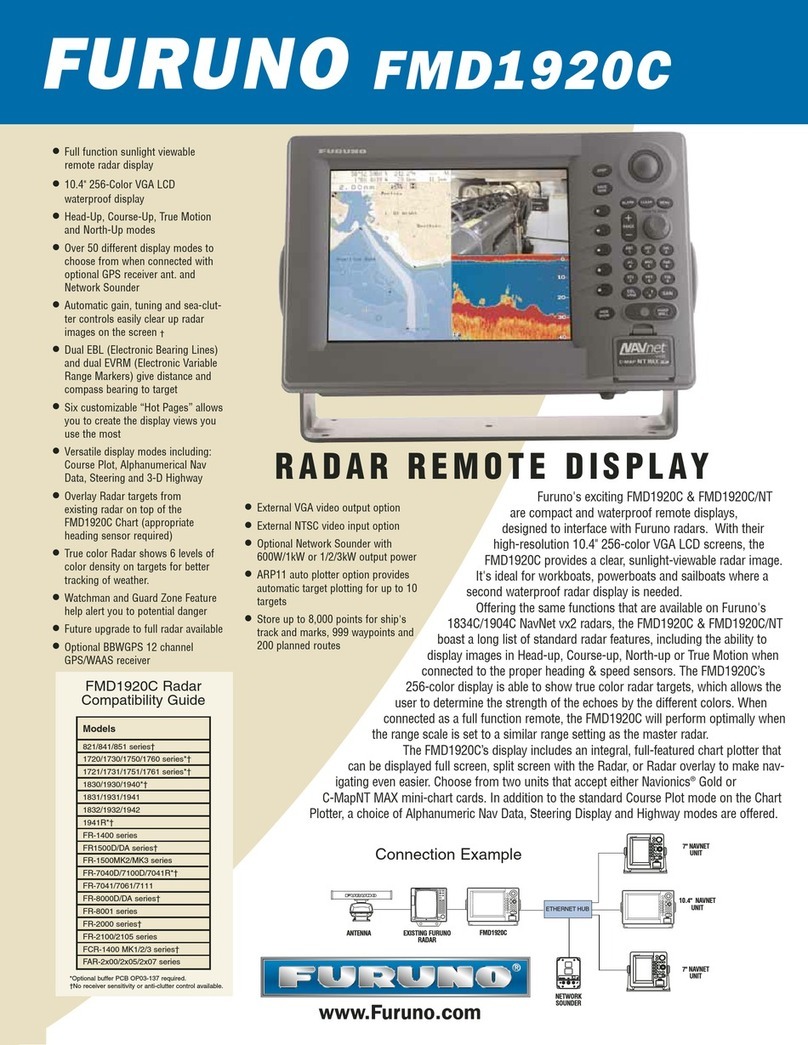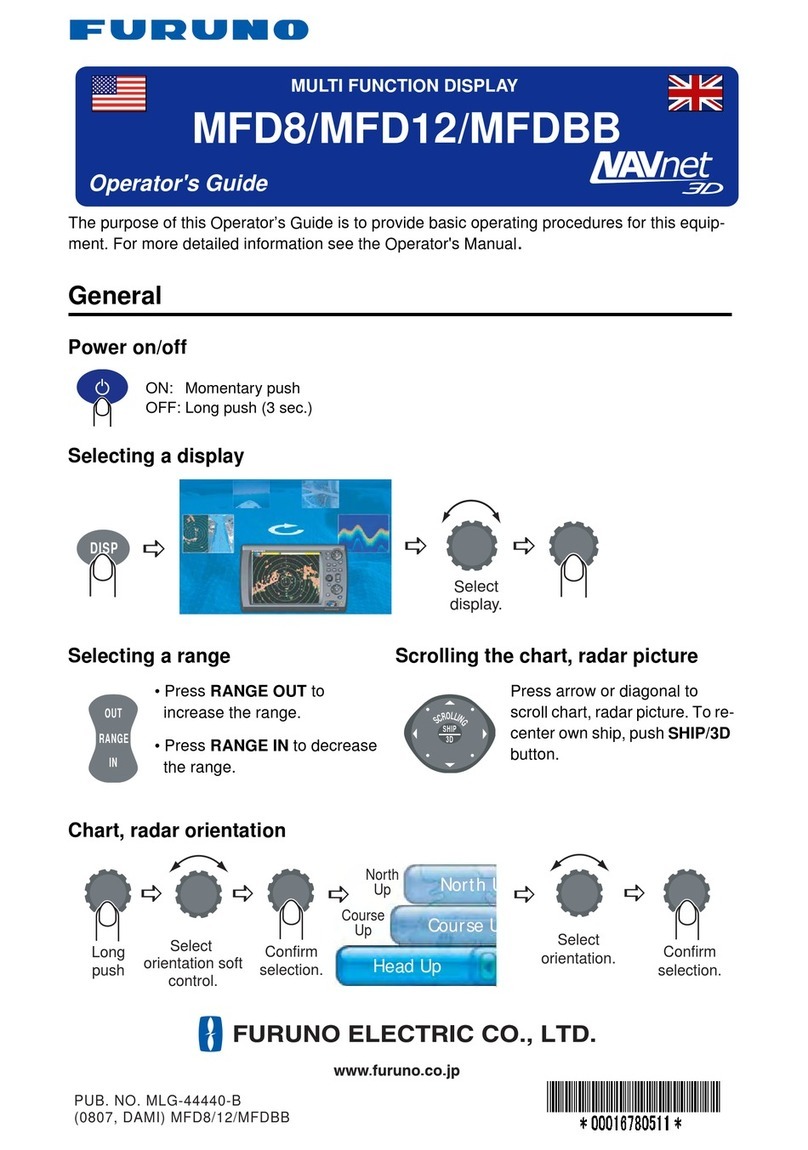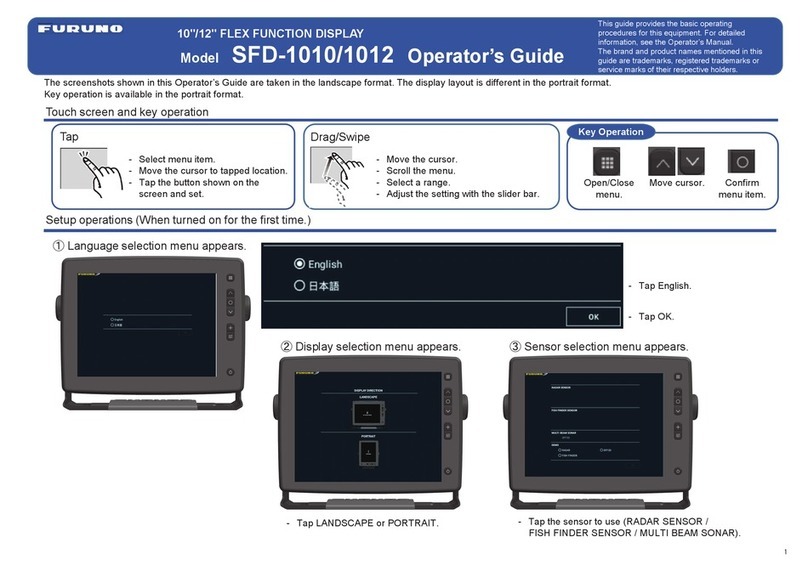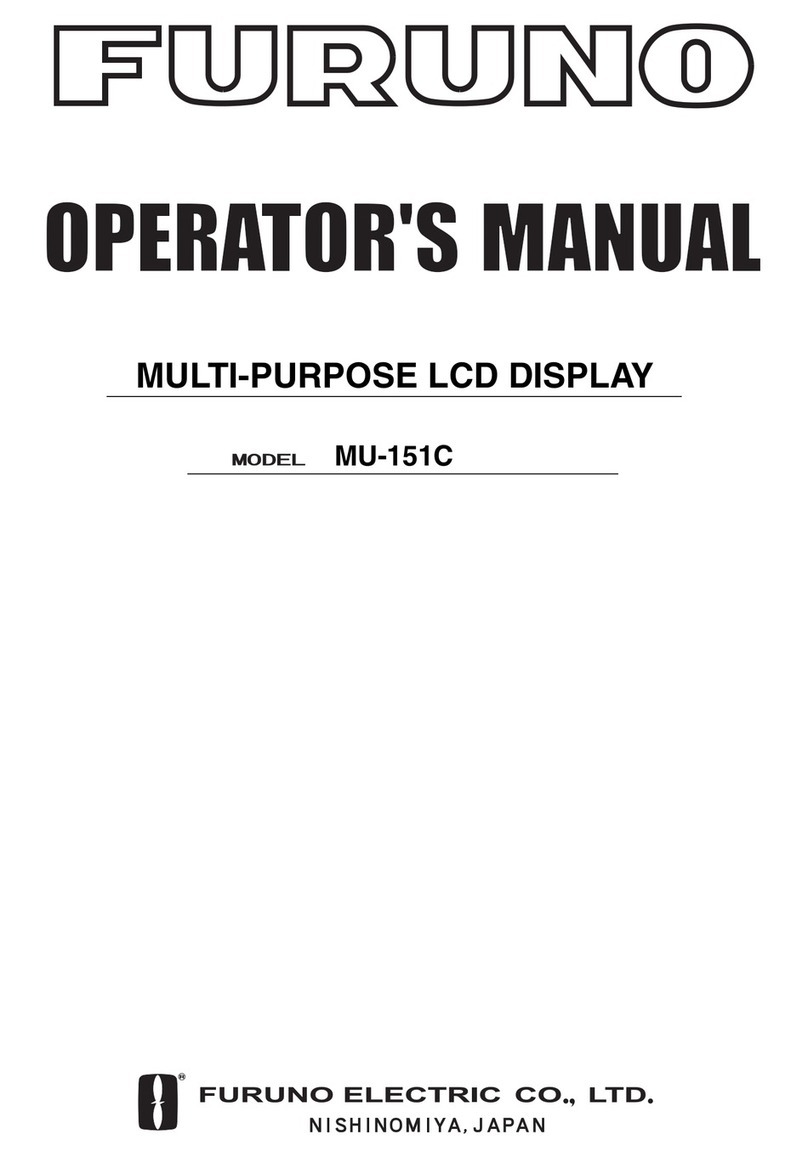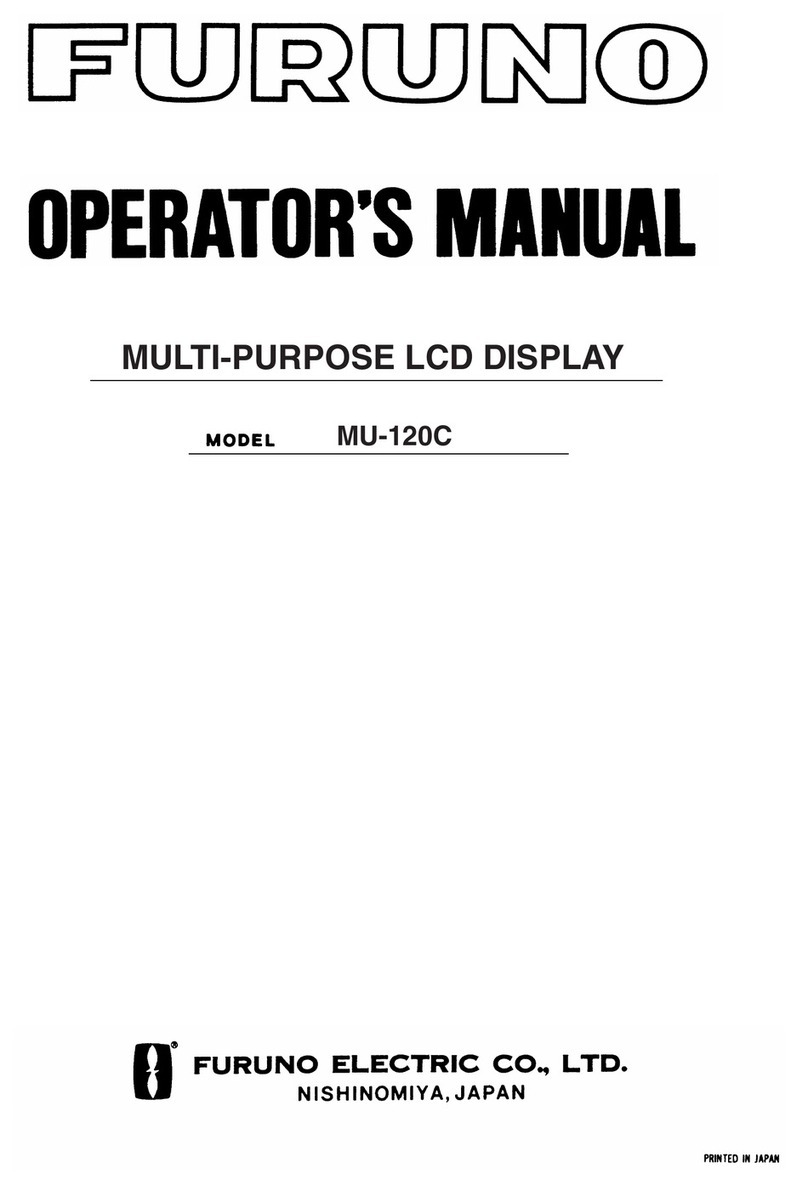2
Adjusting Display Brilliance
1. Press the BRILL key to show the BRILL
window.
2. Press the left or right arrow key to adjust
the brilliance.
You can also adjust brilliance by pressing
the BRILL key.
3. Press the up or down arrow key to close
the window.
Choosing Source for Main
Picture
1. Press the DISP key to show the DISP
window.
2. Press the up or down key to select a
signal.
You can also select the signal by pressing
the DISP key continuously.
RGB1-2: The signal from the chosen RGB
port is displayed on the entire screen.
DVI: The signal from the DVI port is
displayed on the entire screen.
VIDEO 1-3: The external video from the
appropriate VIDEO port is displayed on the
entire screen.
3. Press the left or right arrow key to close
the window.
Choosing Source for
Picture-in Picture
1. With the RGB1, RGB2 or DVI display
shown, press the PIP key to show the
PIP window.
2. Press the up or down arrow key to select
a video picture connected to each
VIDEO port.
VIDEO can be also selected by pressing
the PIP key continuously. To turn off the
picture-in-picture window, choose OFF.
3. Press the left or right arrow key to close
the window.
Remote Controller Operations
Key name Function
RGB1 Shows the RGB1 signal.
RGB2 Shows the RGB2 signal.
DVI Shows the DVI signal.
VIDEO1 Shows the VIDEO1 signal on the
entire screen.
VIDEO2 Shows the VIDEO2 signal on the
entire screen.
VIDEO3 Shows the VIDEO3 signal on the
entire screen.
PIP1 Shows the VIDEO1 signal in the
picture-in-picture window.
PIP2 Shows the VIDEO2 in the
picture-in-picture window.
PIP3 Shows the VIDEO3 in the
picture-in-picture window.
BRILL (+) Increases the display brilliance.
BRILL (-) Decreases the display brilliance.
MENU Shows the main menu.
Arrow keys Select the menu items.
BRILL 50
RGB1
RGB2
DVI
VIDEO1
VIDEO2
VIDEO3
VIDEO1
VIDEO2
VIDEO3
OFF