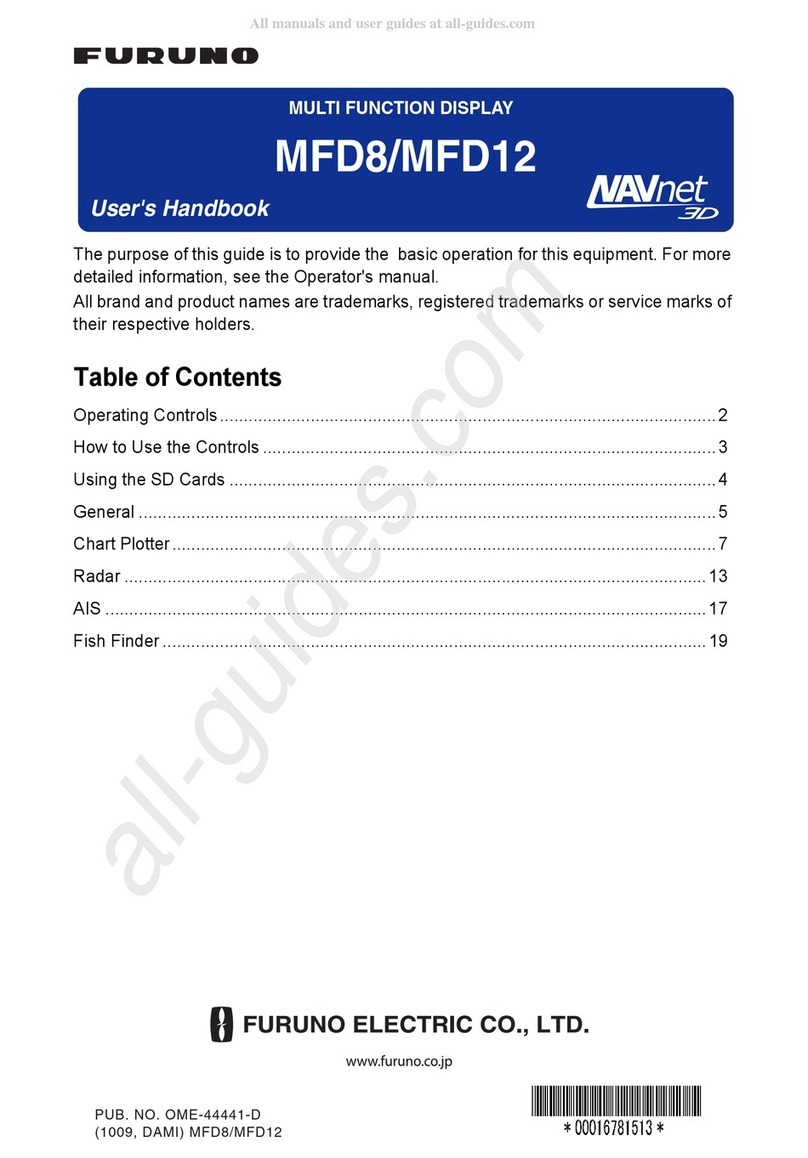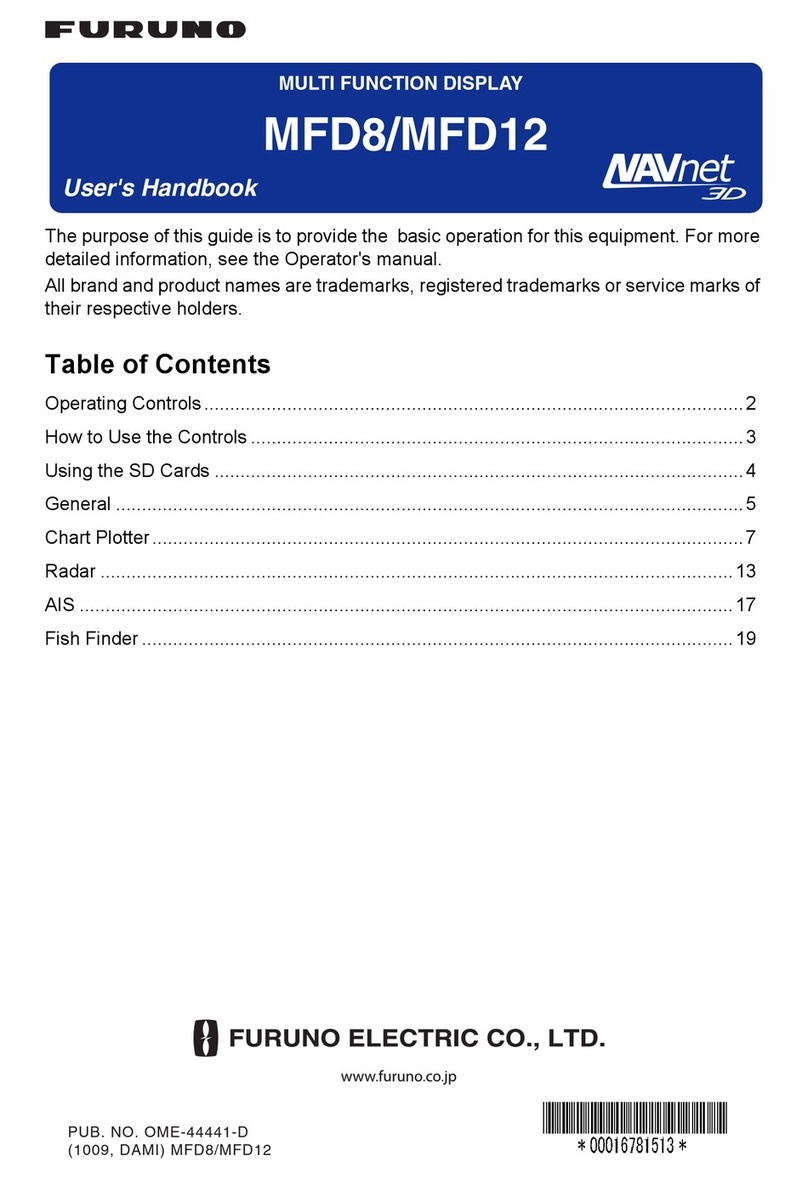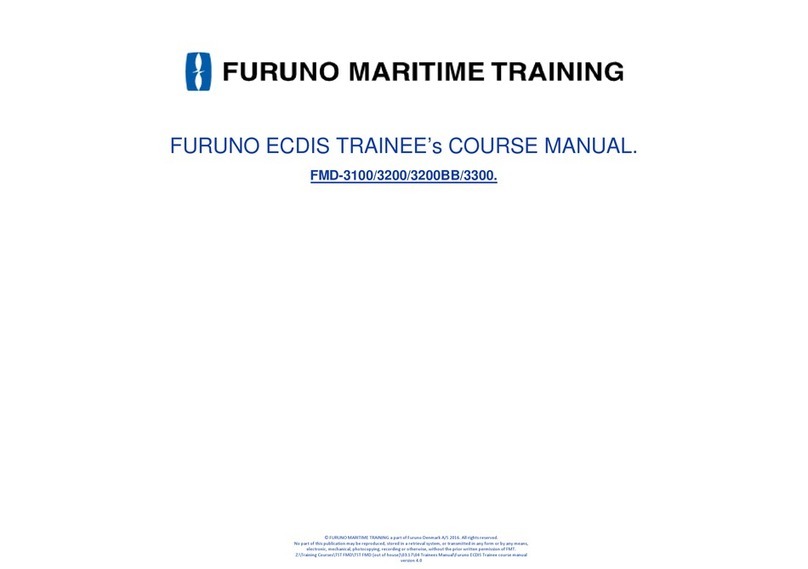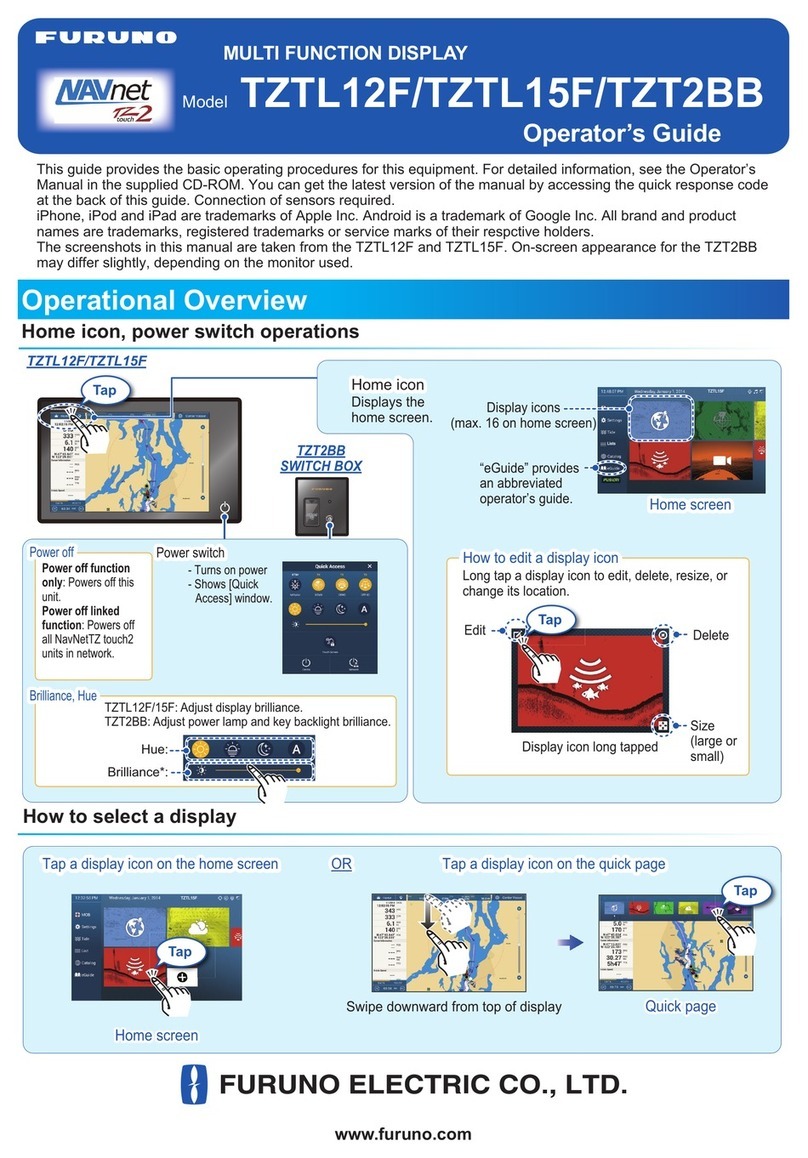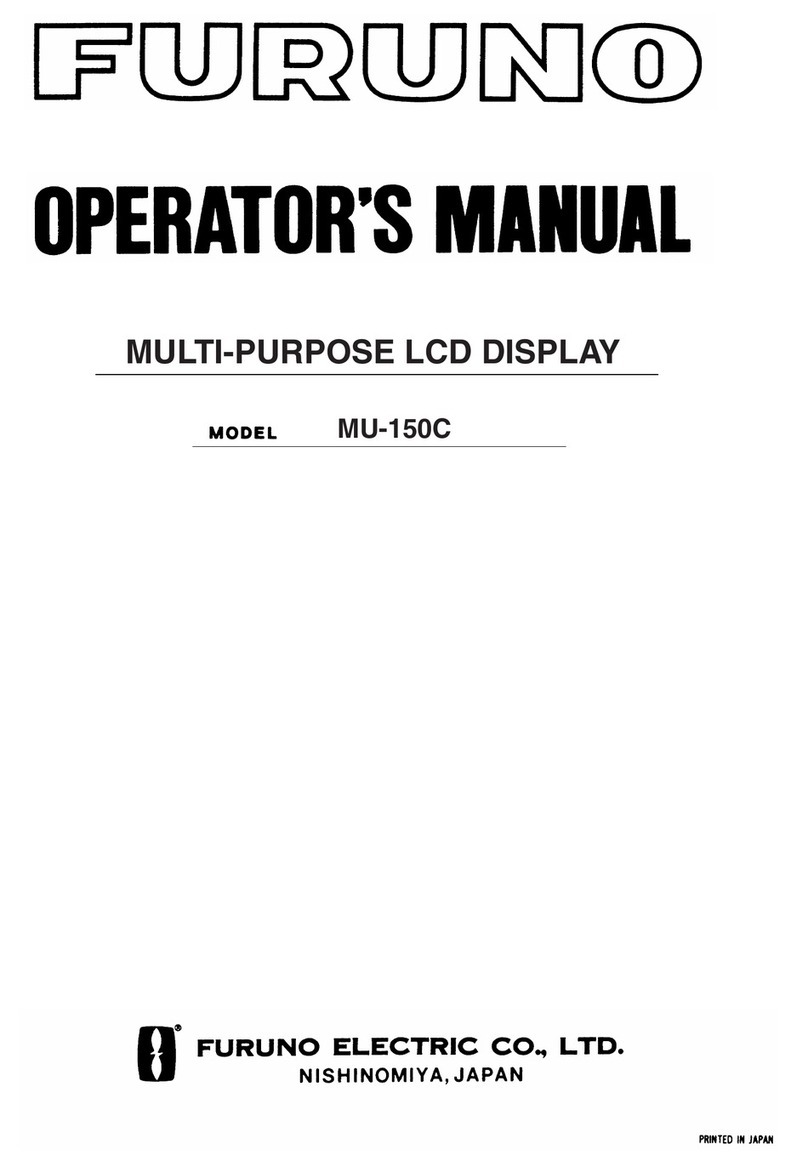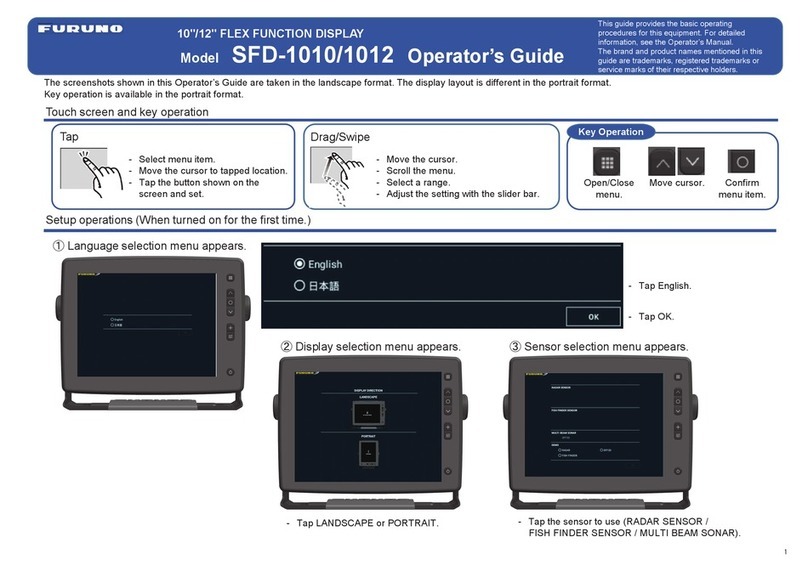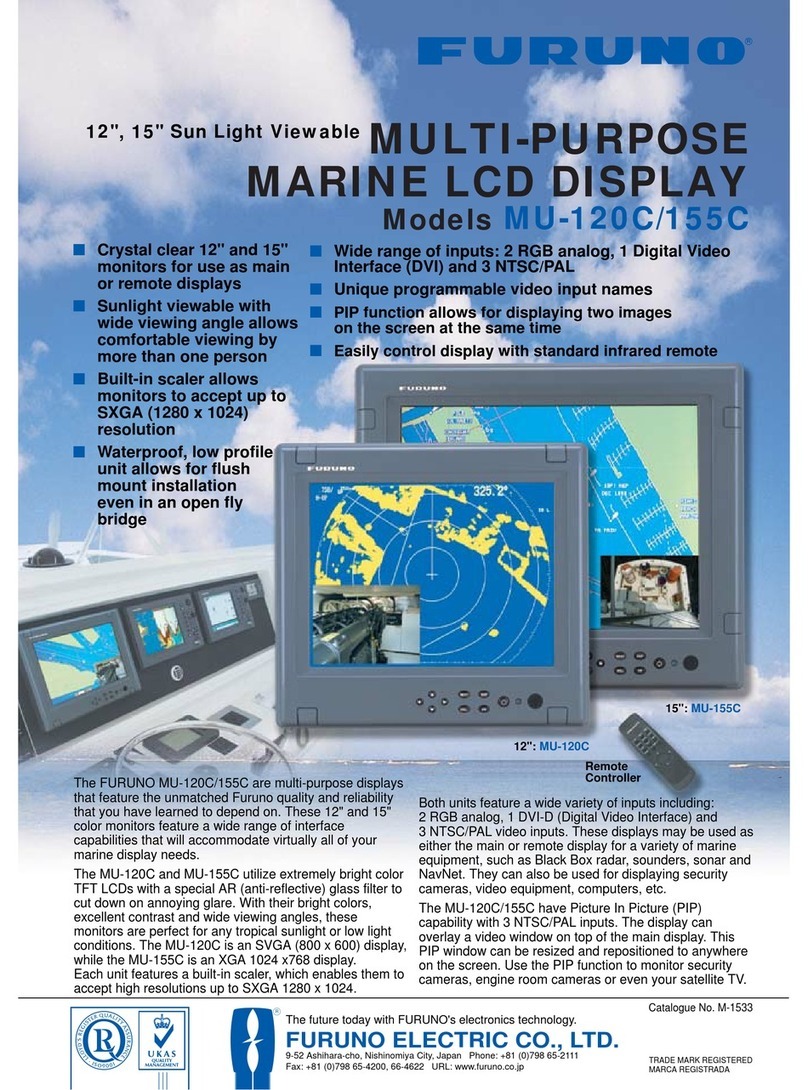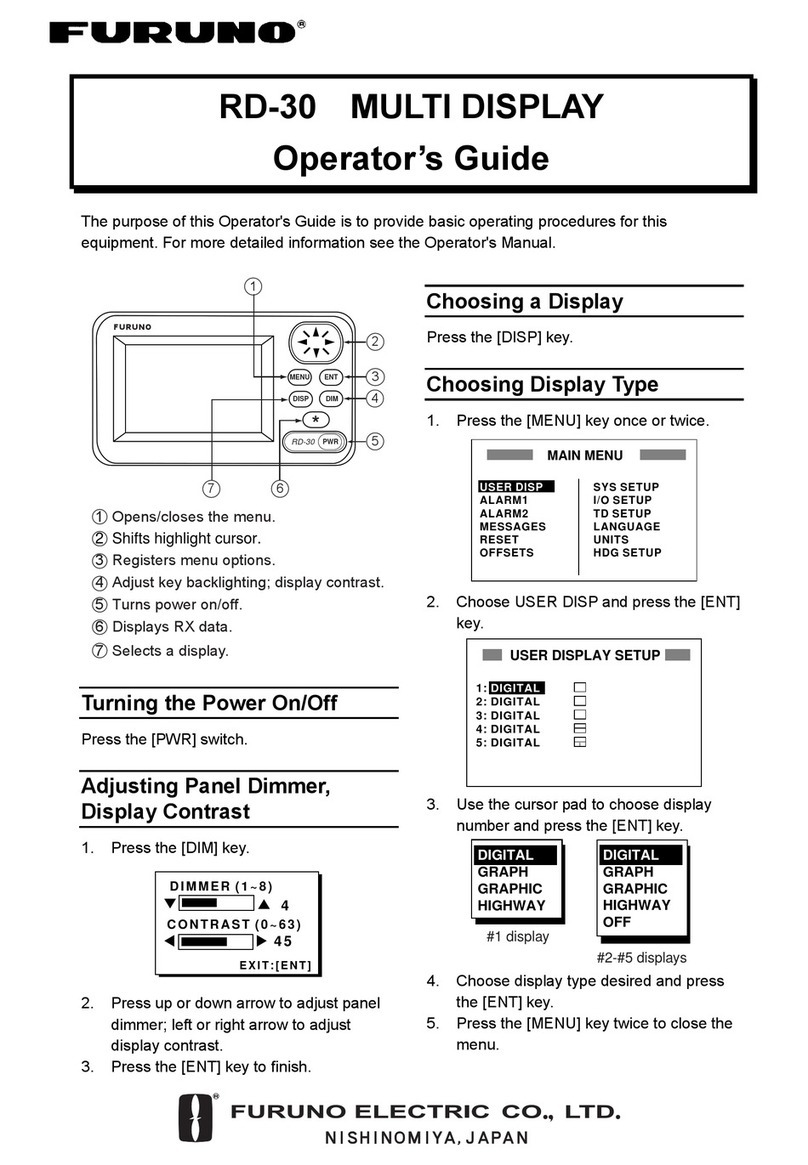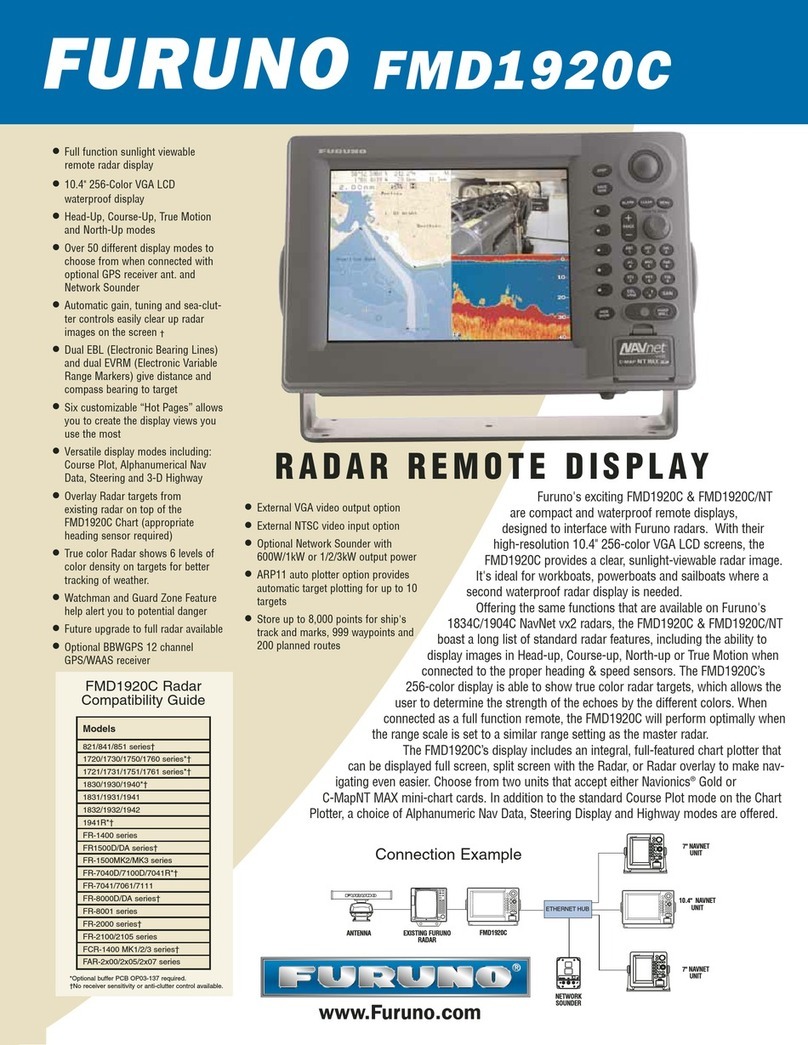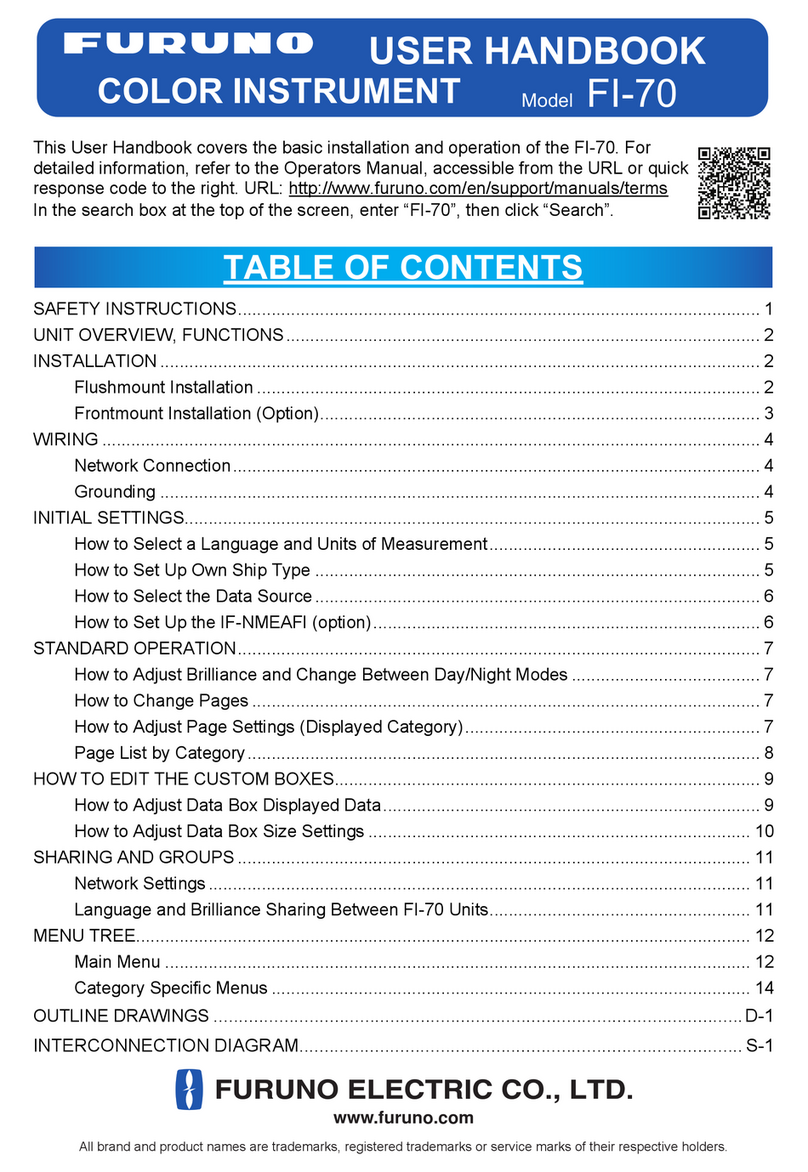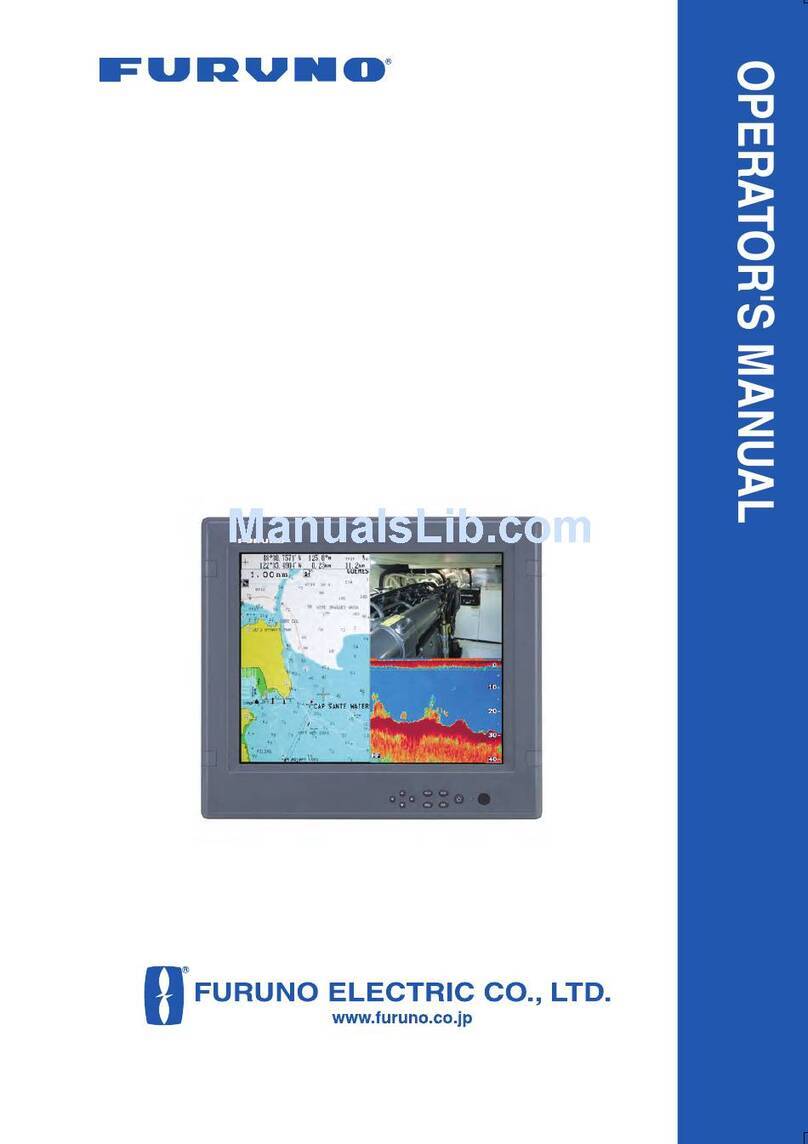Do not open the equipment
unless totally familiar with
electrical circuits and
service manual.
Only qualified personnel are
allowed to work inside the
equipment.
WARNING
ELECTRICAL
SHOCK
HAZARD
CAUTION
Observe the following compass safe
distances to prevent interference to a
magnetic compass:
Standard
compass
Trackball Control
Unit (RCU-030)
Steering
compass
Intelligent HUB
(HUB-3000)
2.05 m 1.35 m
1.20 m 0.75 m
Panel Computer
Unit (PCU-3010)
Sensor Adapter
(MC-3000S)
Sensor Adapter
(MC-3020D)
Sensor Adapter
(MC-3030D)
1.05 m 0.70 m
0.90 m 0.60 m
Mandatory Action
Prohibitive Action
WARNING
Indicates a potentially hazardous situation which, if not avoided,
could result in death or serious injury.
CAUTION
Indicates a potentially hazardous situation which, if not avoided,
can result in minor or moderate injury.
Warning, Caution
The installer of the equipment must read the safety instructions before attempting to
install the equipment.
WARNING
Attach protective earth
securely to the ship's body.
The protective earth
(grounding) is required for the
AC power supply to prevent
electrical shock.
WARNING
Switching HUB
(HUB-100)
1.00 m 0.60 m
0.95 m 0.6 m
0.3 m0.5 m
1.45 m 0.95 m
Radar Connection
Box (RCB-002)
Unit
Turn off the power at the mains
switch-board before beginning the
installation.
Fire, electrical shock or serious injury
canresult if the power is left on or is
applied while the equipment is being
installed.
Be sure that the power supply is
compatible with the voltage rating of
the equipment.
Connection of an incorrect power supply
can cause fire or damage the equipment.
Use only the specified power cable.
Fire or damage to the equipment can
result if a different cable is used.
Do not install the units of the system
where they may get wet from rain or
water splash, or in a dusty
environment.
Water in the units can result in fire,
electrical shock, or damage the
equipment.