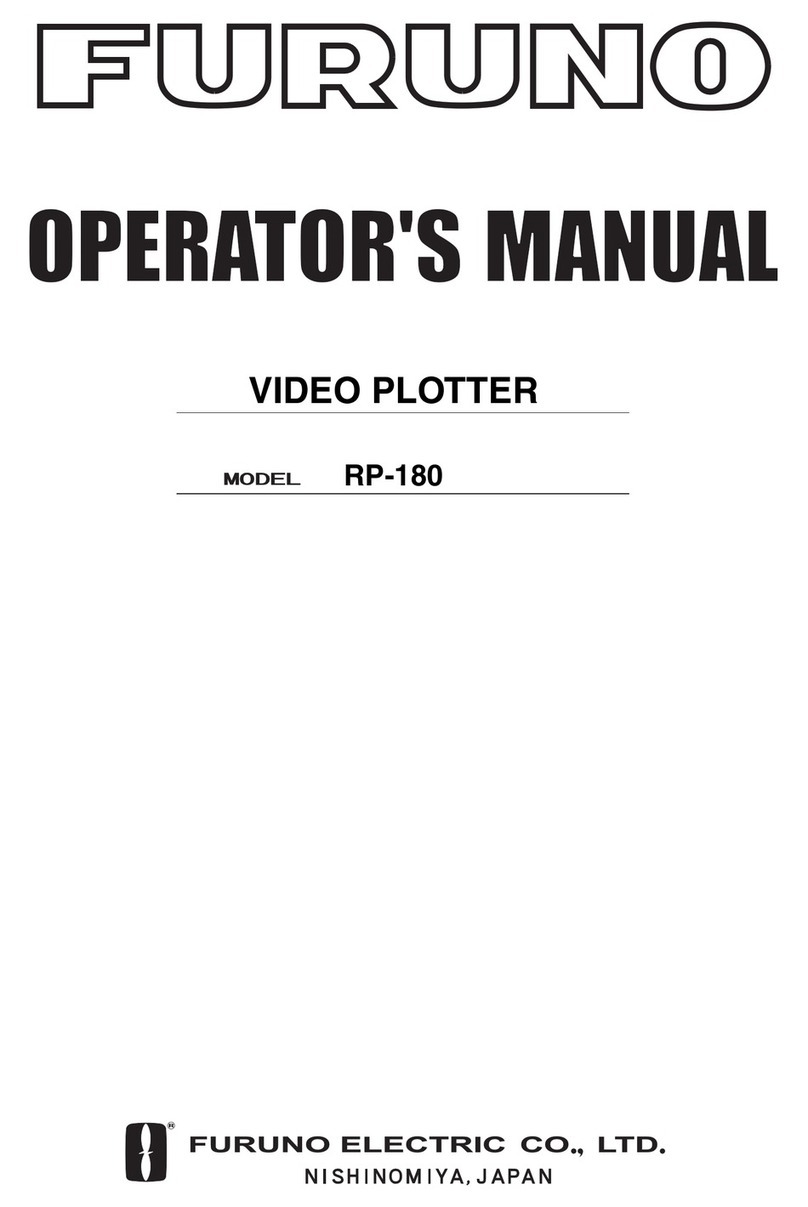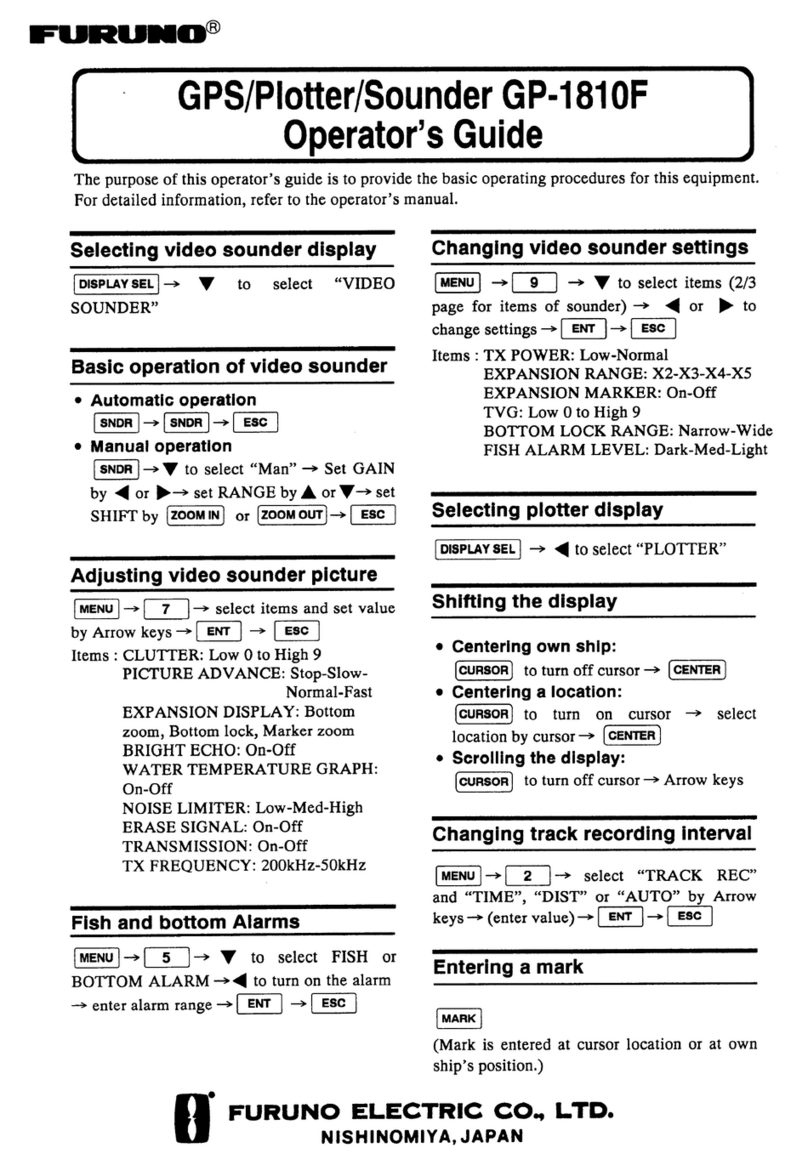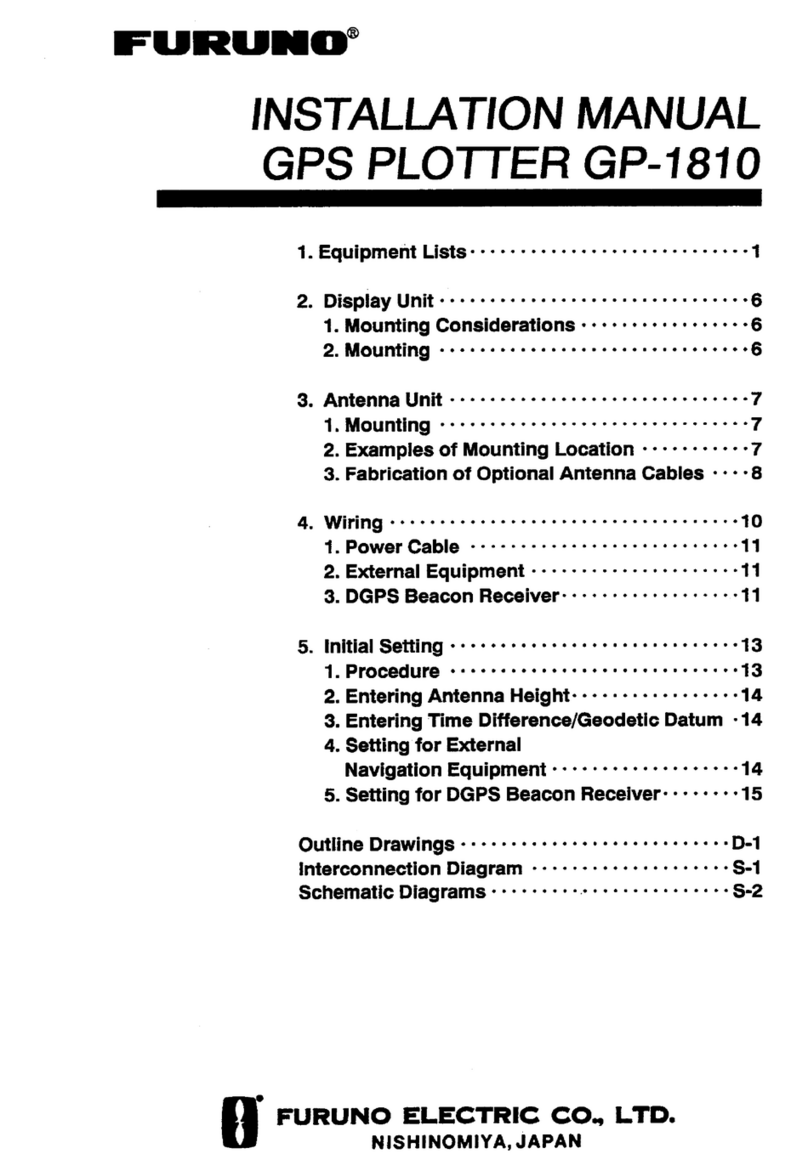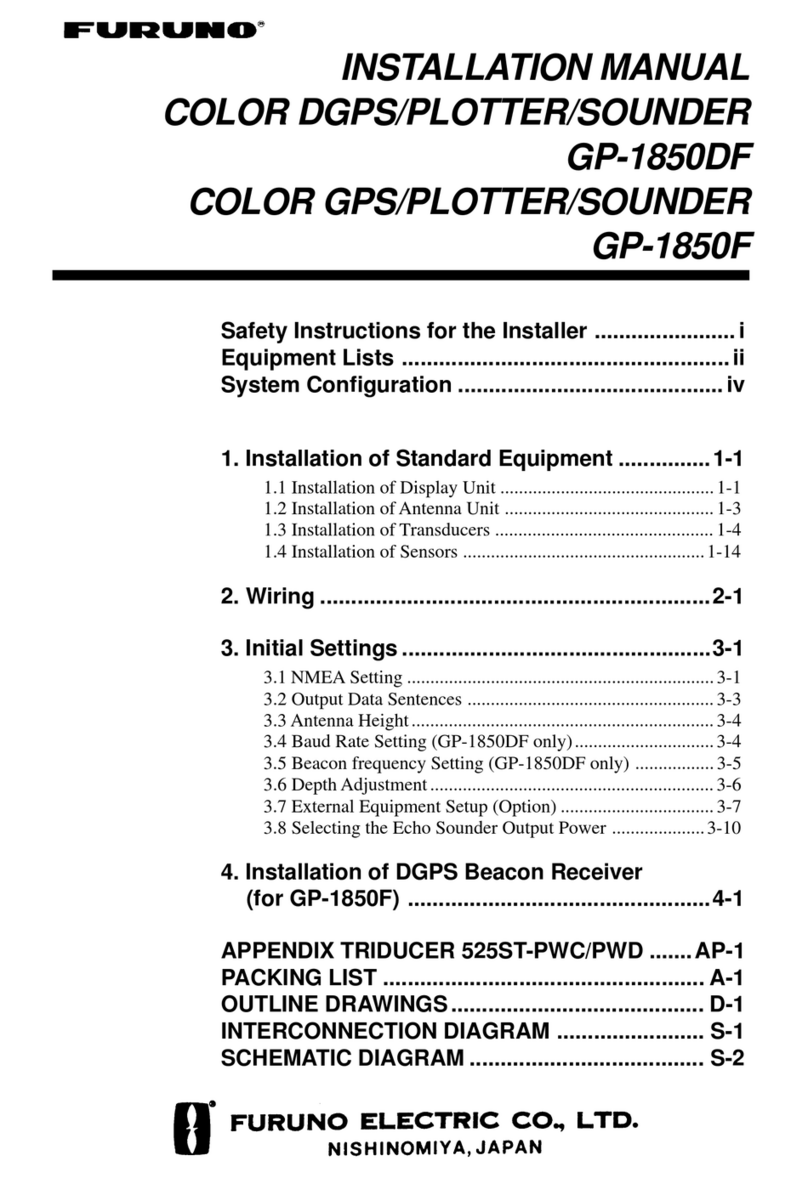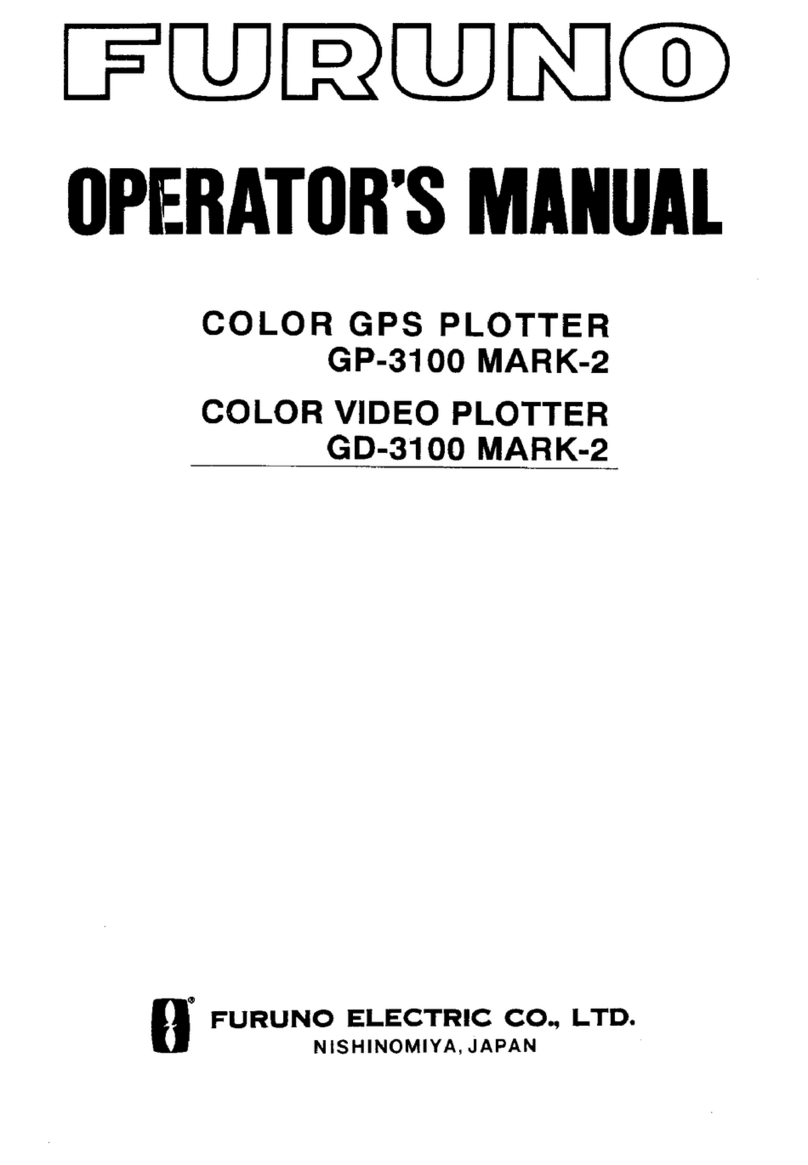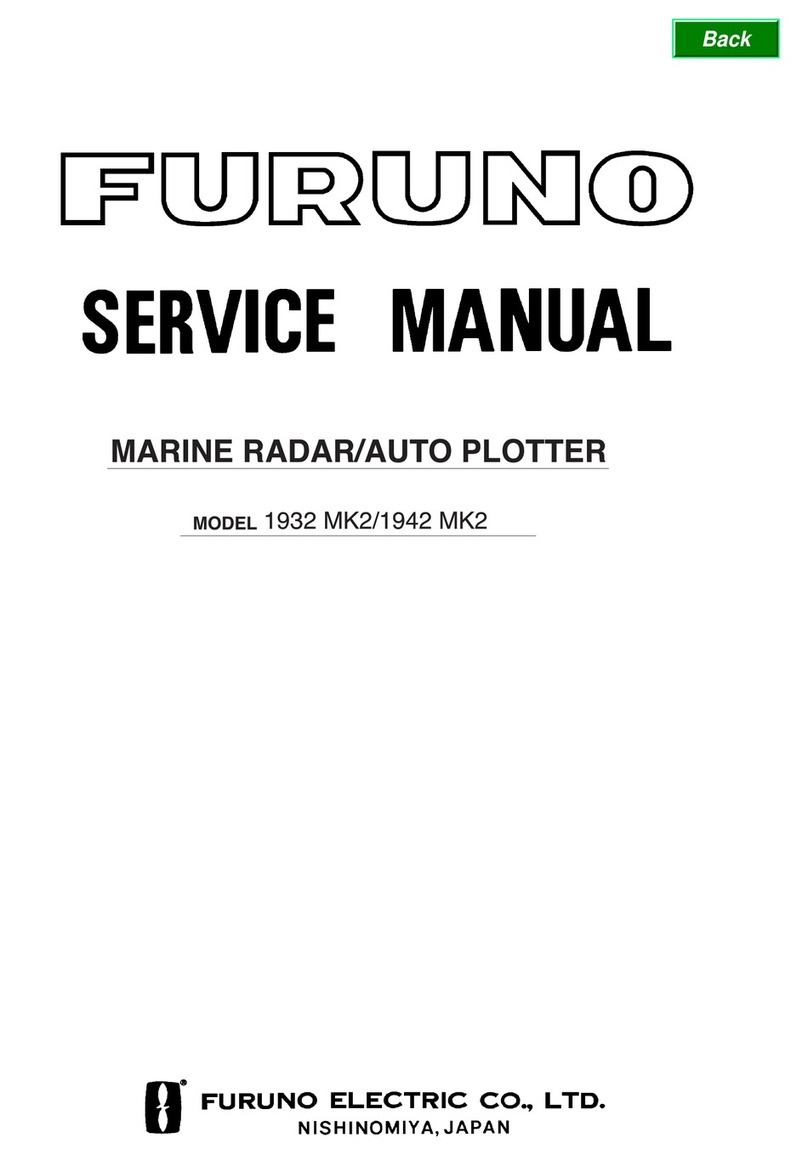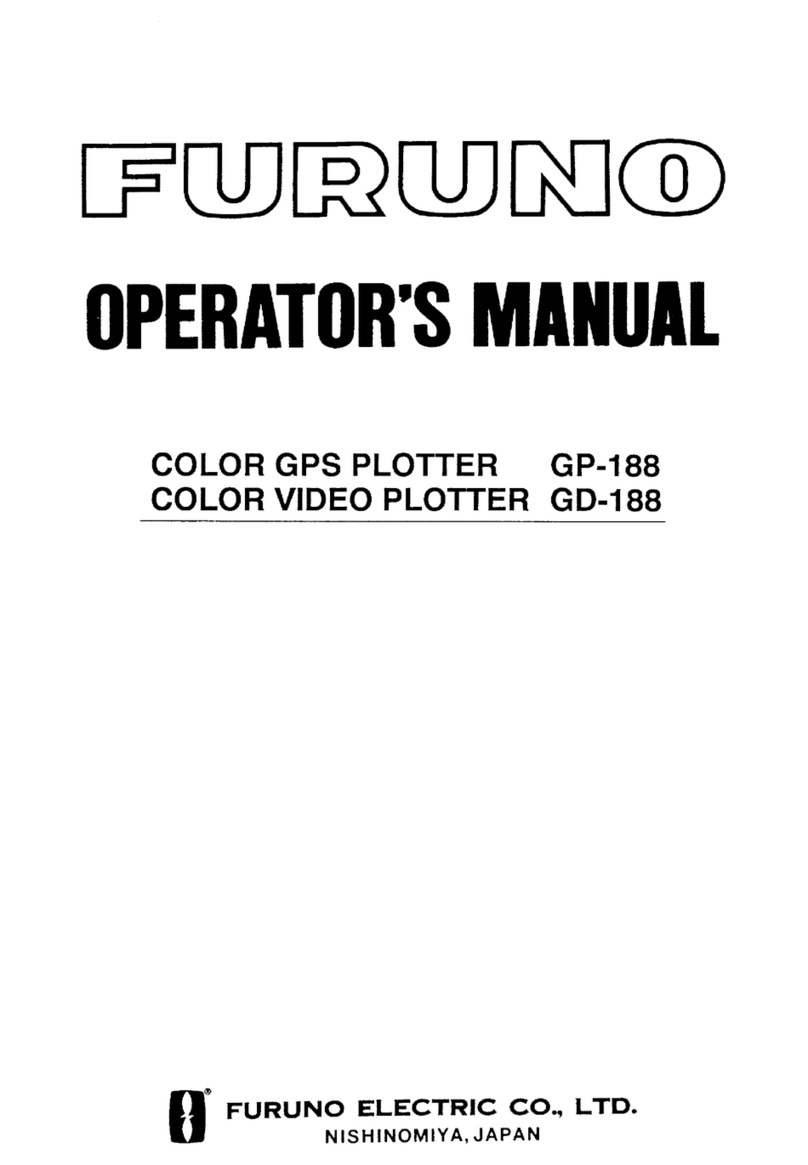ii
TABLE OF CONTENTS
FOREWORD.........................................iv
1
OPERATIONAL OVERVIEW............1
1.1 General ......................................... 1
1.2 Controls......................................... 2
1.3 Display Modes............................... 3
1.4 Presentation Modes....................... 4
2
RADAR MAP....................................5
2.1 Making a Radar Map ..................... 6
2.1.1 Turning on the radar map
feature ................................. 6
2.1.2 Entering marks/lines ............ 7
2.2 Erasing Contents of the
Radar Map................................... 10
2.2.1 Erasing individual
marks/lines ........................ 10
2.2.2 Erasing all marks/lines on the
screen ................................11
2.3 Position and Bearing Correction .. 12
2.3.1 Radar map correction ........ 12
2.3.2 Cursor data correction ....... 12
2.3.3 Releasing the radar map
correction........................... 12
3
VIDEO PLOTTER...........................13
3.1 Chart Cards ................................. 13
3.1.1 Displaying a chart .............. 13
3.1.2 Chart position correction.... 14
3.1.3 Canceling chart correction . 14
3.1.4 Correcting cursor data ....... 14
3.2 Setting up the Video Plotter ......... 15
3.2.1 Hiding/showing graphics.... 15
3.2.2 Choosing navigation data to
display ............................... 16
3.3 Track ........................................... 19
3.3.1 Recording own ship’s track 19
3.3.2 Recording other ship’s track20
3.3.3 Smoothing ......................... 20
3.3.4 Erasing track ..................... 21
3.4 Marks, Lines ................................ 22
3.4.1 Entering marks .................. 22
3.5 Erasing Marks, Lines....................25
3.5.1 Erasing individual
marks/lines.........................25
3.5.2 Erasing marks/lines from an
area....................................26
3.5.3 Erasing all marks and lines.26
3.6 Waypoints ....................................27
3.6.1 Entering waypoints.............27
3.6.2 Waypoint list.......................29
3.6.3 Displaying waypoints..........30
3.6.4 Erasing waypoints ..............32
3.7 Nav Lines .....................................33
3.7.1 Entering nav lines...............33
3.7.2 Nav line list.........................35
3.7.3 Deleting nav lines...............35
3.7.4 Setting up nav lines............36
3.7.5 Displaying nav lines............37
3.8 Recording and Replaying Data.....39
3.8.1 Formatting memory (RAM)
cards ..................................39
3.8.2 Recording data...................40
3.8.3 Replaying data ...................41
3.9 Initial Settings...............................42
4
AIS OPERATION ............................43
4.1 Turning AIS Feature On/Off..........43
4.2 Activating Targets.........................45
4.3 Sleeping Targets ..........................46
4.3.1 Sleeping an AIS target........46
4.3.2 Sleeping all AIS targets ......46
4.3.3 Activating all sleeping AIS
targets................................46
4.4 Displaying Target Data .................47
4.4.1 Basic target data ................47
4.4.2 Extended target data ..........48
4.5 Messages.....................................49
4.5.1 Displaying messages .........49
4.5.2 Automatically displaying
messages.....................................50