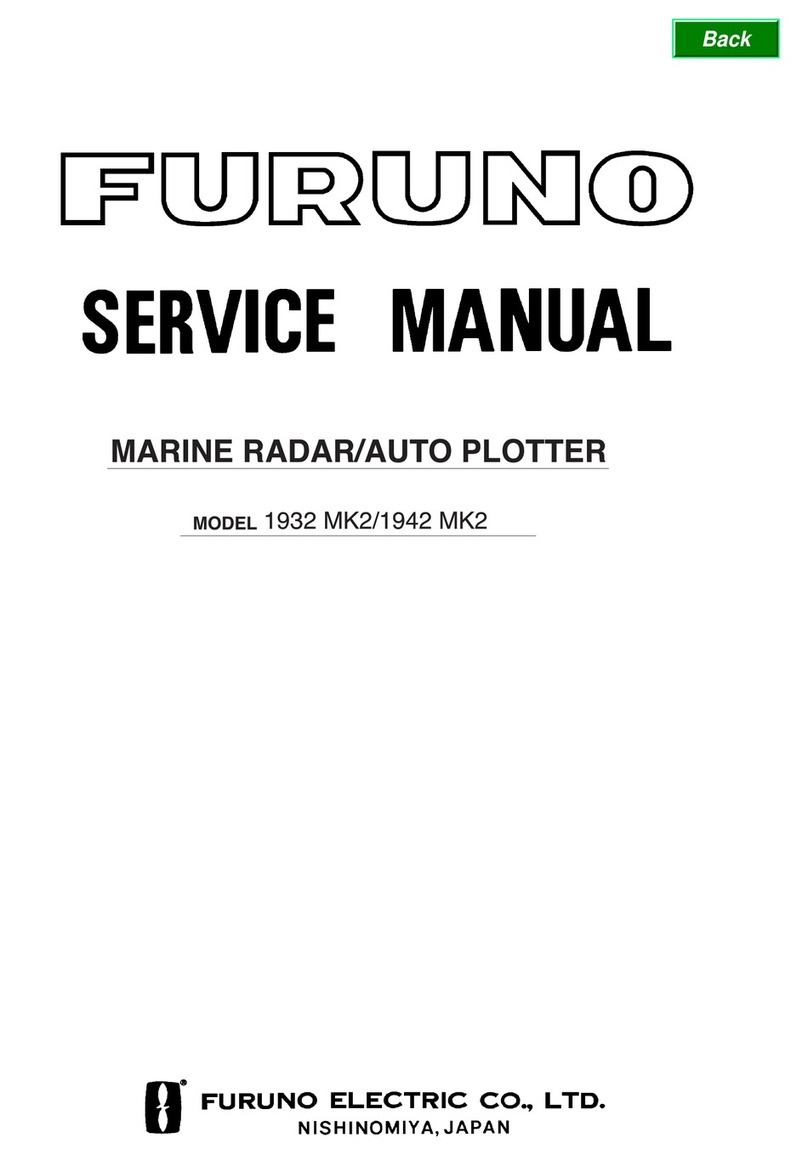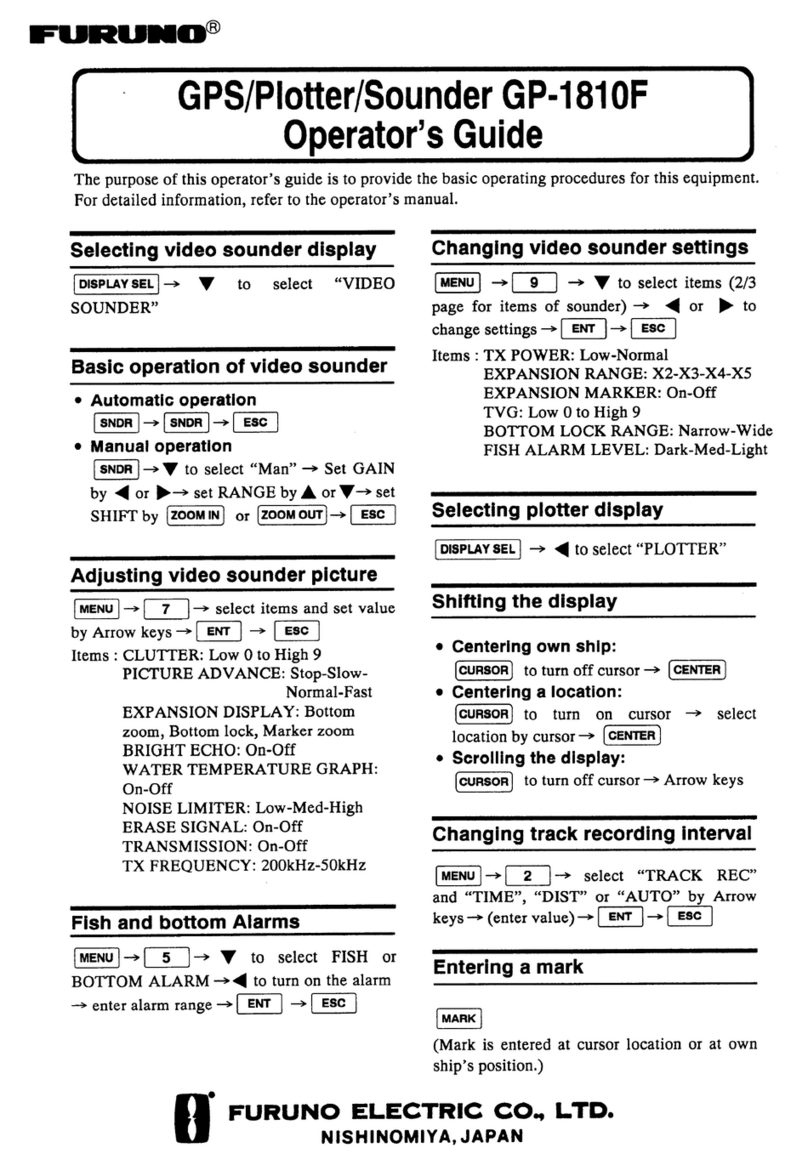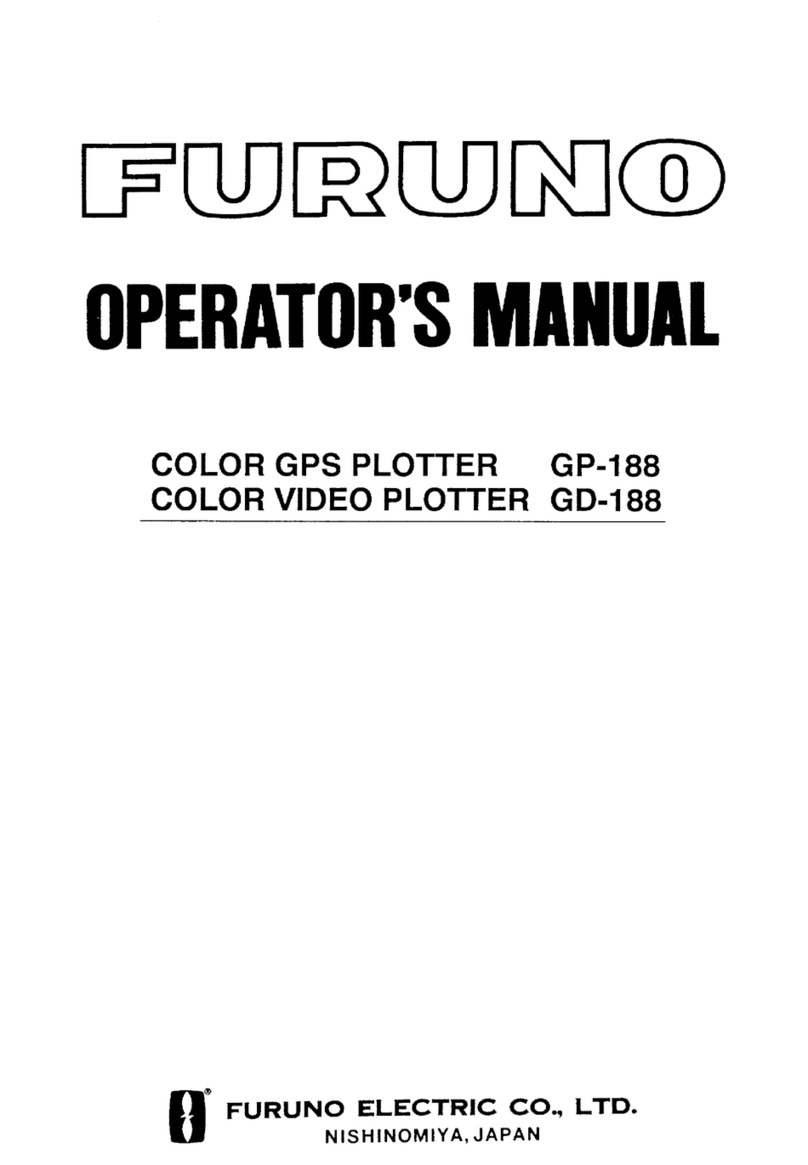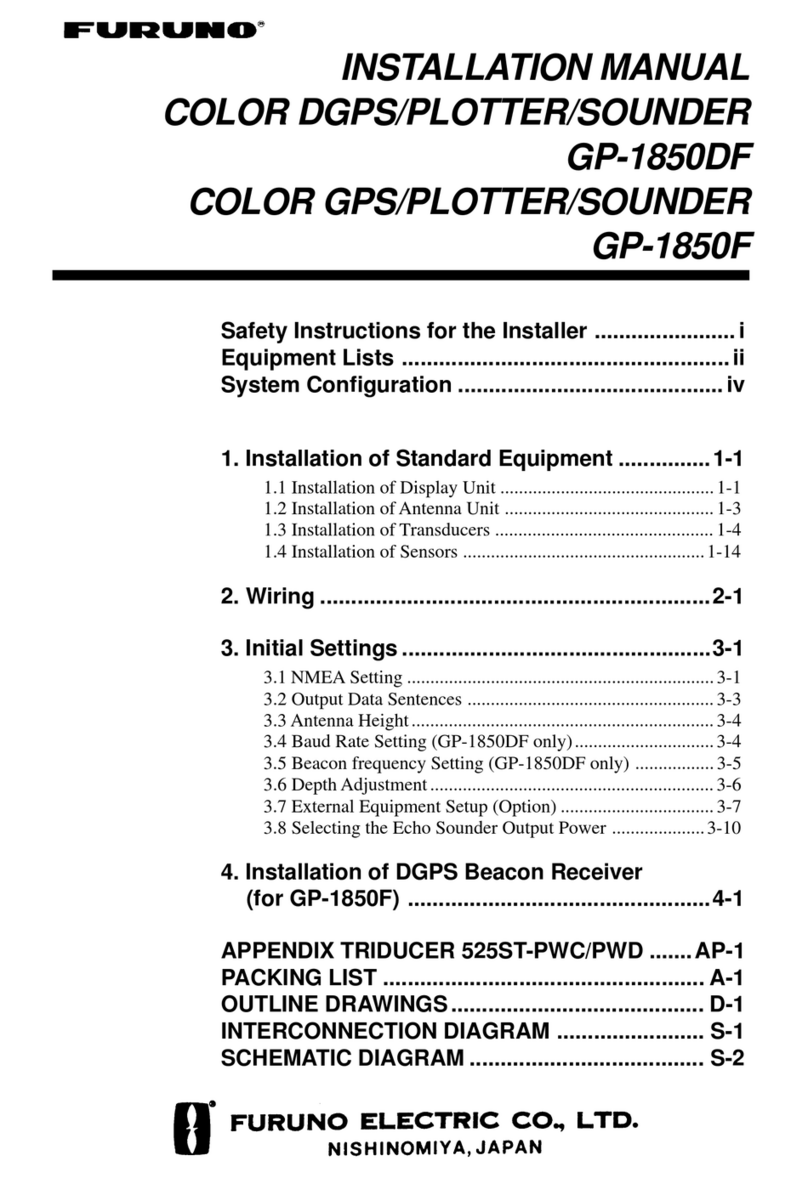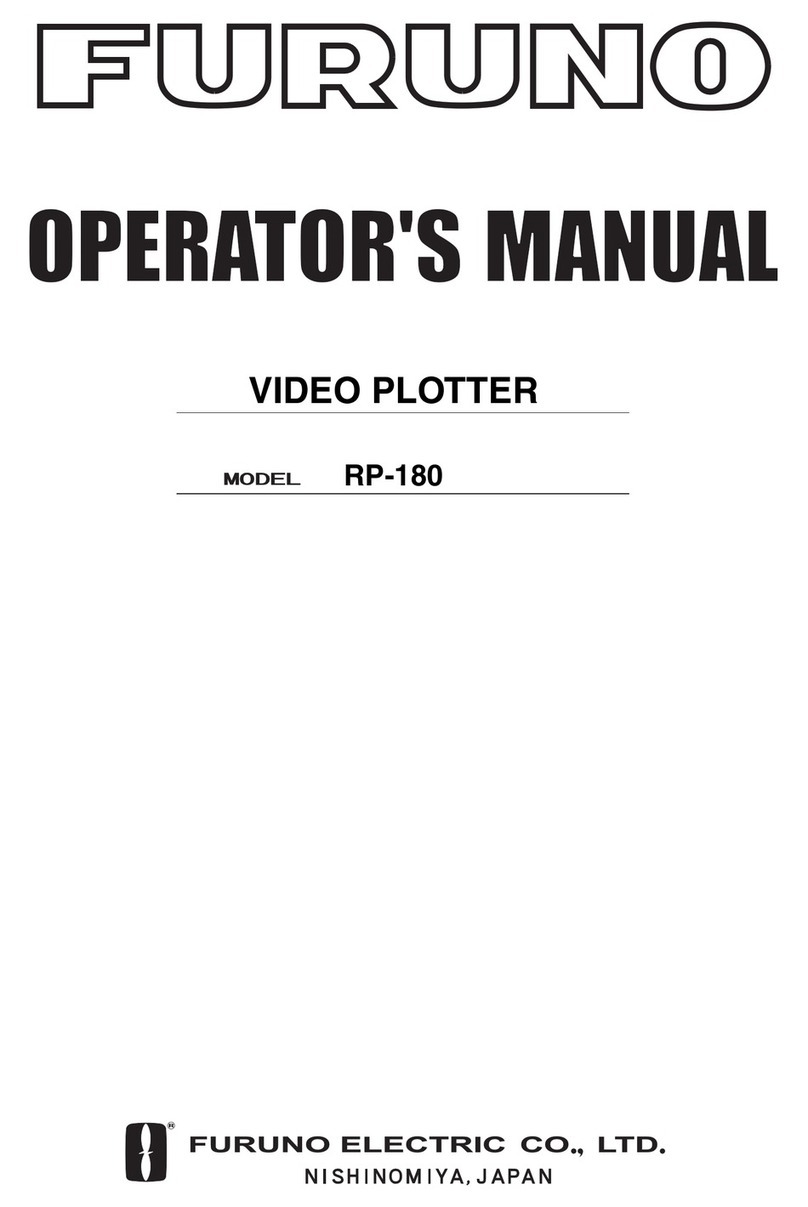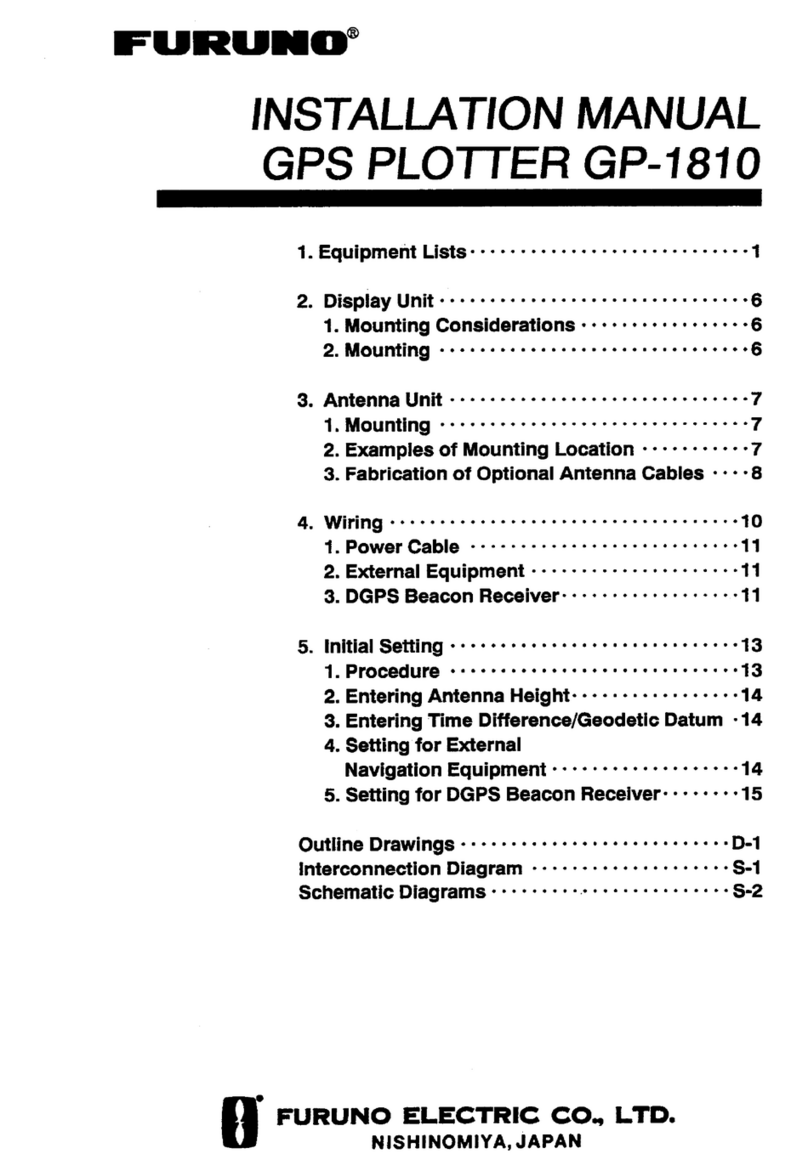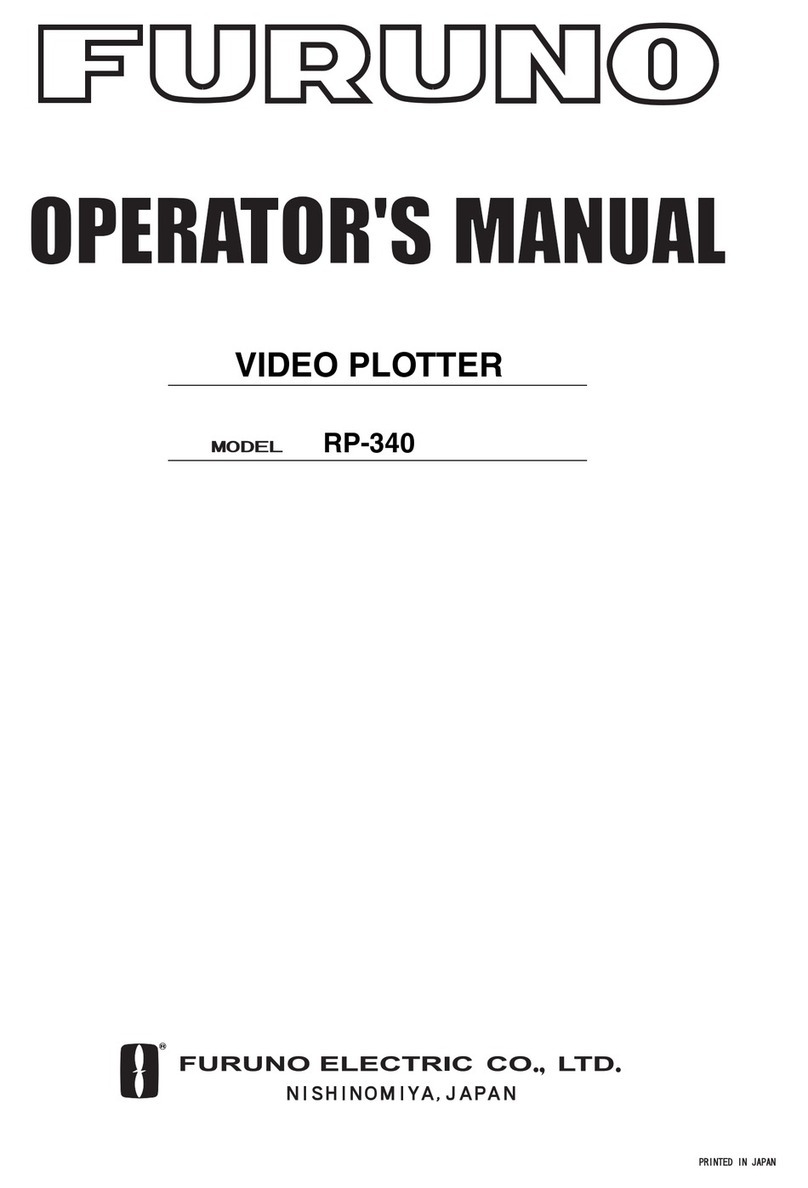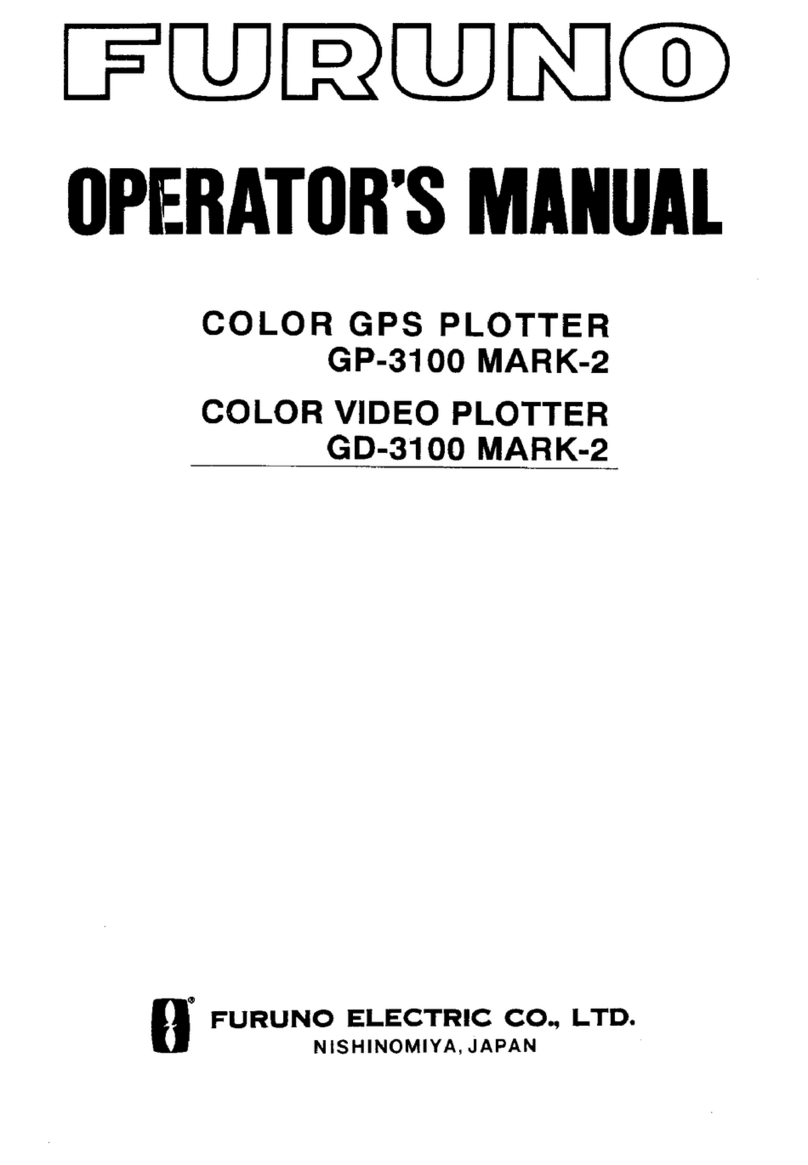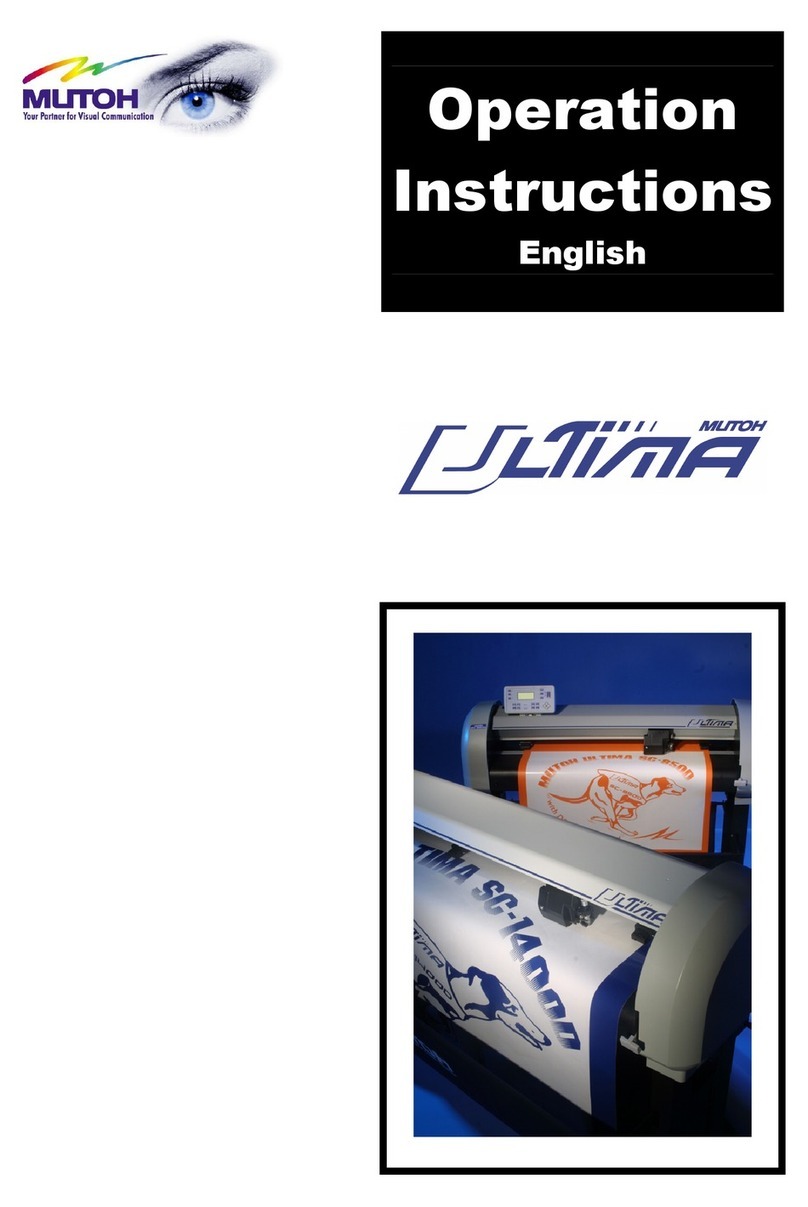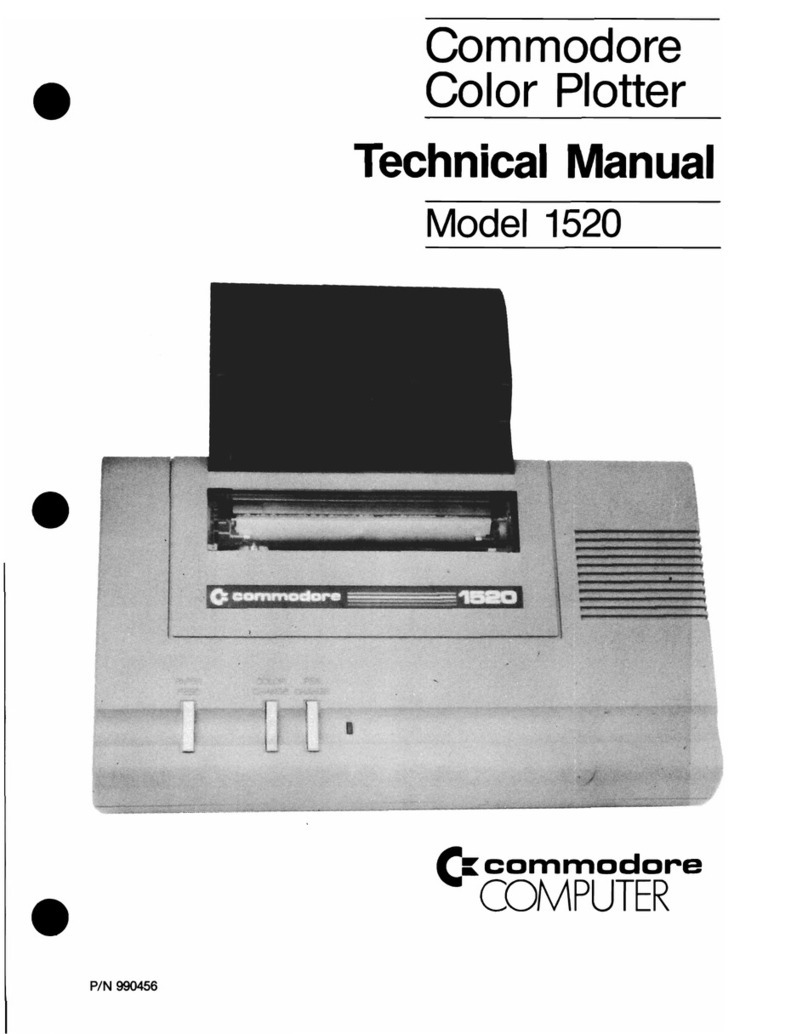TABLE OF CONTENTS
vi
3.4.3 Points List pop-up menu ................................................................................ 3-5
3.5 How to Edit a Point..................................................................................................... 3-5
3.5.1 How to edit a point from the pop-up menu..................................................... 3-5
3.5.2 How to edit a point from the Points List.......................................................... 3-6
3.6 How to Move a Point ..................................................................................................3-9
3.7 How to Select Visibility for Points............................................................................. 3-10
3.8 How to Search, Sort Points on the Points List ......................................................... 3-10
3.8.1 How to search points.................................................................................... 3-10
3.8.2 How to sort points ........................................................................................ 3-10
3.9 How to Filter Points by Shape.................................................................................. 3-11
3.10 How to Delete Points................................................................................................ 3-11
3.10.1 How to delete a point from the point symbol pop-up menu.......................... 3-11
3.10.2 How to delete points on the Points List........................................................ 3-11
3.11 How to Display a Point from the Points List ............................................................. 3-12
4. ROUTES.................................................................................................................4-1
4.1 What is a Route?........................................................................................................ 4-1
4.2 How to Create a Route............................................................................................... 4-1
4.2.1 How to create a route from [Home]................................................................ 4-1
4.2.2 How to create a route from [Menu].................................................................4-3
4.3 Routes List and Route Edit Screens .......................................................................... 4-4
4.3.1 How to display the Routes List....................................................................... 4-4
4.3.2 Route Edit screen........................................................................................... 4-5
4.4 How to Move a Point in a Route on the Screen ......................................................... 4-6
4.5 How to Skip a Point in a Route on the Screen ........................................................... 4-6
4.6 How to Display a Route.............................................................................................. 4-7
4.7 How to Connect Two Routes .....................................................................................4-7
4.8 How to Rename a Route............................................................................................ 4-8
4.9 How to Delete Routes ................................................................................................ 4-8
5. NAVIGATION .........................................................................................................5-1
5.1 How to Navigate to a Quick Point .............................................................................. 5-1
5.2 How to Navigate to a Saved Point ............................................................................. 5-2
5.2.1 How to navigate to a saved point selected on the screen.............................. 5-2
5.2.2 How to navigate to a point selected from the Points List ............................... 5-2
5.3 How to Select a Route for Navigation ........................................................................ 5-2
5.4 Functions Available in Navigation .............................................................................. 5-3
5.4.1 How to show the functions for navigation....................................................... 5-3
5.4.2 Restart navigation .......................................................................................... 5-5
5.4.3 How to follow a route in reverse order ........................................................... 5-6
5.4.4 How to stop following a route......................................................................... 5-6
5.4.5 How to start navigation from a point on a route ............................................. 5-6
5.4.6 How to skip a leg in a route............................................................................ 5-6
6. MAP SETTINGS.....................................................................................................6-1
6.1 Map Setup.................................................................................................................. 6-1
7. VISUAL ALARMS ..................................................................................................7-1
7.1 Alarm Menu................................................................................................................ 7-1
7.2 Arrival Alarm...............................................................................................................7-2
7.3 XTE Alarm.................................................................................................................. 7-3
7.4 Shear Alarm ............................................................................................................... 7-3
7.5 Depth Alarm ............................................................................................................... 7-3
7.6 Anchor Alarm ............................................................................................................. 7-4
7.7 Trip Alarm...................................................................................................................7-4
7.8 Speed Alarm .............................................................................................................. 7-5