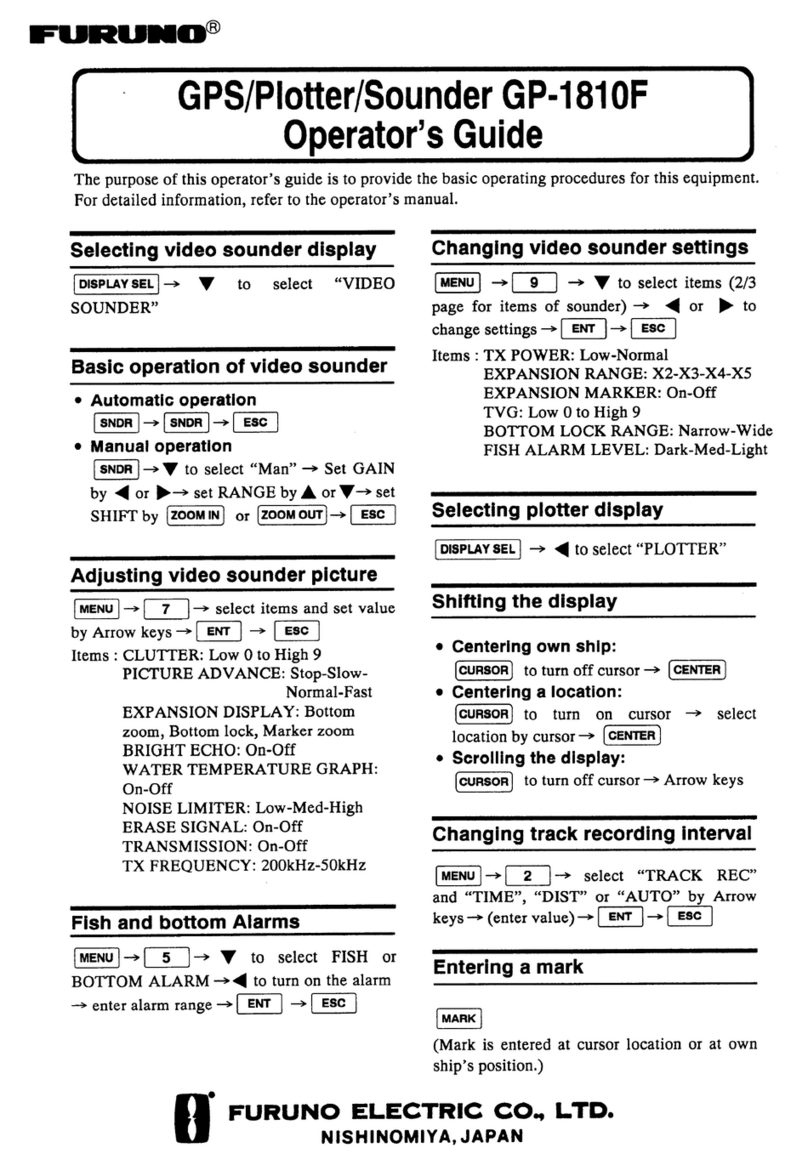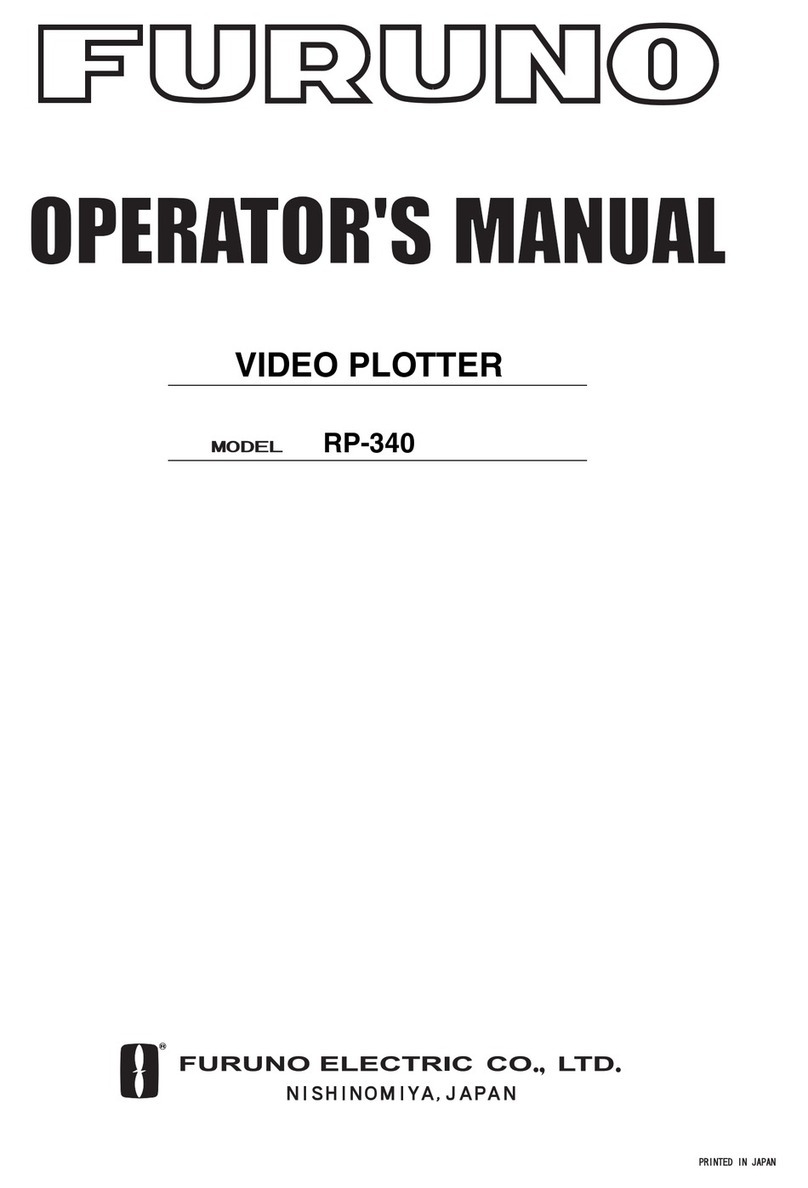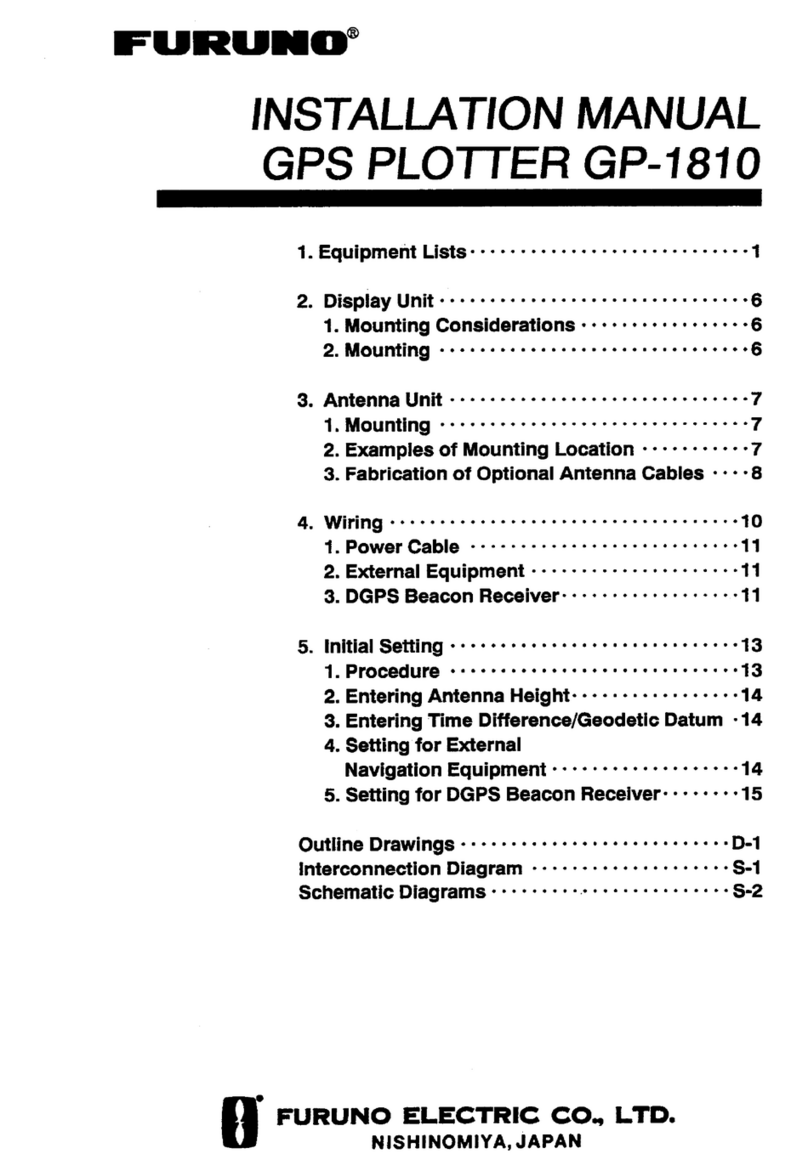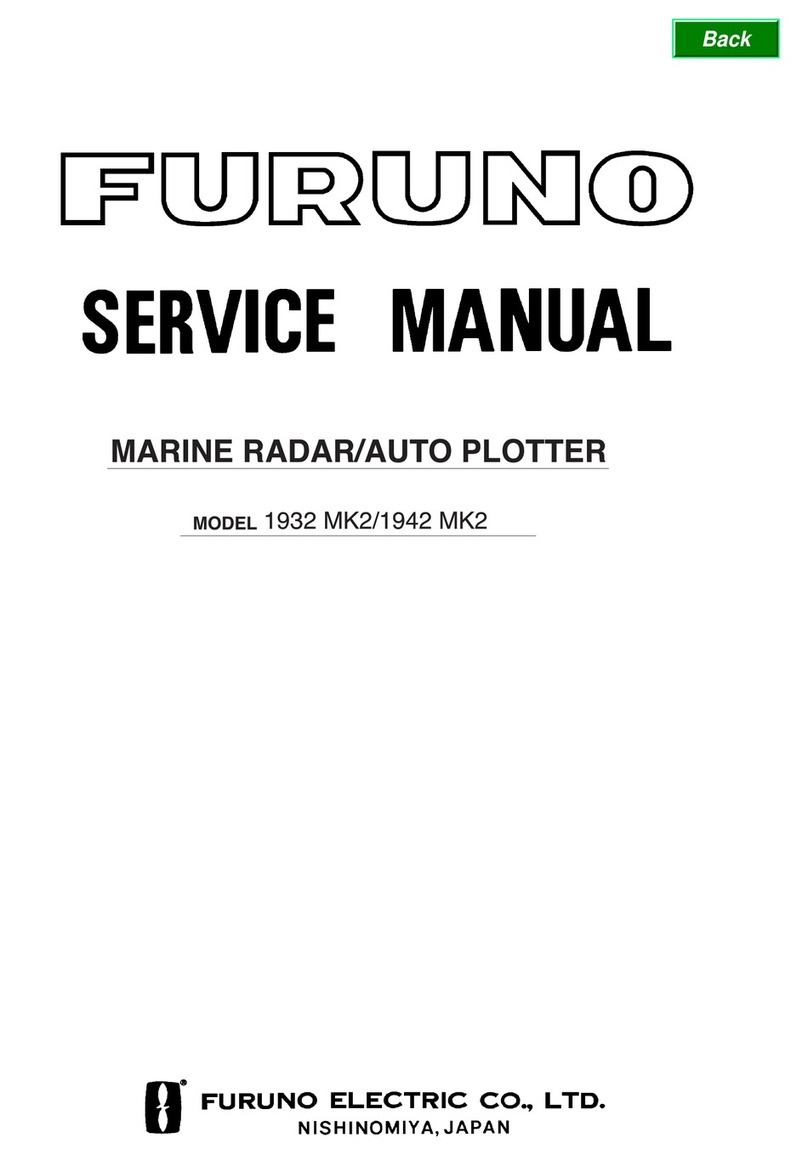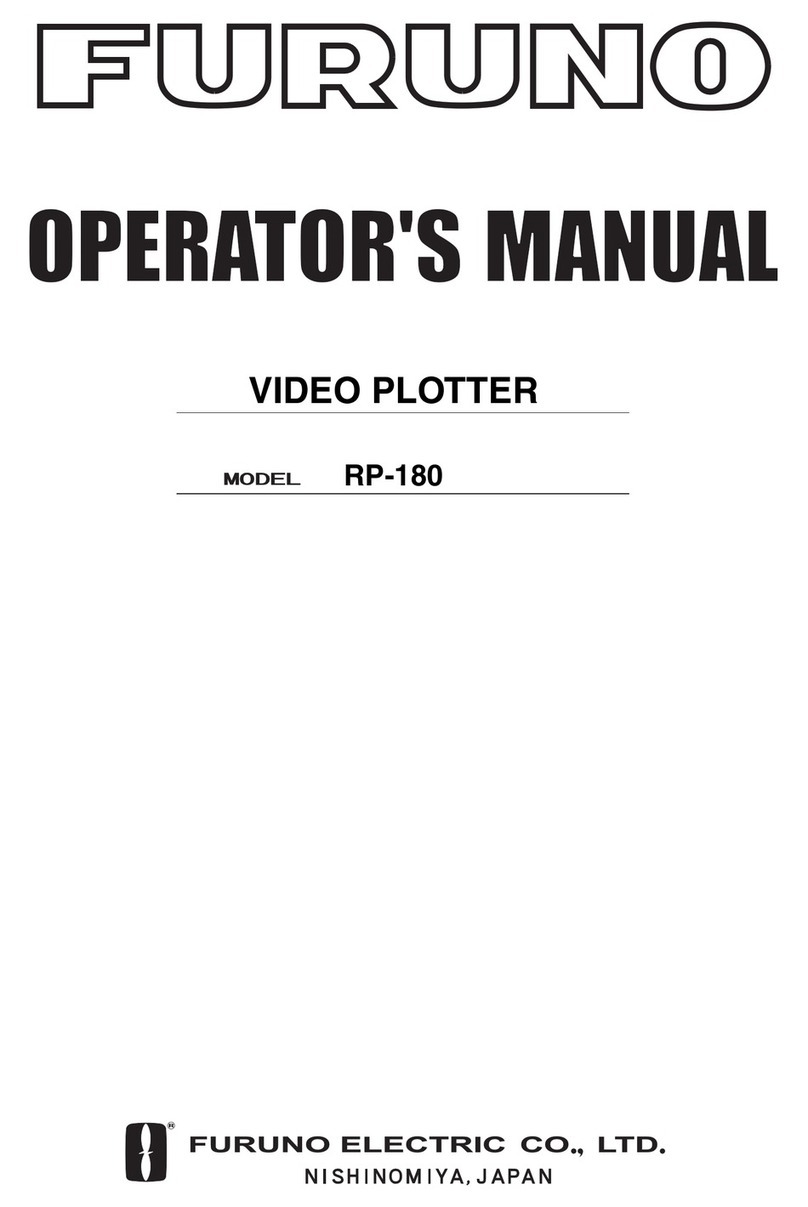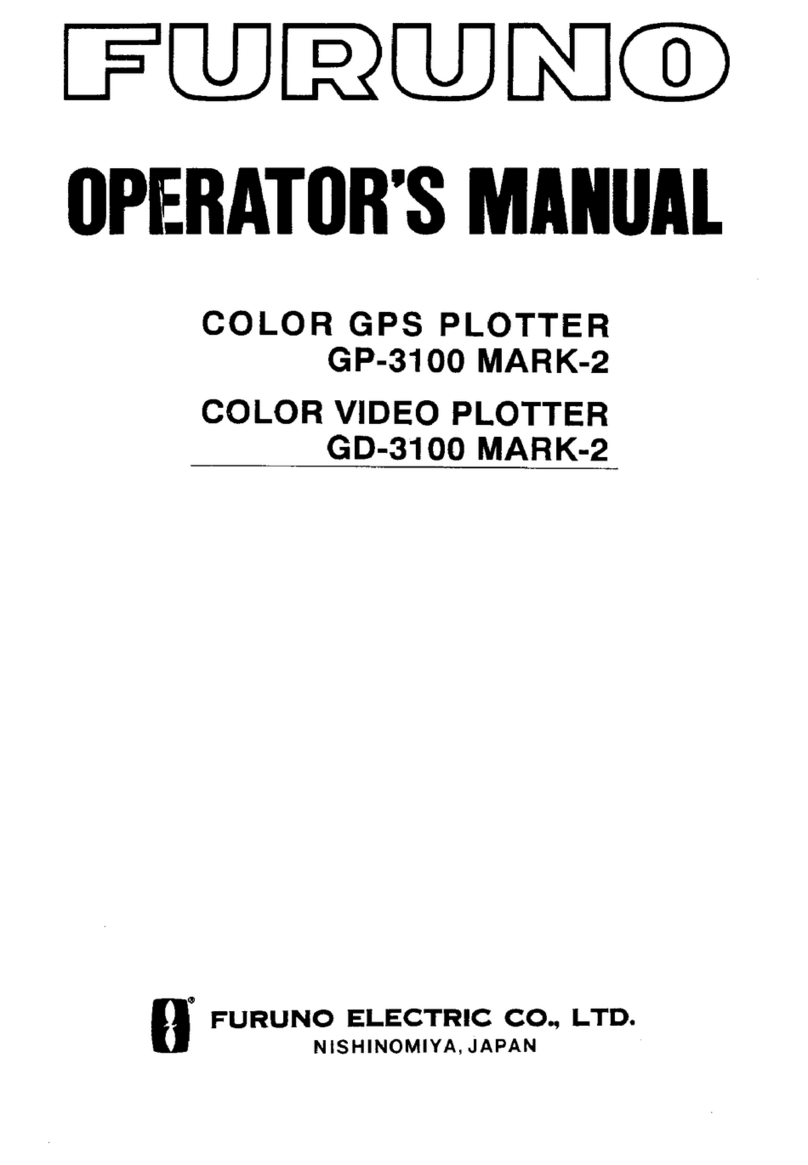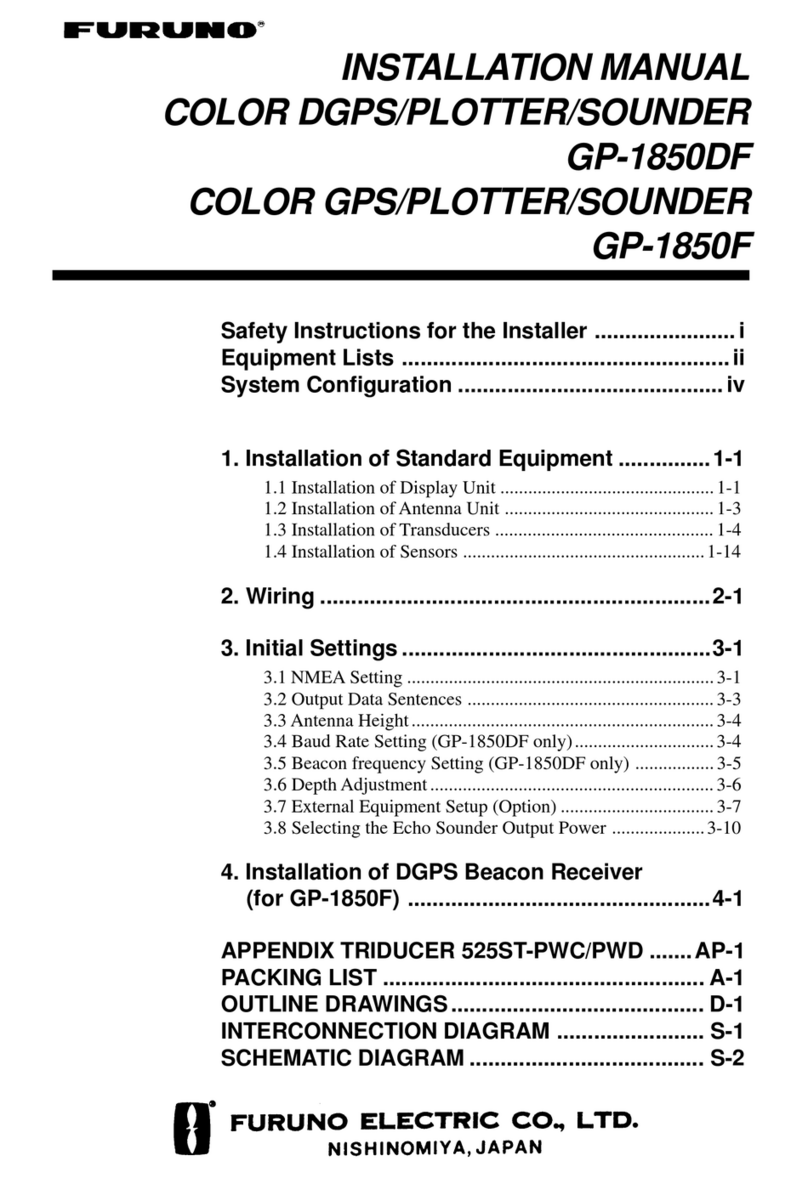Furuno NavNet TZtouch/2 and Fusion Stereos
via FUSION-Link…
The MS700/750/755 series and the latest APOLLO series are audio
systems produced by Fusion Entertainment, New Zealand. These
series provides a feature called FUSION-Link, allowing NavNet
TZtouch and TZtouch2 MFDs to control these stereo. These MFDs
offer an audio solution with Fusion stereos: The Fusion audio system is
accessible from the MFDs with its intuitive user interface. While users
operate the MFDs in the center of the bridge console, users can also
access frequently-used functions, such as volume controls and source
selections during navigation.
We believe this solution, together with these stereos, will simplify the user interface by
integrating the operation station into the TZT9/14/BB and TZTL12F/15F/2BB. This
document describes the setup procedures to network the TZT9/14/BB and
TZTL12F/15F/2BB with the compatible Fusion stereos and introduces basic features of
FUSION-Link by NavNet TZtouch TZT9/14/BB and NavNet TZtouch2 TZTL12F/15F/2BB.
For details on Fusion Entertainment and FUSION-Link, see their Website:
http://www.fusionentertainment.com/
1. Networking with Fusion Stereos
1.1. Compatible Fusion Stereos
1.2. Interconnection with Fusion Stereos
1.3. Assigning a Static IP to Fusion Stereos
2. Confirming Network
3. Operating Fusion Stereos
3.1. Accessing FUSION-Link Page
3.2. FUSION-Link –Full Screen
3.3. FUSION-Link –Media Bar
3.4. Quick Access to FUSION-Link by Function
Gesture
3.5. FUSION-Link Page –Models TZT9 vs. TZT14/BB
3.6. Automatic Volume Adjustment by Speed