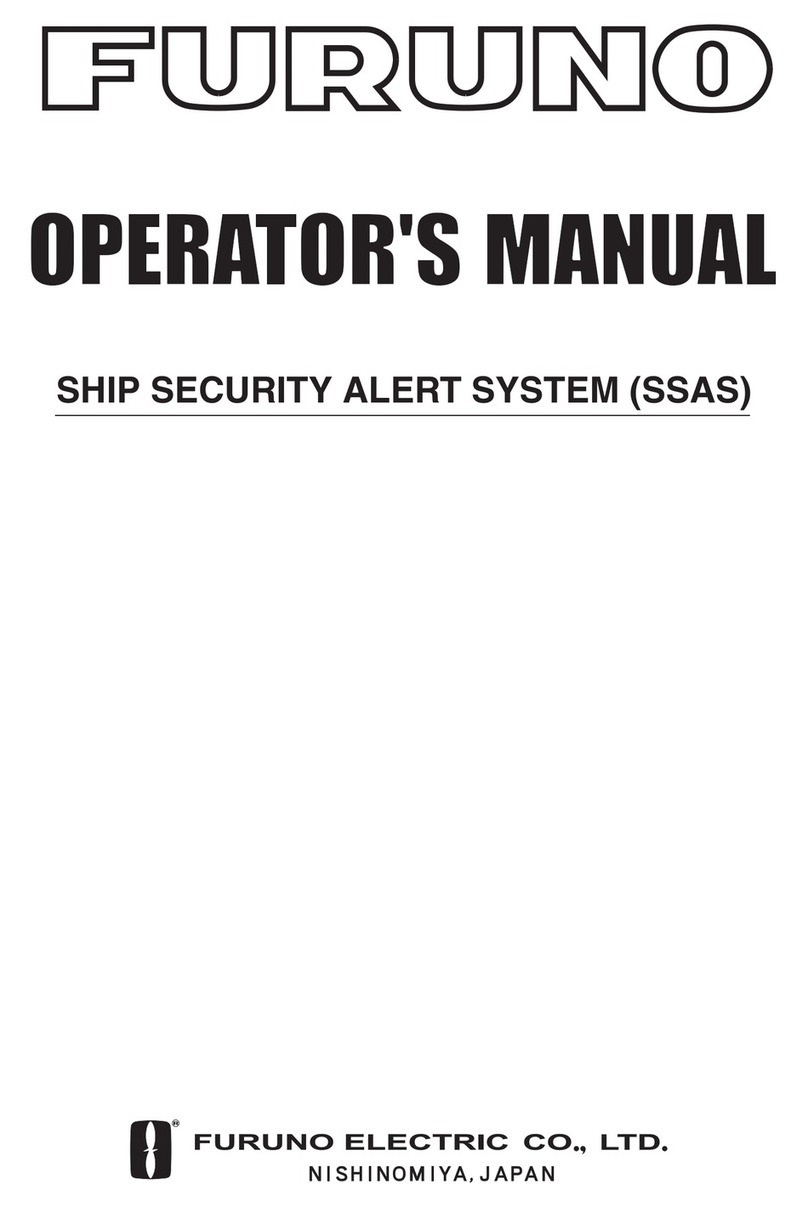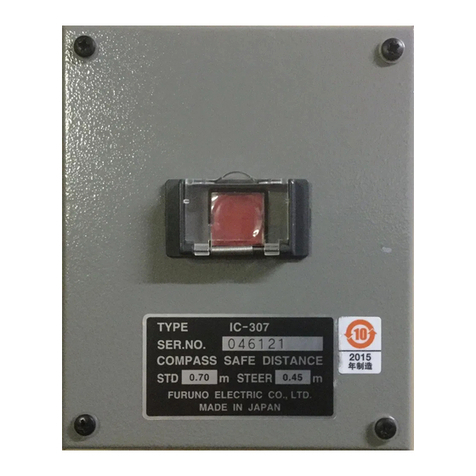www.furuno.co.jp
All brand and product names are trademarks, registered trademarks or service marks of their respective holders.
Installation Manual
BRIDGE ALARM SYSTEM BR-1000
SAFETY INSTRUCTIONS.............................................................................................................i
SYSTEM CONFIGURATION........................................................................................................ii
EQUIPMENT LISTS.....................................................................................................................iii
1. HOW TO INSTALL THE EQUIPMENT.................................................................................1-1
1.1 Bridge Panel....................................................................................................................1-1
1.2 Processor Unit.................................................................................................................1-3
1.3 Cabin Panel, Timer Reset Panel.....................................................................................1-4
1.4 AC-DC Power Supply......................................................................................................1-5
1.5 Watertight Timer Reset Panel.........................................................................................1-6
2. HOW TO CONNECT EXTERNAL EQUIPMENT ..................................................................2-1
2.1 Connections Inside the Processor Unit...........................................................................2-1
2.2 AC-DC Power Supply......................................................................................................2-5
2.3 Connection of ALARM IN/REMOTE ACK OUT/LOCAL ACK IN/
OPERATOR FITNESS IN Signals...................................................................................2-7
3. HOW TO SET AND CHECK THE SYSTEM .........................................................................3-1
3.1 How to Set and Connect the PC for Maintenance ..........................................................3-1
3.2 Settings for Bridge Panel BR-1010.................................................................................3-3
3.3 Settings for Processor Unit BR-1020............................................................................3-25
3.4 System Operation Check..............................................................................................3-30
3.5 Service Menu................................................................................................................3-34
3.6 How to Edit the Alarm List.............................................................................................3-42
APPENDIX 1 JIS CABLE GUIDE...........................................................................................AP-1
PACKING LISTS.......................................................................................................................A-1
OUTLINE DRAWINGS..............................................................................................................D-1
INTERCONNECTION DIAGRAMS........................................................................................... S-1
PROCESSOR UNIT CONNECTION LISTS.............................................................................. S-3