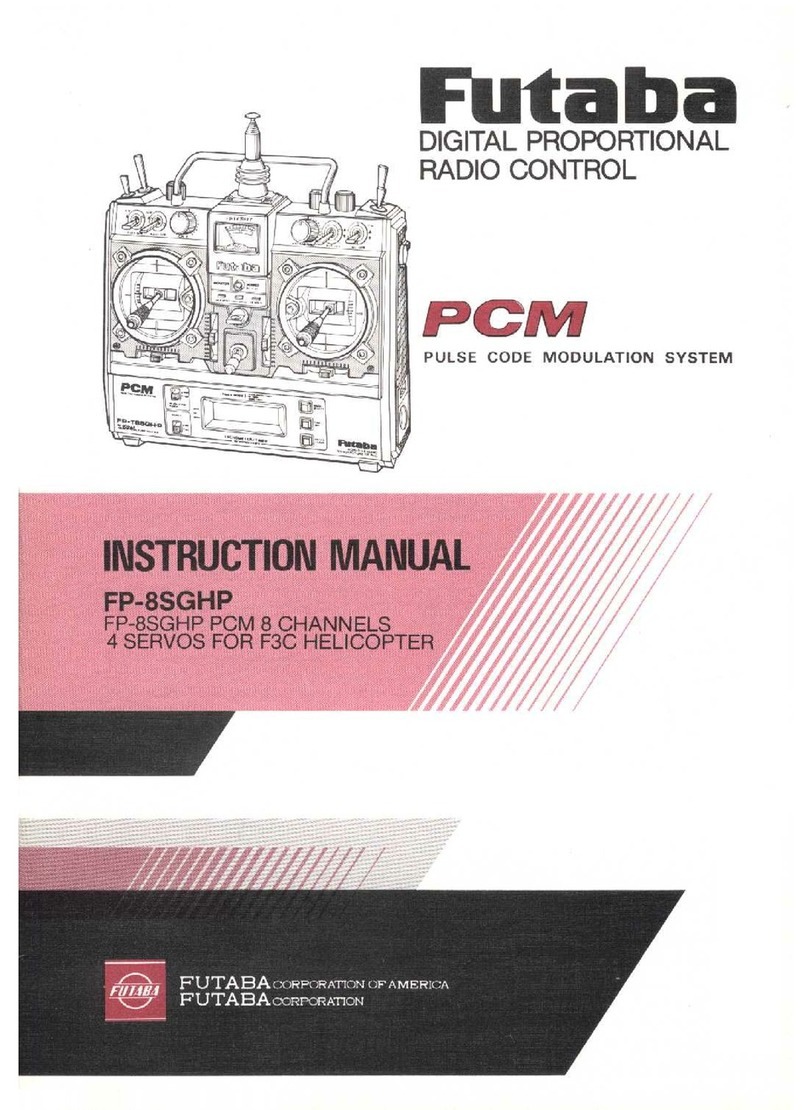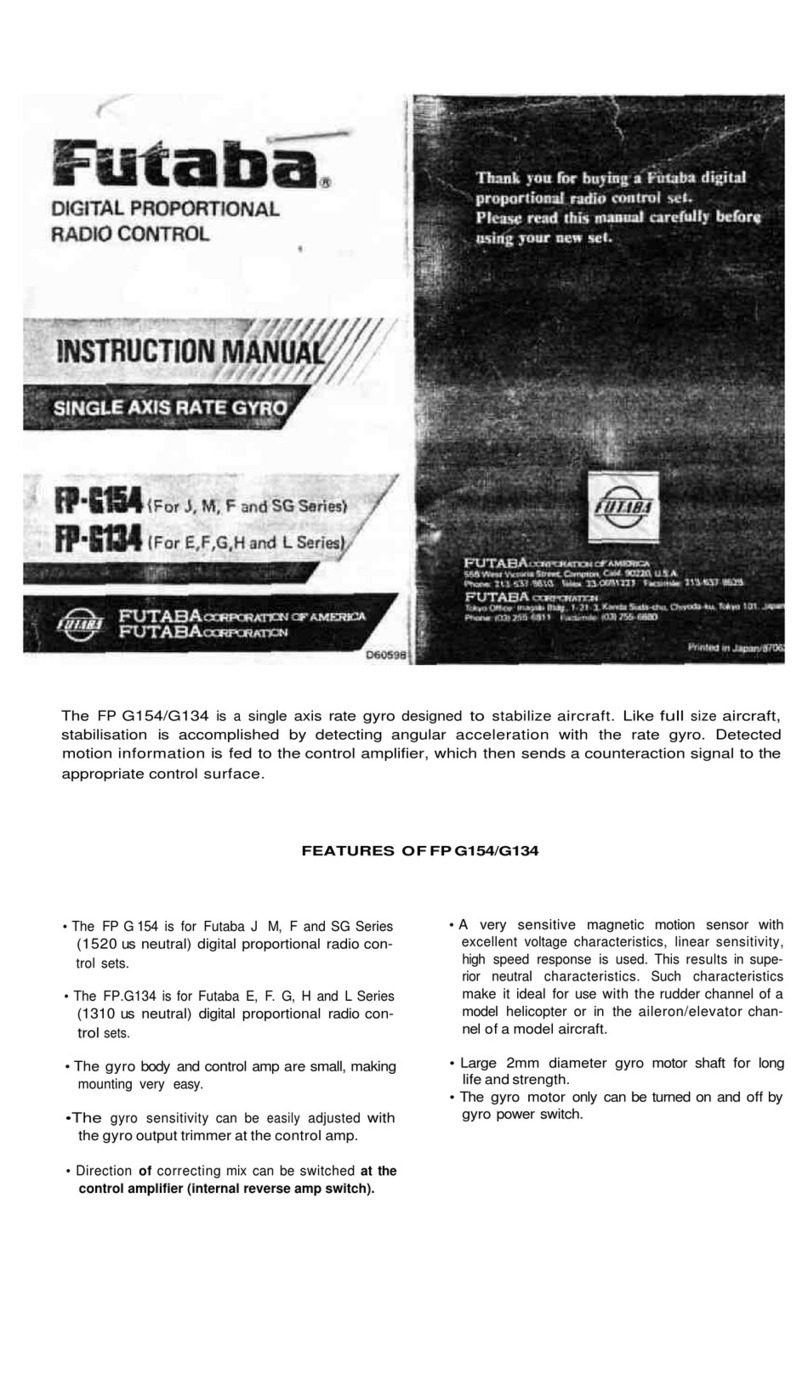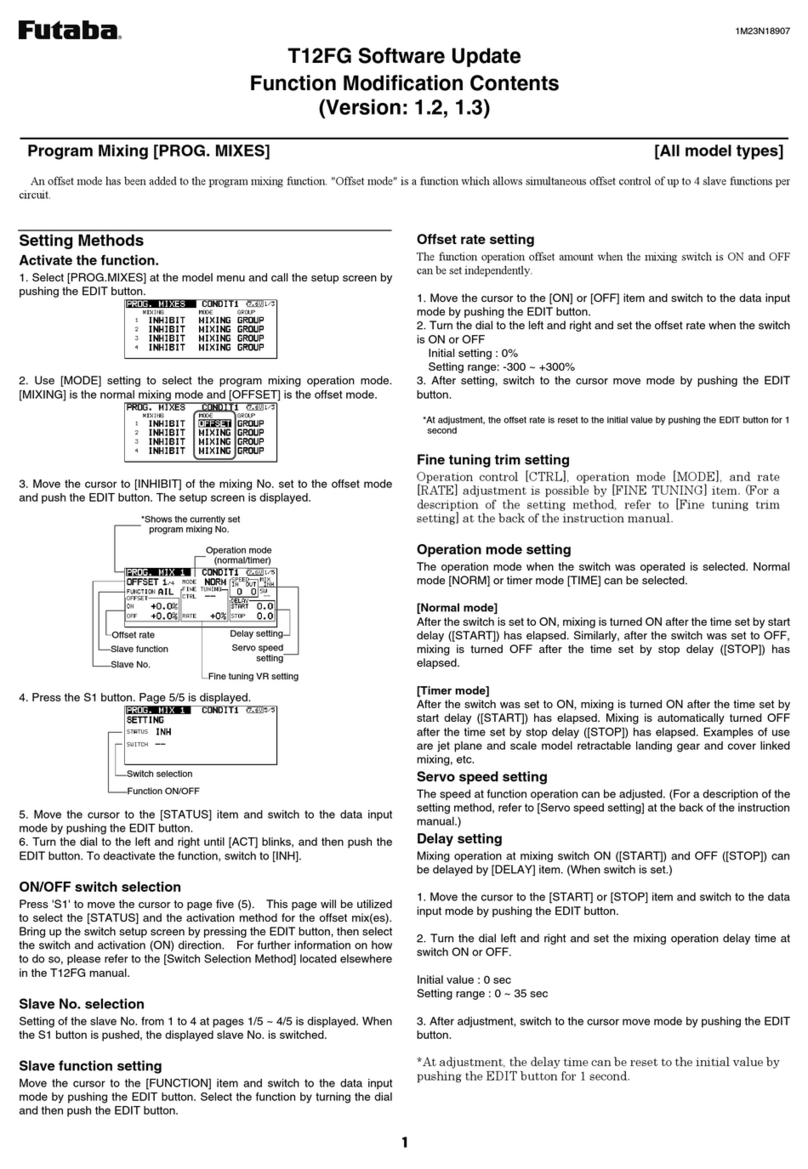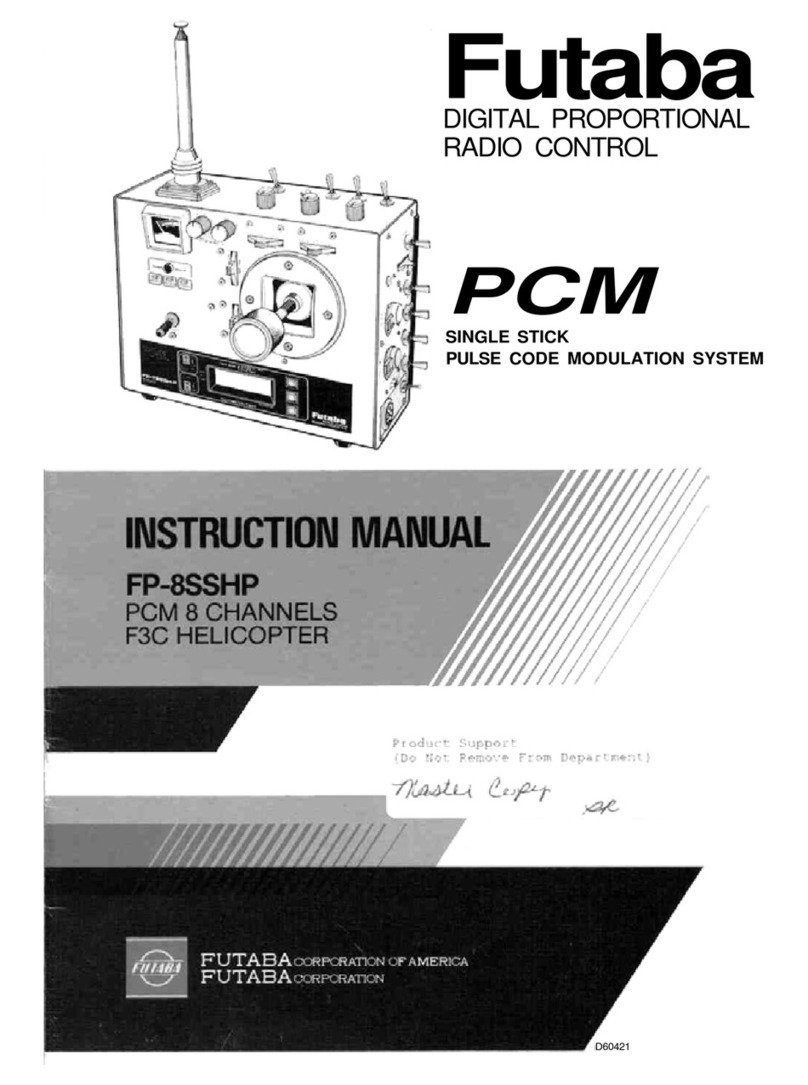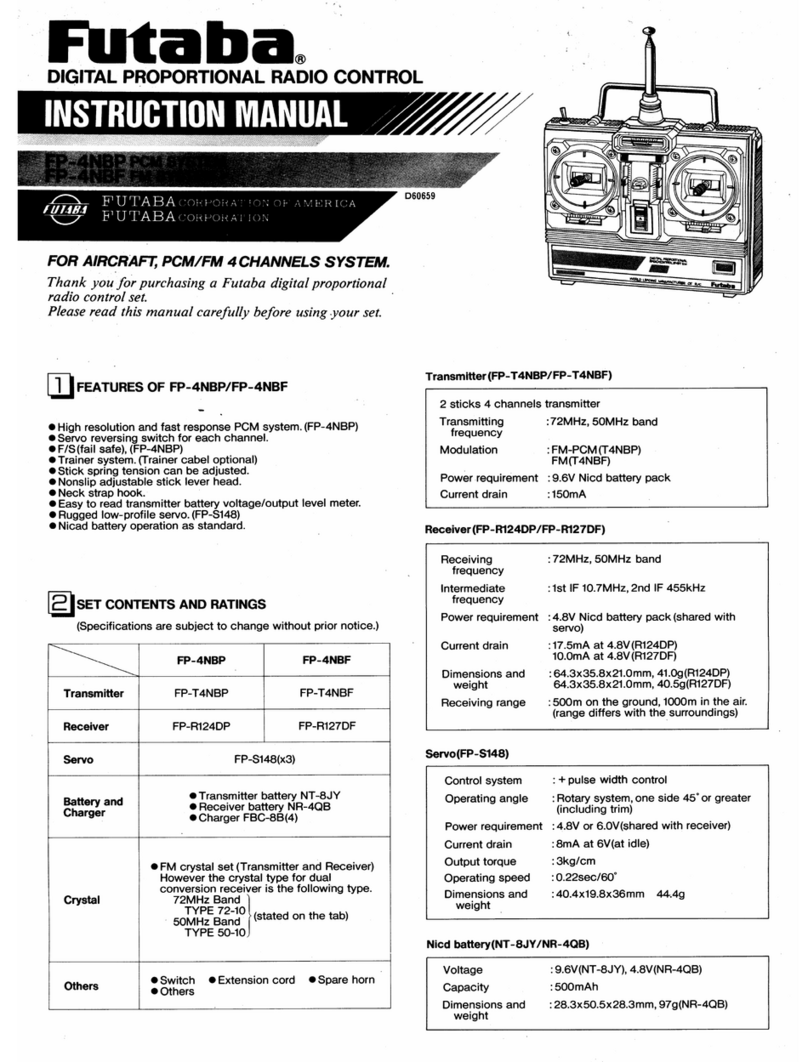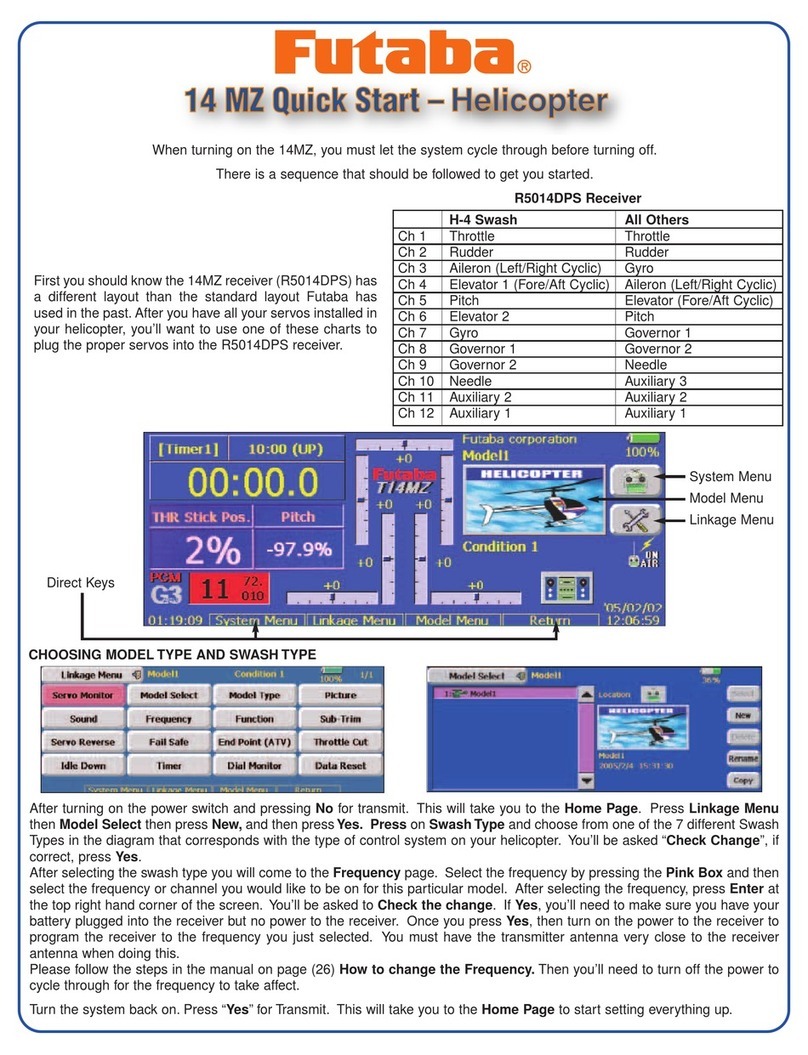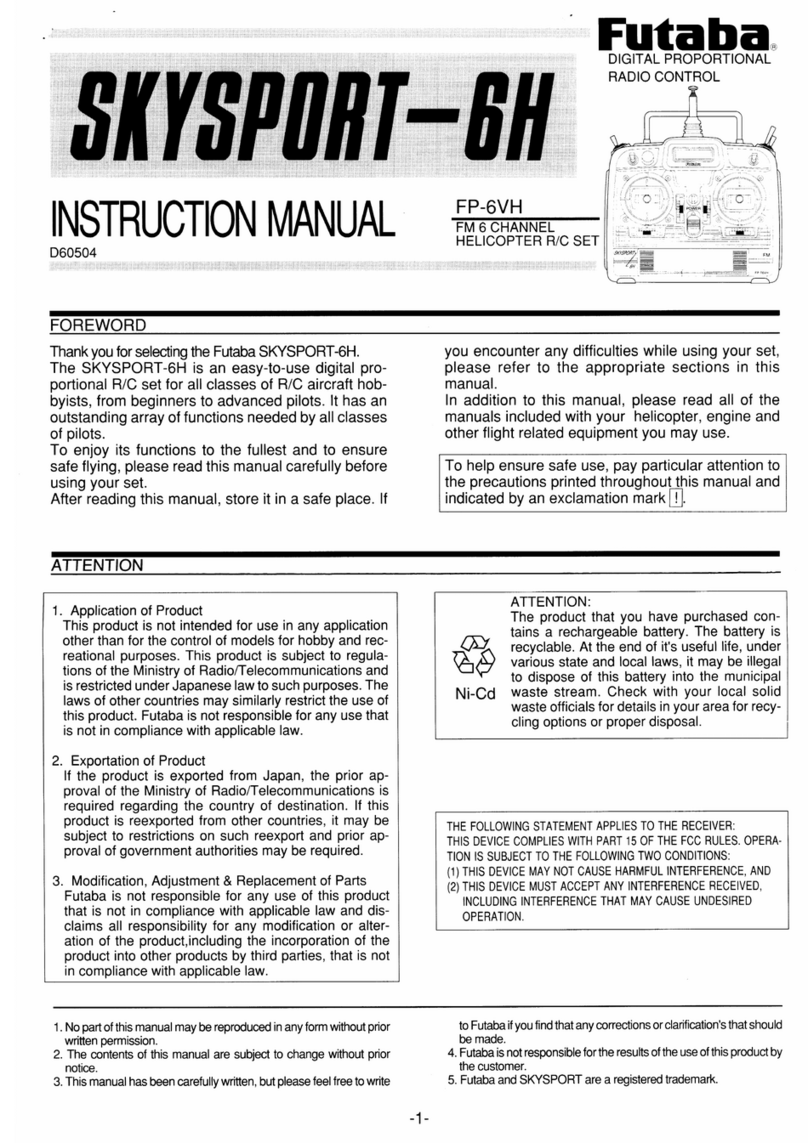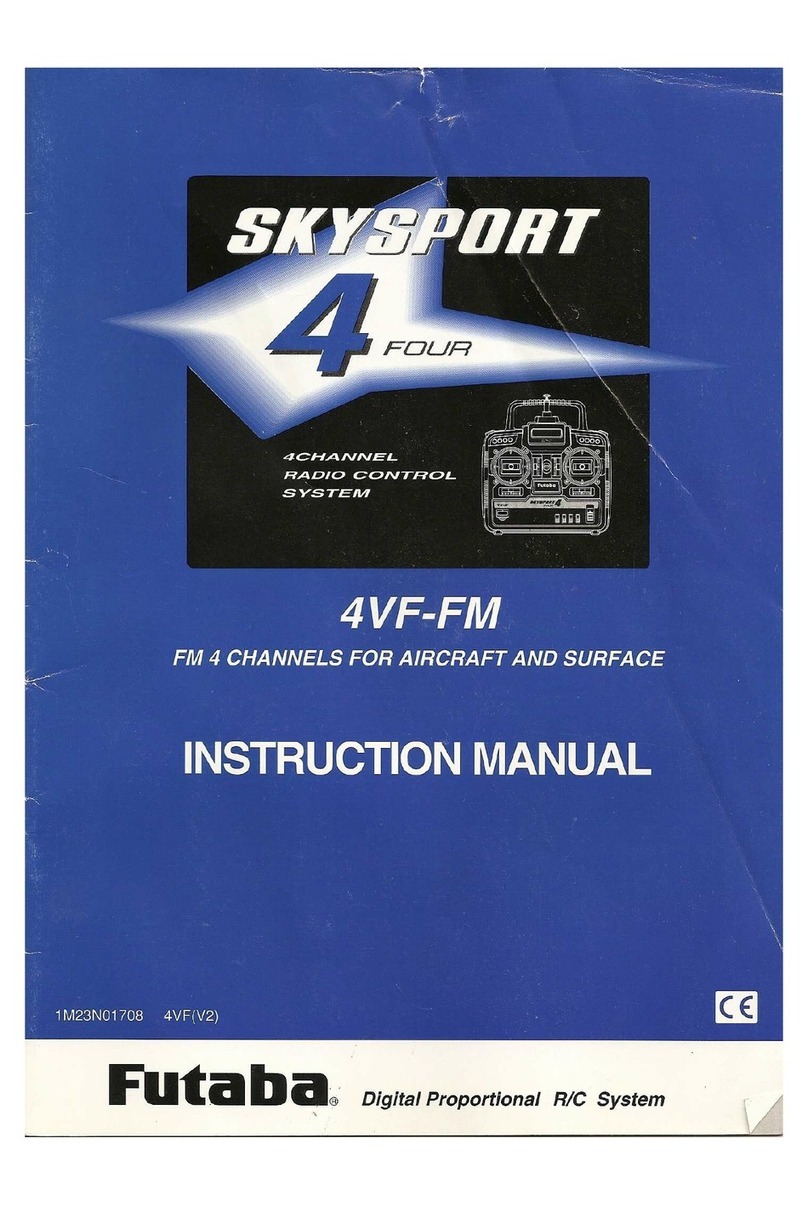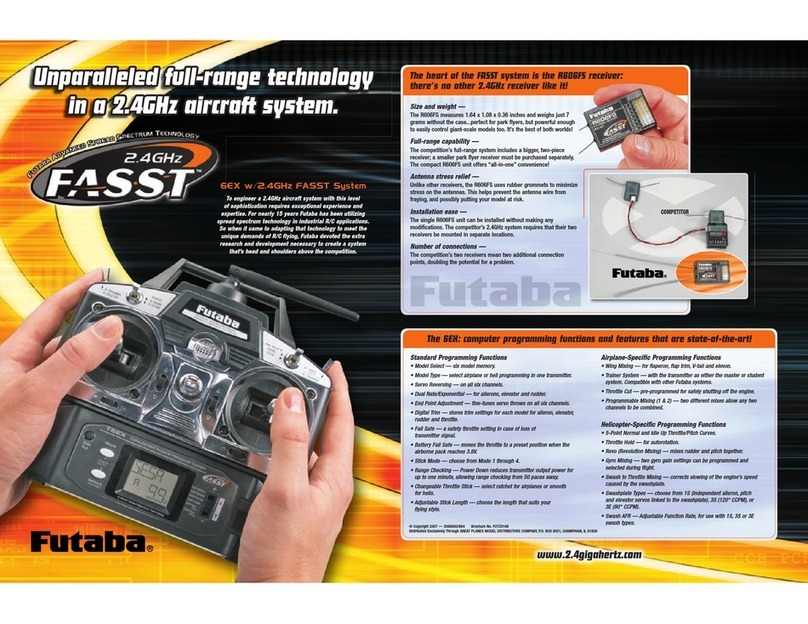4
Transmitter: T6EXP
T6EXP Transmitter with 6-model memory.
Transmitting on 29, 35, 36, 40, 41, or 72 MHz band.
Operating system: 2-stick, 6-channel system
Modulation: FM(PPM) and PCM
Power supply: 9.6V NT8S600B Ni-Cd battery or 12V alkaline
battery
Current drain: 250mA
Receiver: R136F/R136HP/R137HP
R136F/R136HP/R137HP narrow band, FM/PCM/PCM 6/6/7
channel receiver.
Receiving on 29, 35, 36, 40, 41, or 72 MHz band.
Type: FM/PCM/PCM, Single conversion
Intermediate frequencies: 455kHz
Power requirement: 4.8V or 6V (shared with servo)
Current drain: 9.5mA (at no signal)
Size: 1.31x1.98x0.71” (33.4x50.3x18.1mm)
Weight: 0.98/0.99/0.99oz. (27.8/28.1/28.1g)
Receiver: R168DF/R168DP
R168DF/R168DP narrow band, FM/PCM 8 channel receiver.
Receiving on 29, 35, 36, 40, 41, or 72 MHz band.
Type: FM/PCM, Dual conversion
Intermediate frequencies: 455kHz, 10.7MHz
Power requirement: 4.8V or 6V (shared with servo)
Current drain: 10mA (at no signal)
Size: 2.20x1.14x0.79” (55.8x29.0x20.0mm)
Weight: 0.85/0.88oz. (24.0/25.0g)
Receiver: R156F
R156F narrow band, FM6 channel micro receiver.
Receiving on 29, 35, 36, 40, 41, or 72 MHz band.
Type: FM, Single conversion
Intermediate frequencies: 455kHz
Power requirement: 4.8V (shared with servo)
Current drain: 6mA (at no signal)
Size: 0.84x1.31x0.52” (21.4x33.3x13.1mm)
Weight: 0.4oz. (11.2g)
*The R156F receiver is designed to be used only for Park Flyers
and Slow Fly models. Due to the special design of the R156F, we
cannot recommend its use in other types of models (gas powered
models, etc.) that are flown at longer distances.
Receiver: R146iP
R146iP narrow band, PCM6 channel mini receiver.
Receiving on 29, 35, 36, 40, 41, or 72 MHz band.
Type: PCM, Single conversion
Intermediate frequencies: 455kHz
Power requirement: 4.8V (shared with servo)
Current drain: 6mA (at no signal)
Size: 1.13x1.68x0.63” (28.7x42.7x16mm)
Weight: 0.58oz. (16.5g)
CONTENTS AND SPECIFICATIONS
Servos: S3004/S3003
S3004 ball bearing/S3003 standard servo with mounting
hardware and servo arm assortment
Control system: Pulse width control,1.52ms neutral
Power requirement: 4.8 or 6V (from receiver)
Output torque: 44.4oz-in [3.2kg-cm] @4.8V
Operating speed: 0.23sec/60°@4.8V
Size: 1.59x0.78x1.41" [40.4x19.8x36mm]
Weight: S3004- 1.3oz (37.2g) / S3003- 1.3oz (38.0g)
Servos: S3001
S3001 standard ball bearing
Control system: Pulse width control,1.52ms neutral
Power requirement: 4.8 or 6V (from receiver)
Output torque: 44.4oz-in [3.2kg-cm] @4.8V
Operating speed: 0.23sec/60°@4.8V
Size: 1.59x0.78x1.41” [40.4x19.8x36mm]
Weight: S3004- 1.3oz (37.2g) / S3003- 1.3oz (38.0g)
Servos: S3110/S3114
S3110/S3114 micro servo
Control system: Pulse width control,1.52ms neutral
Power requirement: 4.8 (from receiver)
Output torque: 22.2oz-in [1.6kg-cm] @4.8V
Operating speed: 0.1sec/60°@4.8V
Size: 0.86x0.43x0.78” [21.8x11x19.8mm]
Weight: 0.27oz (7.7g)
Other components:
Switch harness
9"[200mm]aileron extension cord (to facilitate quick
connecting and disconnecting of aileron servo with removable
wing)
Instruction manual
*Specifications and ratings are subject to change without notice.