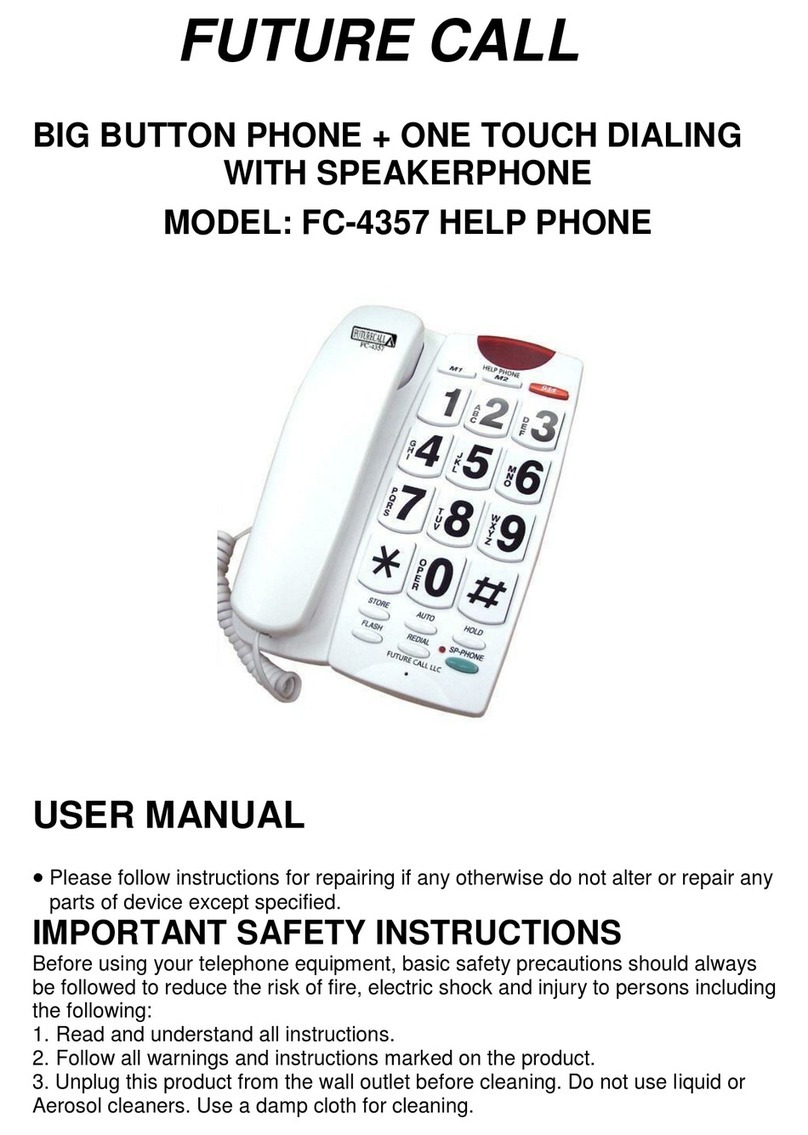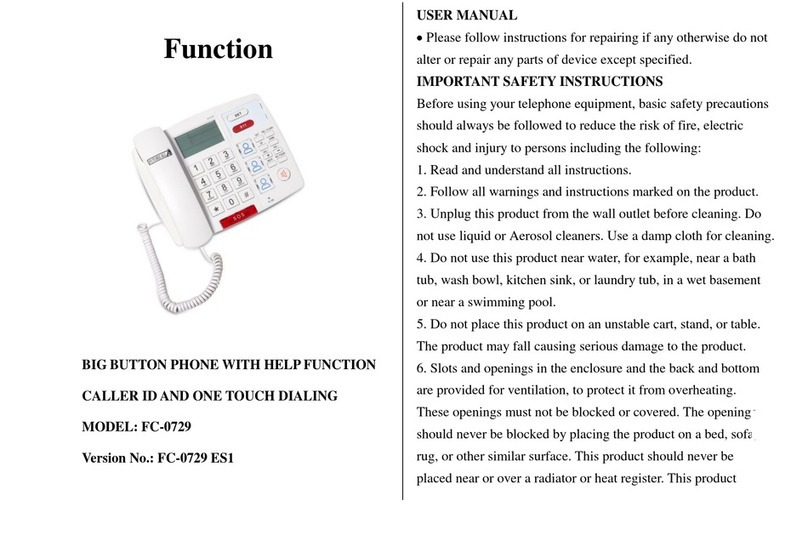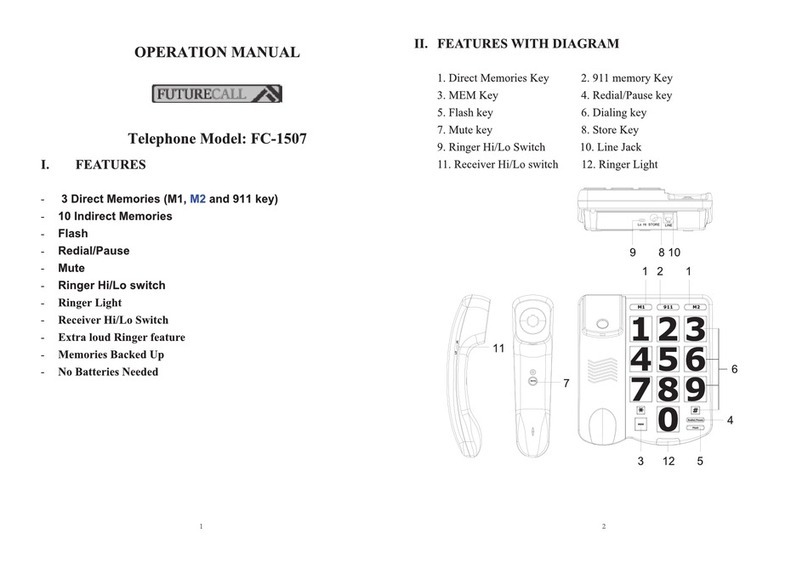after July 23, 2001, the REN for this product is part of the
product identifier that has the format US:AAAEQ##TXXXX.
The digits represented by ## are the REN without a decimal
point (e.g., 03 is a REN of 0.3). For earlier products, the REN is
separately shown on the label.]
If this equipment causes harm to the telephone network, the
telephone company will notify you in advance that temporary
discontinuance of service may be required. But if advance notice
isn’t practical, the telephone company will notify the customer
as soon as possible. Also, you will be advised of your right to
file a complaint with the FCC if you believe it is necessary.
The telephone company may make changes in its facilities,
equipment, operations or procedures that could affect the
operation of the equipment. If this happens the telephone
company will provide advance notice in order for you to make
necessary modifications to maintain uninterrupted service.
If you experience trouble with this equipment, disconnect it from
the network until the problem has been corrected or until you are
sure that the equipment is not malfunctioning.
Please follow instructions for repairing if any (e.g. battery
replacement section); otherwise do not alter or repair any parts
of device except specified.
Connection to party line service is subject to state tariffs.
Contact the state public utility commission, public service
commission or corporation commission for information.
This equipment is hearing aid compatible.
NOTICE: If your home has specially wired alarm equipment
connected to the telephone line, ensure the installation of this
equipment does not disable your alarm equipment. If you
have questions about what will disable alarm equipment,
consult your telephone company or a qualified installer.
WARNING: Changes or modifications to this unit not
expressly approved by the party responsible for compliance
could void the user’s authority to operate the equipment.
SERVICE: According to FCC regulation. This equipment
which has been certified and registered by the FCC, may only
be repaired by authorized person, the FCC certification may
be voided. Should you encounter any problems, please call
the FUTURE CALL LLC.
Toll-free Customer Hotline for assistance:
1-888-934-CALL, Monday - Friday between the hours of 9:00
am - 6:00 pm PST
or visit our website at www.future-call.com
FOR WARRANTY AND OUT-OF WARRANTY SERVICE:
You may call our toll-free hot line on 1-888-934-CALL
(1-888-934-2255) 9AM-6PM PST or E-mail to