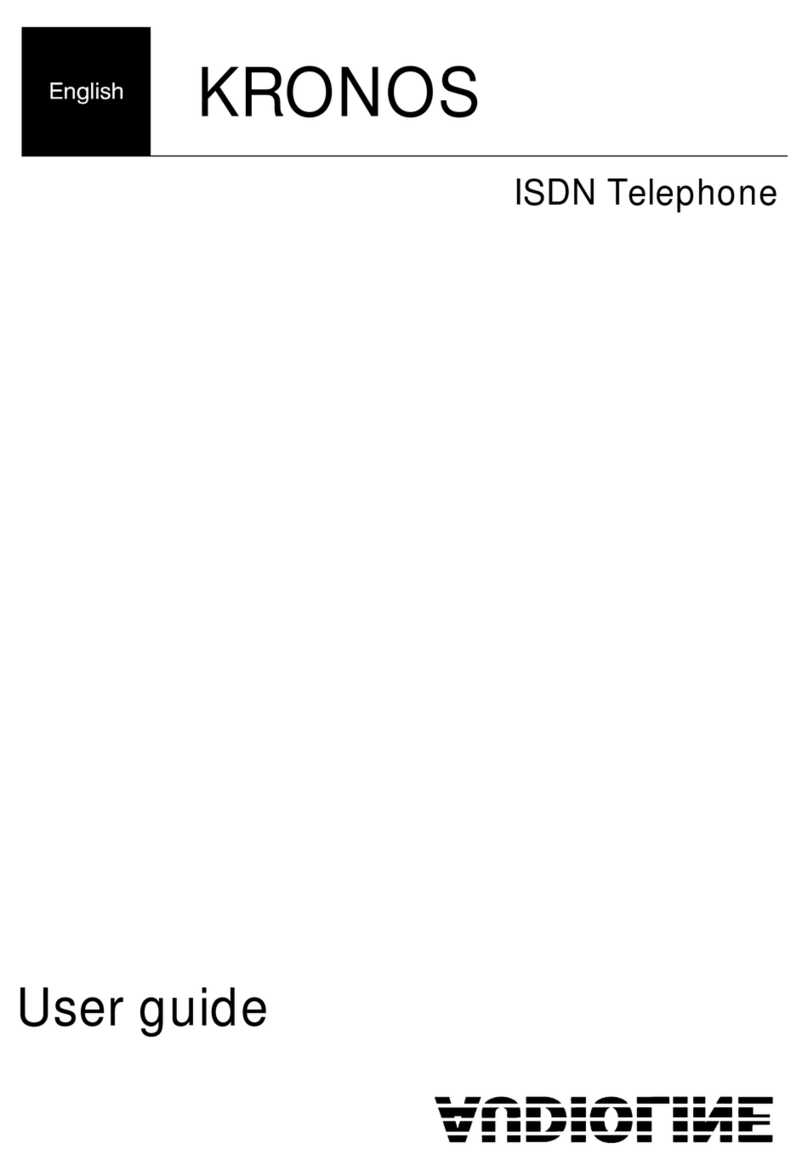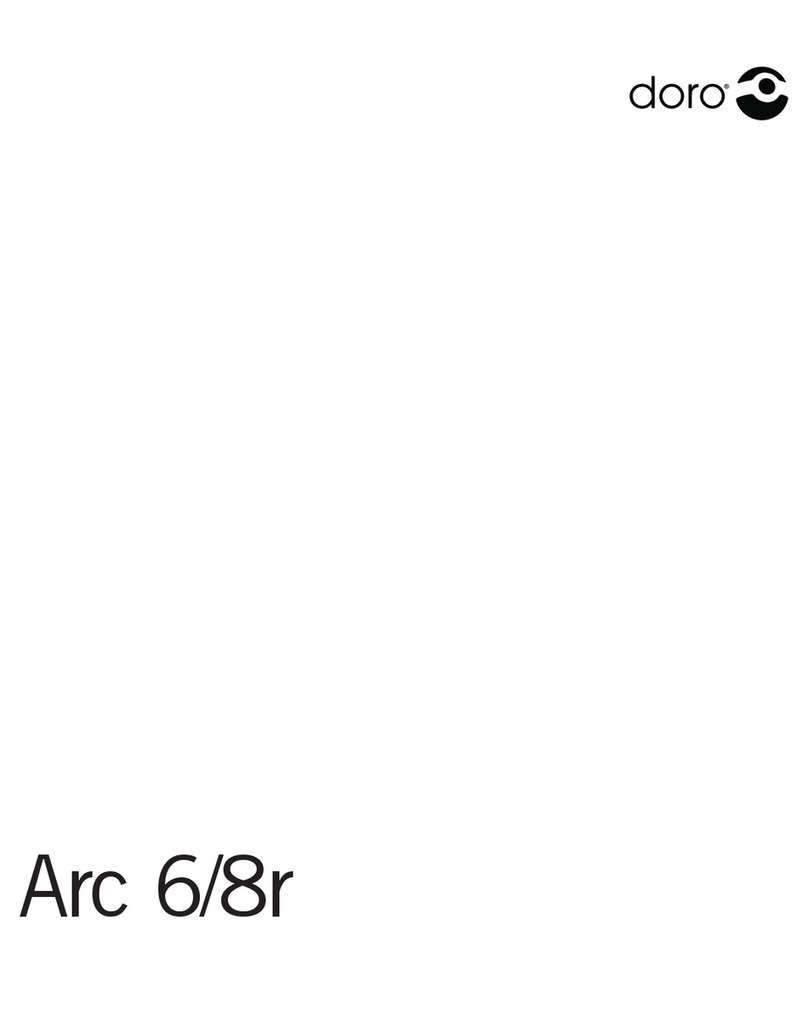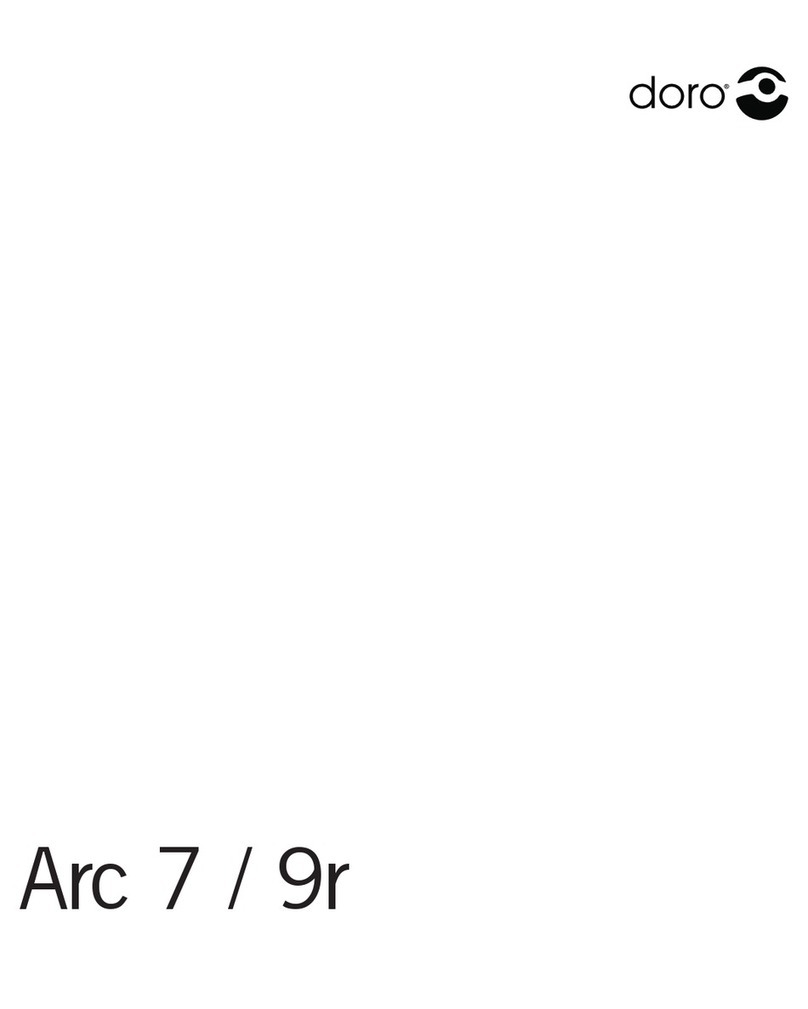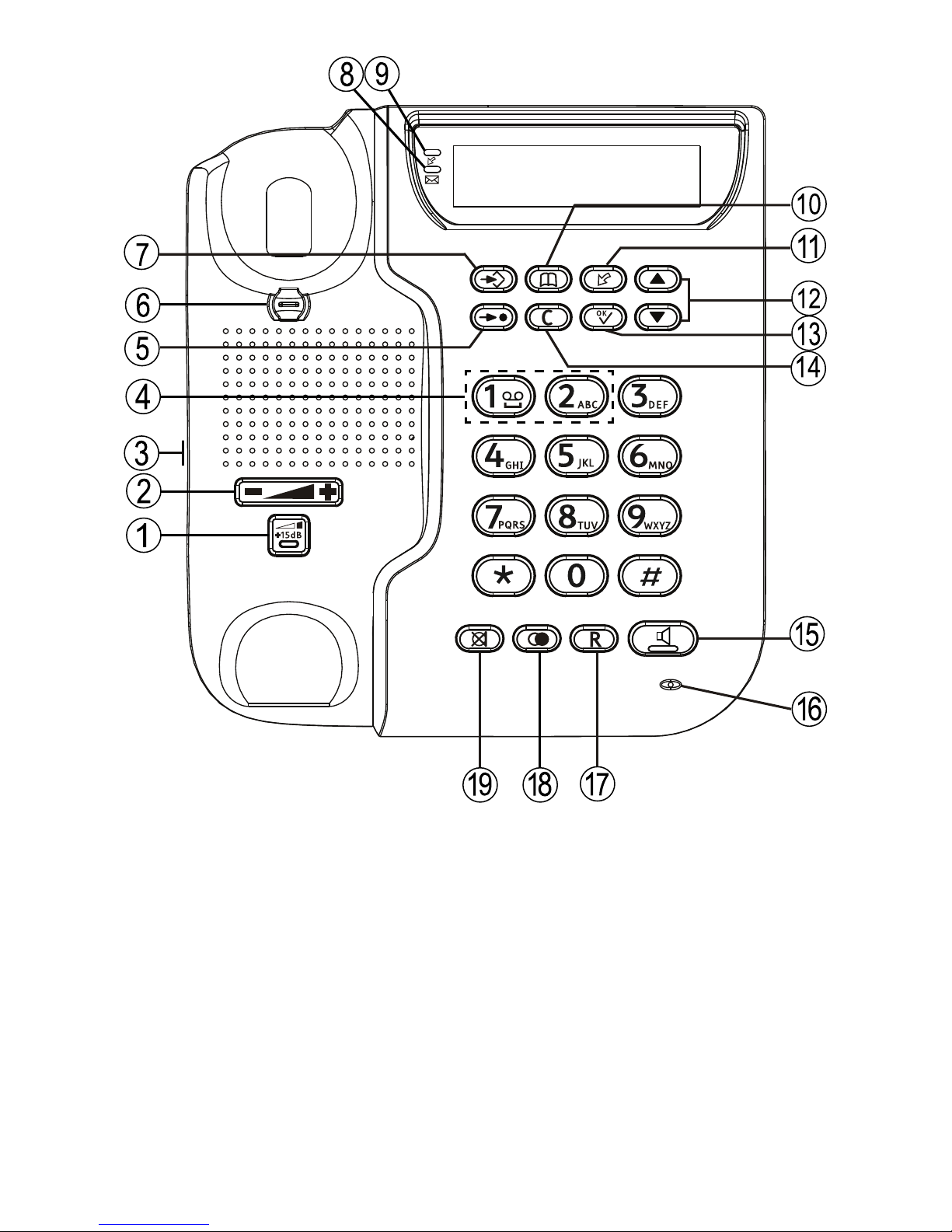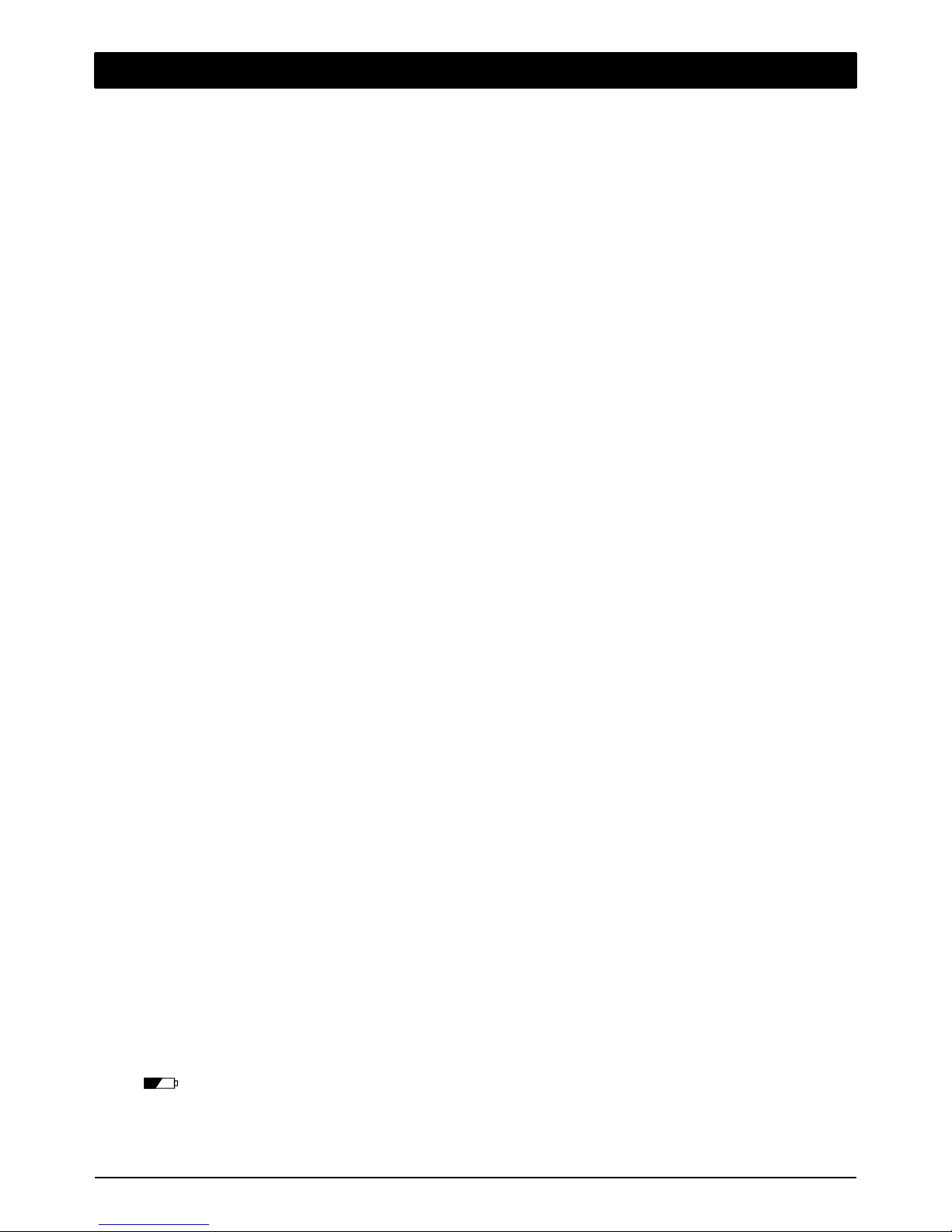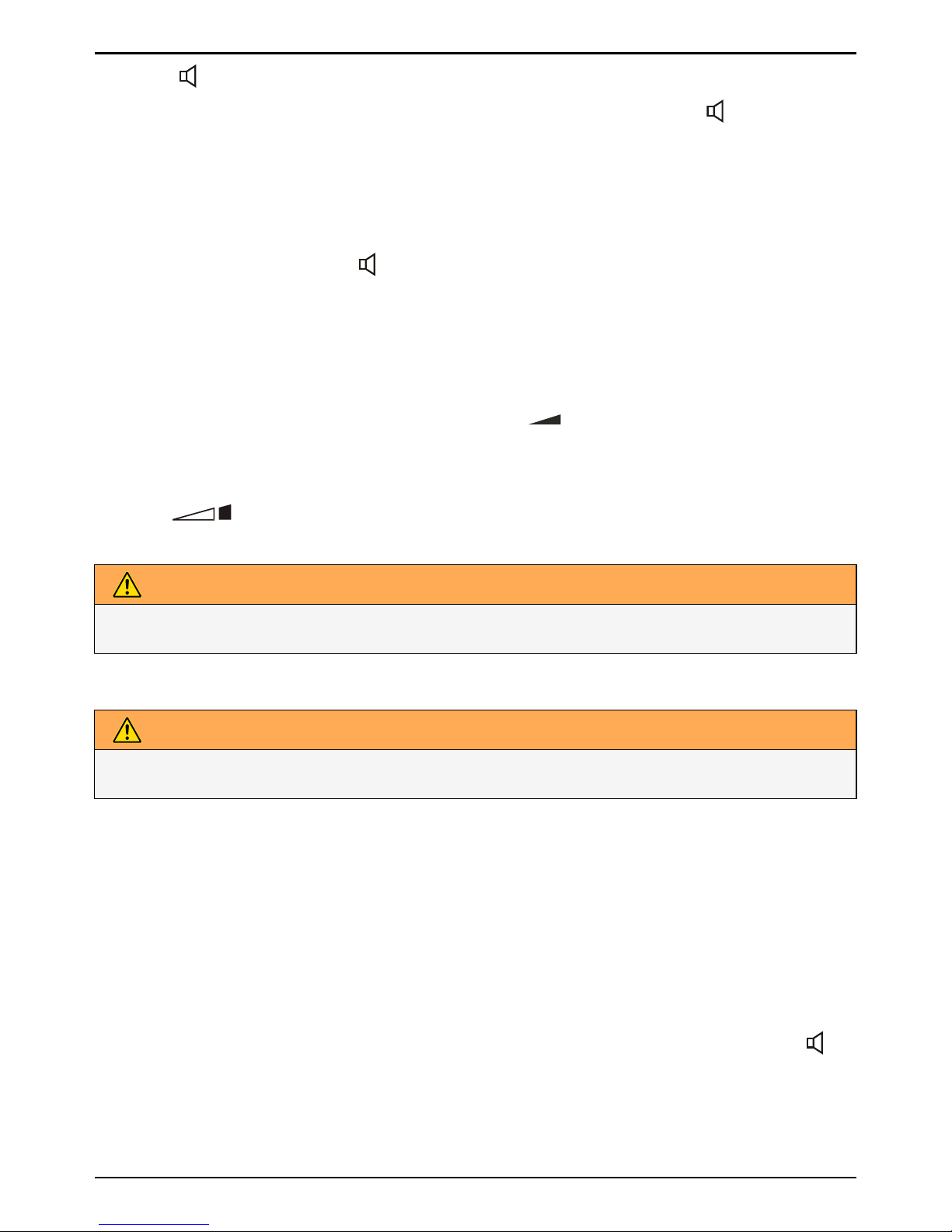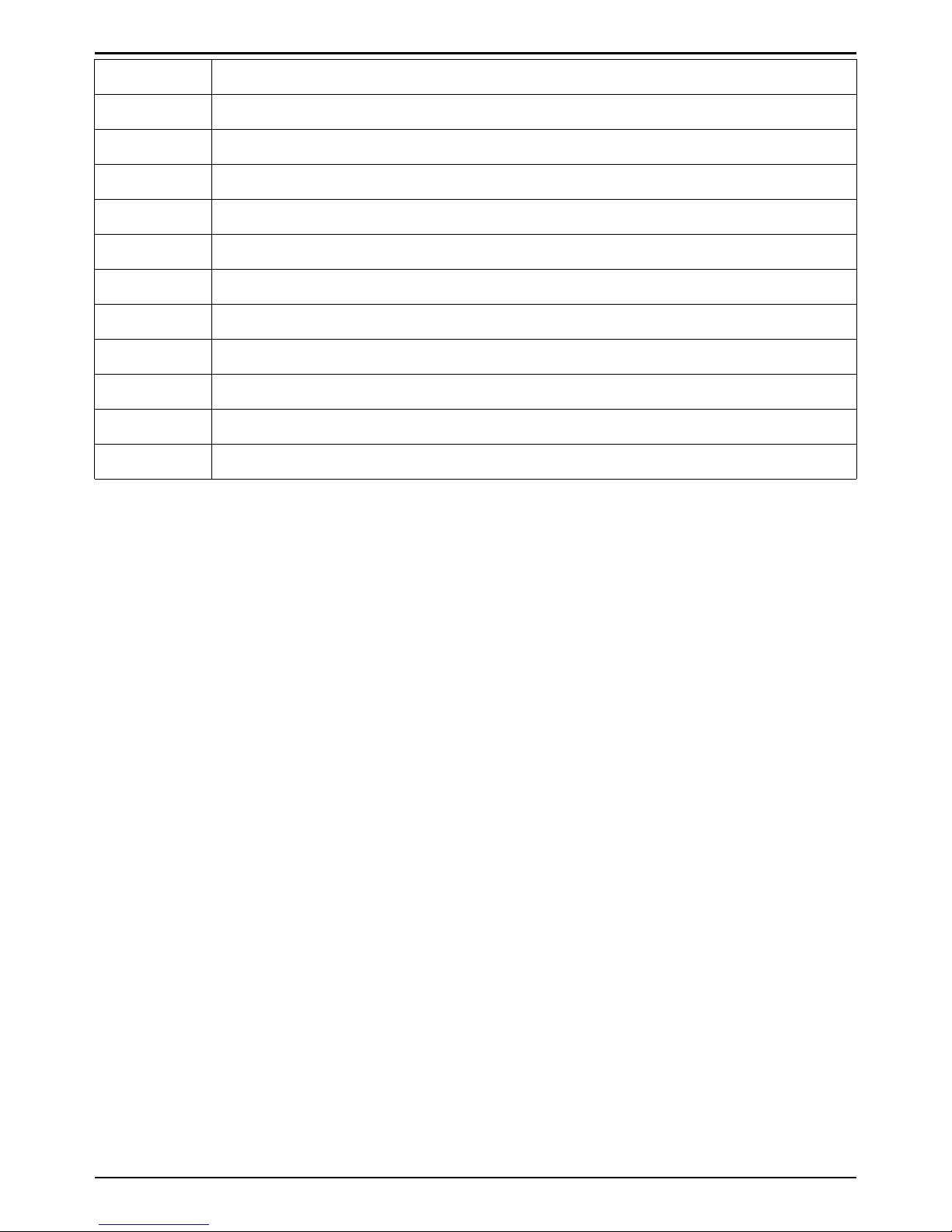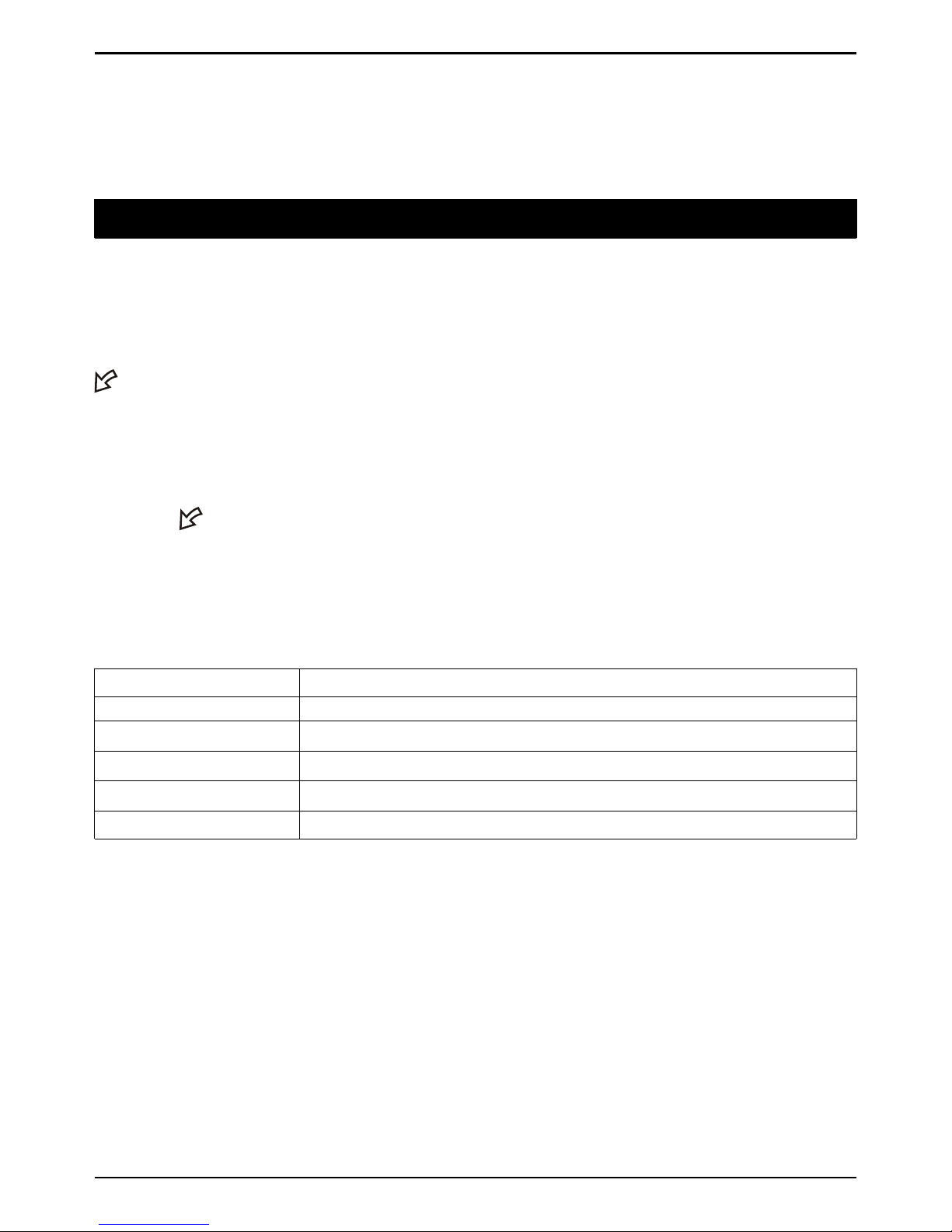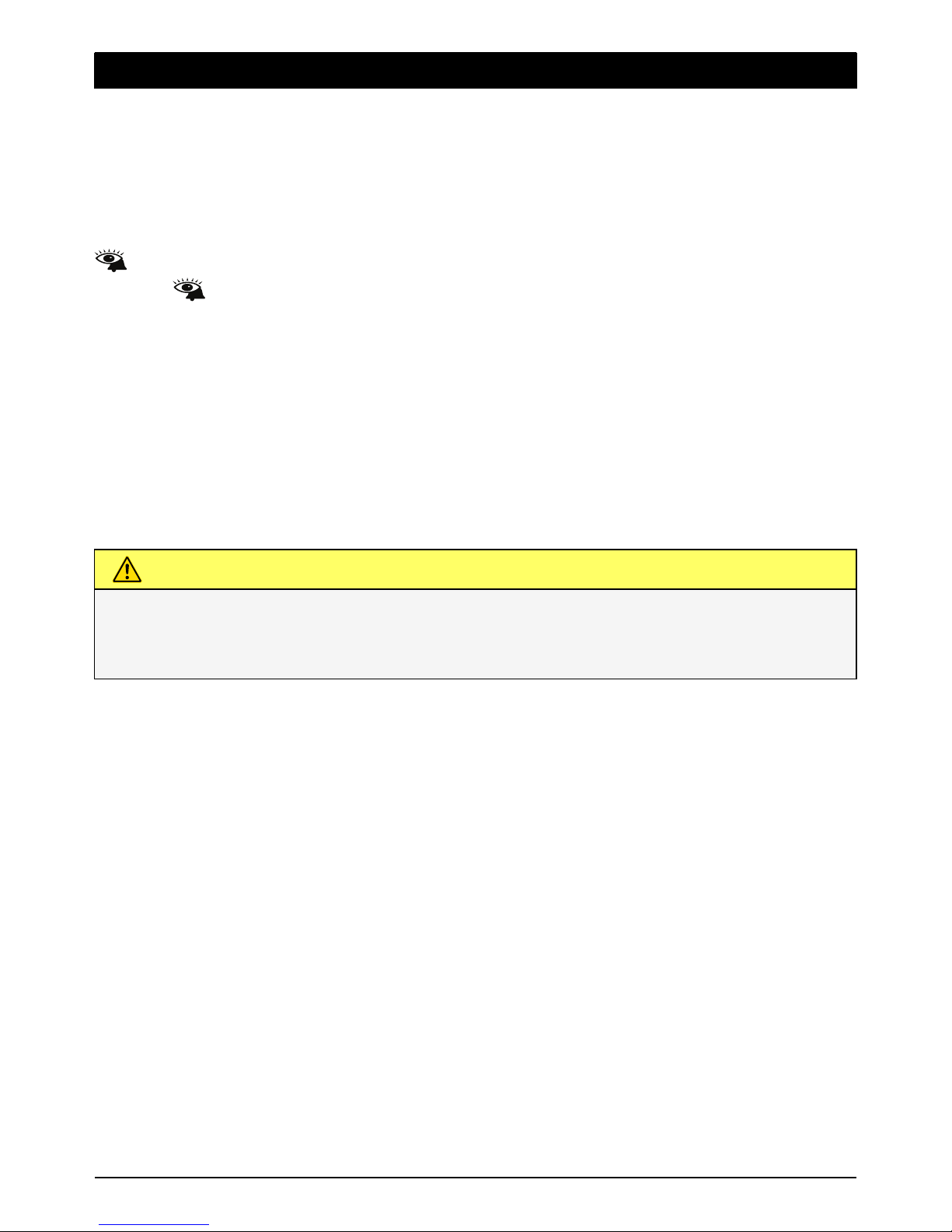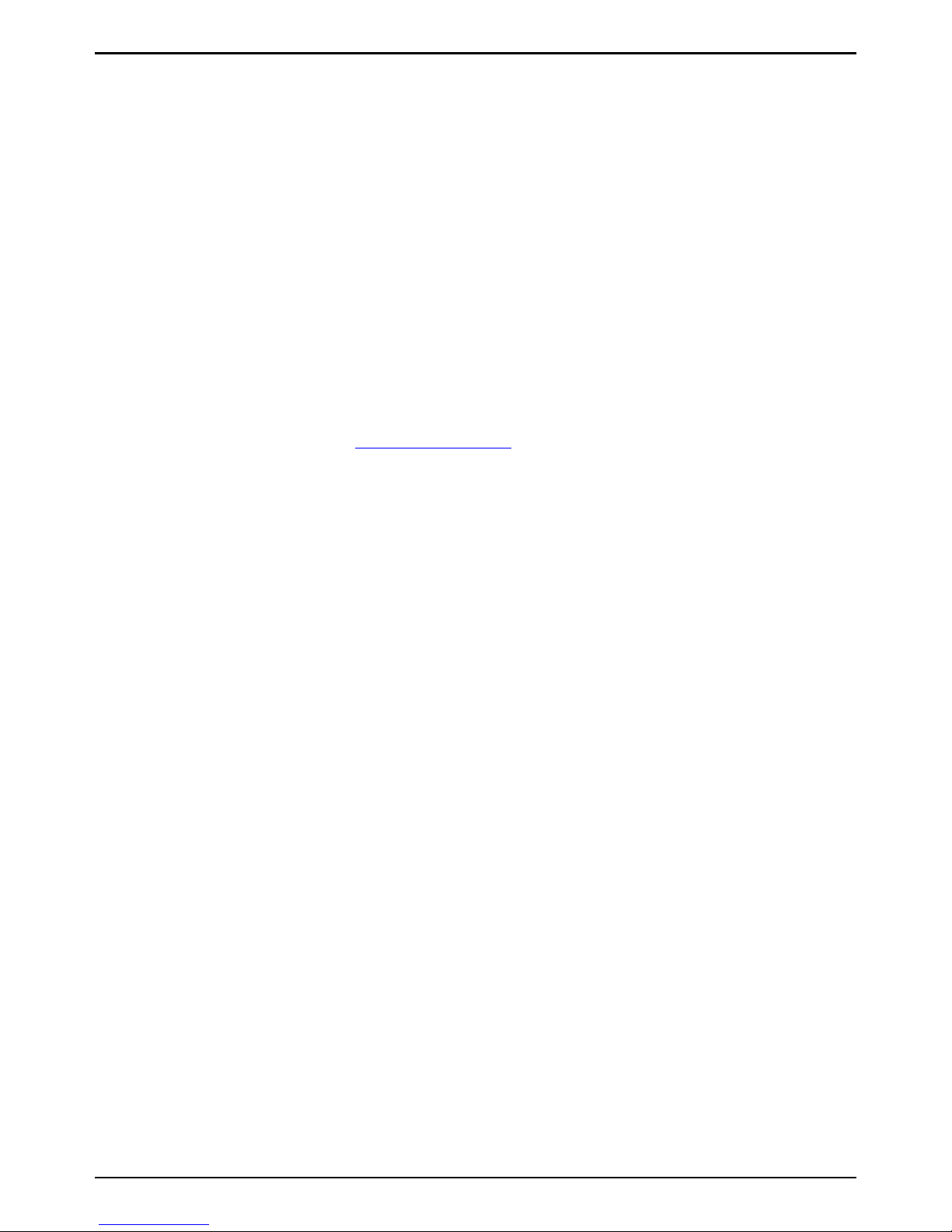English
Installation
This device is intended for the analogue telephone network lines in AT, BE, BG, CH, CY, CZ, DE,
DK, EE, ES, FI, FR, GB, GR, HU, IE, IS, IT, LV, LT, LU, MT, NL, NO, PL, PT, RO, SI, SK, SE.
Connection
1. Connect the curly cord to the handset and to the socket marked Qon the unit.
2. Connect the mains adapter (if included) to an electrical wall socket and then to the socket
marked DC 9V on the unit.
3. Connect the telephone line cord to a network wall socket and then to the socket marked K
on the unit.
4. Lift the handset and listen for the dial tone.
5. Position the cables in the grooves underneath the unit.
Note! Use supplied telephone line cord, an existing cord from a previous phone may not be
compatible.
Setup
1. Press p.
2. ENGLISH is displayed.
3. Select desired language using v/V. Press 0.
4. Select desired contrast setting (LCD CONTRAST, 2=normal) using v/V. Press 0.
5. Select desired hour (00-23) using v/V. Press 0.
6. Select desired minute using v/V. Press 0.
7. Select desired day using v/V. Press 0.
8. Select desired month using v/V. Press 0.
9. Select TONE or PULSE using v/V. Press 0.
Note! If unsure of which mode to use, select TONE as this works in most locations.
10. Select FLASH TIME using v/V(100 for EU/GB/AUS, 270 France/Portugal and 600 New
Zealand). Press 0.
11. NEW CALL IND. is displayed, press 0. Enable/disable the LED indicator for new calls. Select
ON/OFF, and confirm with 0.
12. Buttons 1and 2can be programmed with service access numbers. SERVICE ACCESS is
displayed, press 0. Use v/Vto select KEY 1 or KEY 2, and then press 0. Use the keypad
to edit/enter the access number. Press 0. Enter the name for the service. Press 0.
Note! SERVICE ACCESS/KEY 1 can be pre-configured to France Telecom voicemail service (3103).
Changing the clock, language or contrast
If you wish to change the settings for time or language etc. later on, repeat steps as above.
Batteries
4 x AAA alkaline batteries are needed for the display and speakerphone operation.
If mains adapter is included, the batteries are needed for the display and speakerphone opera-
tion in the event of a power cut.
When