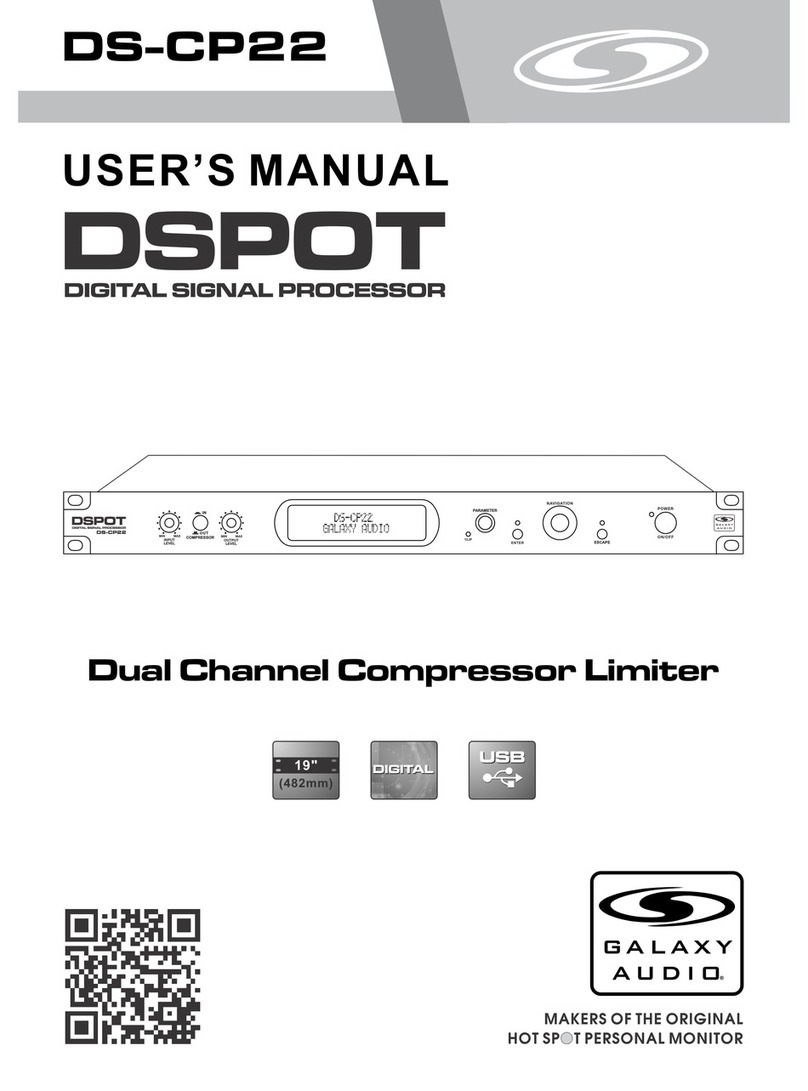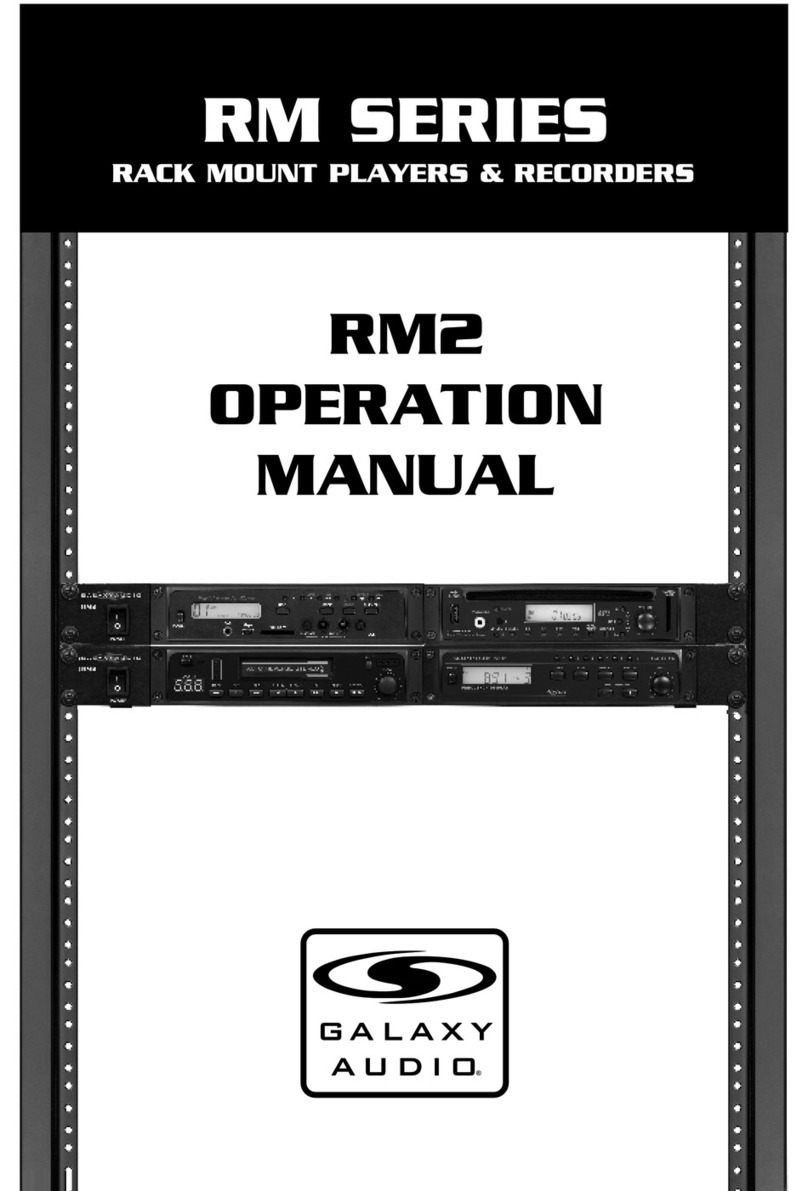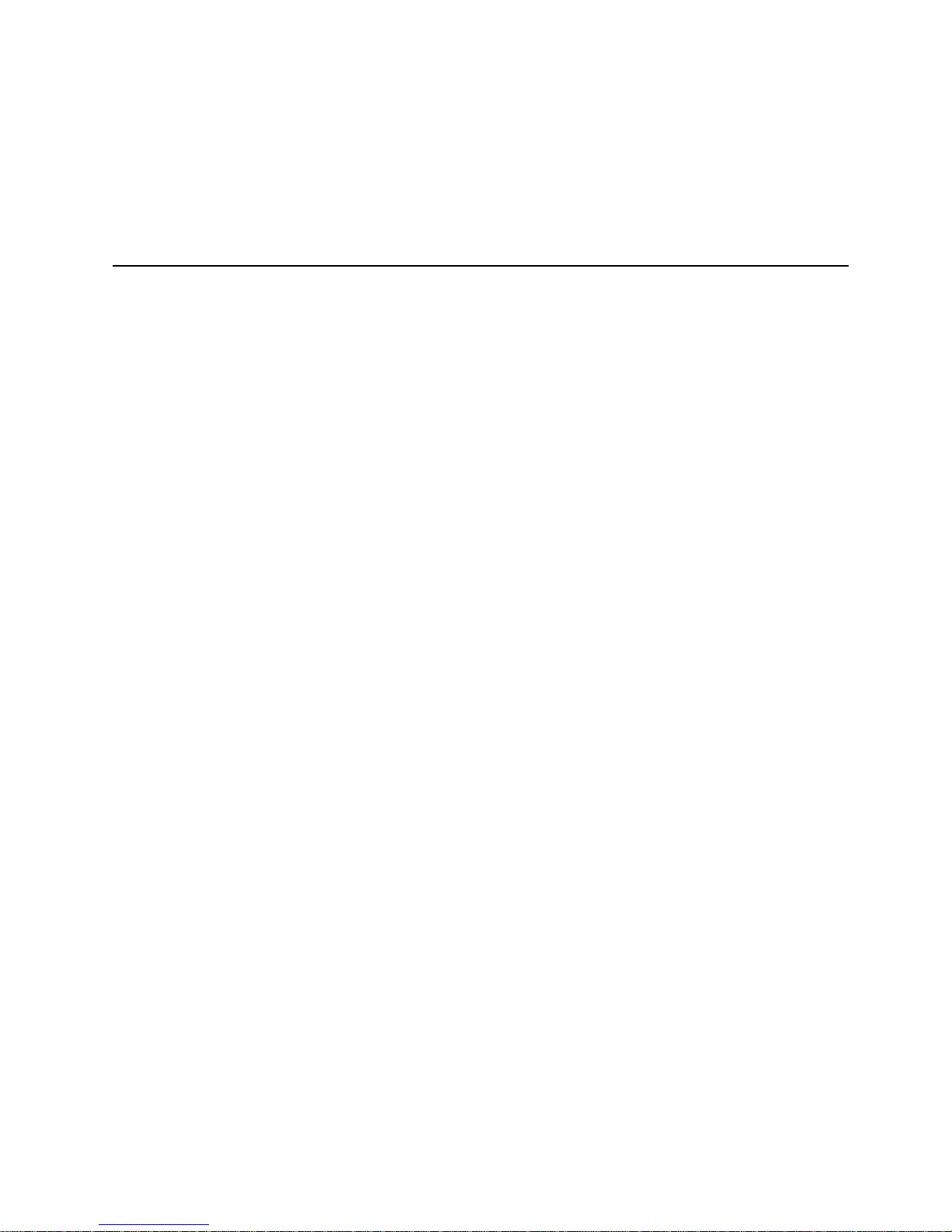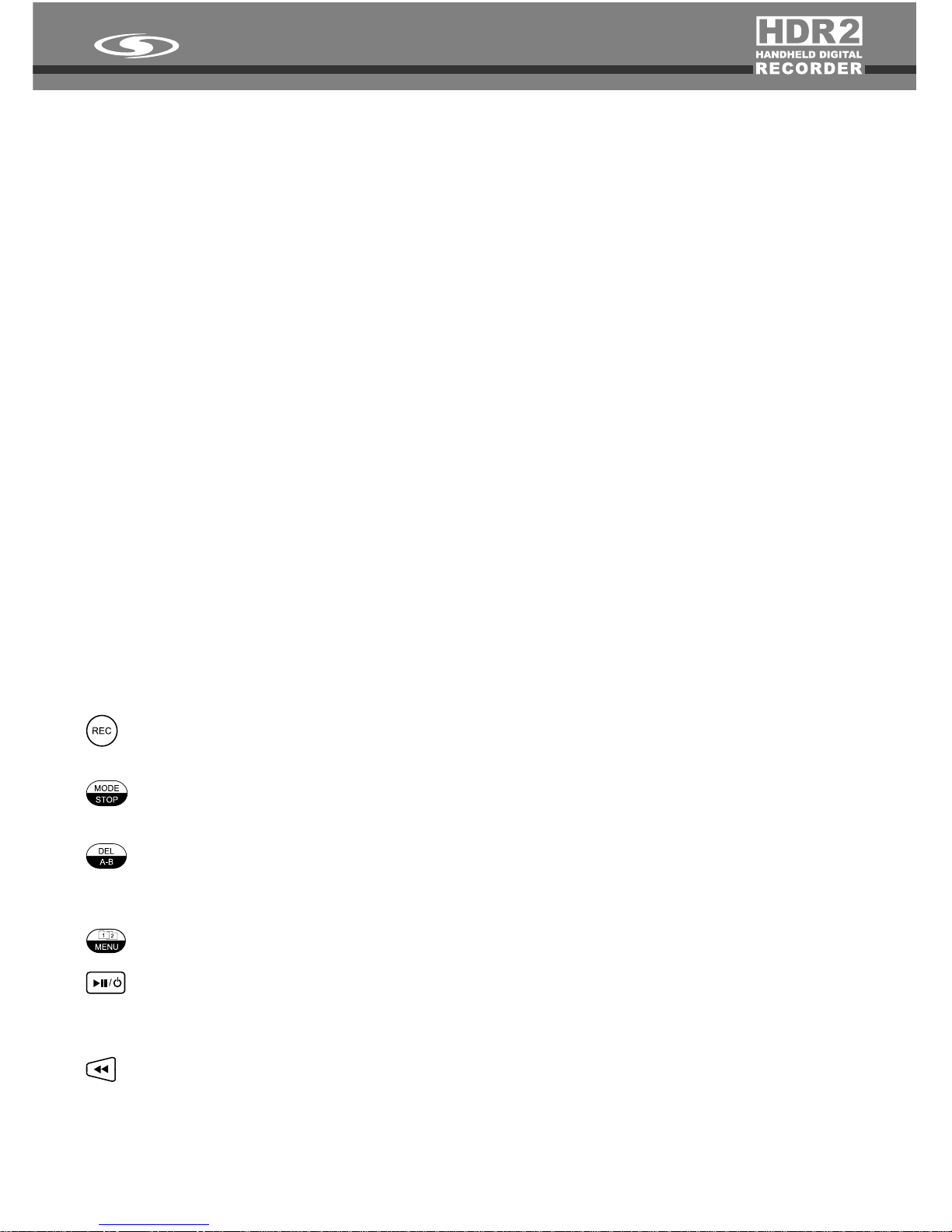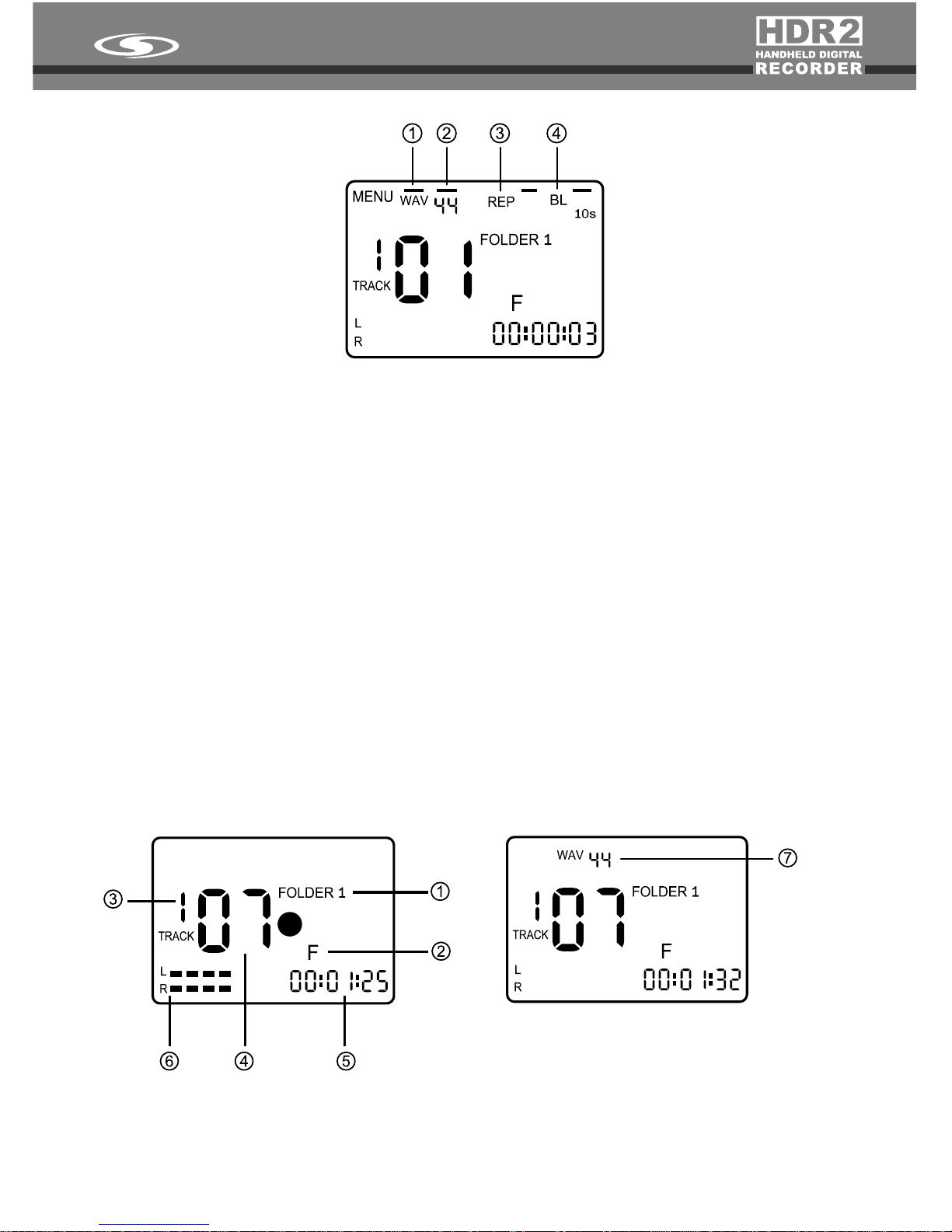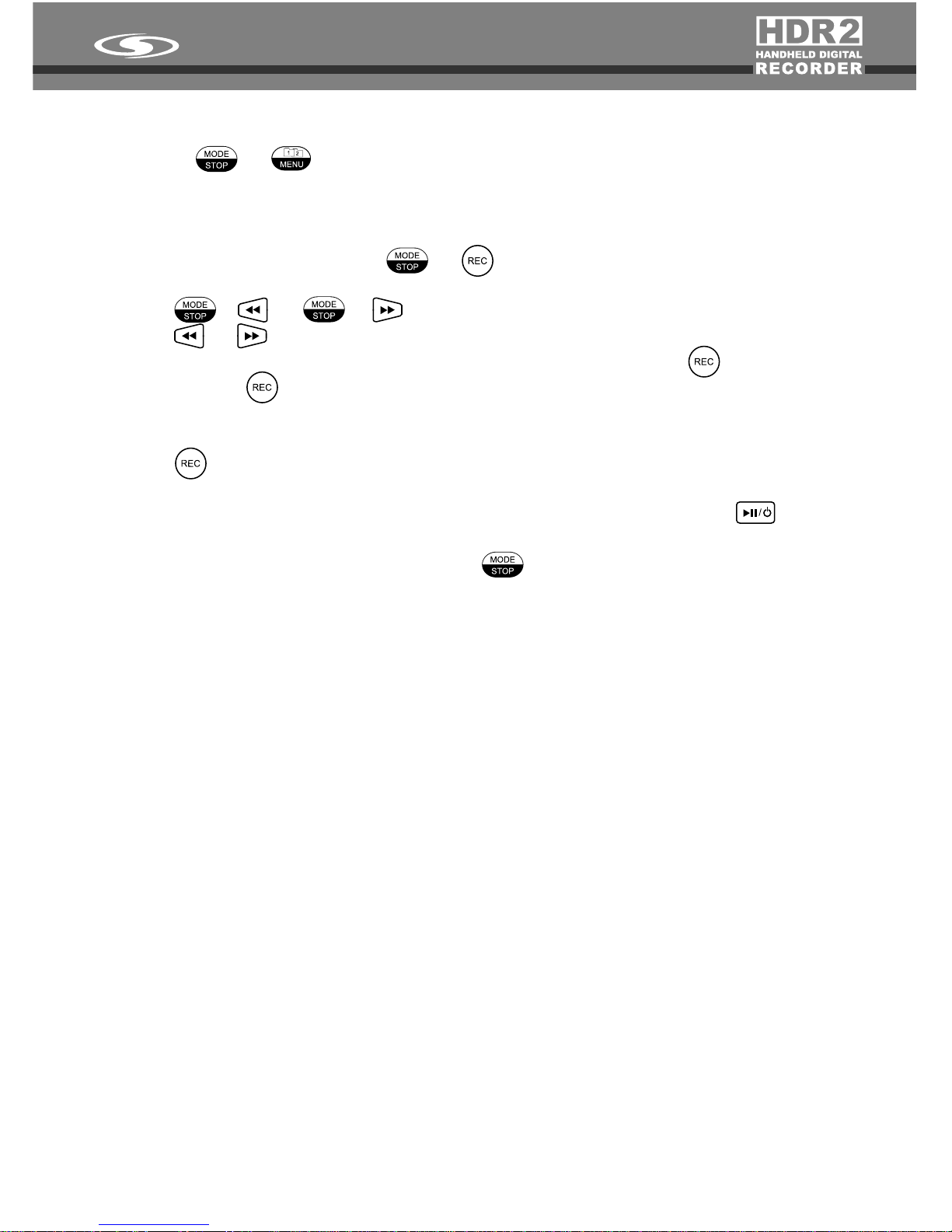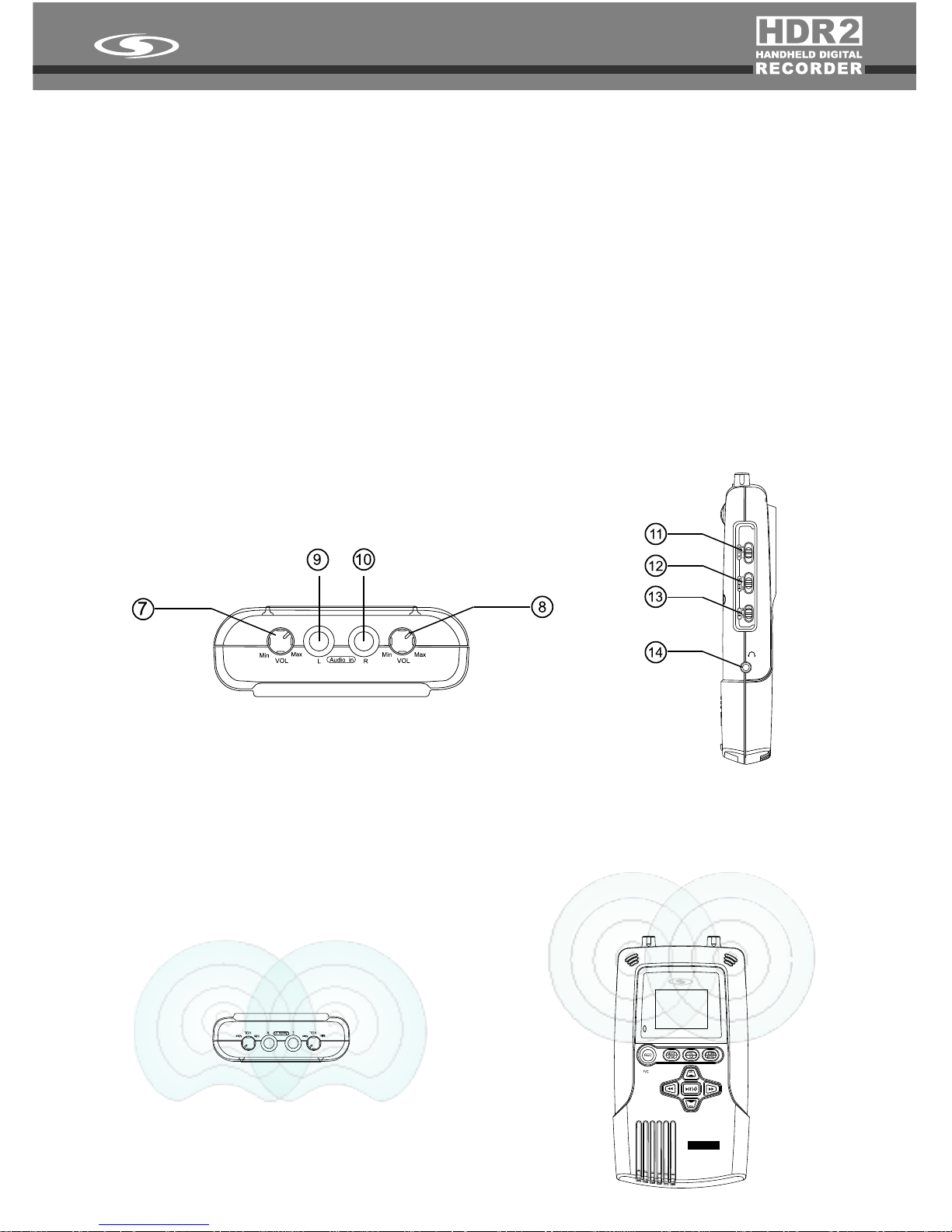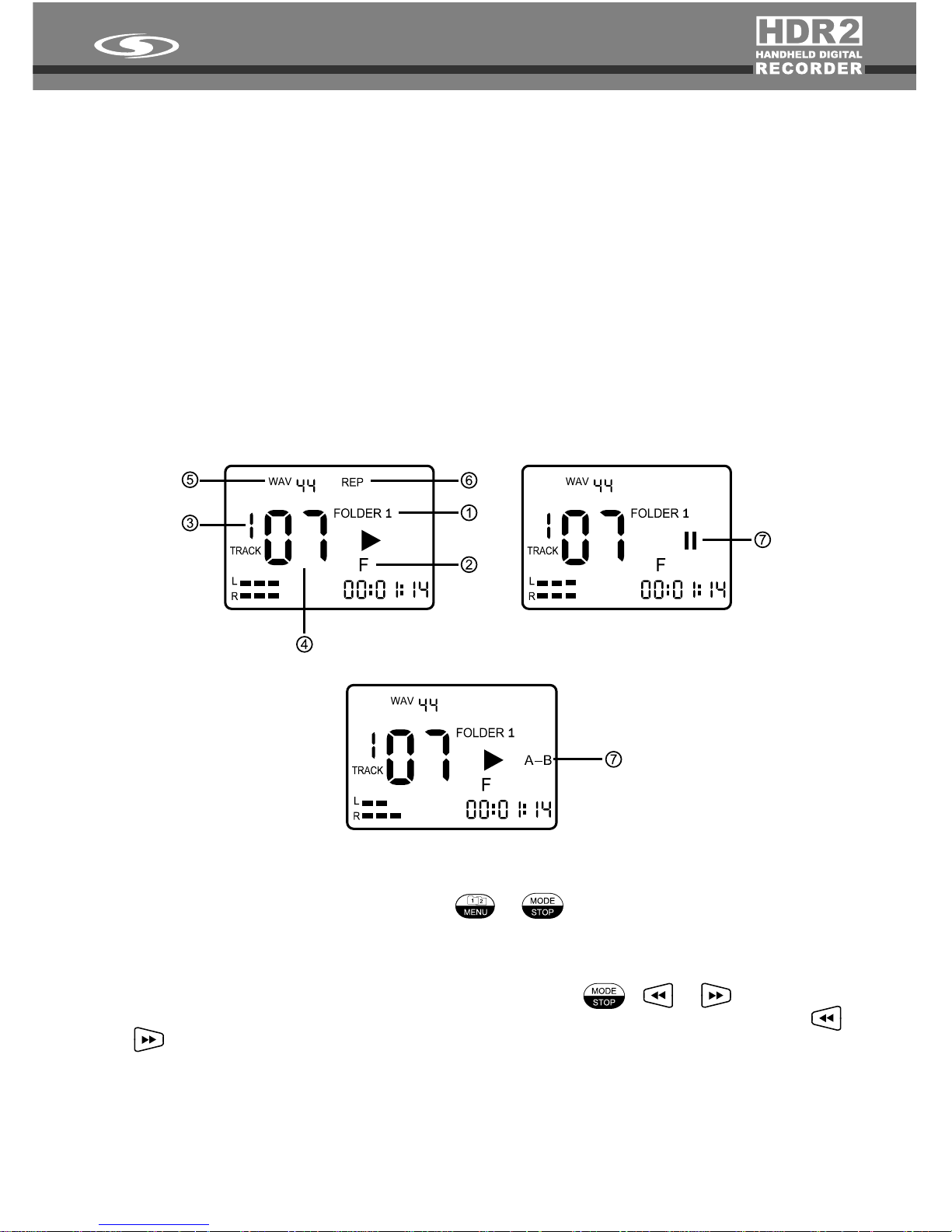1. The device allows you to record ONLY in FOLDER 1. To change to FOLDER 1,
press + , when the LCD display shows FOLDER 1, you are in FOLDER 1
mode.(1)
2. The device allows you to record into the internal flash memory or into an installed SD card
memory (2). The HDR2 will change to the SD card memory automatically when SD card
is installed. Or you can press + to interchange between the memory of the
internalflashmemory(F)andtheSDcard(C).
3. Press + or + toselectthegroupnumberintherangefrom1to9.(3)
4. Press or toselecttherecordingtrackintherangefrom01to99torecord(4). You
mayselecttheblanktracknumberyouwanttorecordto,thenpress buttontorecord;
Or just press button directly, the device will select a blank track that follows the last
recordedtrack number to record (forexample,if the last recorded tracknumberis 05, the
automaticallyselectedtracknumberwillbe06).
5. Press buttontostartrecording,theRecordingindicatorLEDwilllightup(theirmaybe
ashortdelayafterpressingREC button andseeingtheindicators),andthetimeclockwill
start running (5), which means that the recording is in progress. Press to pause
record during recording, the Recording indicator LED will start flashing, press the same
buttonagaintocontinuerecording. Press buttontofinishrecording.
6. The volume indicator will show on the LCD during recording (6), you can adjust input
volumebytheVolumecontrollerofAudio-in(8 or 9).Besuretowatchtherecordinglevel.
Settingittoohighmayresultinadistortedrecordinglevel.
7. Whenyoufinishrecording,therecordingformatandsamplerateofthistrackwillshowupon
theLCD.(7)
8. For extended time recording or playing, you can move the Key hold switch (14) to ON
position to disable all buttons and switch to the OFF position to enable all buttons. This
featureisusefultopreventaccidentalinterruptions.
Recordfrommicrophones
1. The HDR2 is equipped with two built-in microphones (omni directional condenser type).
You may adjust the high/low sensitivity level of the built-in microphones using the Built-in
microphonesensitivityselector(13).Thehighsensitivitylevelofbuilt-inmicrophoneisat-
45dB (at 1KHz), while the low sensitivity level is at -35dB (at 1KHz). You may also adjust
theVolumecontrolofAudio-intomakefinevolumeadjustments.(7or8).
2. Therearetwo¼”Audio-injacksontheHDR2(9&10).Theyallowyoutoplugtwoexternal
microphones into the jacks for recording. Select to “M” position of the Audio-in selector
(11). The twoAudio-in jacks both provide DC 1.5V power. You may use either condenser
microphones or dynamic microphones as recording sources. The external microphone
record level is adjustable via the volume controls (7 or 8). The mic sensitivity switch (12)
hasnoeffectontheexternalmics.
6