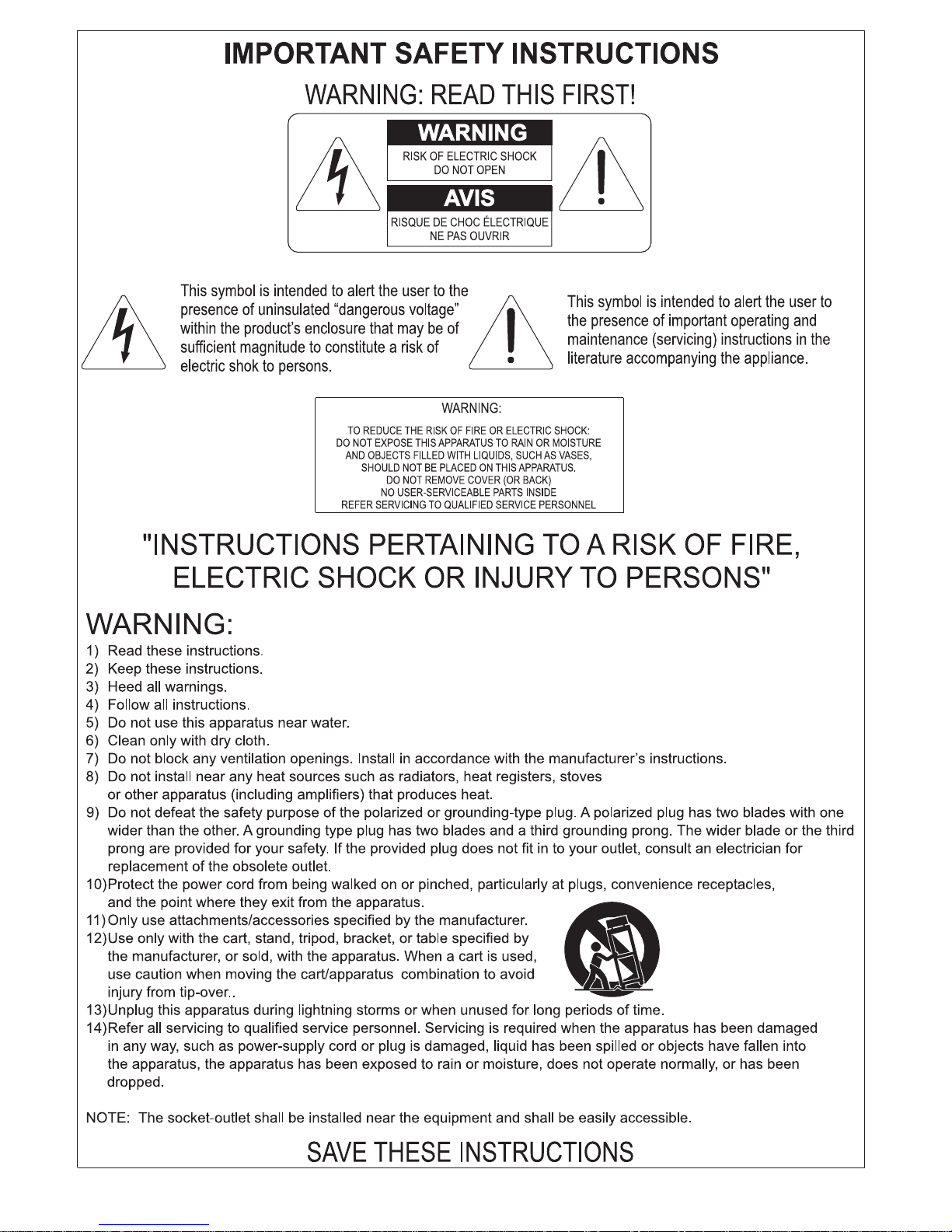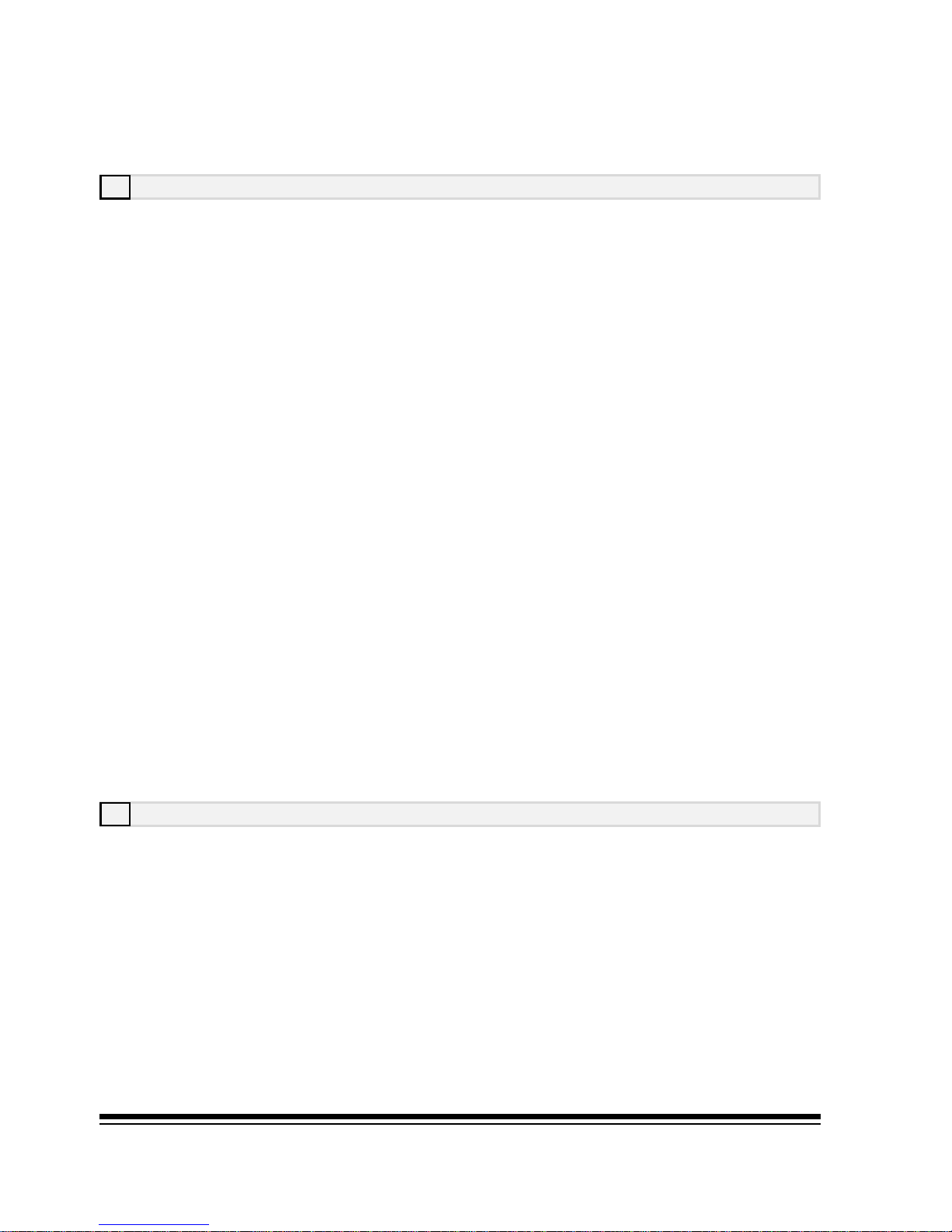Index Page II
Fade out mode ...................................................................19
Freeze chord on pedal .........................................................20
Pianist mode Sync Start ......................................................20
KEY TOUCH ........................................................................20
MIDI .................................................................................21
PEDALS .............................................................................22
USB ..................................................................................24
TUNING .............................................................................25
Master tune ........................................................................25
Octave transposer ...............................................................25
OTHERS .............................................................................26
VIDEO ...............................................................................26
Brightness..........................................................................26
Center ...............................................................................26
Colours set .........................................................................26
AUDIO ...............................................................................27
Mic In ................................................................................27
Line In ...............................................................................27
4. DISK/CARD .....................................................................28
Accessing the function .........................................................28
File identification .................................................................28
Selecting the active unit ......................................................29
Scrolling through the directories ...........................................29
FILE LOAD .........................................................................30
Settings .............................................................................31
Karaoke .............................................................................31
Mixer .................................................................................31
Monitor ..............................................................................32
Single ................................................................................33
Chan-Mute .........................................................................33
Record ...............................................................................33
FILE SAVE ..........................................................................33
Song Performance ...............................................................33
Custom Styles. ...................................................................34
User Perfomance.................................................................34
Global................................................................................34
List ...................................................................................34
Back..................................................................................34
Entering characters .............................................................35
Make dir ............................................................................36
Rename .............................................................................37