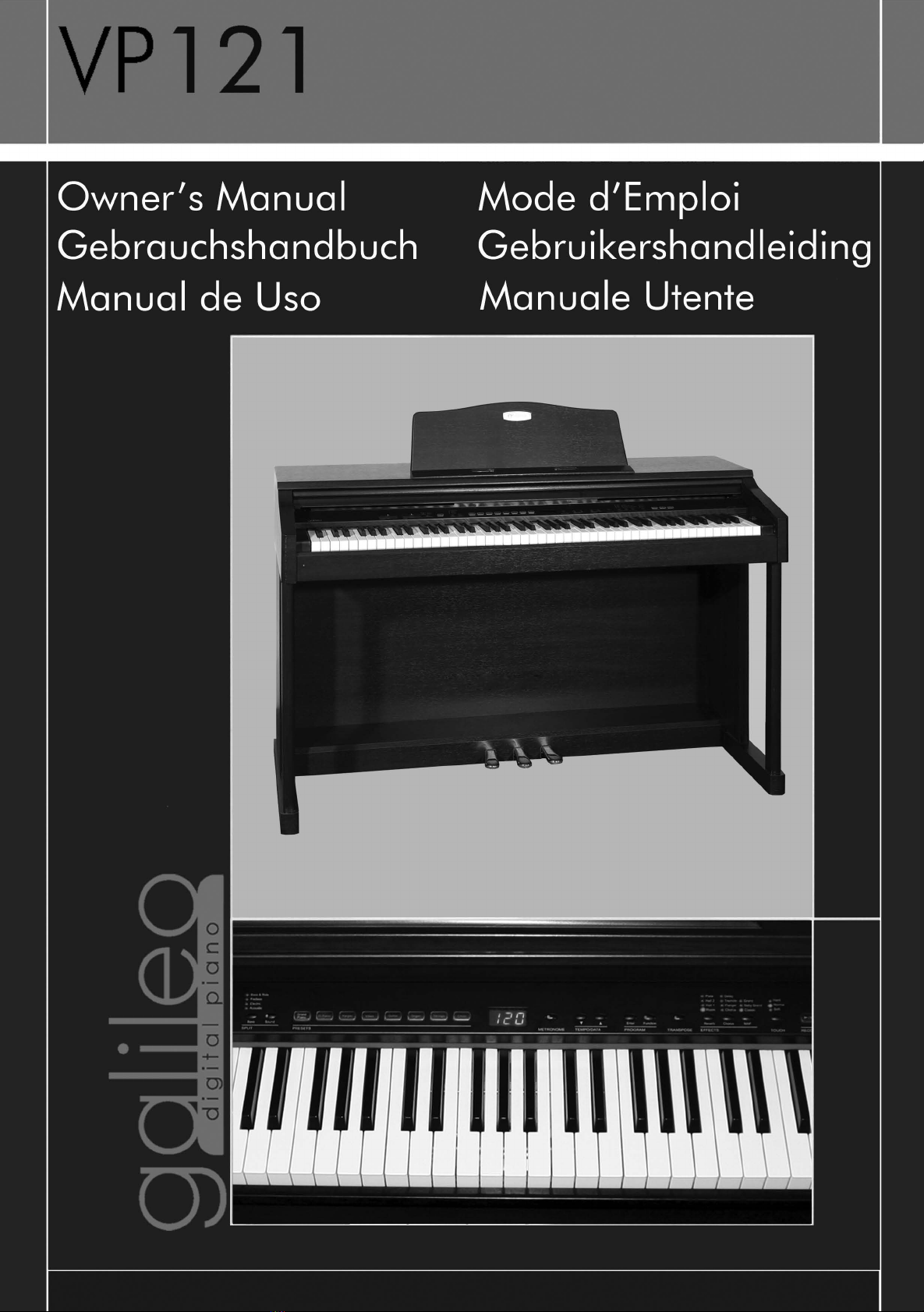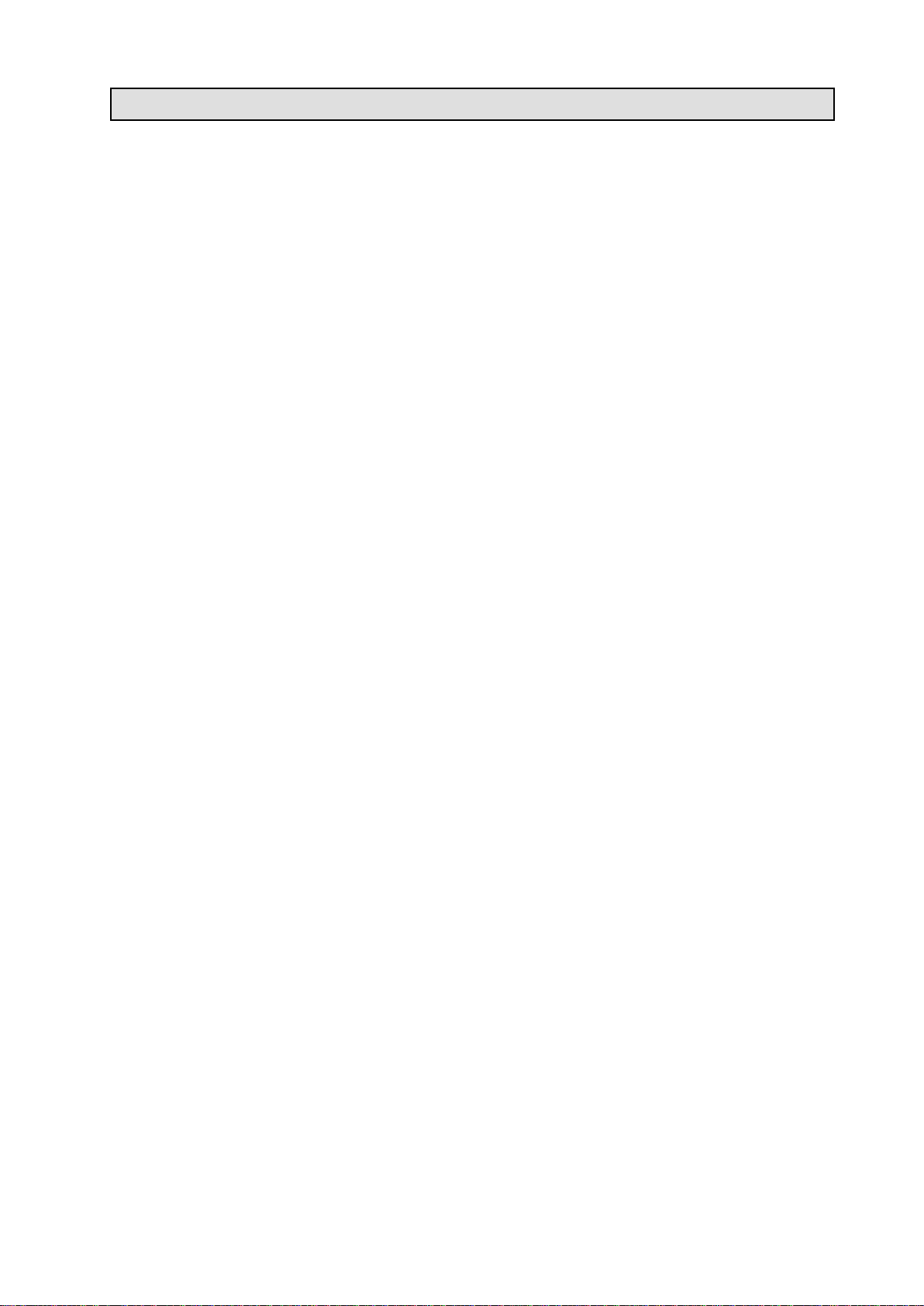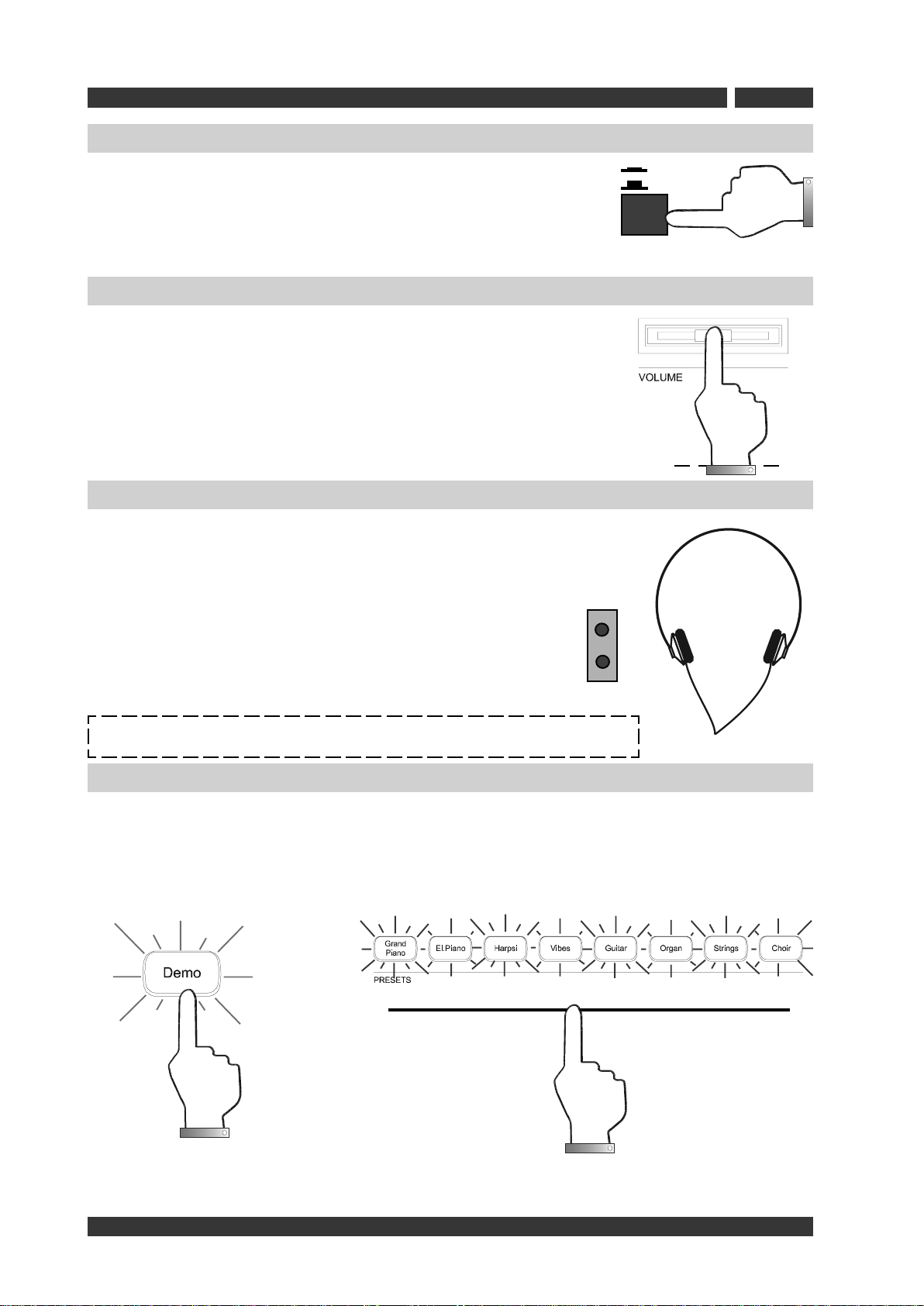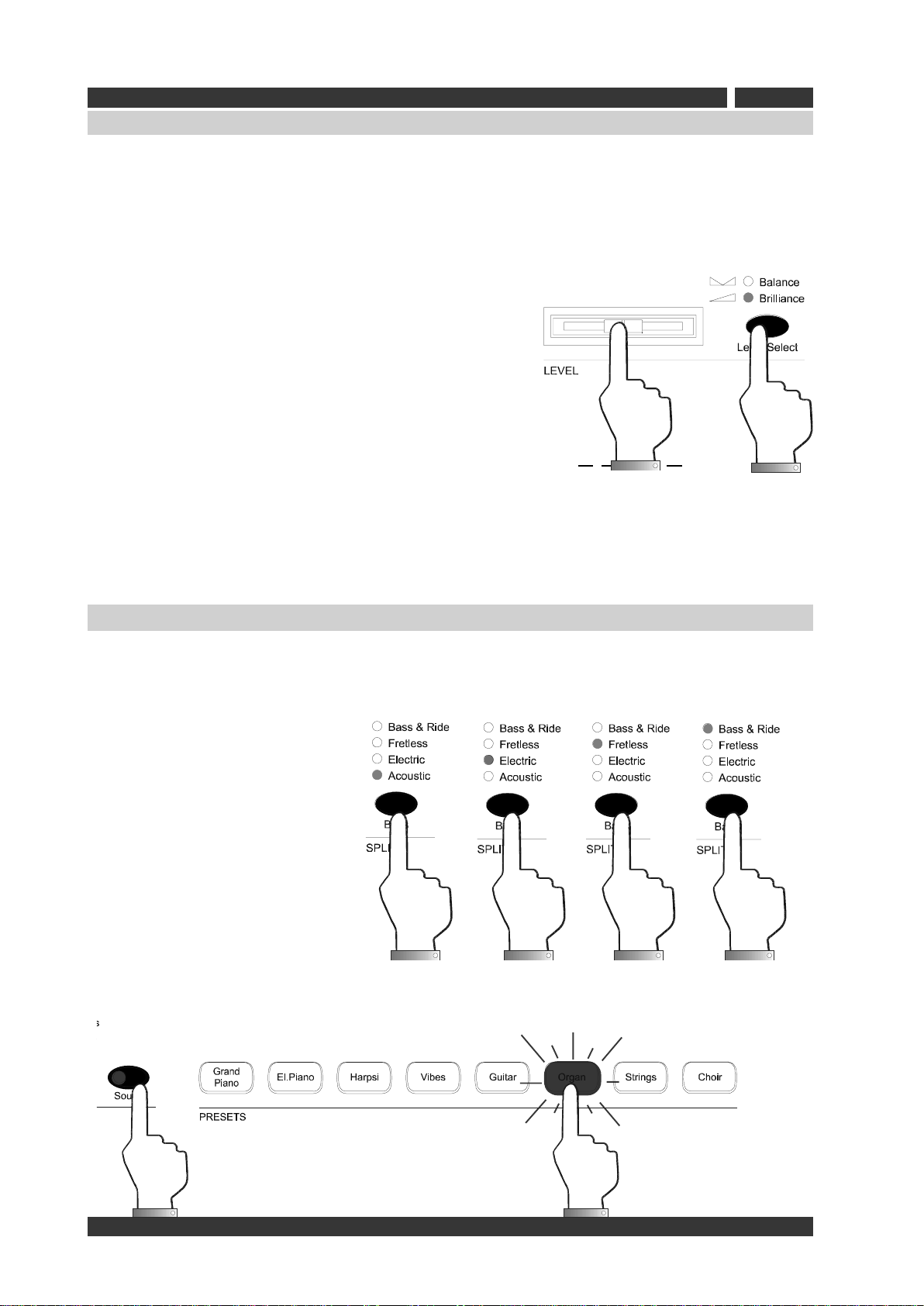TABLE OF CONTENTS
Control Panel ...................................................................................... 1
Starting instruments ............................................................................ 2
Main volume set up ............................................................................. 2
Connecting headphones ....................................................................... 2
Demo listening.................................................................................... 2
Presets selection ................................................................................. 3
Presets Variation ................................................................................. 3
Layering Presets ................................................................................. 3
LEVEL Select ..................................................................................... 4
SPLIT ................................................................................................ 4
METRONOME ...................................................................................... 5
Metronome parameters editing ............................................................. 5
TEMPO ............................................................................................... 5
TRANSPOSE ....................................................................................... 5
REVERB ............................................................................................. 6
EFFECTS ............................................................................................ 6
MAF: Selecting MAF (Mechanical Acoustic Feel)........................................ 7
TOUCH .............................................................................................. 7
SONG PLAYER/REC .............................................................................. 8
PROGRAM .......................................................................................... 9
Function............................................................................................. 9
Piano FUNCTION menu ........................................................................ 9
Tune .............................................................................................. 10
Temperament ................................................................................. 10
Volume metronome ......................................................................... 10
Equalizer ........................................................................................ 10
Decay Env. ..................................................................................... 11
Transpose Lower ............................................................................. 11
Transpose Upper ............................................................................. 11
MIDI................................................................................................ 11
UP1 ............................................................................................... 11
UP2 ............................................................................................... 11
BAS ............................................................................................... 12
FIL ................................................................................................ 12
LOC ............................................................................................... 12
Backup ............................................................................................ 12
Speaking help ................................................................................... 12
Restore deafaults .............................................................................. 12
Release............................................................................................ 12
Preset & Variation list ........................................................................ 13
Rear Panel........................................................................................ 13
Technical Specifications ...................................................................... 14
Midi implementation chart .................................................................. 15