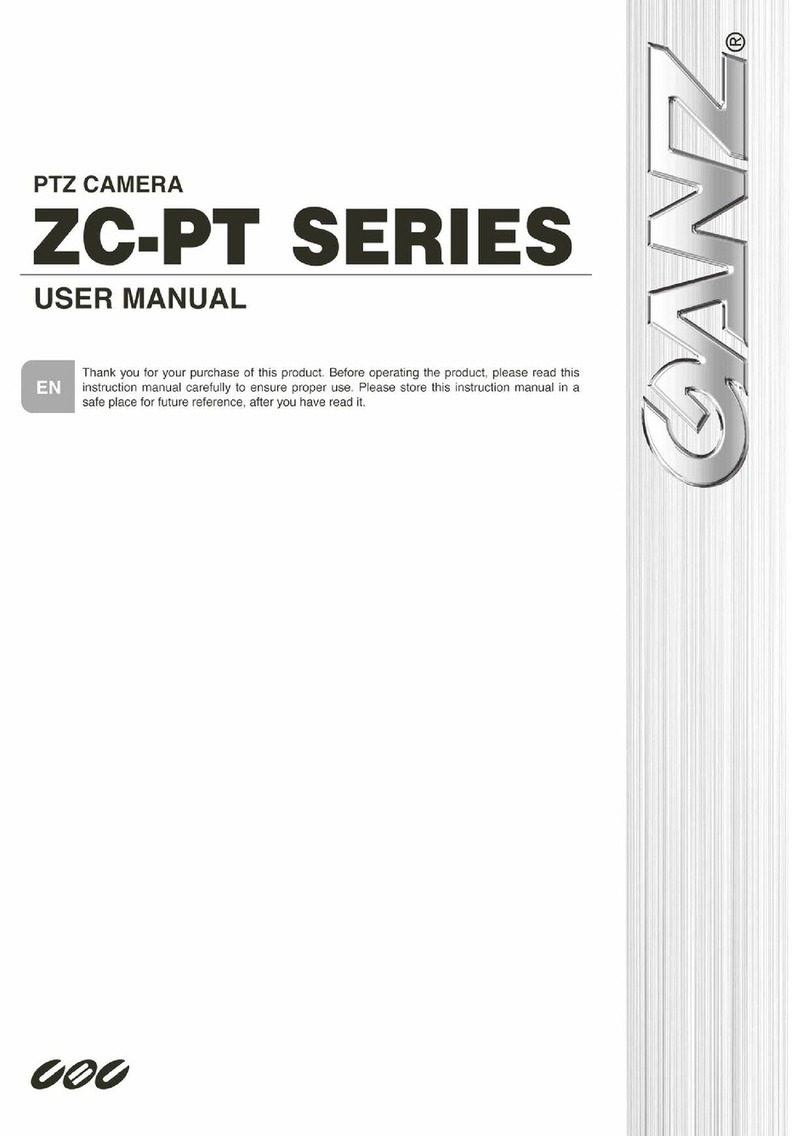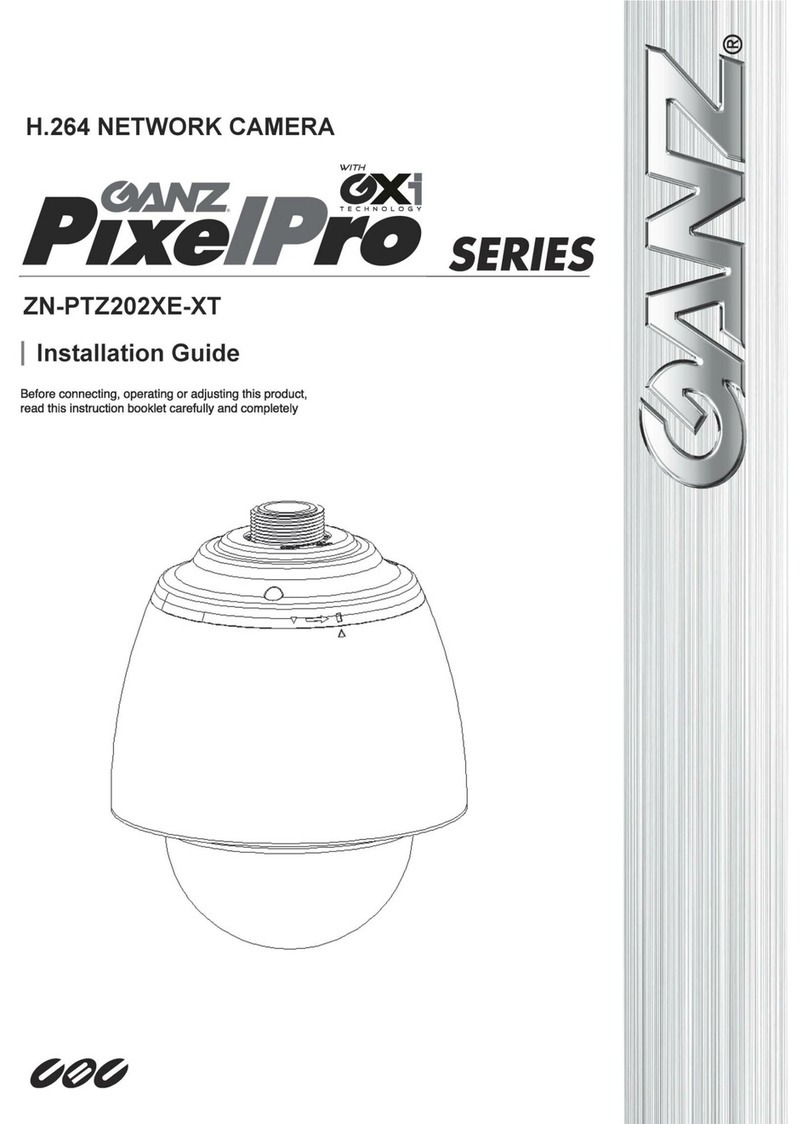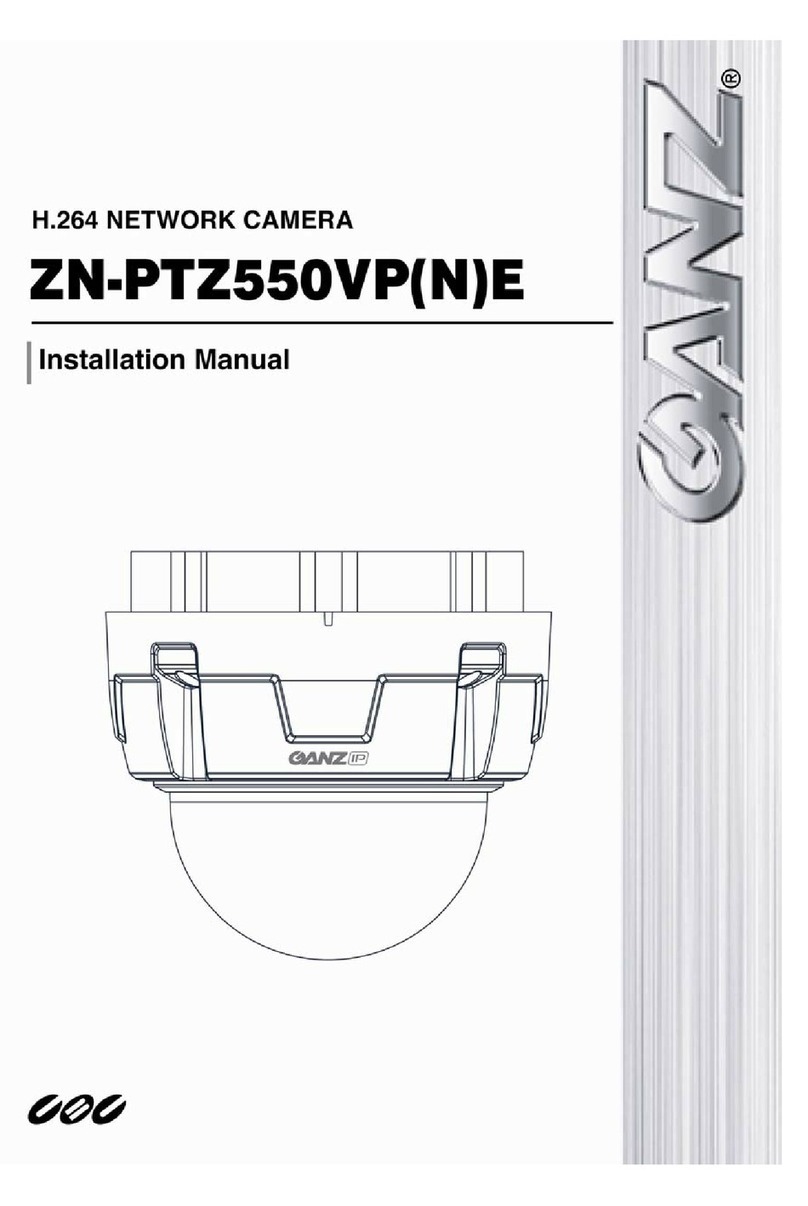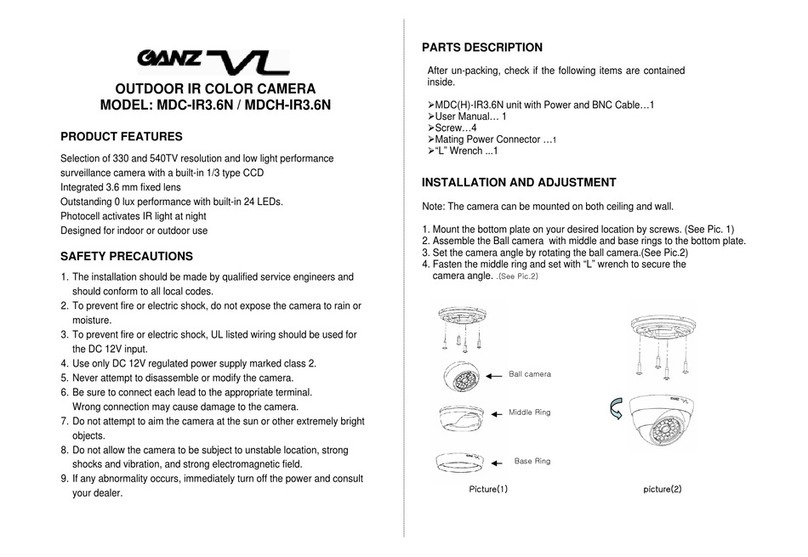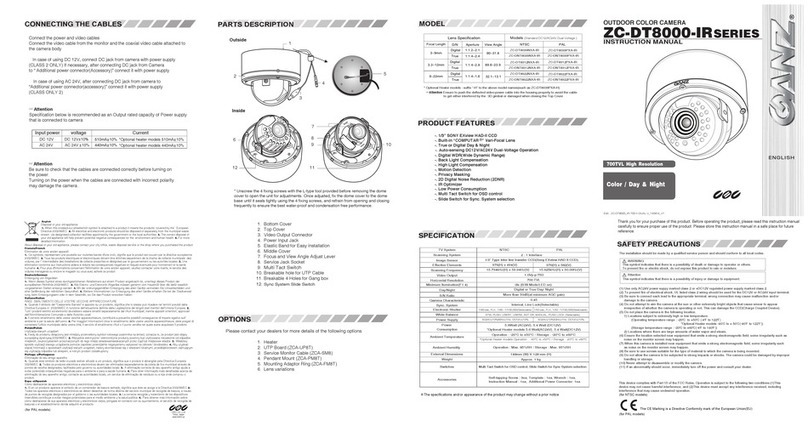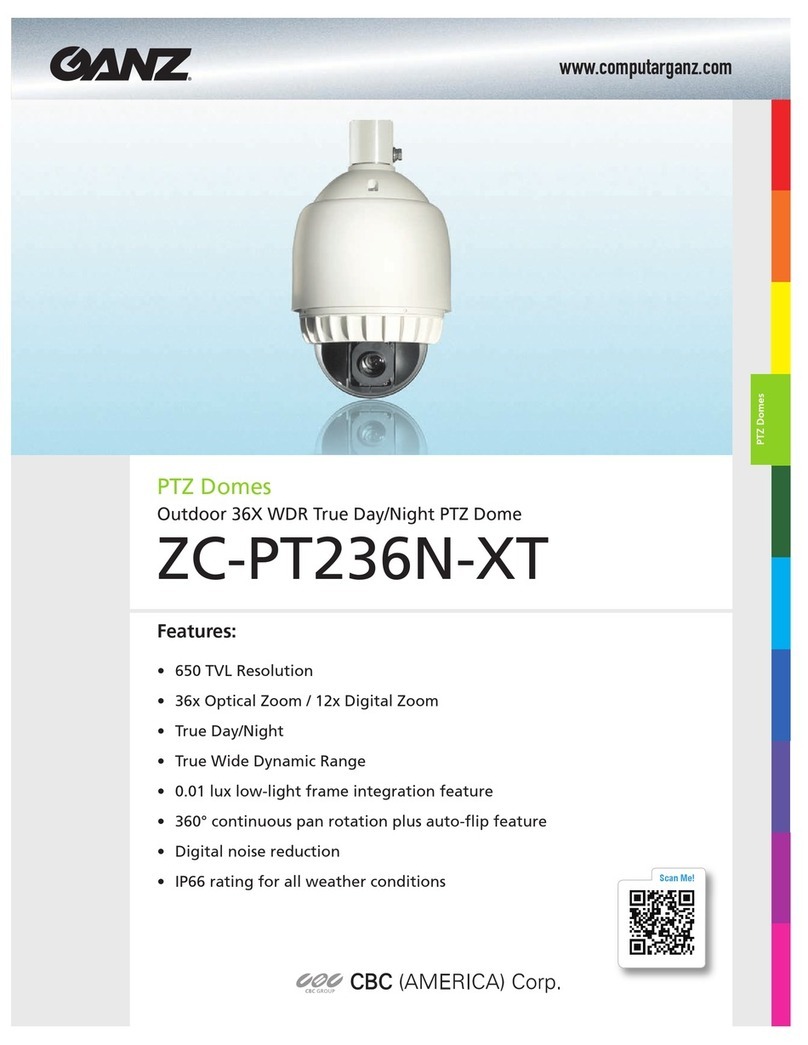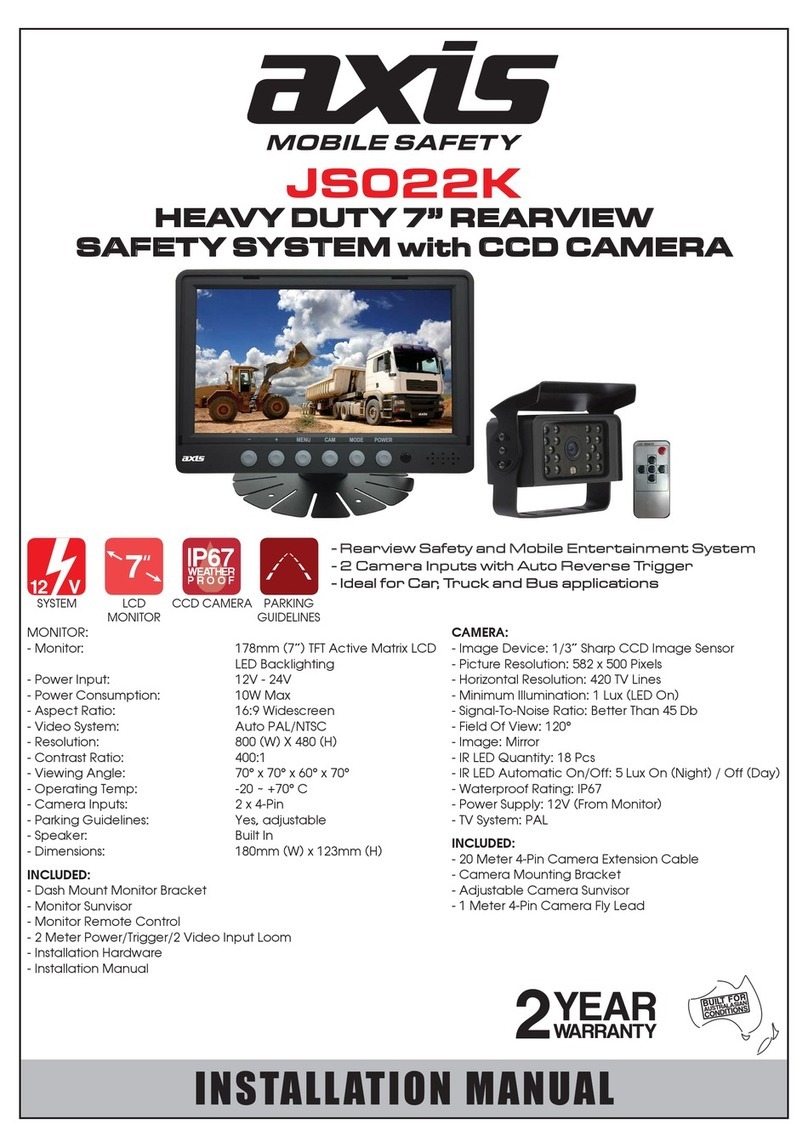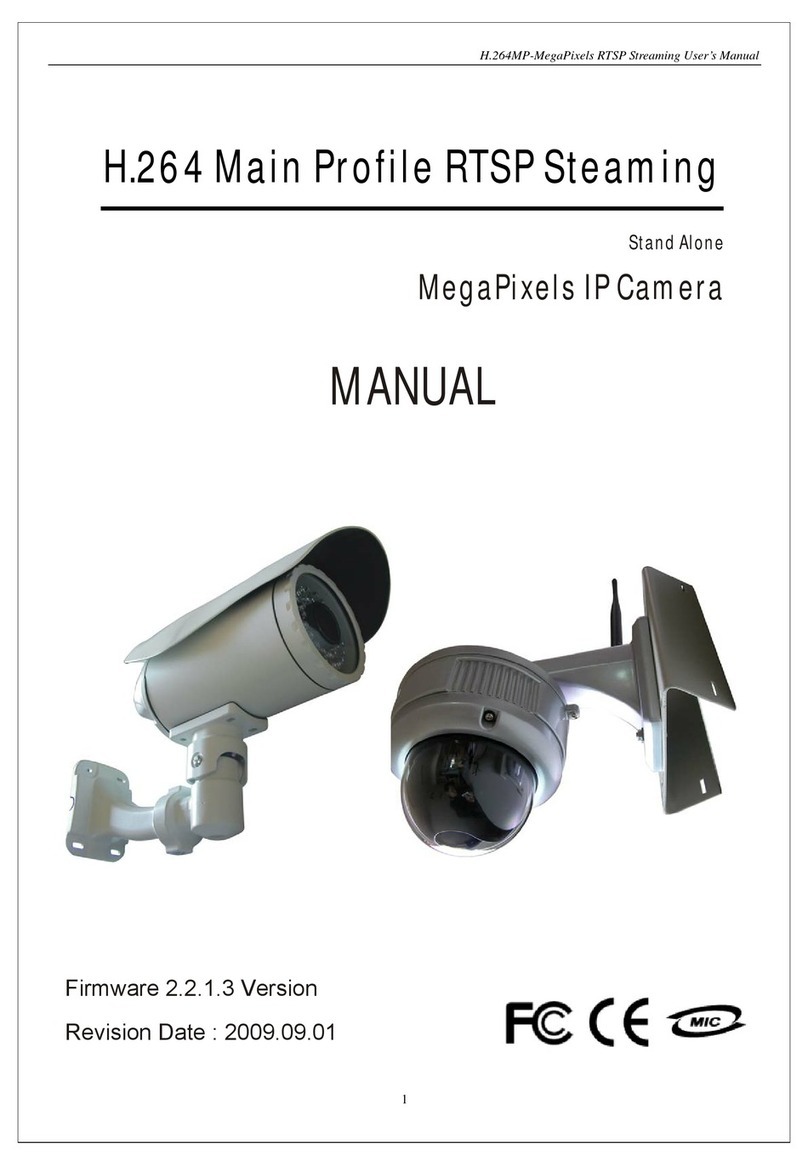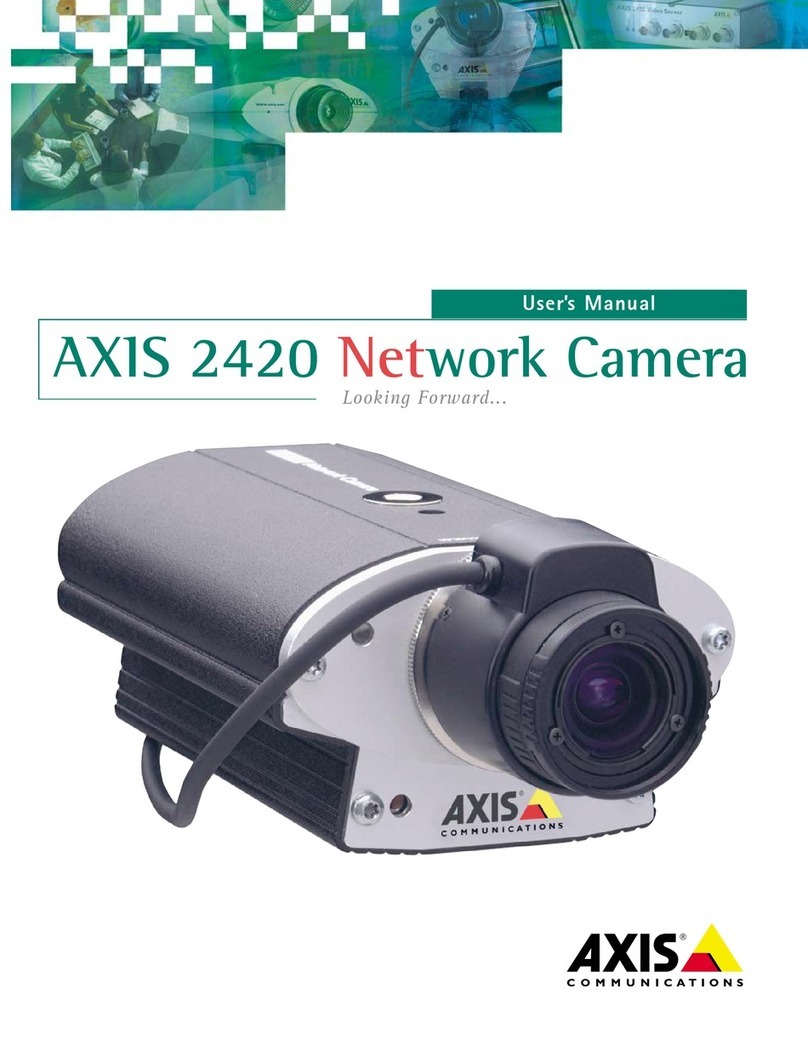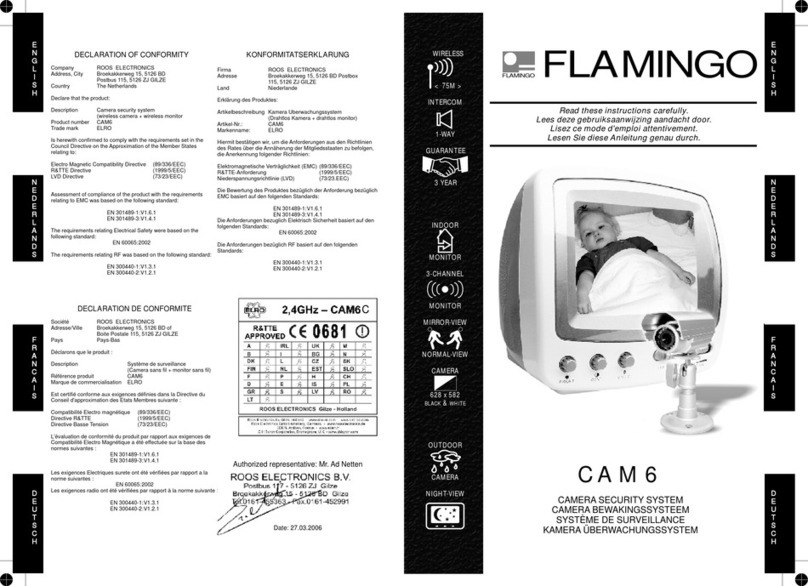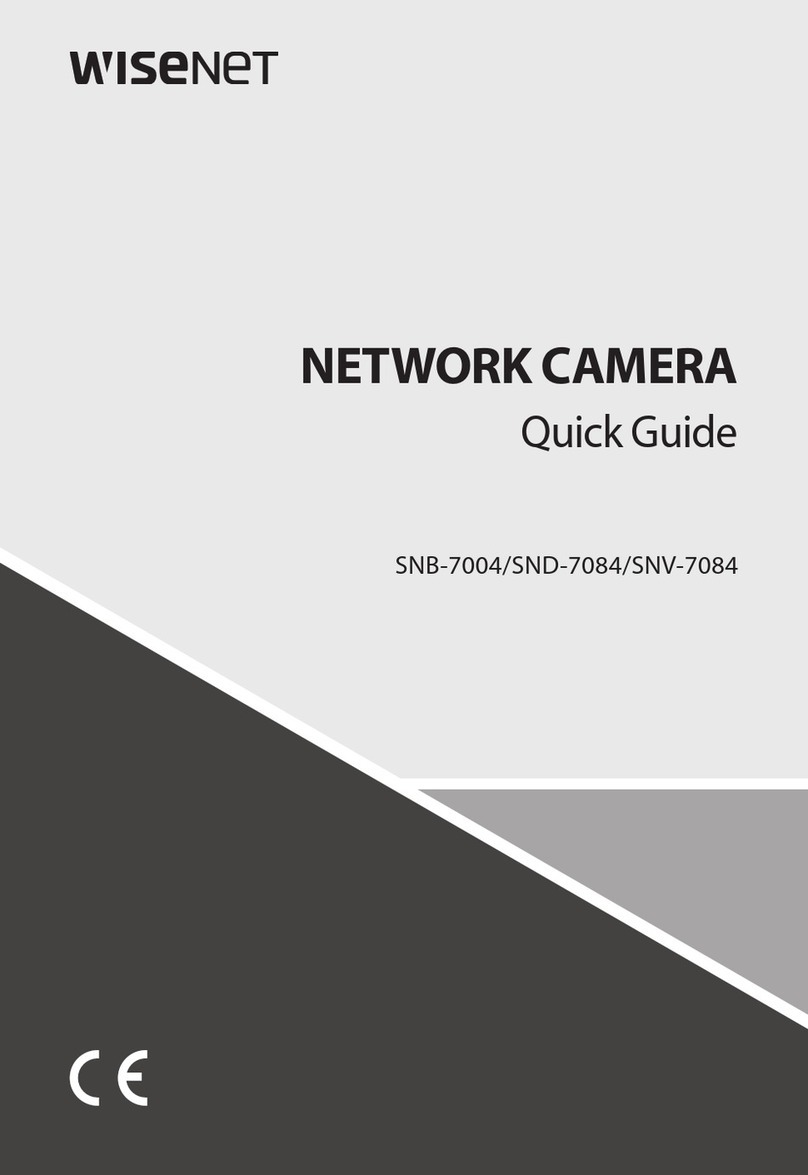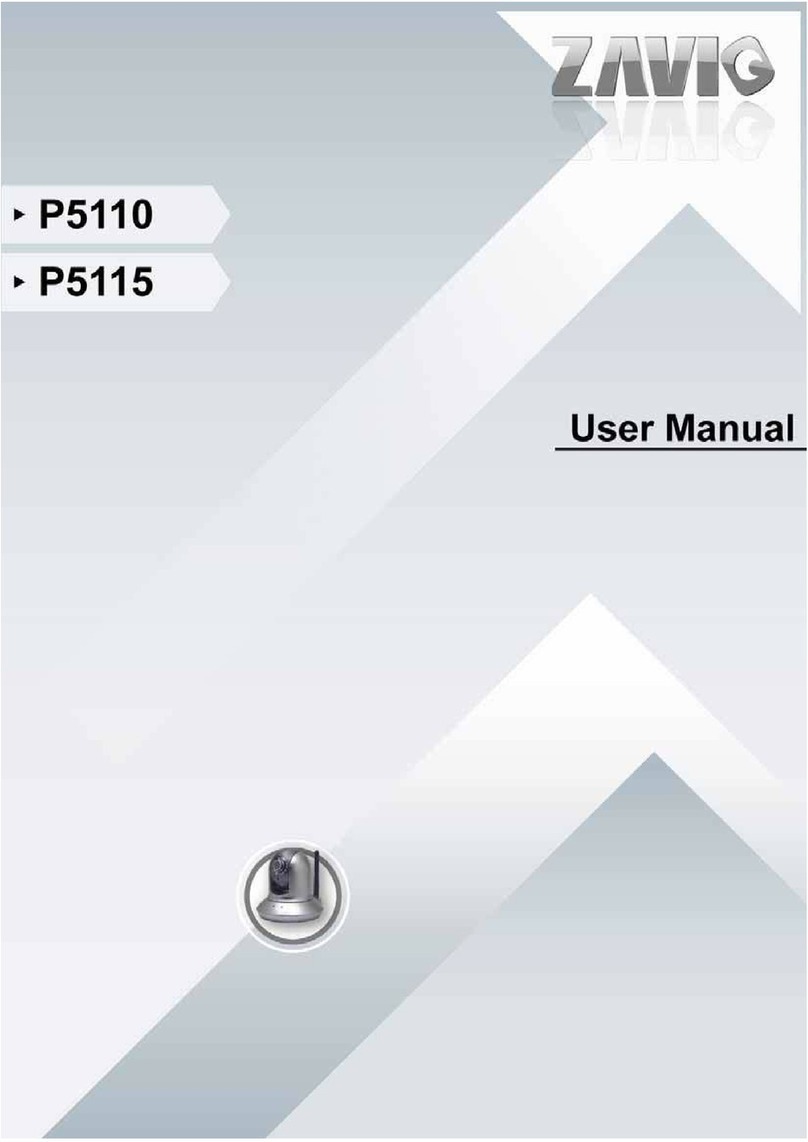ZC-Y41PH3
COLOR CCD CAMERA
INSTRUCTION MANUAL
PART DESCRIPTION
(1) CS lens mount
(2) Back Focus adjustment lever
(3) Back Focus lock screw
(4) DC auto iris connector
(5) Mounting screw hole, 1/4”, 7mm deep
(6) DIP Switches
(7) Video auto iris connector potentiometer
(8) BNC connector for video output
(9) V-Phase adjustment potentiometer
(10) ALC Level adjustment
(11) LED lamp
(12) Power input connector
Thank you for your purchase of this product.
Before operating the product, please read this instruction manual carefully to
ensure proper use of the product.
Please store this instruction manual in a safe place for future reference.
The installation should be made by a qualified service person or system installers
and should conform to all local codes.
If an abnormality should occur, immediately turn off the power and contact qualified
service professionals for instruction.
WARNING
Day and night function provide high quality color picture in the normal lighting
conditions (day mode) and automatically switch to black & white picture in the
low light conditions (night mode).
540 TV line horizontal resolution
DIP switches allow users to set up various parameters easily including Line
Lock, Day/Night mode, back light compensation, and many more.
Low image distortion and residual, withstanding electric and magnetic field
interference and mechanical vibration.
Signal to noise ratio of 48dB.
Minimum illumination of 0.3 lx.
Accurate color reproduction.
Easy backfocus adjustment function allows quick installation.
This camera operates directly from the main power supply and is supplied with a
detachable power cord.The operating voltage is 230 VAC.
Use only power source and connectors that have been approved in your country
and comply with the international standards.
Be sure to connect each lead to the appropriate terminal. Wrong connection may
cause malfunction and/or damage to the video camera.
Do not attempt to aim the camera at the sun or other extremely bright objects
that cause smear to appear irrespective of whether the camera is operating or
not. This can damage the CCD (Charge Coupled Device).
Do not place the camera in the following locations
- Locations subject to extremely high or low temperatures.
(Operating temperature range: -10°C to +50°C {14°F to 122°F})
(Storage temperature range: -20°C to +60°C {-4°F to 140°F})
- Locations subject to high levels of humidity and dust.
(Operating humidity range: max 85% {No condensation})
(Storage humidity range: max 95% {No condensation})
- Locations where there are large amounts of water vapor and steam.
Ensure the location selected is sufficiently strong enough to support the weight of
the camera and is free from vibration.
When this camera is installed near equipment that emits a strong electromagnetic
field, some irregularity such as noise on the monitor screen may happen.
Be sure to use screws suitable for the type of material to which the camera
is being mounted.
Do not allow the camera to be subjected to strong impacts or shocks. The camera
could be damaged by improper handling or storage.
Never attempt to disassemble or modify the camera.
If an abnormality should occur, immediately turn off the power and consult your
dealer.
When the camera is not in use, put the lens cap on to protect the CCD sensor.
FEATURES
SAFETY PRECAUTIONS
CAUTION
To prevent fire or electrical shock, do not expose this appliance to rain or moisture.
1 When this crossed-out wheeled bin symbol is attached to a product it means the product is covered
by the European Directive 2002/96/EC.
2 All electrical and electronic products should be disposed of separately from the municipal waste
stream via designated collection facilities appointed by the government or the local authorities.
3 The correct disposal of your old appliance will help prevent potential negative consequences for the
environment and human health.
4 For more detailed information about disposal of your old appliance, please contact your city office,
waste disposal service or the shop where you purchased the product.
The CE Marketing is a Directive Conformity mark of the European Union (EU)
Camera (1)
Instruction Manual (1)
CCD Protection Cover (1)
PACKAGE
SPECIFICATION
Model
TV System
Image Sensor
Effective Picture Element
Horizontal Resolution
Synchronization
Scanning System
Scanning Frequency
S/N Ratio
AGC Control
Operating Temperature
Storage Temperature
Video Output
Power Supply
Power Consumption
IRIS Connector
Automatic
Electronic Shutter (second)
Minimum Illumination
Auto White Balance
Back Light Compensation
Dimensions
Weight
ZC-Y41PH3
PAL
1/3” Format Interline CCD Sensor
752(H) x 582 (V)
540 TV line
Internal / Line Lock
2:1 Interlace
H:15625Hz V:50.0Hz
48 dB
Normal / Turbo
-10ºC to +50ºC
-20ºC to +60ºC
Composite video signal,
1V(p-p), 75Ω(BNC)
AC 50Hz,
~230VAC ± 10%
4.5W Max.
4 pin Connector for DC Drive Lens / 3 Pin
Terminal Block for Video Drive Lens
Auto illumination Control
1/50 - 1/100000
0.3 lx @ F1.2
2700°K ~ 9700°K
Off / On
62mm (W) x 58mm (H) x 120mm (L),
260 g (without lens)
099-1.0
~230V AC 50Hz
12
11