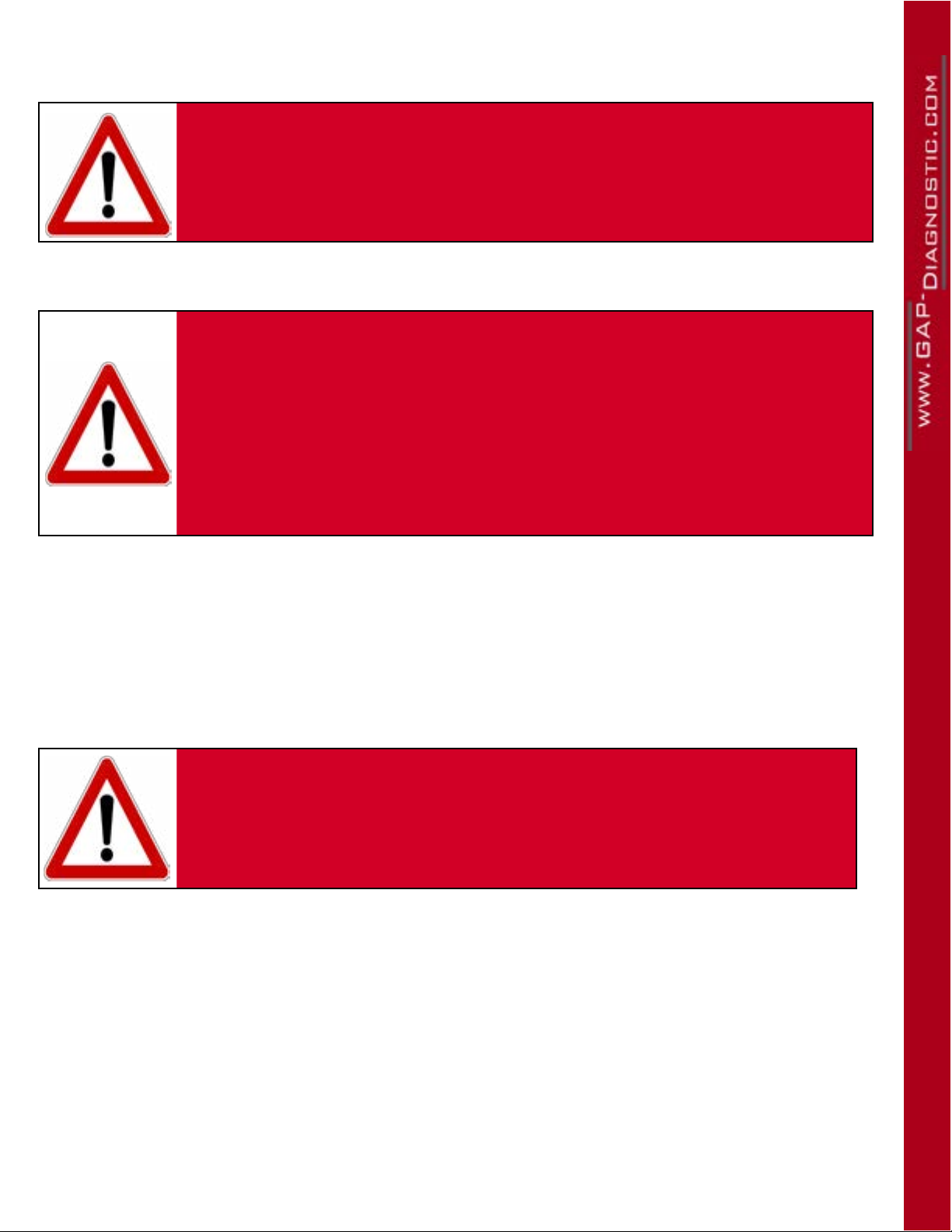4
IIDTool
1 Video..........................................................................................5
2 Registering and purchasing a transfer of ownership ...........5
3 Installing Interfaces..................................................................7
3.1 Installing the Integrated Interface ......................................................... 7
3.2 Installing the Application (App) IIDControl .......................................... 7
Installing the mobile App ................................................................................ 7
Synchronizing the Mobile Application (BT)................................................... 7
4 General operation of the IIDTool .............................................9
4.1 OBDII Port location ................................................................................. 9
5 Activating .................................................................................11
5.1 App, Activation using the mobile App ................................................ 11
5.2 Activation using the Integrated (II) Interface ...................................... 14
5.2.1 Integrated Interface, Navigation and Commands ........................... 14
5.2.2 Activation using the Integrated (II) Interface......................................... 16
Table of content
Figure 1. Register on the GAP Diagnostic website................................................................... 5
Figure 2. App : File download or synchronization.................................................................... 8
Figure 3. OBDII Connector, L319, L320, L322 2007 onwards, L359, L538, L405, L494.......... 9
Figure 4. OBDII Connector L322 2002-2006.......................................................................... 10
Figure 5. OBDII Connector L316 ............................................................................................ 10
Figure 6. App : Activation ->tool selection..............................................................................11
Figure 7. App : Activation ->locked ....................................................................................... 12
Figure 8. App : Activation ->locked ....................................................................................... 12
Figure 9. App : Activation when connected to the internet..................................................... 13
Figure 10. App : Activation when connected to the internet, enter code................................ 13
Figure 11. Cruise control commands ...................................................................................... 14
Figure list
Table list
Table 1. Legend of controls for the Integrated Interface replica ............................................. 15