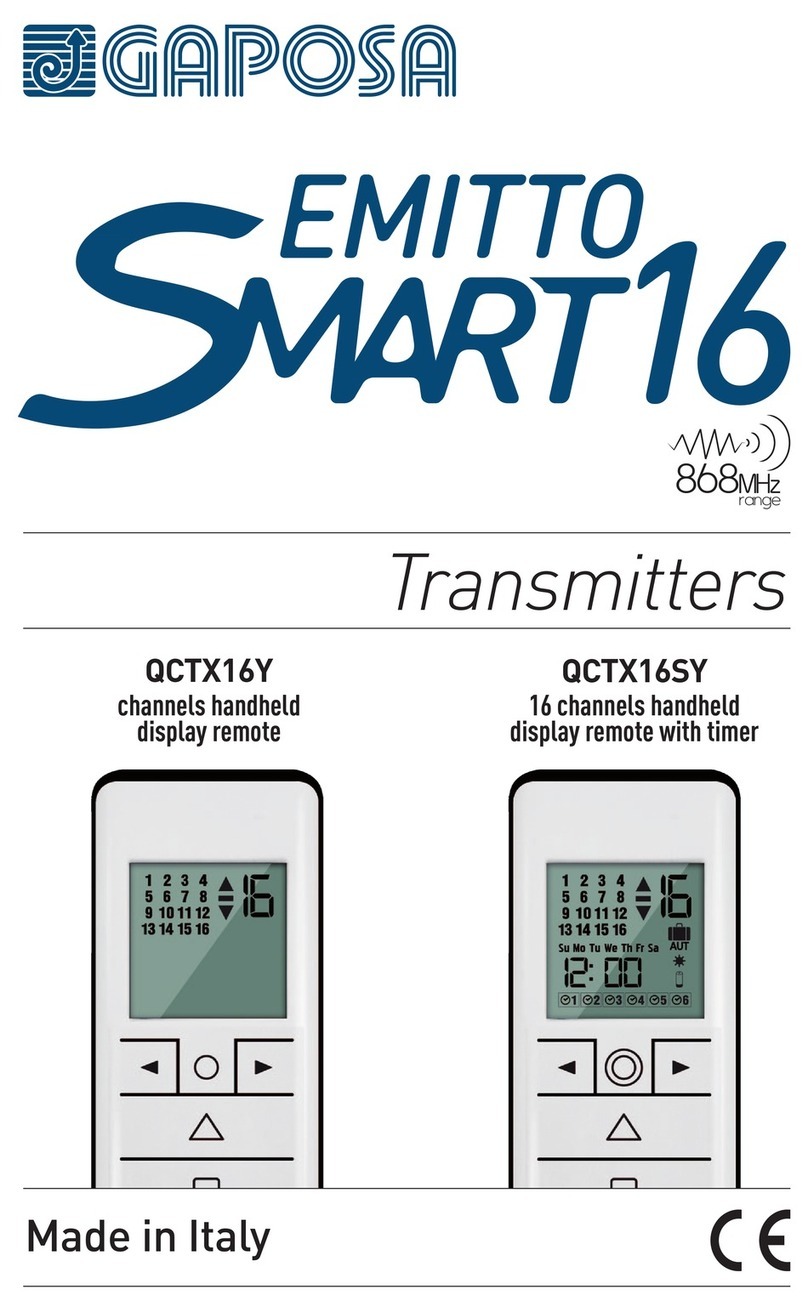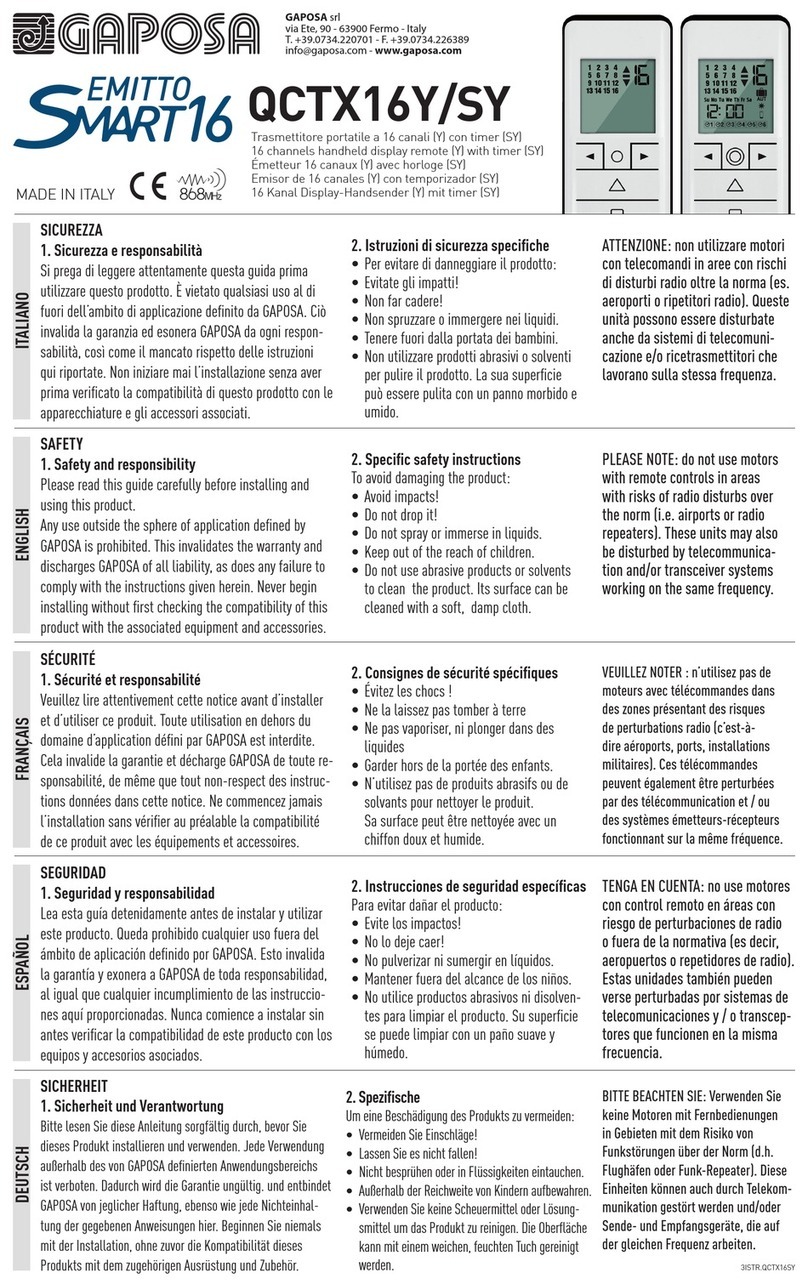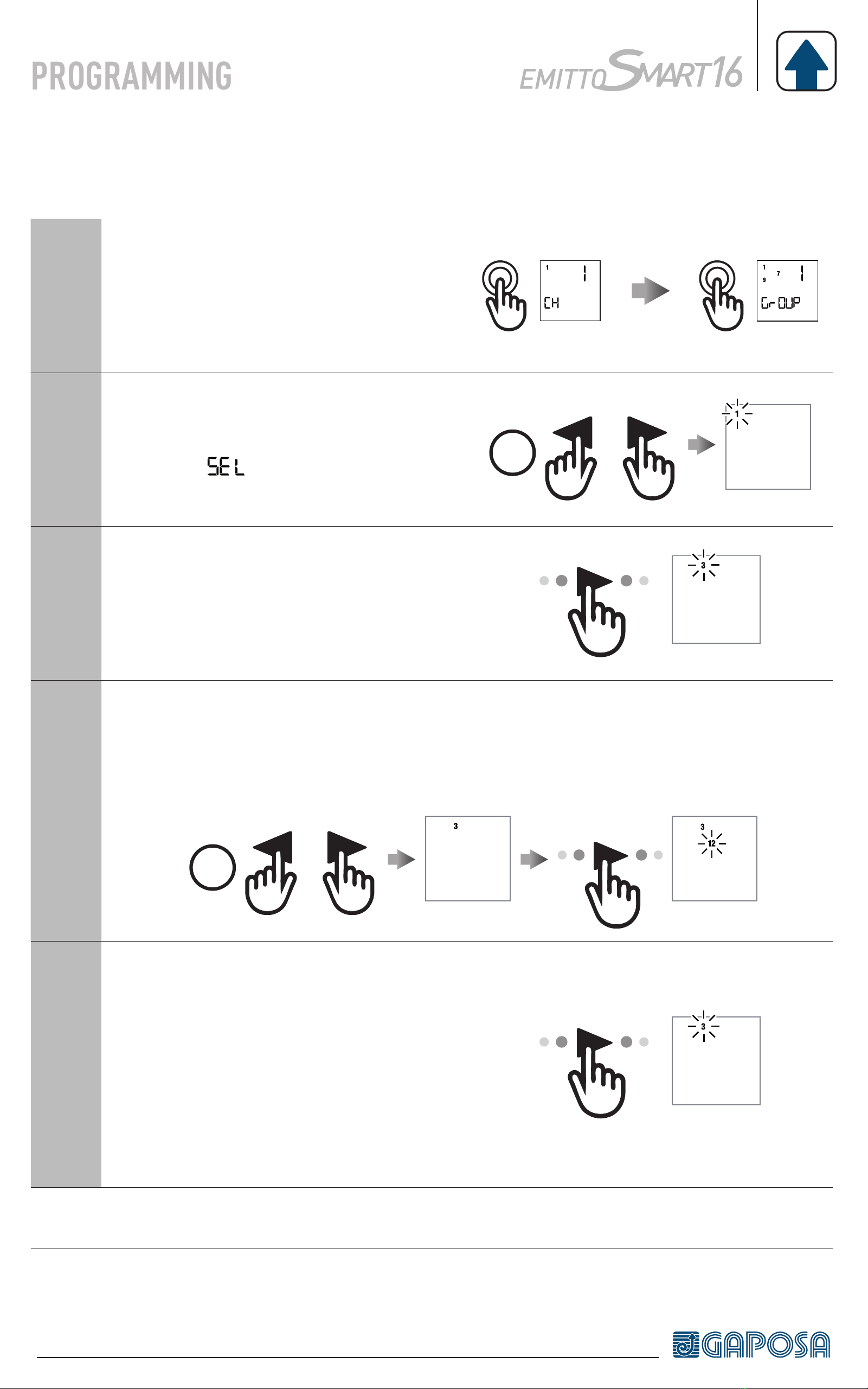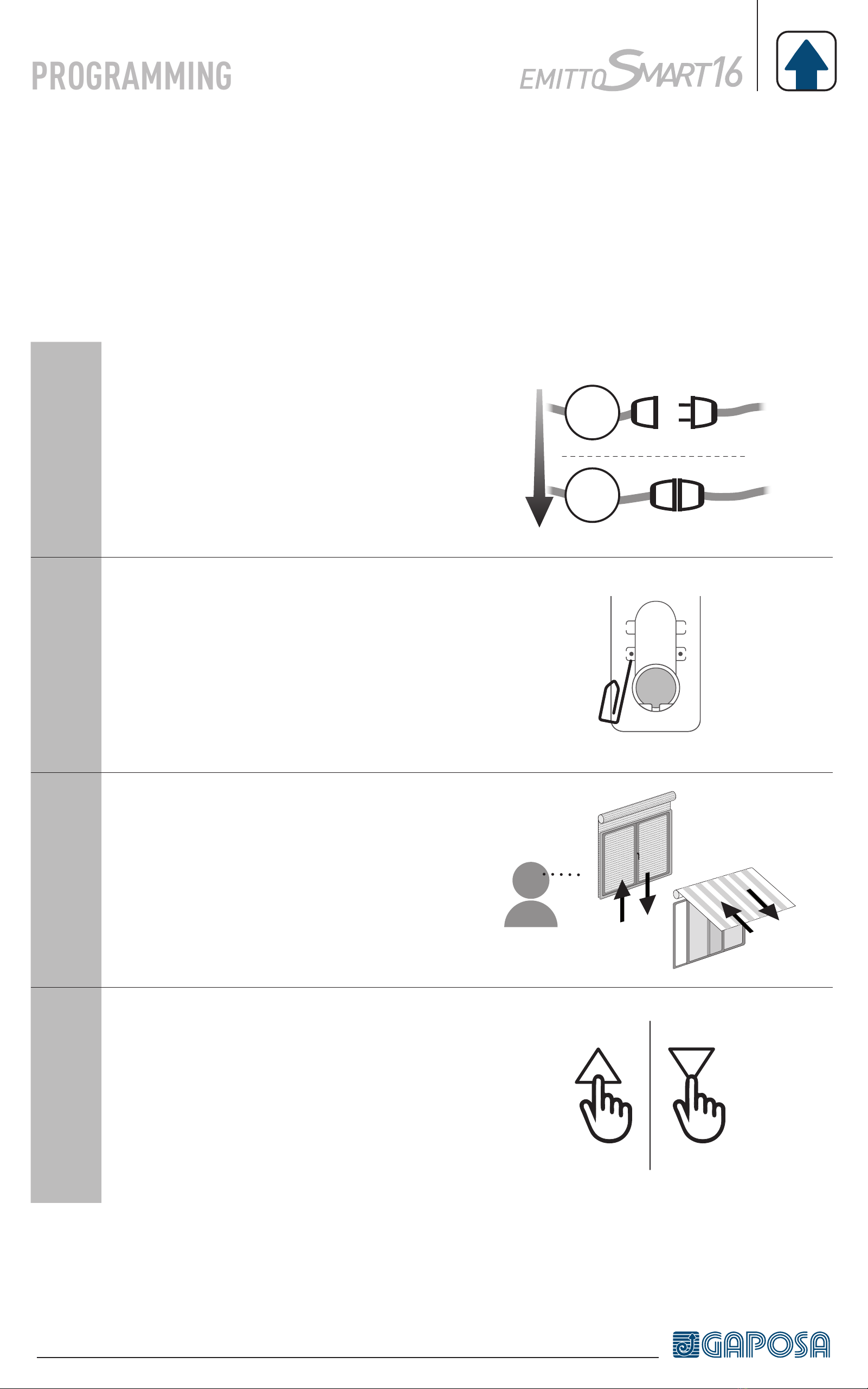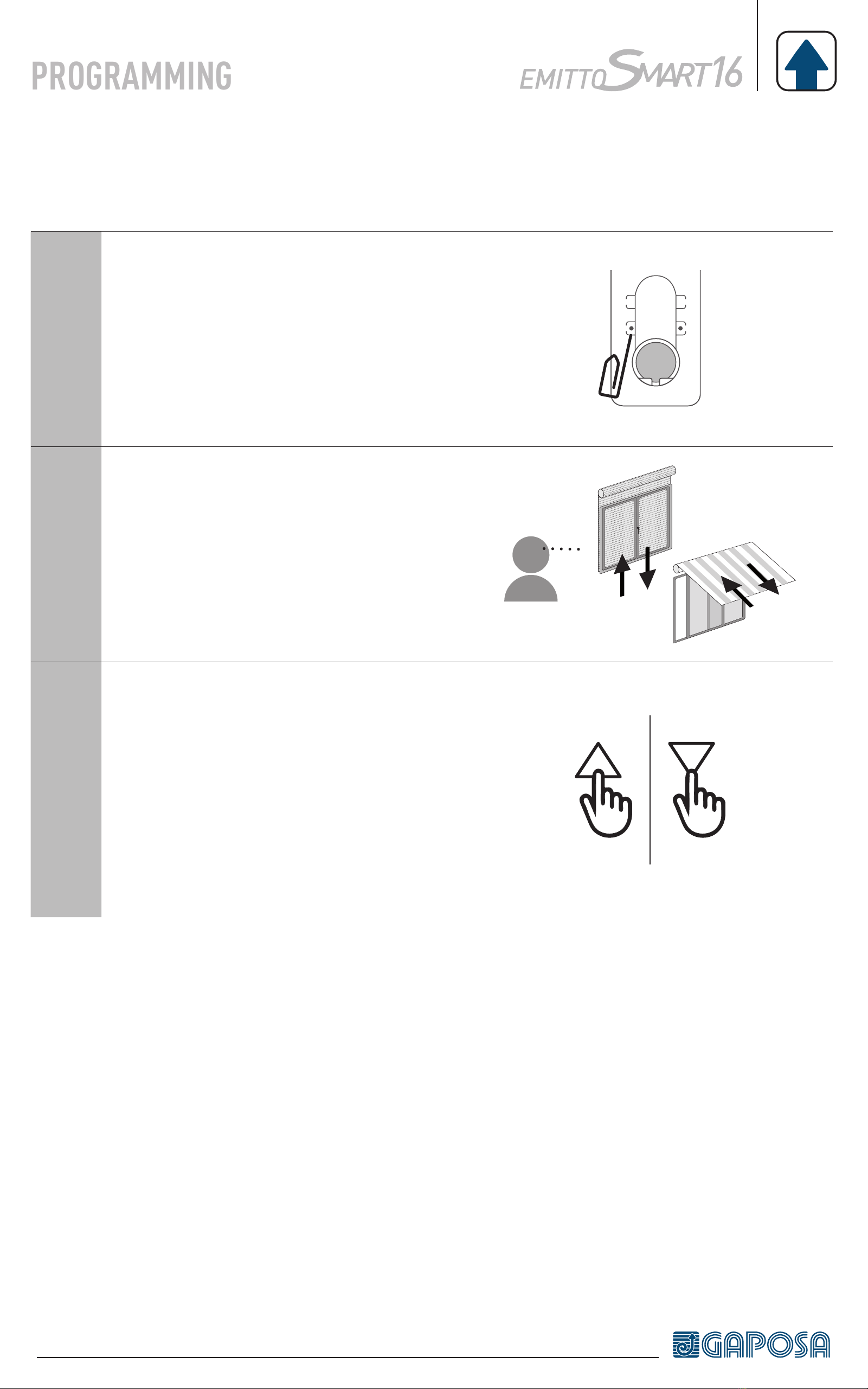Battery 3V mod. CR2450
Channels 16
Encoding RC Gaposa
Battery life 2 years
Frequency 434,15 MHz
Radiated power 0,150 mW
Protection rate IP40
Coverage (int/ext) 65 ft / 656 ft
Working temperature 23°F / 104°F
TECHNICAL DETAILS
SAFETY
Please read this guide carefully before installing and using this product.
Any use outside the sphere of application defined by GAPOSA is prohibited. This
invalidates the warranty and discharges GAPOSA of all liability, as does any failure to
comply with the instructions given herein. Never begin installing without first checking
the compatibility of this product with the associated equipment and accessories.
To avoid damaging the product:
•Avoid impacts!
•Do not drop it!
•Do not spray or immerse in liquids.
•Keep out of the reach of children.
•Do not use abrasive products or solvents to clean the product. Its surface can be cle-
aned with a soft, damp cloth.
PLEASE NOTE: do not use motors with remote controls in areas with risks of radio di-
sturbs over the norm (i.e. airports or radio repeaters). These units may also be disturbed
by telecommunication and/or transceiver systems working on the same frequency.