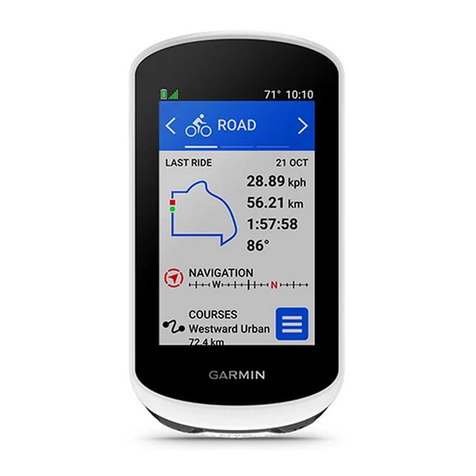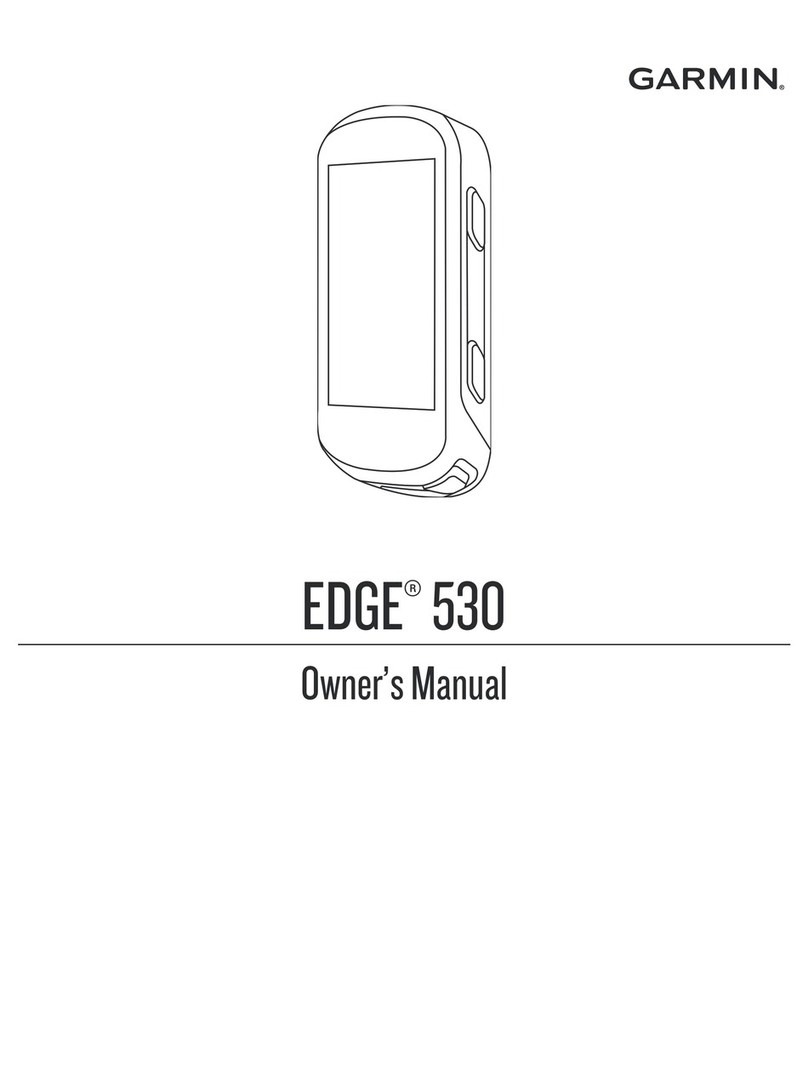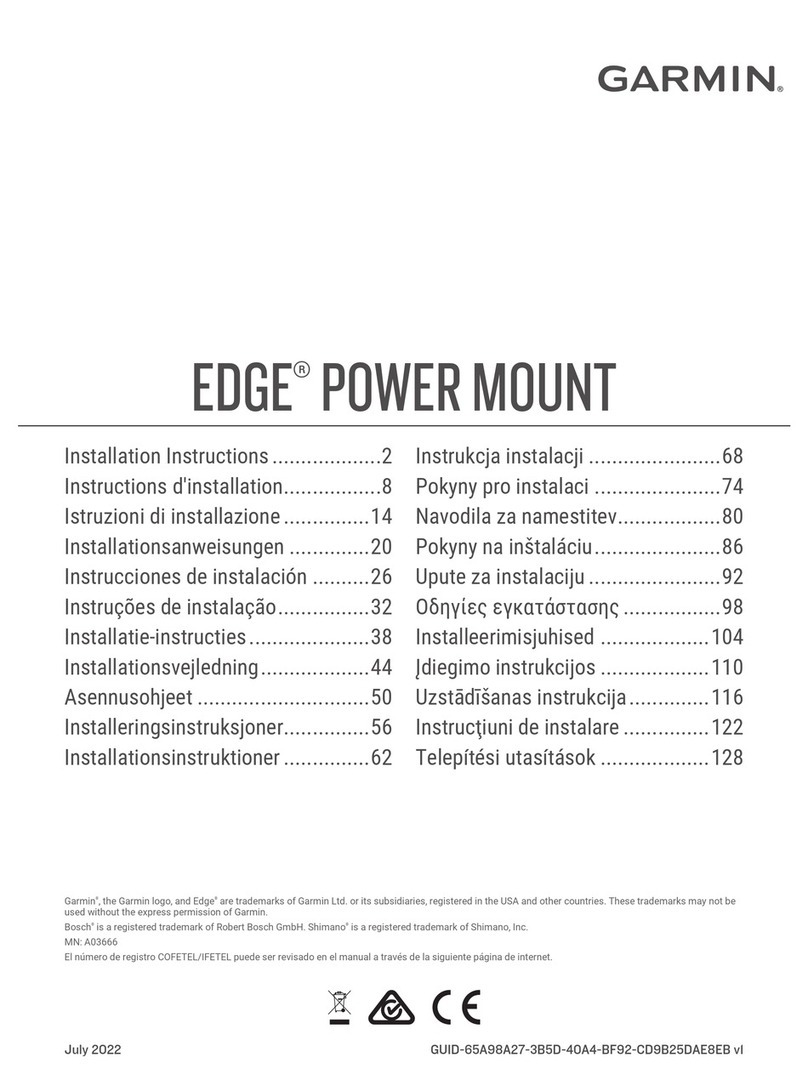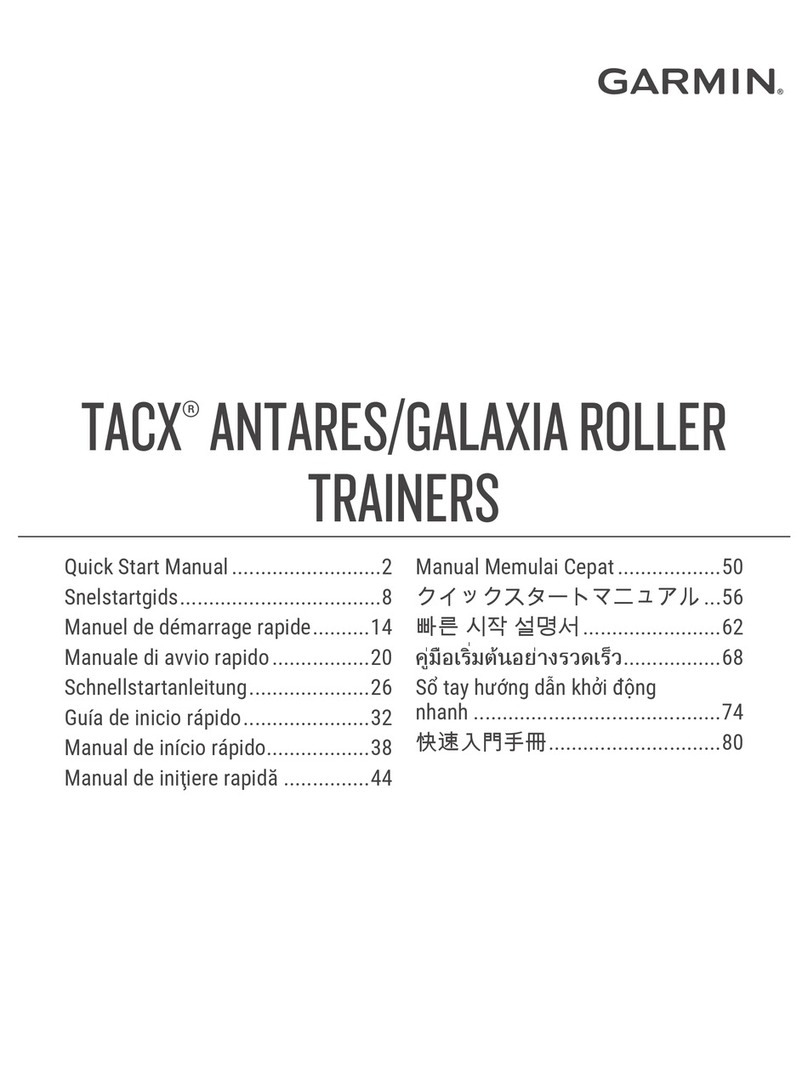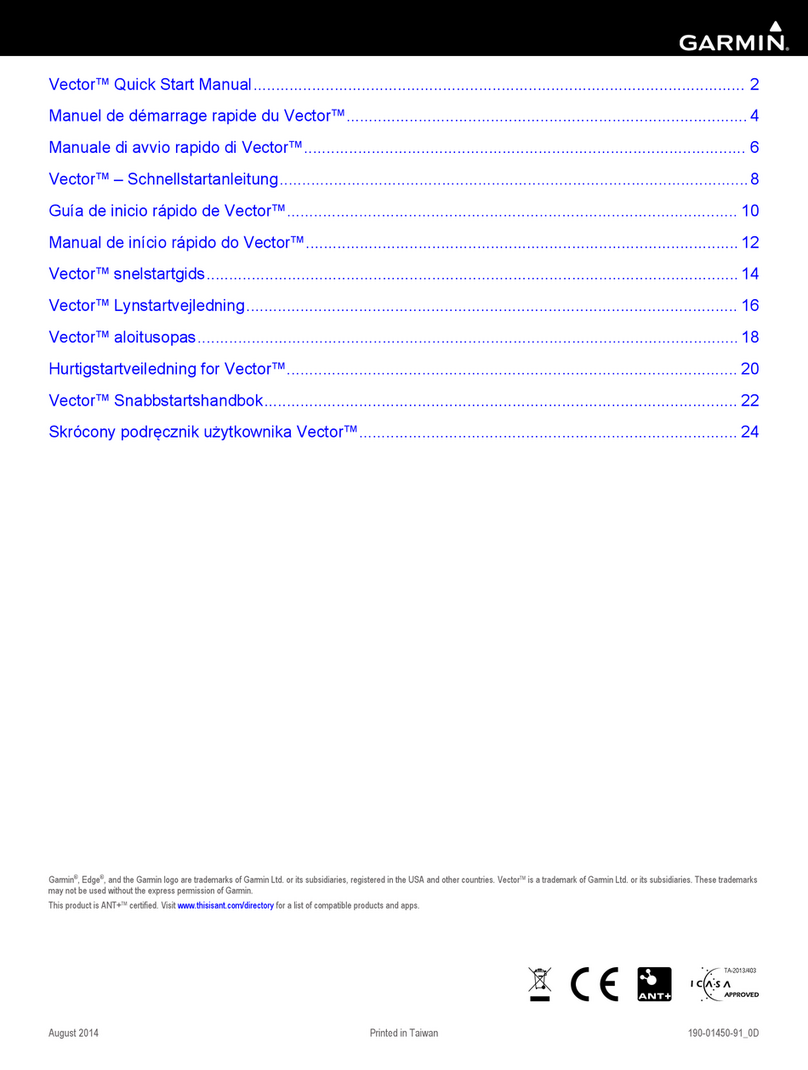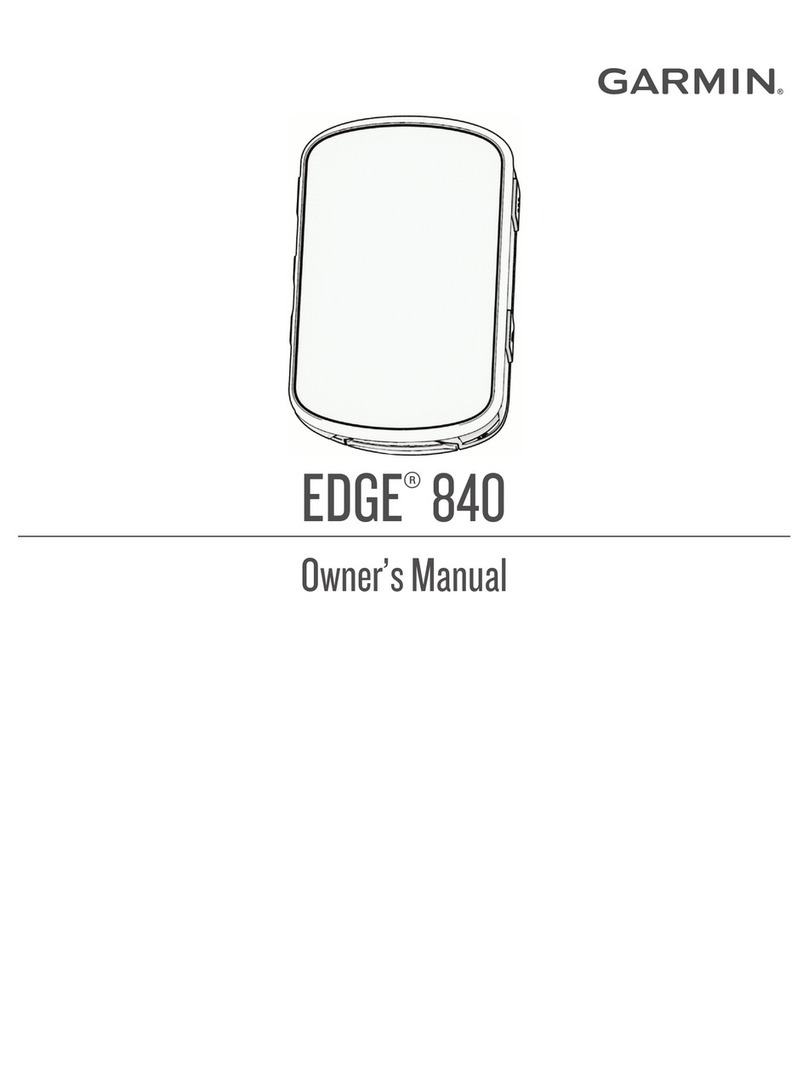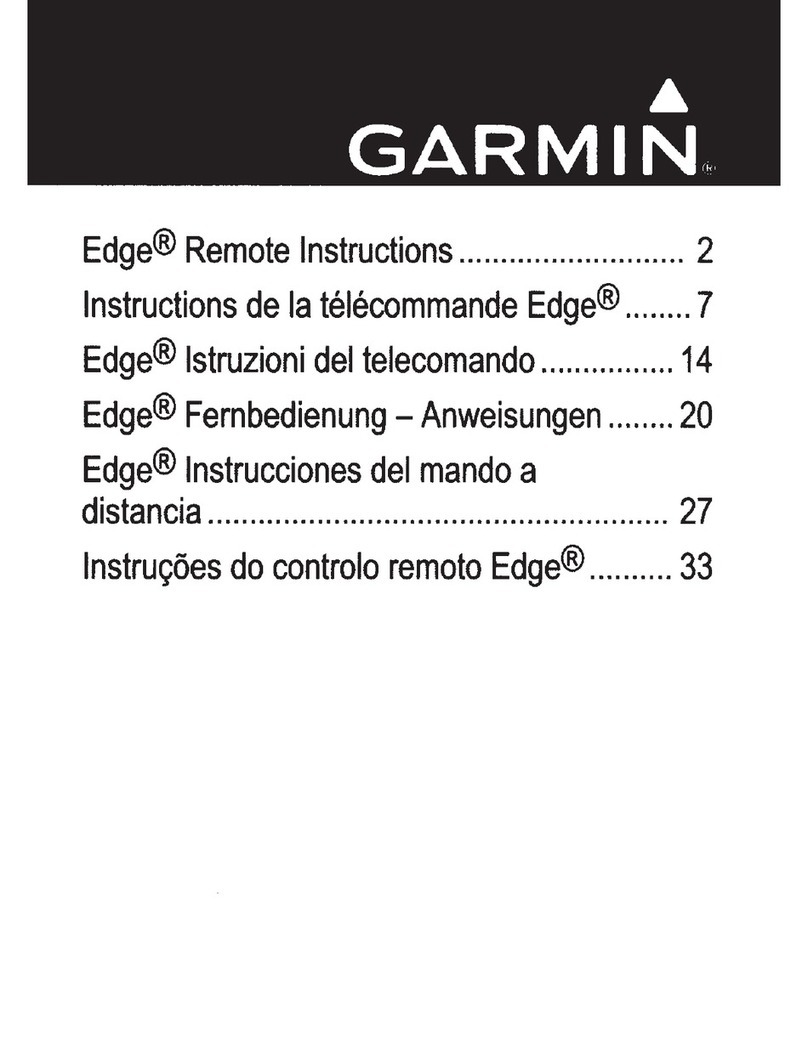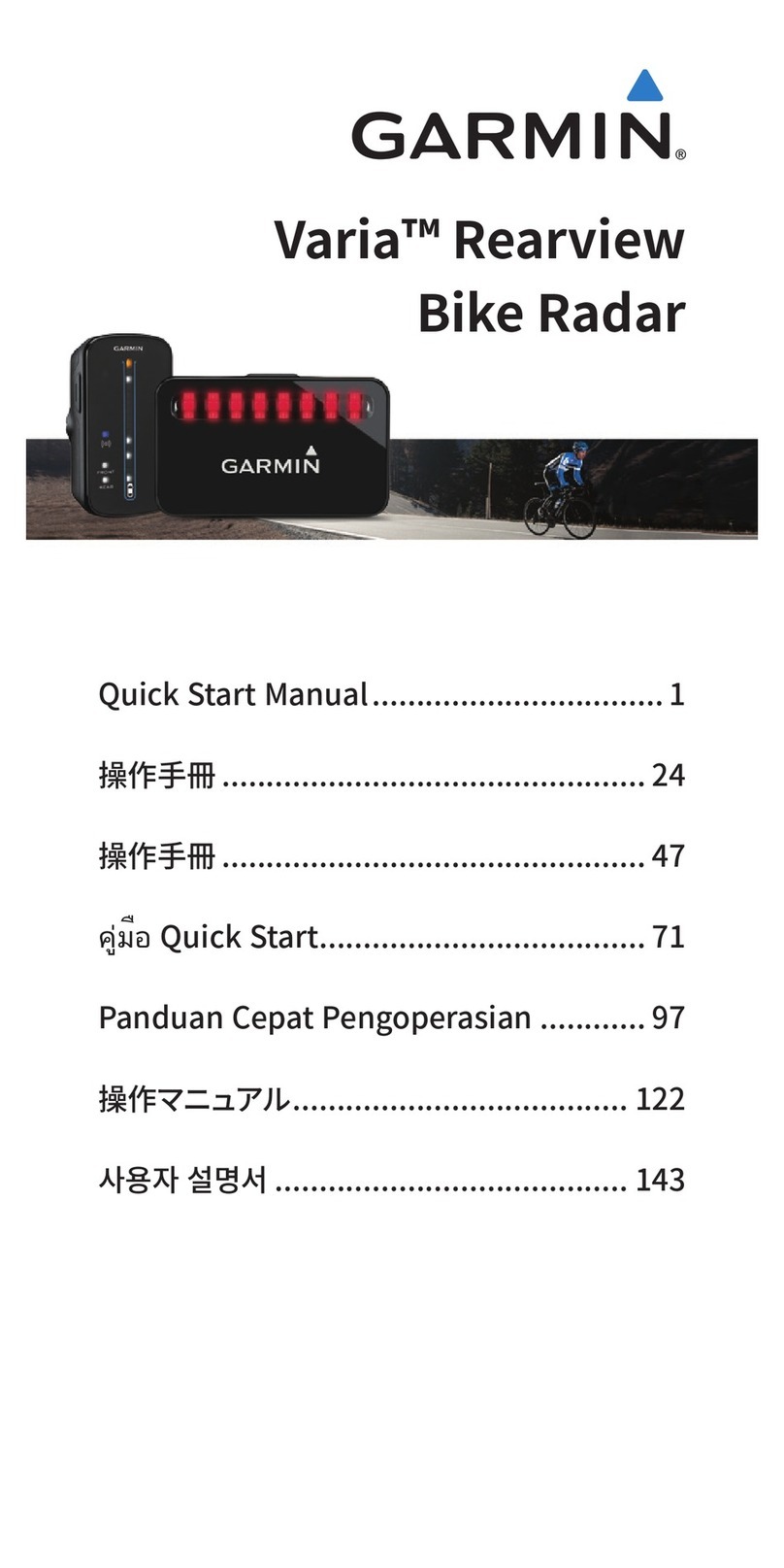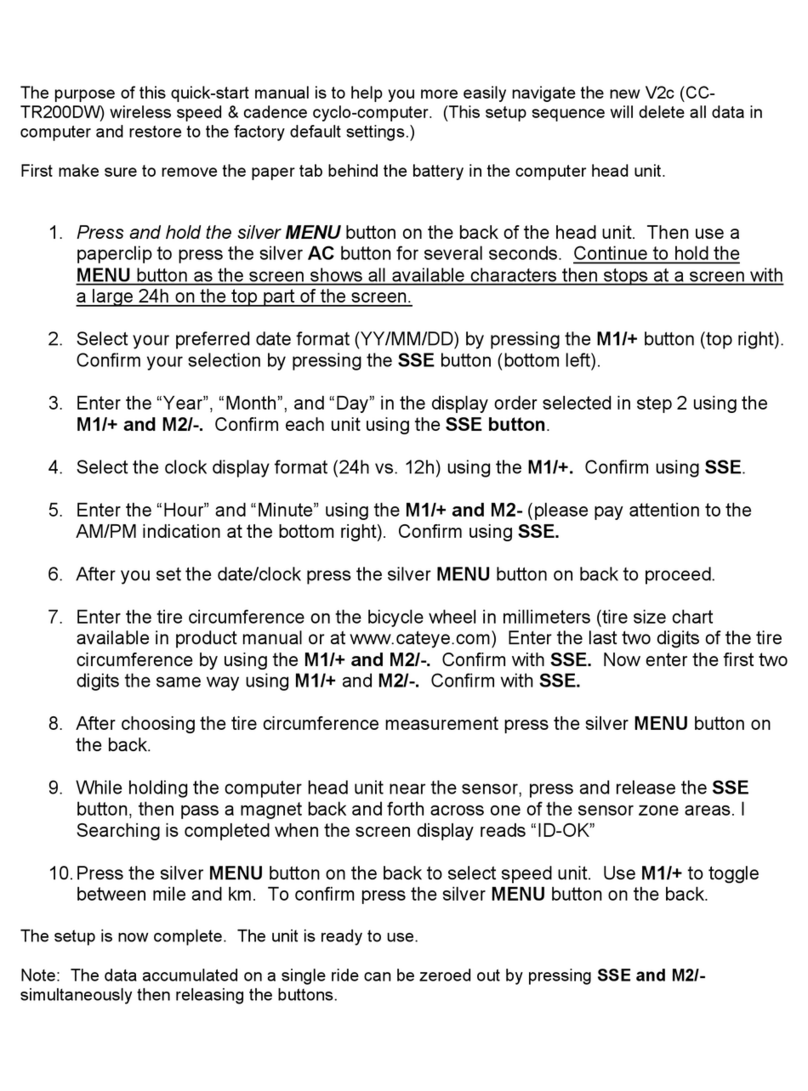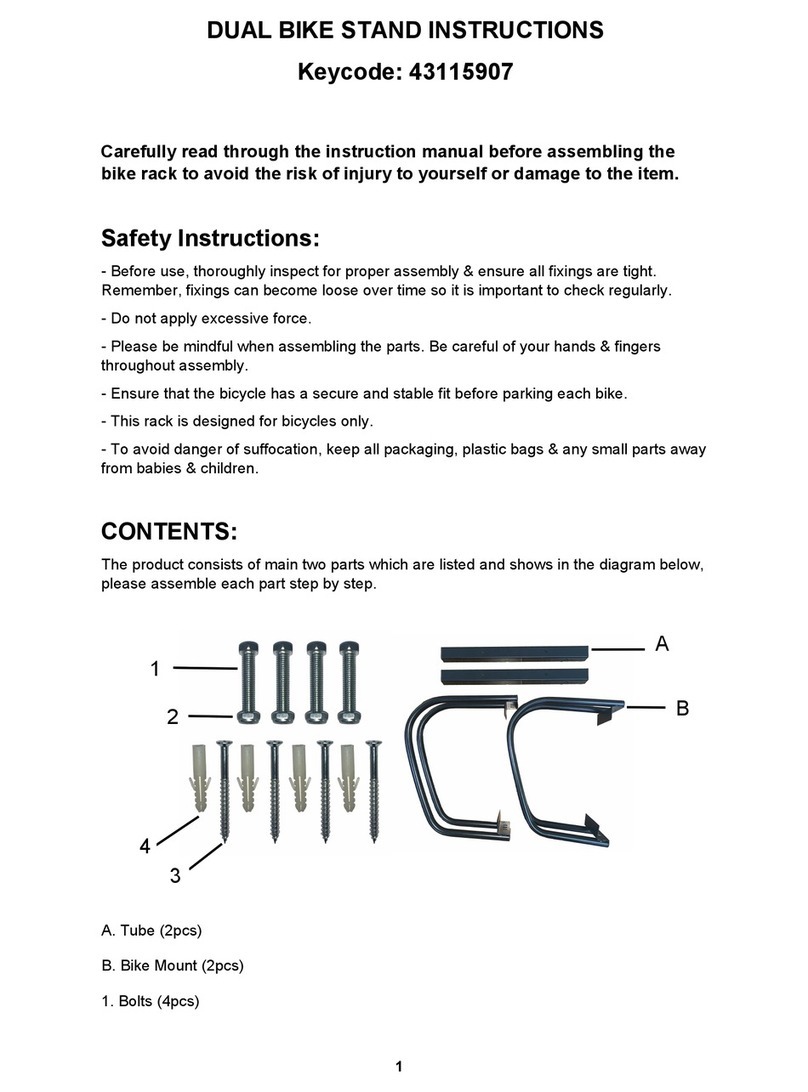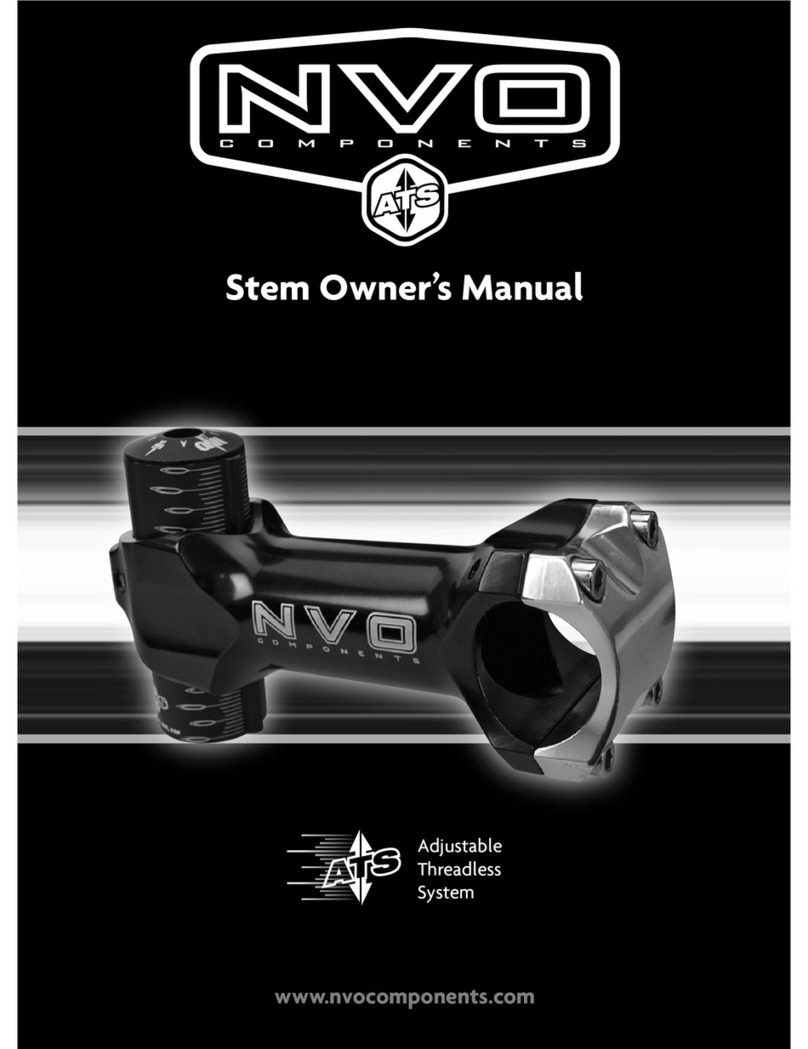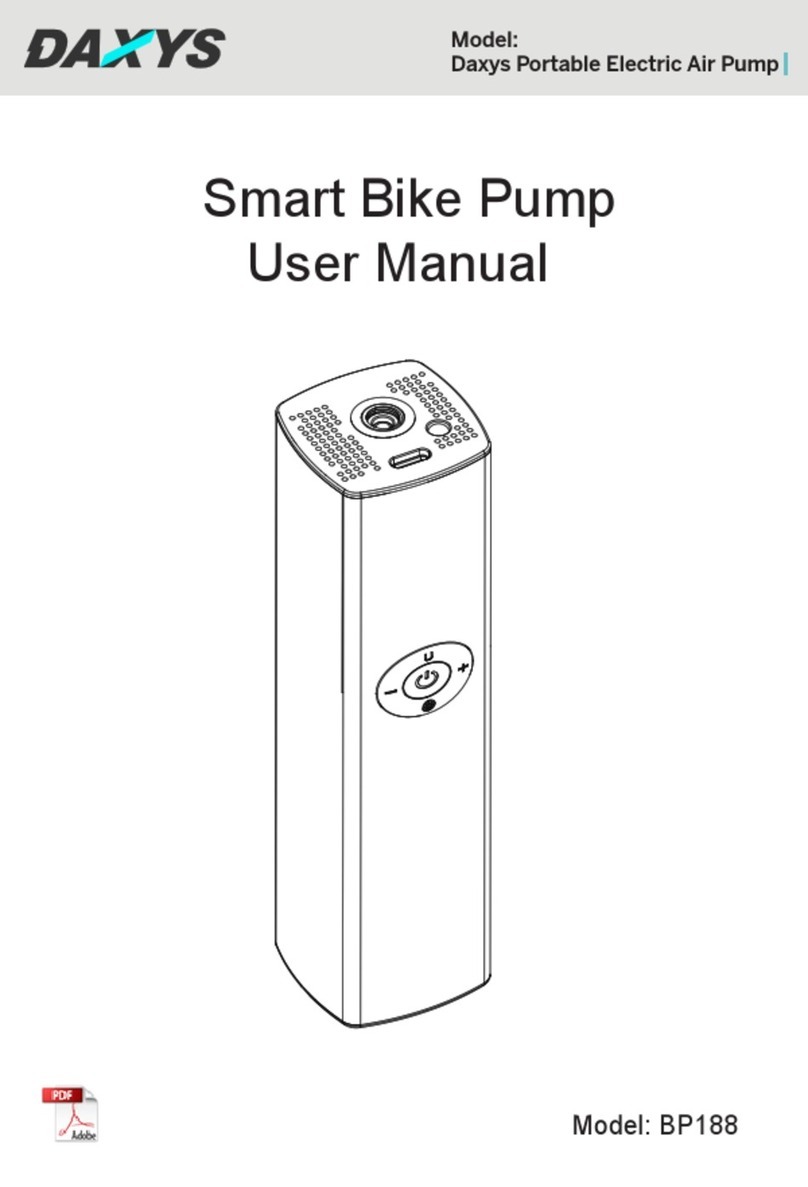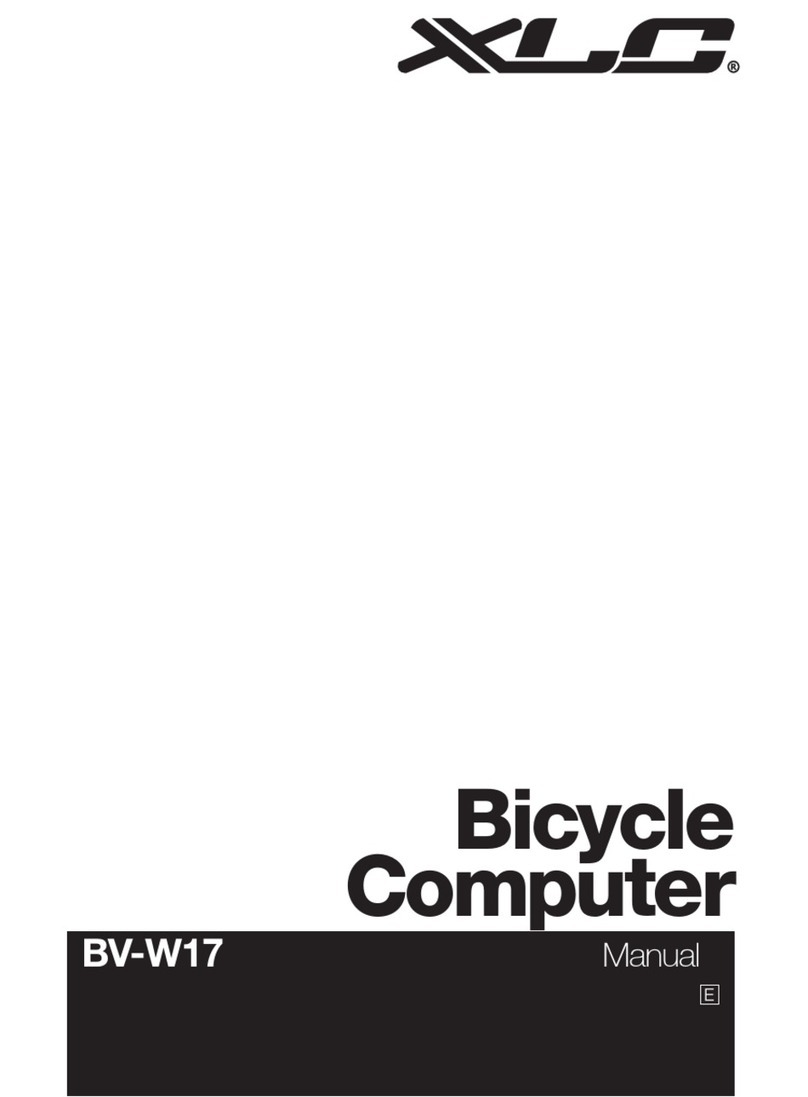5 Select your sensor.
6 Select Status > On.
When the sensor is paired with your fēnix device, the sensor
status changes from Searching to Connected.
Customizing the Data Fields
1 Hold MENU.
2 Select Settings > Sensors > Activity > Bike > Data Pages.
3 Select Add Page, and follow the on-screen instructions to
add a new page (optional).
4 Select a page to edit.
5 Select Edit to change the data fields.
Entering the Crank Length
The crank length is often printed on the crank arm.
1 Rotate the pedals a few times in order to activate Vector 3.
2 Hold MENU.
3 Select Settings > Sensors > Power > Crank Length.
4 Enter the crank length, and select Done.
Forerunner® 920XT Device Instructions
Pairing Vector 3 with the Forerunner 920XT Device
1 Bring the Forerunner device within 3 m of the sensor.
NOTE: Stay 10 m away from other ANT+ sensors while
pairing.
2
Select
> Settings > Sensors and Accessories > Add
New > Power.
3 Rotate the crank arm a few times.
4 Select your sensor.
When the sensor is paired, a message appears.
Customizing the Data Fields
1
Select
> Activity Settings > Data Screens.
2 Select a screen.
3 If necessary, select Status > On to enable the data screens.
4 If necessary, edit the number of data fields.
5 Select a data field to change it.
Entering the Crank Length
The crank length is often printed on the crank arm.
1 Rotate the pedals a few times in order to activate Vector 3.
2
Select
> Settings > Sensors and Accessories.
3 Select your sensor.
4 Select Crank Length.
5 Enter the crank length.
Forerunner 910XT Device Instructions
Pairing Vector 3 with the Forerunner 910XT Device
1 Bring the Forerunner device within 3 m of the sensor.
NOTE: Stay 10 m away from other ANT+ sensors while
pairing.
2 Select MODE > Settings > Bike Settings.
3 Select your bike.
4 Select ANT+Power > Yes > Restart Scan.
5 Rotate the crank arm a few times.
When the sensor is paired, a message appears, and
appears solid on the screen.
Customizing the Data Fields
1 Select MODE > Settings > Bike Settings > Data Fields.
2 Select a page to edit.
3 If necessary, edit the number of data fields.
4 Select a data field to change it.
Entering the Crank Length
The crank length is often printed on the crank arm.
1 Rotate the pedals a few times in order to activate Vector 3.
2 Select MODE > Settings > Bike Settings.
3 Select your bike.
4 Select Bike Details > More > Crank Length.
5 Enter the crank length.
Appendix
Registering Vector 3
Help us better support you by completing our online registration
today.
• Go to www.garmin.com/Vector3owner.
• Keep the original sales receipt, or a photocopy, in a safe
place.
Power Data Fields
NOTE: This list contains power data fields for the Edge 1000
device. If you have another compatible device, see your device
owner's manual.
NOTE: Data fields that display pedal smoothness, torque
effectiveness, and balance data are not supported by the Vector
3 S system.
Balance: The current left/right power balance.
Balance - 10s Avg.: The 10-second moving average of the left/
right power balance.
Balance - 30s Avg.: The 30-second moving average of the left/
right power balance.
Balance - 3s Avg.: The three-second moving average of the
left/right power balance.
Balance - Avg.: The average left/right power balance for the
current activity.
Balance - Lap: The average left/right power balance for the
current lap.
Cadence: The number of revolutions of the crank arm or
number of strides per minute. Your device must be
connected to a cadence accessory for this data to appear.
Cadence - Avg.: The average cadence for the current activity.
Cadence - Lap: The average cadence for the current lap.
PCO: The platform center offset. Platform center offset is the
location on the pedal platform where you apply force.
PCO - Avg.: The average platform center offset for the current
activity.
PCO - Lap: The average platform center offset for the current
lap.
Pedal Smoothness: The measurement of how evenly a rider is
applying force to the pedals throughout each pedal stroke.
Power: The current power output in watts.
Power - %FTP: The current power output as a percentage of
functional threshold power.
Power - 10s Avg.: The 10-second moving average of power
output.
Power - 30s Avg.: The 30-second moving average of power
output.
Power - 3s Avg.: The three-second moving average of power
output.
Power - Avg.: The average power output for the current activity.
Appendix 7