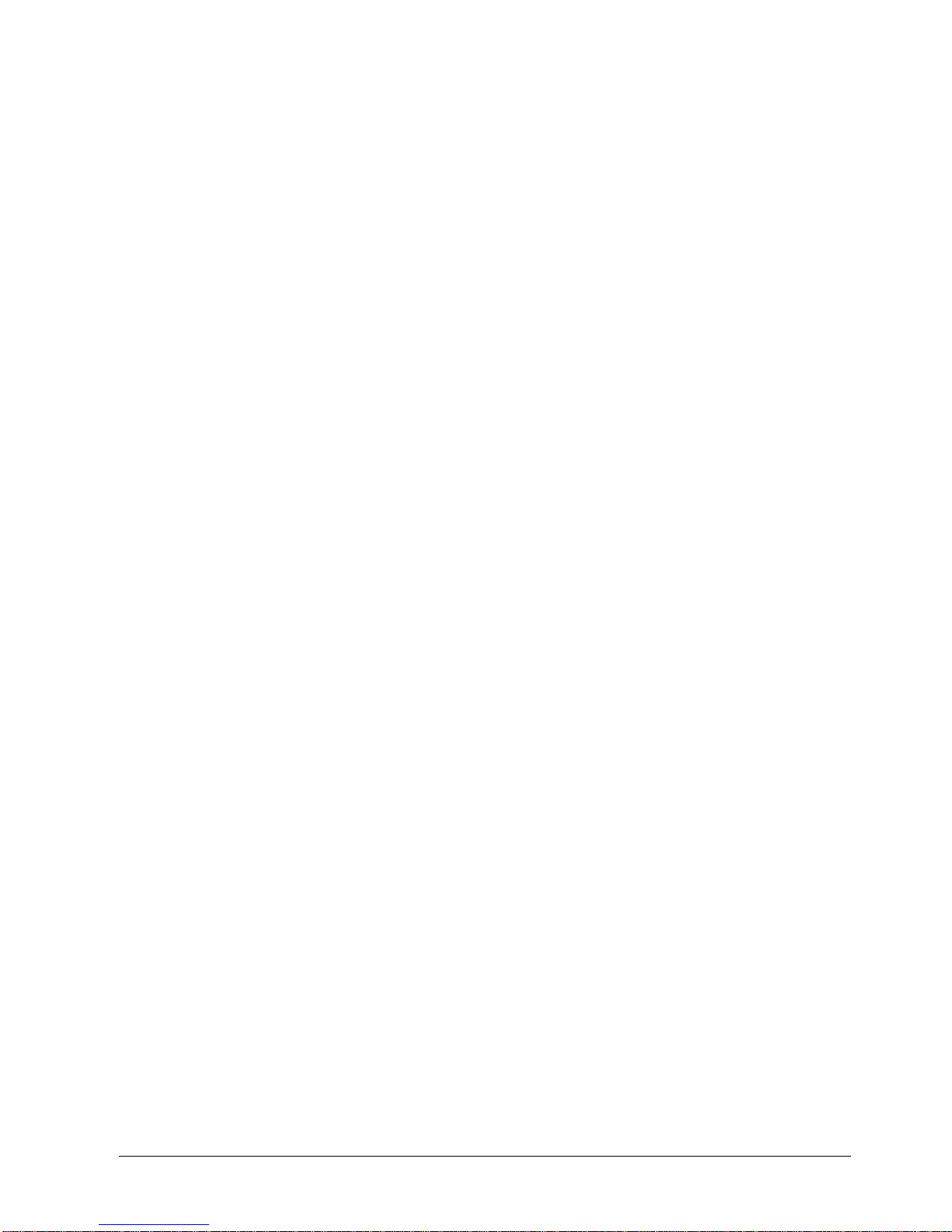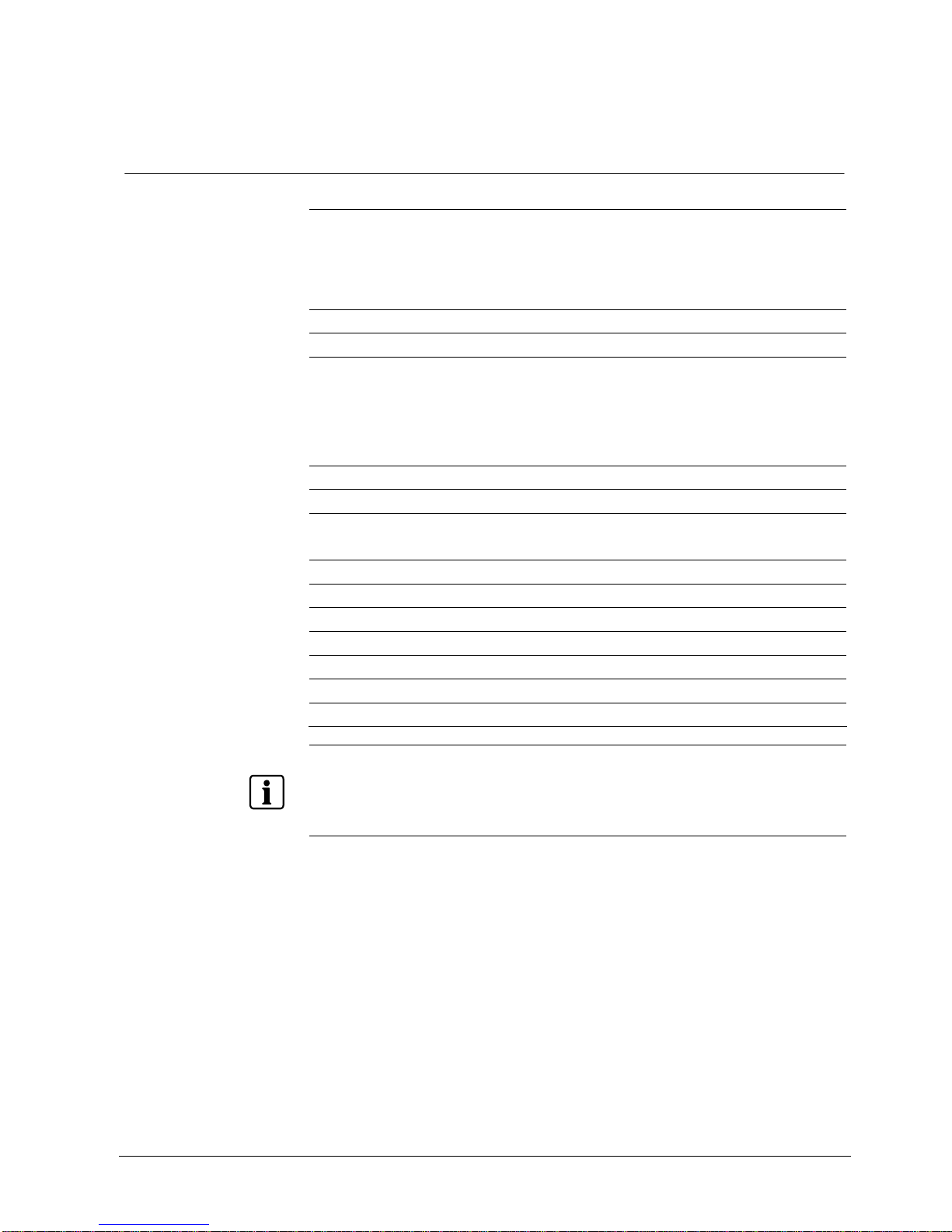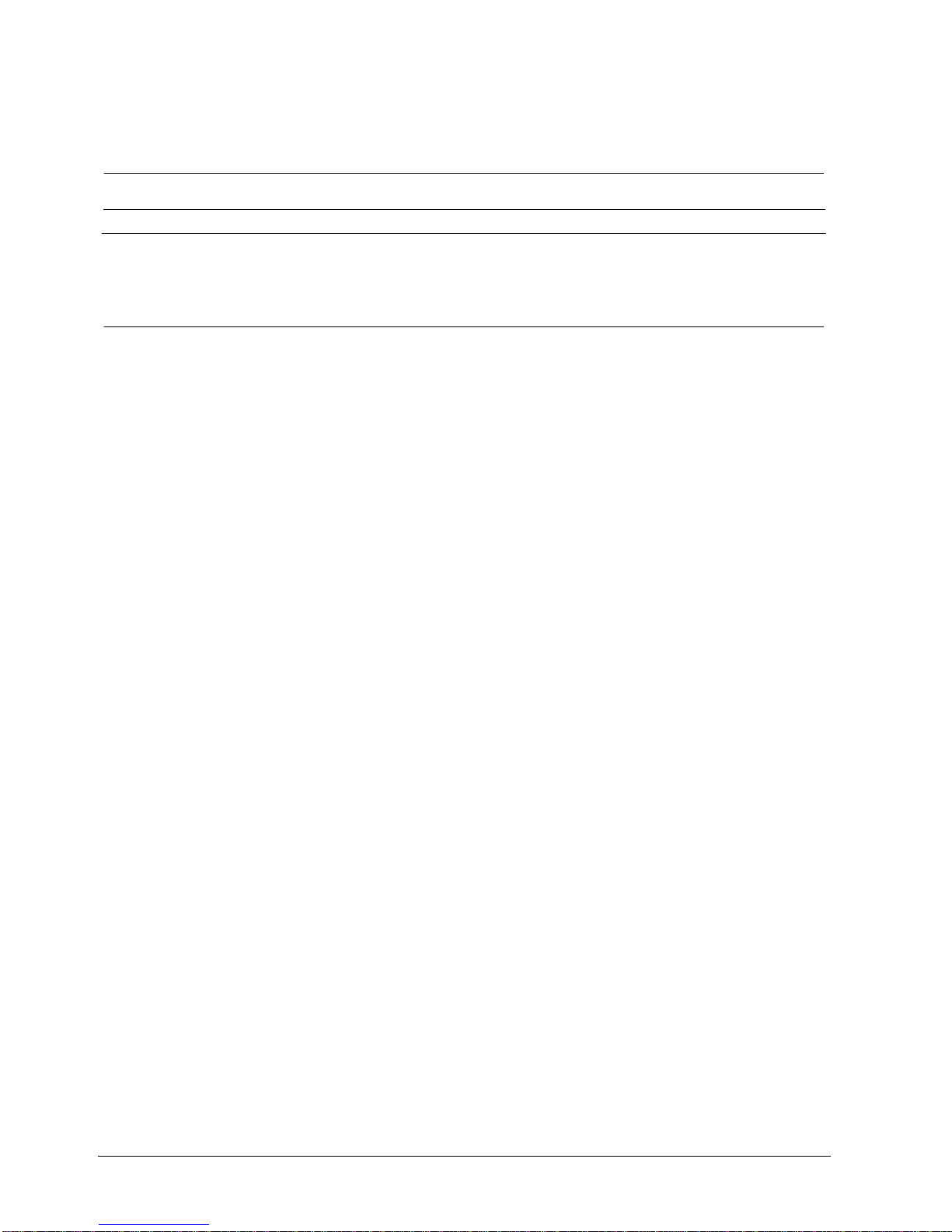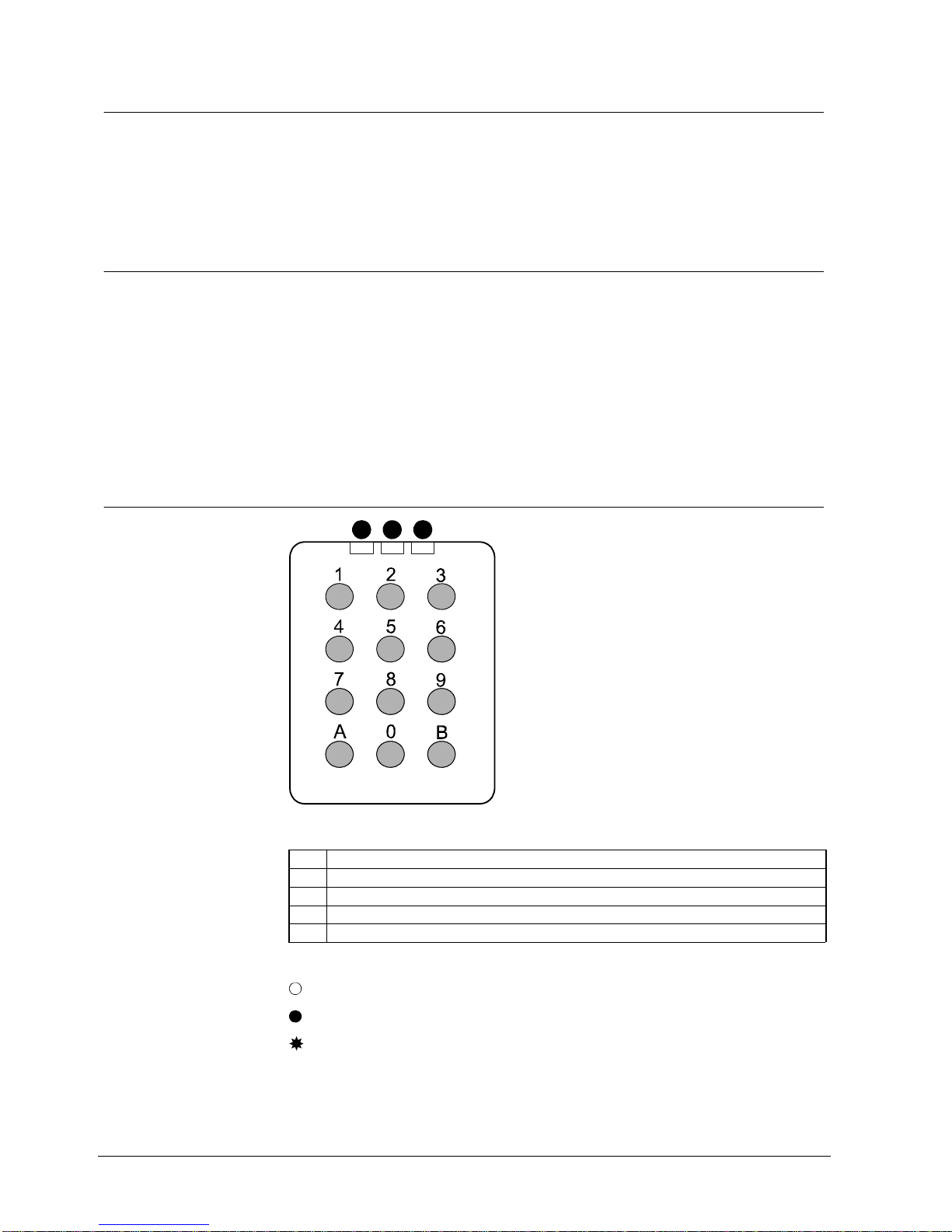3
Siemens AG
04.2010
Contents
1Service description ...............................................................................5
2Safety .....................................................................................................5
2.1 Target group............................................................................................5
2.2 General safety precautions......................................................................5
3Standards and guidelines.....................................................................6
3.1 EU directives...........................................................................................6
4Technical data .......................................................................................7
5Details for ordering ...............................................................................8
6Package contents..................................................................................8
7Description of Equipment.....................................................................9
7.1 Stand-alone mode...................................................................................9
7.2 System mode ..........................................................................................9
7.3 Mounting .................................................................................................9
7.4 Wireless communication..........................................................................9
7.4.1 Antennae...............................................................................................10
7.5 Power down and activation....................................................................10
7.6 Keypad..................................................................................................10
7.7 LED status when connecting.................................................................11
7.8 LED status in service mode...................................................................11
7.9 LED Status at battery warning...............................................................11
7.10 Buzzer...................................................................................................12
7.11 Unlock a door........................................................................................12
8Change Administrator code................................................................13
8.1 Present Administrator code is known.....................................................13
8.2 Present Administrator code is not known...............................................14
9System mode.......................................................................................15
9.1 Activate System mode...........................................................................15
9.2 Service mode ........................................................................................16
9.2.1 Check signal strength - A30..................................................................16
9.2.2 Check link reliability – A31.....................................................................16
9.2.3 Reboot the RF30-EM – A32 ..................................................................16
9.2.4 Reconnect the network – A34................................................................16
10 Mounting..............................................................................................17
10.1 Technical details....................................................................................17
10.2 Fitting RF30-EM to the door ..................................................................18
10.2.1 Distance between units .........................................................................19
10.2.2 Test mechanical function of RF30-EM...................................................19
10.2.3 Offline mode..........................................................................................19
10.3 Change batteries...................................................................................19
10.4 Adjust the PIR sensor............................................................................20
11 Stand-alone mode ...............................................................................21
11.1 Add a card.............................................................................................21
11.1.1 Adding a card by reading it....................................................................21
11.1.2 Adding a card by entering its number....................................................22
11.1.3 Log on contiguous series of cards.........................................................23
11.2 Cancel a card........................................................................................24
11.2.1 Cancel a card by reading it....................................................................24