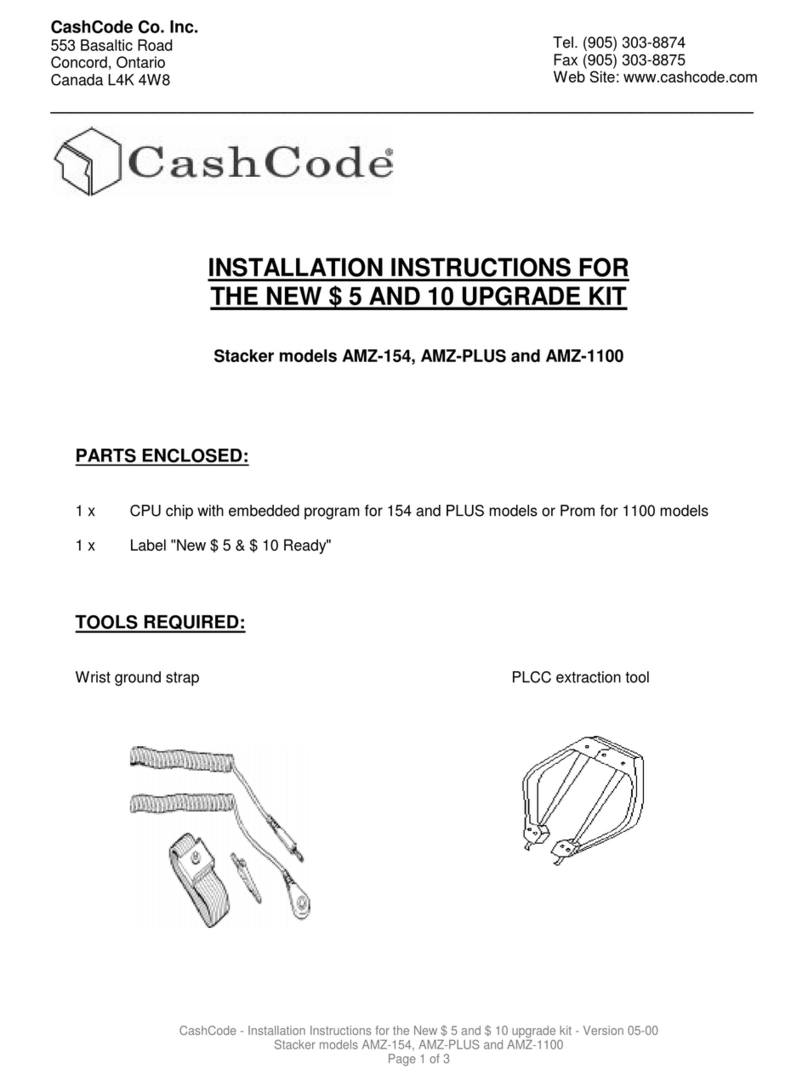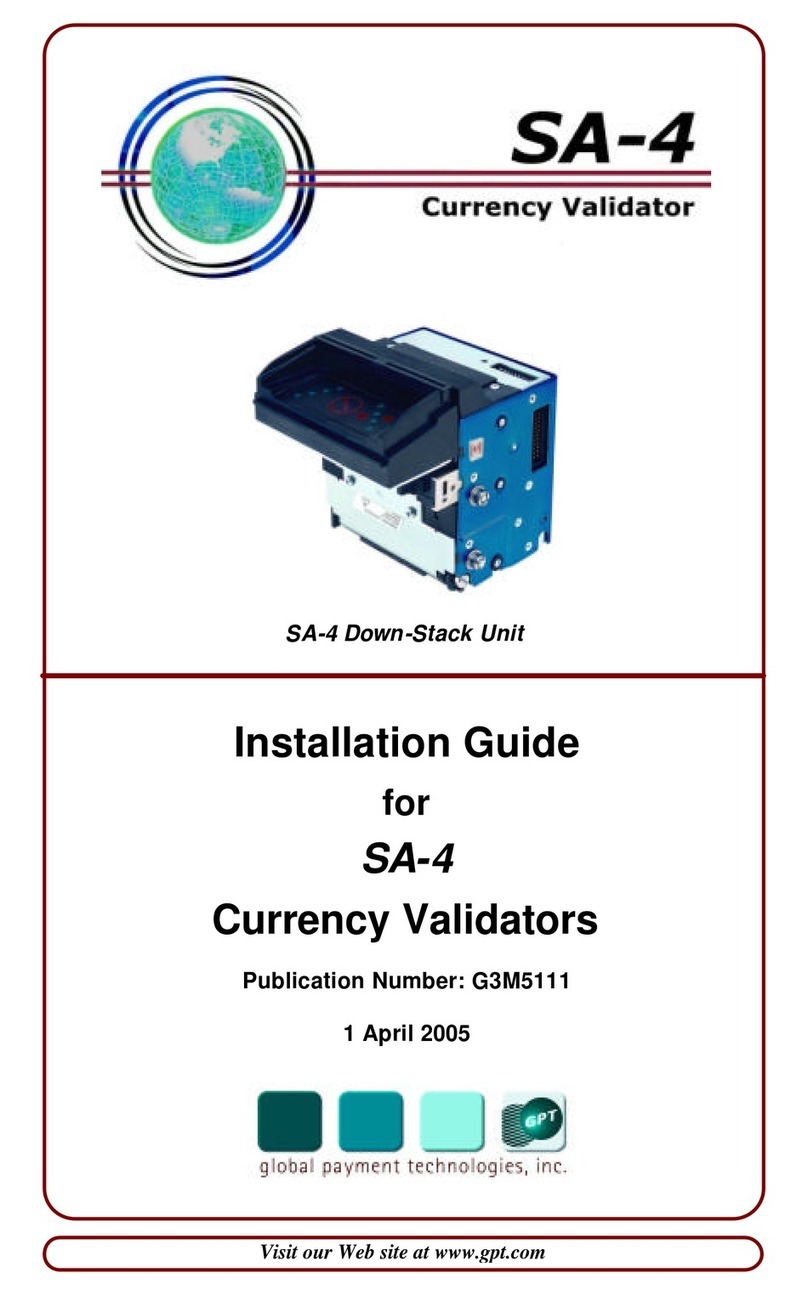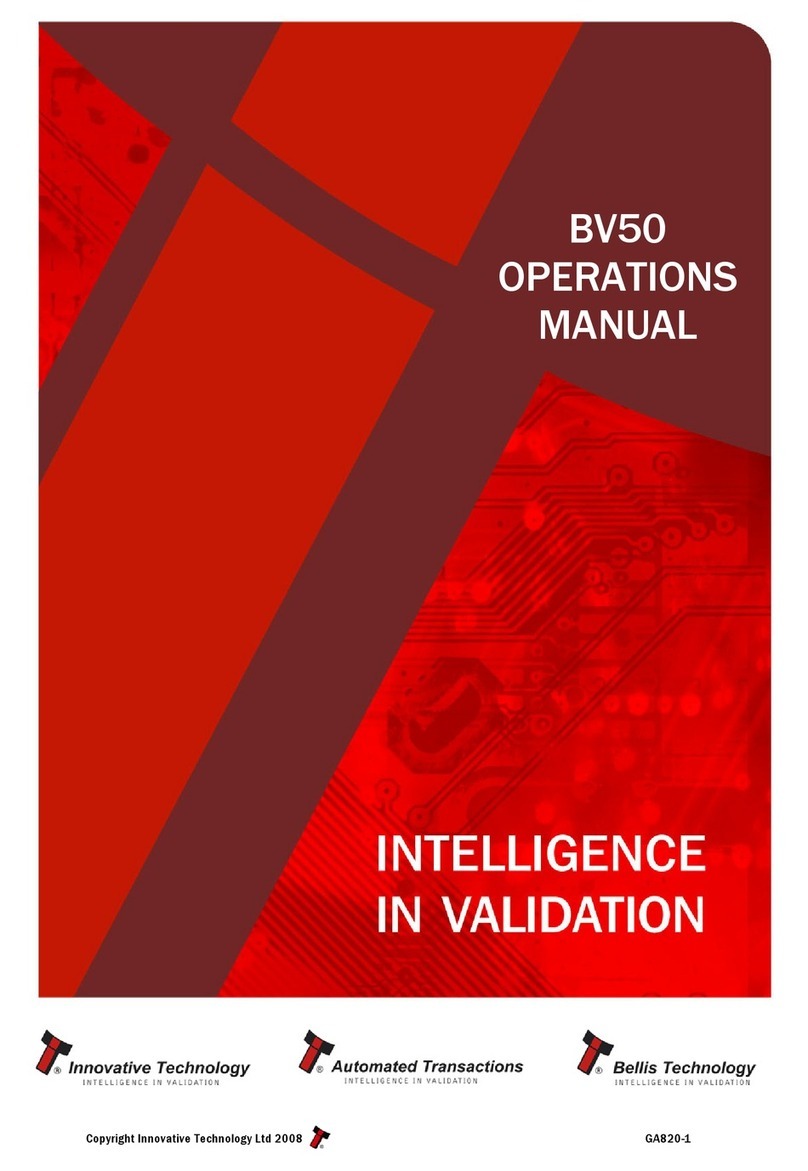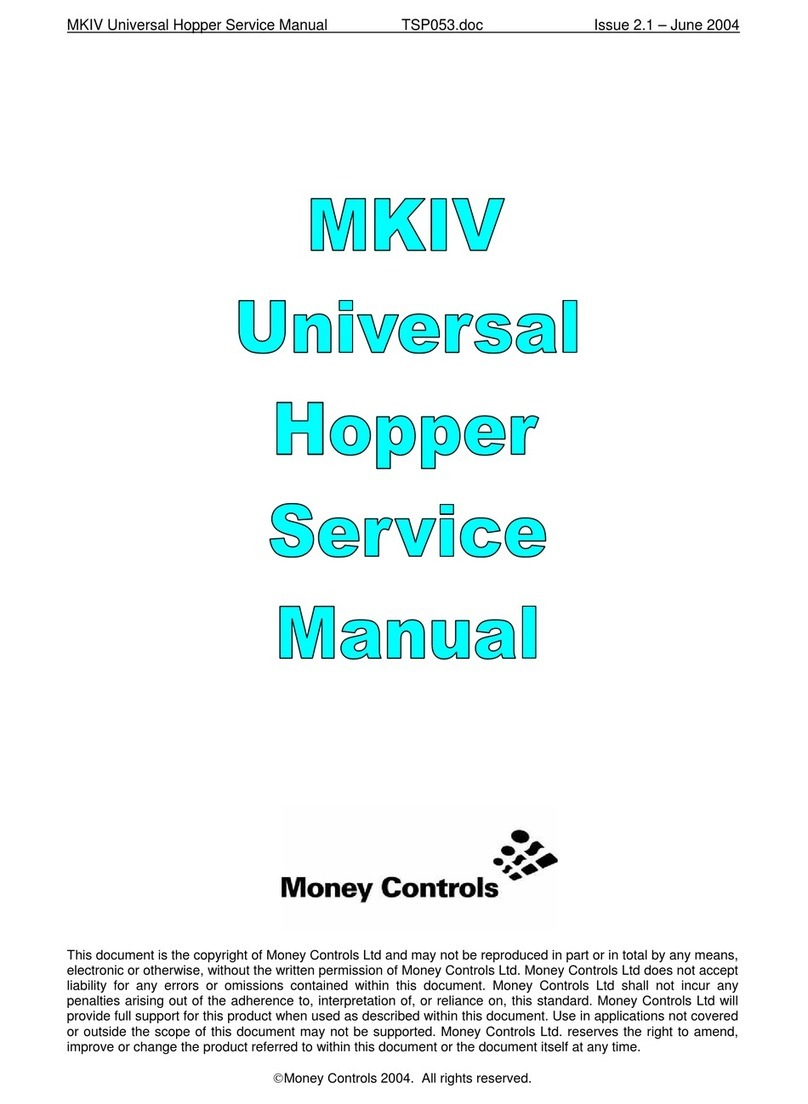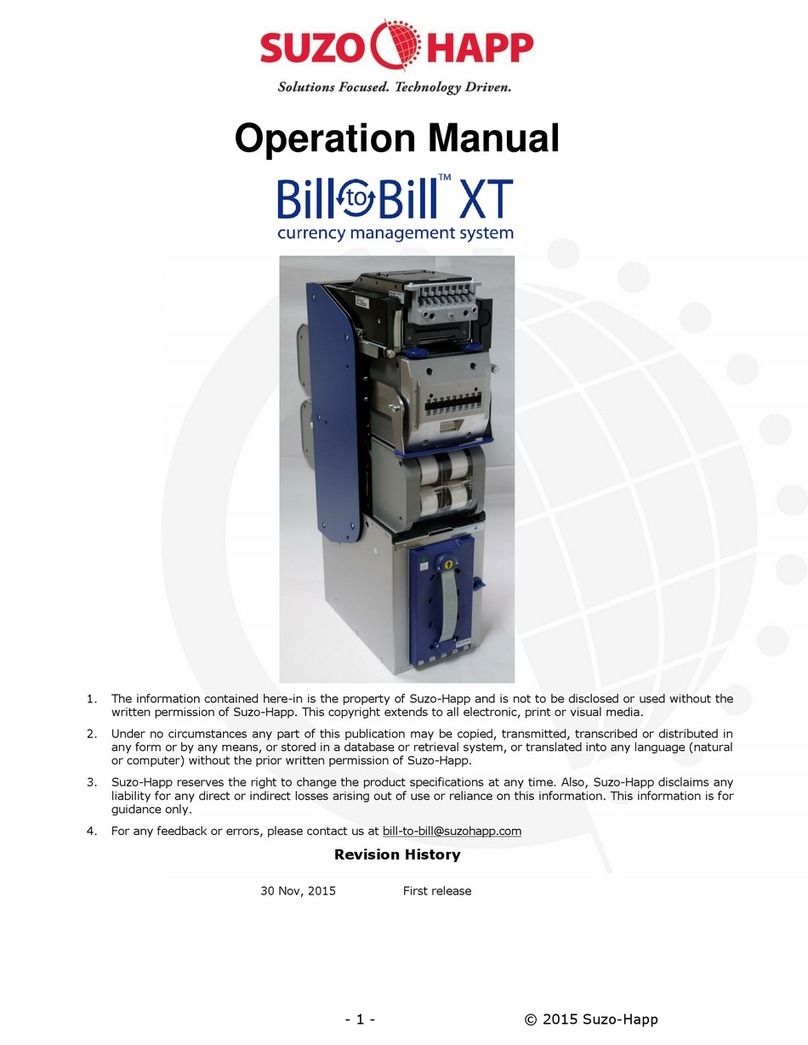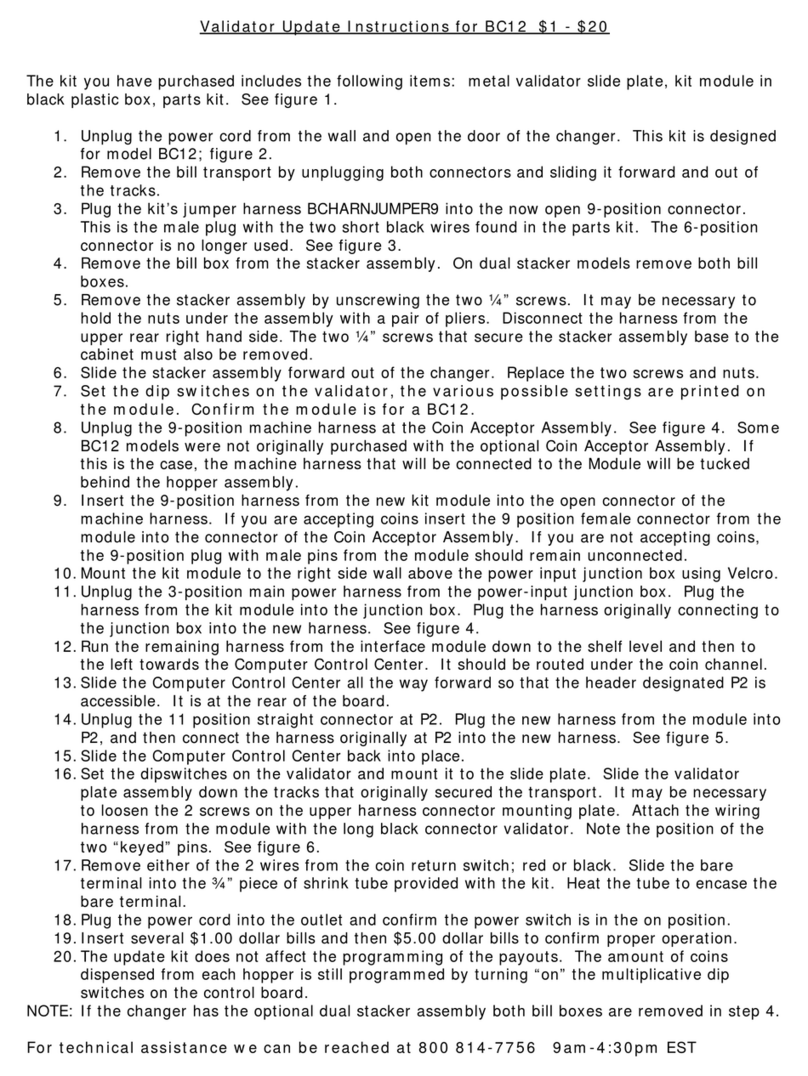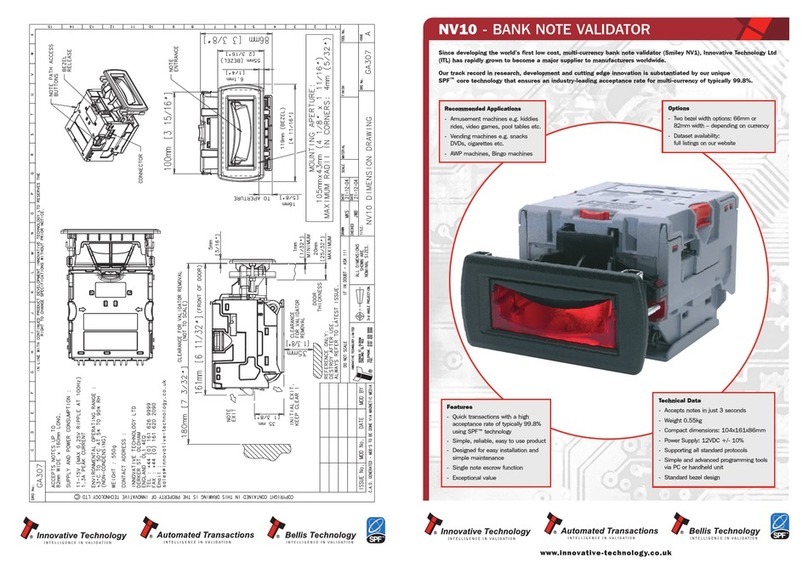SR5 MechToolTM Manual TSP012.doc Issue 2.1 – June 2004
©Money Controls 2004. All rights reserved.
Page 2 of 24
Contents
1. Diary of changes............................................................................................................................................ 3
2. Introduction.................................................................................................................................................... 3
2.1 Diagnostics.............................................................................................................................................. 4
2.2 Inhibit / Accept line and Inductive Noise Test.......................................................................................... 4
2.3 Solenoid and Inductive Sensor Flash Test .............................................................................................. 4
2.4 Opto Test................................................................................................................................................. 4
2.5 MechToolTM ............................................................................................................................................. 4
3. MechToolTM Controls..................................................................................................................................... 5
4. Diagnostics.................................................................................................................................................... 6
4.1 Inhibit / Accept line and Inductive Noise Test.......................................................................................... 6
4.2 Solenoid and Inductive Sensor Flash Test .............................................................................................. 7
4.21 Solenoid Test....................................................................................................................................... 7
4.22 Inductive Sensor Flash Test ................................................................................................................ 7
4.3 Opto Test................................................................................................................................................. 8
4.4 Exit Diagnostics....................................................................................................................................... 8
5. Token Selection............................................................................................................................................. 9
5.1 Token Disable - Position 0....................................................................................................................... 9
5.2 Token Selection - Position 1 to C ............................................................................................................ 9
6. Mode Control - Position D........................................................................................................................... 10
7. Routing Control - Position E....................................................................................................................... 11
8. Teach and RunTM Token 12 - Position F .................................................................................................... 12
8.1 Teach and Run™Coins......................................................................................................................... 12
9. MechToolTM Mode........................................................................................................................................ 13
9.1 MechToolTM ENTRY .............................................................................................................................. 13
9.2 MechToolTM EXIT .................................................................................................................................. 13
10. Window Tuning........................................................................................................................................ 16
10.1 Window adjustment table....................................................................................................................... 16
Tables
Table 1: SR5 MechToolTM Controls........................................................................................................................ 5
Table 2: Window Adjustment Table....................................................................................................................... 16
Table 3: Rotary Switch to Window Tuning Values................................................................................................. 17
Table 4: Eeprom flags v Rotary switch position..................................................................................................... 21
Figures
Figure 1: SR5 Connector Side................................................................................................................................. 5
Figure 2: Rotary switch features.............................................................................................................................. 9
Flow Charts
Flow Chart 1: Teach Coin Mode............................................................................................................................ 14
Flow Chart 2: Window Tuning Mode...................................................................................................................... 15
Flow Chart 3: Test Credit Outputs......................................................................................................................... 18
Flow Chart 4: Test Alarm Outputs ......................................................................................................................... 19
Flow Chart 5: Test Accept Gate............................................................................................................................. 20
Flow Chart 6: Flag Change Mode.......................................................................................................................... 21
Flow Chart 7: Reset Individual Coin Tweaks......................................................................................................... 22
Flow Chart 8: Erase ALL Windows........................................................................................................................ 23