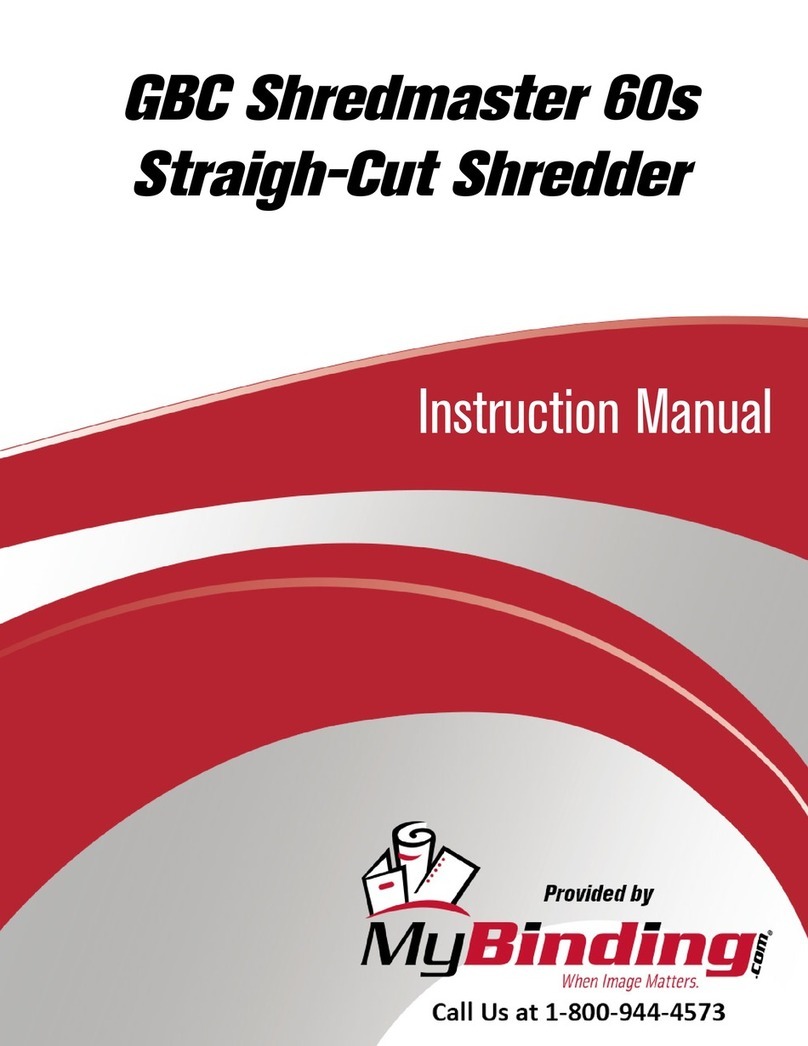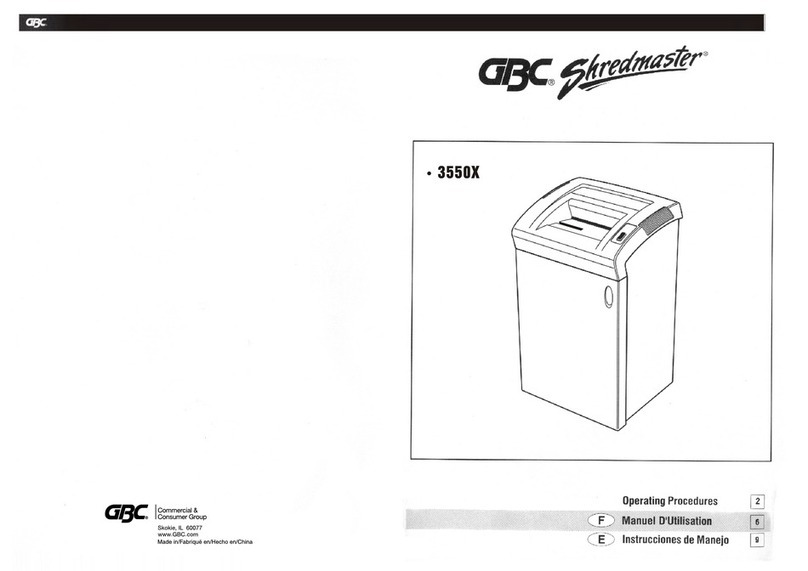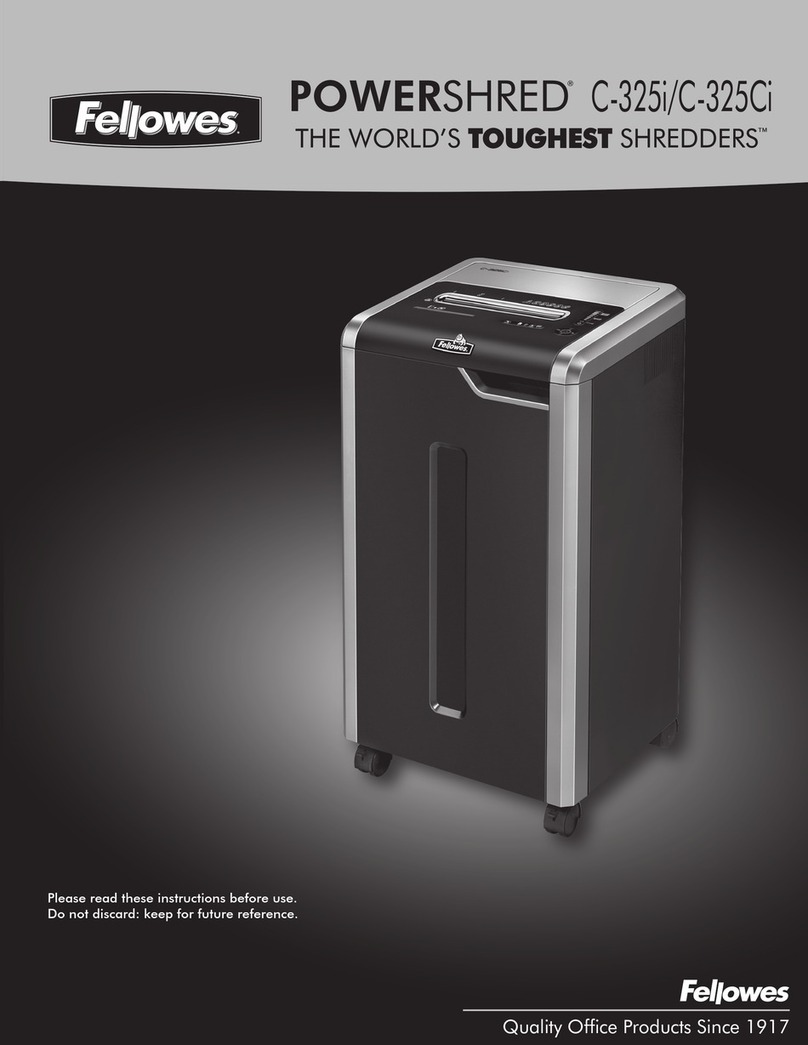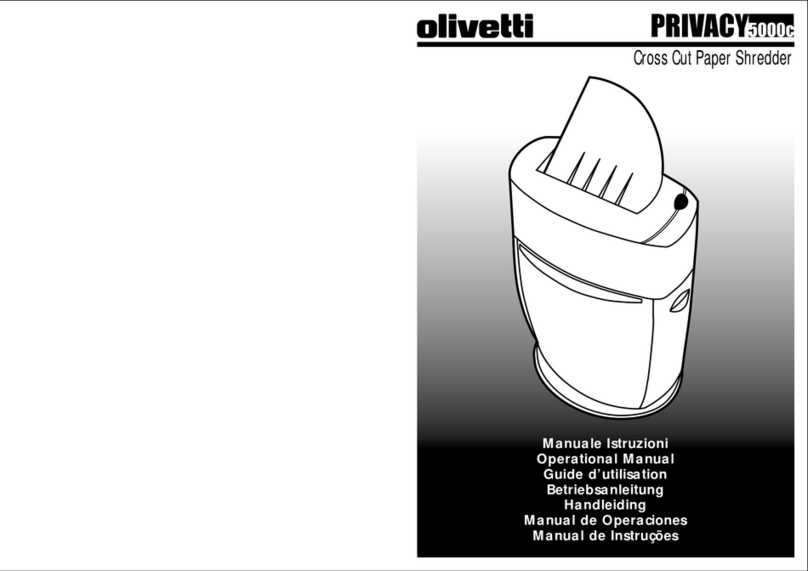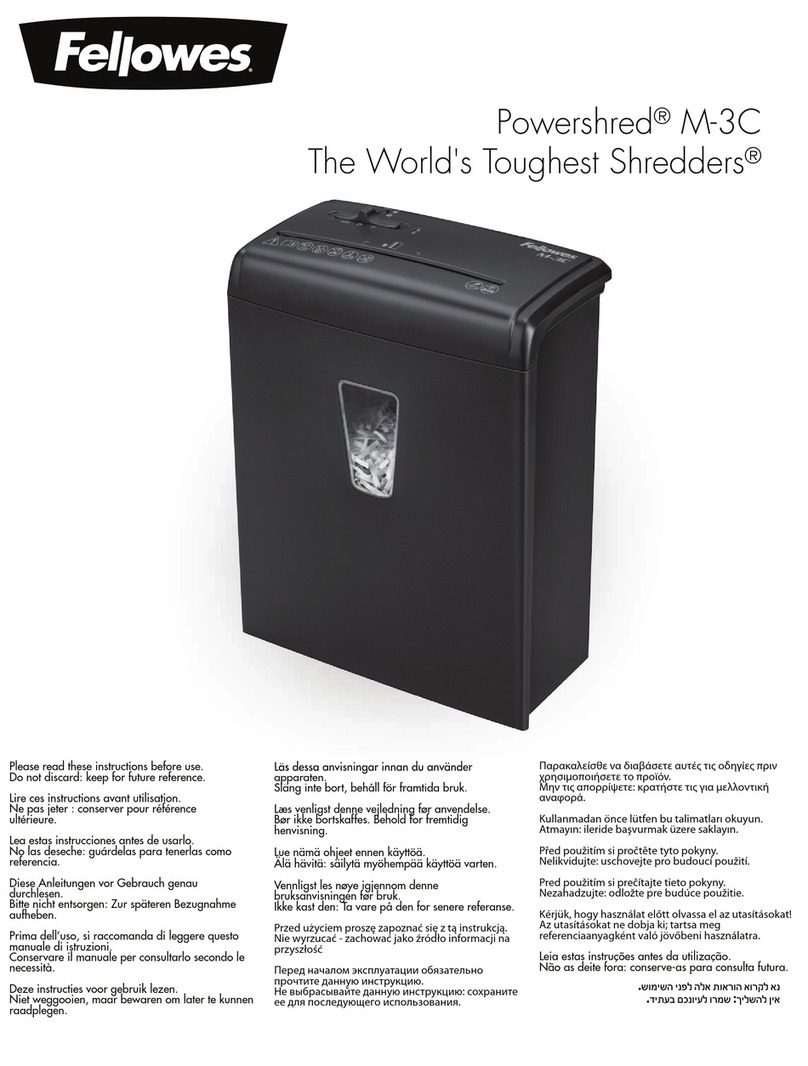Reverse Function
Should you wish to reverse the shredding direction whilst
shredding a document, a reverse button (f) has been fitted
for your convenience.
By pressing the reverse button the shredding cutters will
change direction allowing the retrieval of the document
being shredded. The anti-jam indicator will turn to red.
The reverse function will only run whilst the button is being
pressed. When the reverse button has been released the
shredder will revert to stand by mode.
To turn back to auto mode, press the auto button (e).
CD and Credit Card Shredding
Models RSM1130, RDM1150, RDM1170, RDSM750 and
RDSM770 can not shred CD’s or credit cards, therefore this
section is not applicable to these three models. All other
Mercury models can shred CD’s and credit cards as follows:
A separate CD tray is provided to collect the shredded CD
shards. Ensure that this is correctly mounted onto the bin
rail or internal bin (small office models) before shredding
CDs or credit cards. CD and credit card shards should be
disposed of separately to paper.
Pull up the CD guide (h) located in the centre of the feed
area and flip it into position over the shredder mouth.
For credit card shredding, switch the shredder to auto mode
and insert the card in line with the arrow marked on the
shredder mouth. Only shred 1 credit card at a time.
For CD shredding, extend the sides of the CD guide, switch
the shredder to auto mode and place the CD into the centre
of the CD slot. Only shred 1 CD at a time.
Empty the CD tray after 8 credit cards or CD’s to avoid
waste spilling over into the paper waste bin. Remove the CD
tray before recommencing to shred paper.
Operation
After unpacking the product, pull out the shredder bin or
bag frame (depending on model) and remove the CD shard
tray, which sits on top of the bag frame on departmental
models or bin on small office models. Store this tray at the
door storage compartment (i) and use when you shred CD’s
or credit cards to separate waste for recycling (not applicable
for RSM1130, RDM1150, RDM1170, RDSM750 and
RDSM770 models).
Connect shredder to mains supply.
Ensure the on/off button on the back of the machine is in
the on position (d).
To commence shredding, press the central Auto button (e).
This will illuminate the anti jam indicator.
This sets the shredder into auto mode and initiates the
Mercury anti jam mechanism. The standby symbol will
illuminate blue and the anti-jam indicator will glow green.
You are now able to shred.
Insert paper to be shredded into the feed area. The Mercury
anti jam mechanism will sense the thickness of the paper
being shredded.
If the paper thickness is within the shredder’s capacity,
the motor will start and your documents will be shredded.
Cutters will stop once the shredding process is complete.
If the paper thickness is greater than the shredder’s sheet
capacity, the anti-jam indicator will turn from green to red
and the motor will not run.
If this happens, remove some of the sheets from the paper
stack and re-try until the anti-jam indicator reverts back to
green, the shredder will then automatically start and allow
the paper to be shredded.
If the shredder is left in auto mode for more than 2 minutes
without being used, the shredder will automatically turn
back to standby mode in order to save power.
The shredder will automatically ‘wake up’ from sleep mode
when paper is inserted into the shredder mouth. There is no
need to press the Auto button (e).
Bin Full
When the bin is full the shredder will not function and the bin
full symbol will illuminate red.
When this happens you must empty the bin.
tPull open the bin to empty (RSS2030, RSX1630, RSM1130,
RSS2232, RSX1632)
tOpen the door and pull out the bag frame (RD2250,
RDX1850, RDM1150, RDM1170, RDSM750, RDSM770,
RDS2270, RDX2070)
Once the bin is empty, close the door/drawer and press the
auto button to resume shredding.
Note: RSX1630, RSX1632, RDX1850, RDX2070, RDM1150,
RDM1170, RDSM750, RDSM770 - Once the waste bag has
been reinserted and/or cabinet door has been closed, the
shredder will run in reverse for three seconds, stop for two
seconds and then forward for three seconds to clear away any
remaining paper from the cutter mechanism. This unique
‘selfcleaning’ mechanism is additional jam prevention
technology from ACCO.
Note: RDX1850, RDX2070, RDM1150, RDM1170, RDSM750,
RDSM770 - if the bin full indicator is flashing, check the bin
full detection flap located directly underneath the cutting head
is present. It may have been dislodged by incorrectly fitted bin
bags. If this flap is missing - please contact our service
department to obtain a replacement.